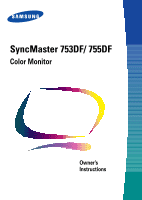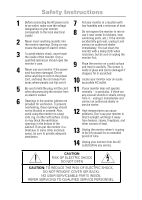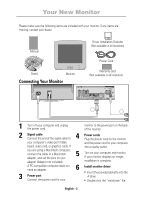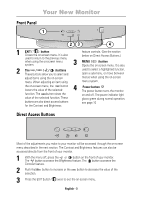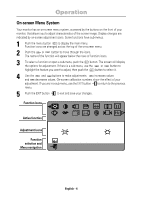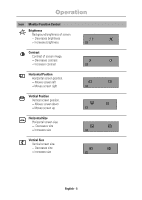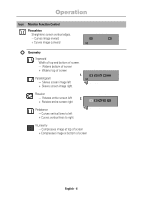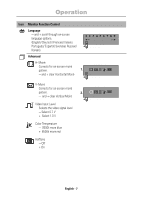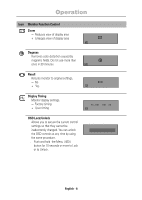Samsung 753DF User Manual (user Manual) (ver.1.0) (English) - Page 6
Brightness
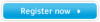 |
View all Samsung 753DF manuals
Add to My Manuals
Save this manual to your list of manuals |
Page 6 highlights
Operation On-screen Menu System Your monitor has an on-screen menu system, accessed by the buttons on the front of your monitor, that allows you to adjust characteristics of the screen image. Display changes are indicated by on-screen adjustment icons. Some functions have sub-menus. 1 Push the menu button to display the main menu. Function icons are arranged across the top of the on-screen menu. 2 Push the or button to move through the icons. The name of the function will appear below the rows of function icons. 3 To select a function or open a sub-menu, push the button. The screen will display the options for adjustment. If there is a sub-menu, use the or button to highlight the feature you want to adjust, then push the button to select it. 4 Use the and buttons to make adjustments. increases values and decreases values. On-screen calibration numbers show the effect of your adjustment. If you are in a sub-menu, use the EXIT button to return to the previous menu. 5 Push the EXIT button to exit and save your changes. Function icons Active function Adjustment icons Function selection and Menu navigation Brightness : Access Function : Exit Menu English - 4