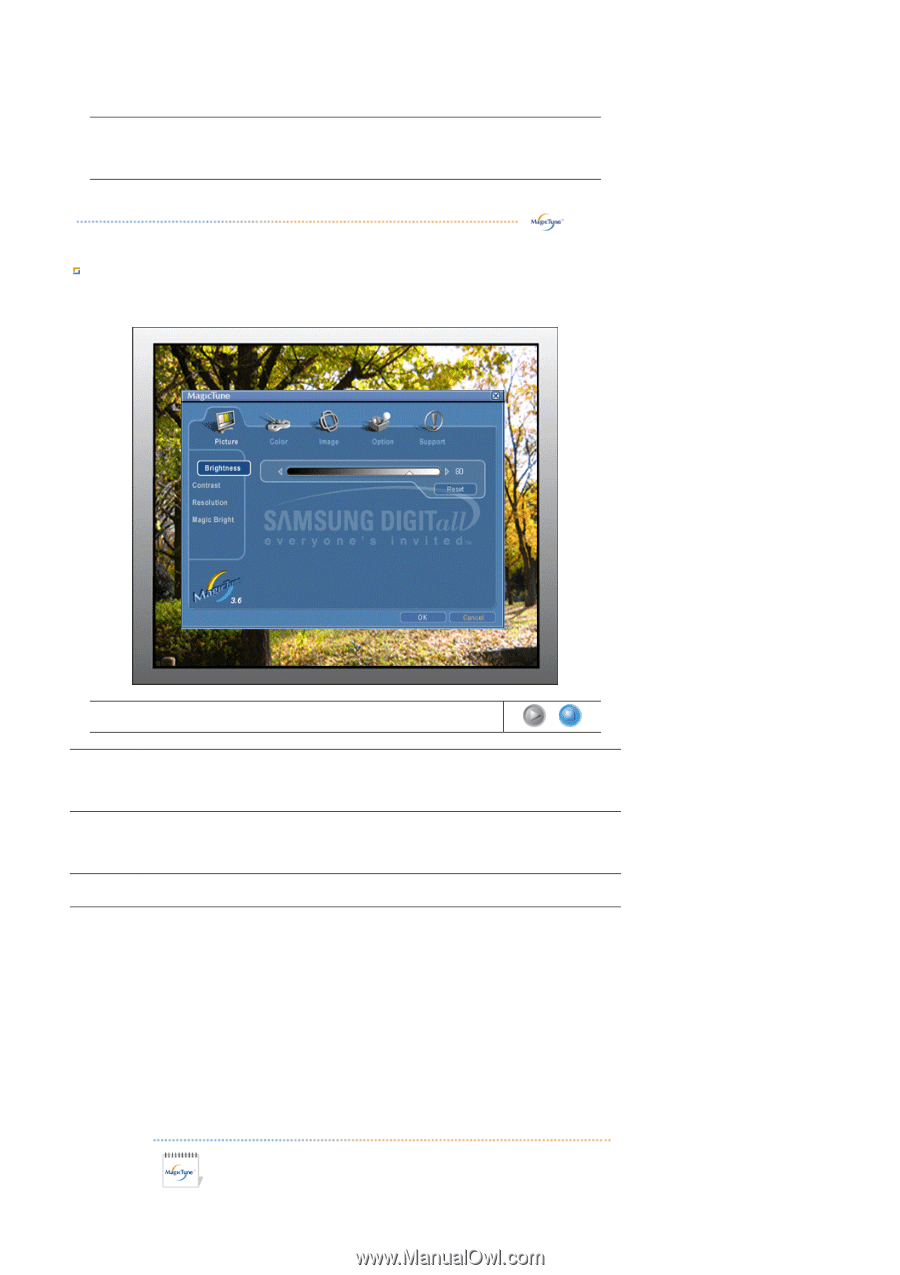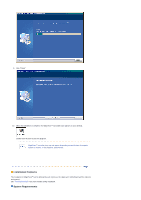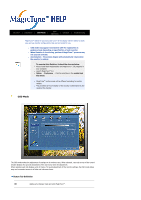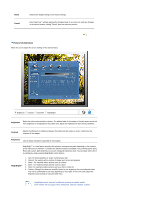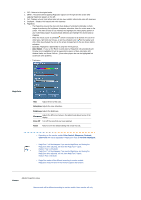Samsung 940BE User Manual (ENGLISH) - Page 85
Picture Tab Definition, Reset, Cancel, Brightness, Contrast, Resolution, MagicBright™
 |
UPC - 729507709819
View all Samsung 940BE manuals
Add to My Manuals
Save this manual to your list of manuals |
Page 85 highlights
Reset Cancel Restores the display settings to the factory settings. Exits MagicTune™ without applying the changes made. If you have not made any changes in the control window, clicking "Cancel" does not cause any actions. Picture Tab Definition Allows the user to adjust the screen settings to the desired values. n m l k j i Brightness nmlkj Contrast nmlkj Resolution nmlkj MagicBright Makes the entire screen brighter or darker. The detailed data of the images in the dark areas can be lost Brightness if the brightness is not adjusted to the proper level. Adjust the brightness for best viewing conditions. Contrast Adjusts the difference in brightness between the bright and dark areas on screen. Determines the crispness of the images. Resolution Lists all display resolutions supported by the program. MagicBright™ is a new feature providing the optimum viewing environment depending on the contents of the image you are watching. Currently four different modes are available: Text, Internet,Game, Sport, Movie and Custom. Each mode has its own pre-configured brightness value. You can easily select one of six settings by simply pressing MagicBright control buttons. MagicBright™ 1. Text: For documentations or works involving heavy text. 2. Internet: For working with a mixture of images such as text and graphics. 3. Game : For watching motion pictures such as a Game. 4. Sport : For watching motion pictures such as a Sport. 5. Movie: For watching motion pictures such as a DVD or Video CD. 6. Custom: Although the values are carefully chosen by our engineers, the pre-configured values may not be comfortable to your eyes depending on your taste. If this is the case, adjust the Brightness and Contrast by using the OSD menu. MagicBright control mode will be different according to monitor models. Some monitor will only support Four modes(Text, Internet, Entertain, Custom)