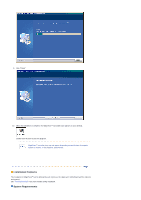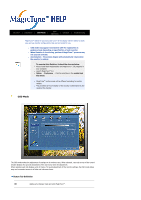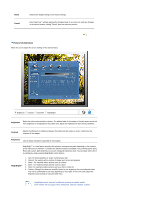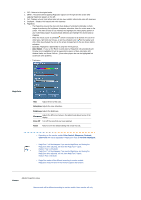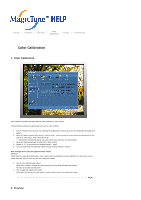Samsung 940BE User Manual (ENGLISH) - Page 87
MagicColor, Auto Detect, Saturation, Brightness, Sharpness, Zone Off, Reset, Gamma, Color Control
 |
UPC - 729507709819
View all Samsung 940BE manuals
Add to My Manuals
Save this manual to your list of manuals |
Page 87 highlights
1. OFF : Returns to the original mode. 2. DEMO : The screen before applying MagicColor appears on the right and the screen after applying MagicColor appears on the left. 3. Full : Displays not only vivid natural color but also more realistic natural skin color with clearness. 4. Intelligent : Displays vivid natural color with clearness. 5. MagicZone { The MagicZone ensures the clear and sharp display of animated multimedia or photo images by enhancing the brightness, sharpness, saturation, Hue of a certain area on the screen. This offers an easy-to-use interface that highlights the video-playing portion of your multimedia program by automatically detecting and highlight the desired area by dragging. { When the mouse cursor is activated( )and it is necessary to de-activate it to use it for other tasks, right click your mouse, or put the activated cursor ( )on the taskbar and click. When de-activated, the icon on the screen changes back to the one shown before activation. { Especially, MagicZone is appropriate to using the moving picture. { Auto Detect : If you run the Movie in some players, MagicZone will automatically get the play screen highlighted (it will be supported in players of Gom, Adrenalin, KCP, Window Media, and Power DVD etc., )Some other players also can be highlighted but could have some problems. { Tusk menu MagicColor HUE Adjust the tint of the color. Saturation Adjusts the color saturation. Brightness Adjusts the Brightness. Adjusts the difference between the lightest and darkest areas of the Sharpness display. Zone Off Turn off the zone that you have captured. Reset Returns to the the default setting that vendor has set. z Depending on the monitor models Color Control, Sharpness, Contrast, Color Tone will not be adjustable in MagicColor mode of Full and Intelligent. z MagicTune™ will be disappear if you excute MagicZone, and closing the MagicZone after adjusting, will show the MagicTune™ again. (System Tray is Unhecked) MagicTune™ will be disappear if you excute MagicZone, and closing the MagicZone after adjusting. will not show MagicTune™ again. (System Tray is Checked) z MagicColor mode will be different according to monitor models. MagicZone mode will show if the monitor supports the function. Gamma Adjusts the gamma value. Gamma mode will be different according to monitor models. Some monitor will only