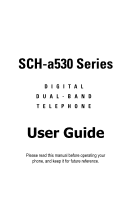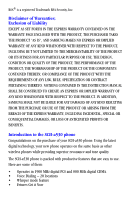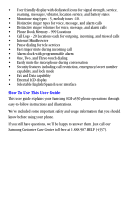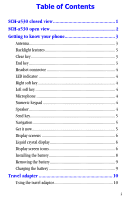Samsung A530 User Manual (user Manual) (ver.1.0) (English)
Samsung A530 - SCH Cell Phone Manual
 |
View all Samsung A530 manuals
Add to My Manuals
Save this manual to your list of manuals |
Samsung A530 manual content summary:
- Samsung A530 | User Manual (user Manual) (ver.1.0) (English) - Page 1
SCH-a530 Series DIGITAL DUAL-BAND TELEPHONE User Guide Please read this manual before operating your phone, and keep it for future reference. - Samsung A530 | User Manual (user Manual) (ver.1.0) (English) - Page 2
below, owned by or which is otherwise the property of Samsung or its respective suppliers relating to the SAMSUNG Phone, including but not limited to, accessories, parts, or software relating thereto (the "Phone System"), is proprietary to Samsung and protected under federal laws, state laws, and - Samsung A530 | User Manual (user Manual) (ver.1.0) (English) - Page 3
. Introduction to the SCH-a530 phone Congratulations on the purchase of your SCH-a530 phone. Using the latest digital technology, your new phone operates on the same basis as other wireless phones while providing superior resonance and tone quality. The SCH-a530 phone is packed with productive - Samsung A530 | User Manual (user Manual) (ver.1.0) (English) - Page 4
and lock mode • Fax and Data capability • External LCD display • Selectable English/Spanish user interface How To Use This User Guide This user guide explains your Samsung SCH-a530 phone operations through easy-to-follow instructions and illustrations. We've included some important safety and usage - Samsung A530 | User Manual (user Manual) (ver.1.0) (English) - Page 5
Table of Contents SCH-a530 closed view 1 SCH-a530 open view 2 Getting to know your phone 3 Antenna 3 Backlight features 3 Clear key 3 End key display 6 Display screen icons 6 Installing the battery 8 Removing the battery 9 Charging the battery 9 Travel adapter 10 Using the travel adaptor - Samsung A530 | User Manual (user Manual) (ver.1.0) (English) - Page 6
13 Talk mode 13 Getting Started 15 Getting service 15 Turning your phone on 15 Turning your phone off 16 Several ways to answer a call 16 List of main and sub menus 17 Accessing menus using the navigation key 20 Returning to the previous menu 20 Accessing menus using shortcut numbers 21 - Samsung A530 | User Manual (user Manual) (ver.1.0) (English) - Page 7
group 30 Renaming a group 30 Add 31 Editing phone book numbers 32 Adding pauses 33 Storing pauses in a phone book entry 33 Pause dialing from a stored entry 33 Manual pause calling 34 Erasing individual phone book entries 34 Erasing your phone book 35 Editing an existing e-mail address 35 - Samsung A530 | User Manual (user Manual) (ver.1.0) (English) - Page 8
symbols 40 Alphabetical text entry 41 Entering numbers 41 Symbol entry 41 T9® word text entry 42 New messages 42 Inbox 43 Outbox 44 Draft message 45 Web Alert 46 Erase message 46 Message setting 46 Receiving a message in standby mode 48 Receiving a message while on a call 49 Reviewing - Samsung A530 | User Manual (user Manual) (ver.1.0) (English) - Page 9
Planner 57 Today 57 How to add, edit, or erase an event 57 Scheduler 58 How to view an event 58 Jump to date 58 To do list 59 Memo pad 59 Count down 60 How to view, edit, add or erase a count down timer 60 Alarm clock 61 World time 61 Checking current time world wide 62 Calculator 62 - Samsung A530 | User Manual (user Manual) (ver.1.0) (English) - Page 10
Memo 76 Call Screen 77 Setup 79 Location 79 Network 79 Data/fax 80 Security 82 Lock phone 83 Restricting the use of your phone 84 Lock code 84 Emergency number 85 Erase memory 86 Resetting your phone 87 Call answer 87 Auto answer 88 Auto retry 88 Language 89 Clock set 89 Version - Samsung A530 | User Manual (user Manual) (ver.1.0) (English) - Page 11
Maintaining Safe Use of and Access to Your Phone 93 Caring for the Battery 96 Acknowledging Special Precautions and FCC 98 Specific Absorption Rates (SAR) for Wireless Phones........... 99 FDA Consumer Update 100 Owner's Record 112 User Guide Proprietary Notice 112 Limited Warranty 113 Index - Samsung A530 | User Manual (user Manual) (ver.1.0) (English) - Page 12
viii - Samsung A530 | User Manual (user Manual) (ver.1.0) (English) - Page 13
SCH-a530 closed view Antenna Volume Speaker Front display LED 1 - Samsung A530 | User Manual (user Manual) (ver.1.0) (English) - Page 14
SCH-a530 open view Icons Display screen Soft key option Navigation key Left softkey Send key Microphone 2 Graphic area Soft key option Get it now button Right soft-key End key Clear key Keypad Charger adapter - Samsung A530 | User Manual (user Manual) (ver.1.0) (English) - Page 15
do not touch the antenna unnecessarily when the phone is active. Backlight features Your keypad has user settable backlighting for easy visibility. Clear key for two seconds. •To back up one menu level, press once briefly. •To return to standby mode from any menu, press for two seconds. End key This - Samsung A530 | User Manual (user Manual) (ver.1.0) (English) - Page 16
can talk without using your hands. •Before inserting the hands-free headset connector to your phone, gently pry open the top of the cover to expose the the phone. Right soft key Press to do the following: •View message •Select option •Save/ok key Left soft key Press to enter the Main menu. Microphone - Samsung A530 | User Manual (user Manual) (ver.1.0) (English) - Page 17
standby mode to redial the last recent call number. Navigation The Navigation key allows you to locate different menu options by pressing in the appropriate direction. Get it now To access Get it Now: 1. Press Select the application you want to download and follow the instructions on the screen. 5 - Samsung A530 | User Manual (user Manual) (ver.1.0) (English) - Page 18
crystal display The top line of icons on the liquid crystal display (LCD), appear according to the phone's operating mode. •Lower area of the LCD: Displays date, time, and in-use information. •Folder open: Press any key, the LCD will dim for 8 seconds then go off •During conversation: While talking - Samsung A530 | User Manual (user Manual) (ver.1.0) (English) - Page 19
to the price plan information from your carrier for more detail regarding your service rates. New Message: This icon appears when a new voice, text When the battery becomes very low, a flashing empty battery icon displays and the phone sounds an audible alert; this indicates that your phone is about - Samsung A530 | User Manual (user Manual) (ver.1.0) (English) - Page 20
you use your phone otherwise the battery could be damaged. To attach the battery to your phone: 1. Gently place the battery into the provided slots on the underside of the phone. 2. Gently push the top end of the battery down (The top end of the battery displays the word Samsung in raised letters - Samsung A530 | User Manual (user Manual) (ver.1.0) (English) - Page 21
the battery from your phone: 1. Turn the phone off by pressing and holding . 2. Push the battery release latch up and pull the battery away from the latch. 3. Lift the battery away from the phone. Charging the battery Your phone is powered by a rechargeable standard Li-Ion battery. Only use Samsung - Samsung A530 | User Manual (user Manual) (ver.1.0) (English) - Page 22
attach the cord from the travel adaptor by plugging it into the adaptor outlet at the bottom of the phone. 2. Connect the adaptor to a standard 110/220 free volt AC wall outlet. The battery will begin charging immediately, and the LED will light and remain red. 3. The LED indicates the status of the - Samsung A530 | User Manual (user Manual) (ver.1.0) (English) - Page 23
Two to three minutes before the battery charge level gets too low to operate the phone, the battery sensor will let you know by blinking an empty battery icon ( ), and sounding a tone. If you continue to operate the phone without charging the battery, the phone will automatically turn off. If this - Samsung A530 | User Manual (user Manual) (ver.1.0) (English) - Page 24
into various screens. Lock mode When you lock your phone using the Lock Mode menu option, you restrict phone usage. You can receive messages and calls, but you cannot make an outgoing call until your phone is unlocked. You can unlock your phone, by following the prompts and entering the lock code - Samsung A530 | User Manual (user Manual) (ver.1.0) (English) - Page 25
your phone once your phone has found service. Your phone goes into standby mode: 1. After you power it on. 2. When you press after a call, if your phone is on in standby mode, the alert tone will sound when a new message is received. The menu is accessed when you are in standby mode by pressing . - Samsung A530 | User Manual (user Manual) (ver.1.0) (English) - Page 26
2. The vibrate icon appears on the display. To change the setting: 1. Press the down arrow located on the left side of your phone to adjust the ringer volume. 2. Your options are: Silent, 1 beep, Vibrate, Vib+Ring, Level 1, Level 2, Level 3, Level 4, and Level 5. 3. The vibrate icon no longer - Samsung A530 | User Manual (user Manual) (ver.1.0) (English) - Page 27
Getting Started Getting service You must contact your service provider and follow their instructions for obtaining service for your phone. We suggest that you read this user guide to fully understand the services that your phone supports. Turning your phone on To turn your phone on: 1. Fully extend - Samsung A530 | User Manual (user Manual) (ver.1.0) (English) - Page 28
more than two seconds. 2. The display screen and the backlight go off. Note: If your phone is on, and is pressed for less than one second, the phone will not power off. This feature prevents your phone from being turned off accidentally. Several ways to answer a call When you receive a call: • If - Samsung A530 | User Manual (user Manual) (ver.1.0) (English) - Page 29
individual sub menus and features assigned to each Main menu option. 1:Calls 2:Phone Book 3:Message 1:Outgoing 2:Incoming 3:Missed 4:Erase Logs VIP 5:No Name 4:My Phone# 5:Memory 1:Send New Msg 2:Voice 3:Inbox 4:Outbox 5:Draft Msg 6:Saved Msg 7Web Alert 8:Msg Setting 1:New Message 1:Save In Outbox - Samsung A530 | User Manual (user Manual) (ver.1.0) (English) - Page 30
4:Mobile Web 5:Planner 6:Display 7:Sounds 18 3:Reminder 3:Scroll Timer 4:Auto Delete 5:Canned Msg. 6:Voice Mail # 9:Erase Msg 1:Voice 2:OldInbox 2:Alarm 2:Ringer Type 1:Calls 2:Alarm 3:Data/Fax In 4:Planner 3:Key Beep 1:Volume 2:Tone Length 4:Alerts 1:Minute Beep 2:Service 3:Connect 4:Disconnect - Samsung A530 | User Manual (user Manual) (ver.1.0) (English) - Page 31
2:Baud Rate 4:Security 1:Lock Phone 2:Change Lock 3:Emergency # 4:Voice Privacy 5:Restriction 1:Outgoing 2:Incoming 3:Phone Book 6:Erase Memory 7:Reset Phone 5:Call Answer 6:Auto Answer 7:Auto Retry 8:Language 9:Clock Set 1:Main Clock 2:Dual Clock 0:Version In-Use Menu (Can be opened only when - Samsung A530 | User Manual (user Manual) (ver.1.0) (English) - Page 32
activate Wireless Web. • Press down to activate Voice Memo. • Press left to activate the Scheduler. • Press up to search your Phone Book by name. Returning to the previous menu When using the navigation key you can return to the previous menu at anytime. To do this: • Press to return to the previous - Samsung A530 | User Manual (user Manual) (ver.1.0) (English) - Page 33
Accessing menus using shortcut numbers All main menus, menu levels, and menu content items are assigned numbers. All menus and their access your planner: 1. In standby mode, press to access the Main menu. 2. Press for Planner. 3. Press for Today. 4. Press to see the event list or nothing stored. - Samsung A530 | User Manual (user Manual) (ver.1.0) (English) - Page 34
1- beep, vibrate, vib+ring, or silent. •Five ring types and Ten melody tones •Name display with Caller ID. (If the caller's name is programmed into your Phone Book.) •Automatic storage of an incoming call's information to a call log. (The last 20 calls you answered are stored in an Incoming call log - Samsung A530 | User Manual (user Manual) (ver.1.0) (English) - Page 35
) Missed Your phone keeps a list of calls that you did not answer when the phone was active and service available. The phone indicates a missed directories: 1. In standby mode, press to display the Main menu. 2. Press for the Calls menu. 3. Press for Erase Log. The available options are: •Outgoing - Samsung A530 | User Manual (user Manual) (ver.1.0) (English) - Page 36
Reviewing calls When a call log is displayed, press the number associated with the call log to be connected. 1. In standby mode, press to display the Main menu be connected to that party. •Press to review all the available call information (name and phone number [if available] and time/date stamp.) - Samsung A530 | User Manual (user Manual) (ver.1.0) (English) - Page 37
•Call Timer: The talk time spent on your calls. Call timer Your phone records (or logs), the amount of air time or talk time used for all Last call allows you to review the amount of time spent on the last call you made. 1. In standby mode, press to display the Main menu. 2. Press for Calls. - Samsung A530 | User Manual (user Manual) (ver.1.0) (English) - Page 38
the cumulative amount of time the phone has been used since the total air time was last erased. Air time for all incoming and outgoing calls is saved here. This feature is not intended for billing purposes. 1. In standby mode, press to display the Main menu. 2. Press for Calls. 3. Press for Call - Samsung A530 | User Manual (user Manual) (ver.1.0) (English) - Page 39
erase your total air time: 1. In standby mode, press to display the Main menu. 2. Press for Calls. 3. Press for Call Timer. 4. Press for Erase Total and return to to cancel the operation and return to the Call waiting Your phone beeps when another call is coming in. To answer this call: 1. - Samsung A530 | User Manual (user Manual) (ver.1.0) (English) - Page 40
to remain on the line, press and they will be placed on hold. 2. Call the second phone number, and press . 3. When the second party answers, press and all parties will be connected. Note: You may need to contact your service carrier to set up Call waiting, Caller I.D., and Three way calling. 28 - Samsung A530 | User Manual (user Manual) (ver.1.0) (English) - Page 41
and Three-Touch Dialing from your Phone Book makes it easy to call a phone number stored in your Phone Book. To access your Phone Book: 1. Press for the Main menu. 2. Press for Phone Book. Use the instructions given in the following subsections to manipulate your Phone Book. Find by name This option - Samsung A530 | User Manual (user Manual) (ver.1.0) (English) - Page 42
Find by entry This option allows you to find a stored entry by location number. 1. In standby mode, press to display the Main menu. 2. Press for the Phone Book. 3. Press for Find. 4. Press to highlight by Entry. 5. Press to select the entry. The entry information is displayed. 6. Press to highlight - Samsung A530 | User Manual (user Manual) (ver.1.0) (English) - Page 43
old group name. 8. Use the keypad to enter new group name. 9. Press . Add This menu allows you to add information to your Phone Book. With the phone in standby mode: 1. Press for the Main menu. 2. Press for Phone Book. 3. Press for Add. The Phone Book display screen prompts you to confirm Number or - Samsung A530 | User Manual (user Manual) (ver.1.0) (English) - Page 44
number is deleted. Enter the new number. (You can enter up to 32 digits.) Overwriting existing name and number information You can overwrite existing information using separate actions in both the name and number fields. Follow these instructions: 1. At the Phone Book (options) screen, press to - Samsung A530 | User Manual (user Manual) (ver.1.0) (English) - Page 45
Adding pauses When you call automated systems (like banking services), you are often required to enter a password or account number. Instead of manually entering the numbers each time, you can store the numbers in your Phone Book separated by special characters called pauses. •P pause: A hard pause - Samsung A530 | User Manual (user Manual) (ver.1.0) (English) - Page 46
call the number. Manual pause calling To manually call a number with pause(s) without storing to the Phone Book: 1. Enter the phone number of the service you want to call (such as a bank's teleservice phone number). Begin by entering the number 1. 2. Press to display the pause Menu options. Press to - Samsung A530 | User Manual (user Manual) (ver.1.0) (English) - Page 47
standby mode. Editing an existing e-mail address To edit an existing e-mail address: 1. In standby mode, press to display the Main menu. 2. Press for Phone Book. 3. Press for Find. The Phone Book displays. 4. Press to highlight the entry and press . 5. Press , and select the Edit option. The - Samsung A530 | User Manual (user Manual) (ver.1.0) (English) - Page 48
a Speed Dial number is available. 1. In standby mode, press to display the Main menu. 2. Press for Phone Book. 3. Press for the Find. 4. Press to highlight your entry. 5. Press to display that entry's phone number. 6. Press for options. 7. Press to highlight the Edit option. 8. Press . The - Samsung A530 | User Manual (user Manual) (ver.1.0) (English) - Page 49
calls. 4. Highlight the number you want stored in the Phone Book and press . 5. Press for menu options, navigate to highlight Save. 6. Press to store the phone number to the Phone Book. Shortcuts to storing phone numbers You can store a phone number by entering the number, and pressing . Follow - Samsung A530 | User Manual (user Manual) (ver.1.0) (English) - Page 50
hold the last digit of your speed dial number for your call to go through. Navigating to the number: 1. From standby mode, press for Main menu. 2. Press for Phone Book. 3. Press for Find. 4. Use the navigation key to highlight the entry. 5. Press to call that entry's Speed Dial number. My - Samsung A530 | User Manual (user Manual) (ver.1.0) (English) - Page 51
Mobile originating SMS text messaging Note: Check with your service provider to confirm availability of this service. Your phone is able to send and receive text messages. When a message is received, your phone New Msg. The screen displays Send To:. 3. Press to select from options. (Phone The phone - Samsung A530 | User Manual (user Manual) (ver.1.0) (English) - Page 52
text on the display screen. 1. When you are entering events, numbers, or text in your phone select to view the menu options: •T9 Word •ABC •Symbol •123 •Canned Msg 2. After you are in the correct menu, use the navigation key to highlight your option, then press to save. Enter your information. You - Samsung A530 | User Manual (user Manual) (ver.1.0) (English) - Page 53
keys and associated symbols. • 123: This is the number entry mode. • Canned Msg: These are messages you can send that are already in your phone. Alphabetical text entry Alphabetical text entry characters may be entered in ABC mode, by pressing the corresponding key to the letter you want to enter - Samsung A530 | User Manual (user Manual) (ver.1.0) (English) - Page 54
T9 input mode by pressing and holding the desired numeric key. New messages You can create text or e-mail messages to send to review their delivery status. Note: Sending messages is only supported in digital networks. This feature will only be available if your service provider's network supports - Samsung A530 | User Manual (user Manual) (ver.1.0) (English) - Page 55
: Phone Book, T9 Word, ABC, Symbol, com, edu, net, Save Address, and 123. 5. After finding and entering the Send To: information, press the Message menu. to go to 6. Enter your message data, (press to select your text entry mode), when finished, press to return to the Send New Msg menu. 7. If - Samsung A530 | User Manual (user Manual) (ver.1.0) (English) - Page 56
Mail was successfully transmitted, and at what date and time by opening the Delivery Acknowledgement feature. Reviewing outbox To review outgoing messages: 1. In standby mode, press the Message menu. (press when in-use) to display 2. Press for Outbox. A list of messages displays. 3. Using the - Samsung A530 | User Manual (user Manual) (ver.1.0) (English) - Page 57
phone can store draft messages that are yet to be sent in the Draft Msg folder. You can access this folder at a later time to edit and send the message. To view messages: 1. In standby mode, press the Message menu : 1. In standby mode, press the Message menu. (press when in-use) to display 2. - Samsung A530 | User Manual (user Manual) (ver.1.0) (English) - Page 58
in Draft. Web Alert Your phone alerts you with incoming browser messages. When a new message arrives, your phone will display a text notification together with an audible alert. You can access Web Alert from the Message menu: 1. In standby mode, press the Message menu. (press when in-use) to - Samsung A530 | User Manual (user Manual) (ver.1.0) (English) - Page 59
times you would like to be reminded that you have a message. Voice mail # Voice Mail # allows you to input numbers for Voice Mail. New message Offers a number of options. Each option offers different features. Callback # Press to automatically call the number displayed on the screen. Delivery ack - Samsung A530 | User Manual (user Manual) (ver.1.0) (English) - Page 60
message is deleted. Canned Msg. Canned messages are pre-programmed into your phone. You can select the number that is associated with each phone receives incoming messages in standby mode, the ringer sounds, (unless it is turned off), and the screen displays: New Voicemail, New Text, New Page or New - Samsung A530 | User Manual (user Manual) (ver.1.0) (English) - Page 61
next to the associated message type in the menu. 2. Press for Voice. The date and time for the last voice mail message received display with a notification of the number of new voice mail messages. •You can press to call your mail box directly to review voice mails. •You can press for the Inbox - Samsung A530 | User Manual (user Manual) (ver.1.0) (English) - Page 62
. 2. For Text messages press to locate the message you want to review, press to open. 3. Press to view the following options: •Forward: to forward the message to another. The phone accesses the New Message menu, and copies the sender's message (body) to the Message field. •Delete: to delete - Samsung A530 | User Manual (user Manual) (ver.1.0) (English) - Page 63
Ringer type - message To activate, view or change the ringer type for messages: 1. In standby mode, press to display the Main menu. 2. Press for Message. 3. Press for Msg Setting. 4. Press for Msg Alert. 5. Make your selection from the following options: •Volume/Vibrate •Type •Reminder 6. Press to - Samsung A530 | User Manual (user Manual) (ver.1.0) (English) - Page 64
phone users and have removed most graphics. Each time you launch the MiniBrowser, the phone will connect to the Internet and the service indicator icon will display. Any time the service is created. If the phone is reset for any reason, you must contact the carrier to reset the security key. The - Samsung A530 | User Manual (user Manual) (ver.1.0) (English) - Page 65
Press for Get in Web. 3. Press the left soft key image. Your phone will begin its search to launch the MiniBrowser. 4. Once connected, the Home Portals Note: What appears in the display window is dependent upon the service provider content. To view additional text, press . Exiting the web/ - Samsung A530 | User Manual (user Manual) (ver.1.0) (English) - Page 66
Your phone can be set to view a prompt each time you start or end a MiniBrowser session. You have the option to change this default prompt setting. The default setting may differ as it is based upon the carrier's requirement. To change the settings: 1. In standby mode, press or press for Mobile - Samsung A530 | User Manual (user Manual) (ver.1.0) (English) - Page 67
the next word when in T9 predictive word entry mode. Pound/Space: Press this key to insert a space when entering text. Numbers 1 - 9: If items on a menu are numbered, these keys can be used to select them. END: Press this key to exit the MiniBrowser and return the - Samsung A530 | User Manual (user Manual) (ver.1.0) (English) - Page 68
use the left soft key to select a link when it is highlighted. Making a phone call while using the minibrowser You may initiate a phone call from the MiniBrowser if the site you are using supports this feature (the phone number may be highlighted and the left soft key will appear as Call). Pressing - Samsung A530 | User Manual (user Manual) (ver.1.0) (English) - Page 69
an alert to remind you of your plans. 1. In standby mode, press to display the Main menu. 2. Press for Planner. 3. Press to highlight an option. The available options are: •Today . 4. Press for the following options: •Add New: Allows you to add an event •Edit: Allows you to edit an event 57 - Samsung A530 | User Manual (user Manual) (ver.1.0) (English) - Page 70
to view an event 1. In standby mode, press to display the Main menu. 2. Press for Planner. 3. Press for Scheduler. 4. A current calendar previous entries for that date •Add New: Permits you to add a new entry for that date. 9. Use the navigation key to highlight Add New. 10. Press to enter the - Samsung A530 | User Manual (user Manual) (ver.1.0) (English) - Page 71
The To Do List allows you to compile a list of items to be completed. Your phone can store, prioritize and manage twenty To Do List items. Creating a to do list pad 1. In standby mode, press to display the Main menu. 2. Press for Planner 3. Press for Memo Pad. 4. Press to view old memos. - Samsung A530 | User Manual (user Manual) (ver.1.0) (English) - Page 72
dates between the years 1981 and 2099. 1. In standby mode, press for the Planner. 2. Press for Count Down. The screen prompts for a new Count Down. Enter a name for your new Count Down timer. 3. Press . 4. Enter the date and time you want to Count Down to. For example: if today's date is April - Samsung A530 | User Manual (user Manual) (ver.1.0) (English) - Page 73
keypad, enter the time for the alarm to activate. Press to store the setting, or press to return to the previous alarm options menu. Your phone only supports a 12 hour time display, it is necessary to press either , or . These keys represent A.M. and P.M. respectively. Note: Once an alarm is set - Samsung A530 | User Manual (user Manual) (ver.1.0) (English) - Page 74
and time you need. • Alaska • San Francisco • Denver • Chicago • New York • Caracas • Brasilia • Mid Atlantic • Cape Verde • London • Paris calculations, including addition, subtraction, multiplication and division using your phone. To perform a calculation: Use to enter a decimal point - Samsung A530 | User Manual (user Manual) (ver.1.0) (English) - Page 75
•[x] Multiplication •[÷] Division 5. Use the keypad to enter the second number into your calculator. 6. Press to perform the calculation and view the result, or continue to calculate with the same operator, or change the operator and continue. Every time you change the operator, the previous - Samsung A530 | User Manual (user Manual) (ver.1.0) (English) - Page 76
on the display backlight. Animation This feature allows you to choose from animations already available on your phone: To display an animated image: 1. In standby mode, press to display the Main menu. 2. Press for Display. 3. Press for Animation. 4. Press to change one or all of the following - Samsung A530 | User Manual (user Manual) (ver.1.0) (English) - Page 77
your new banner (Up to 12 characters). 5. Press to save. Backlight There are several options for setting the Backlight features. Press any key and the backlight comes on. Note: Backlight usage drains your battery faster. To set the Backlight: 1. In standby mode, press to display the Main menu - Samsung A530 | User Manual (user Manual) (ver.1.0) (English) - Page 78
activated. If your phone is active, it periodically rechecks service availability or you can phone returns to standby mode. Contrast The LCD has contrast setting that can help you see the screen better in different lighting conditions. To set the LCD contrast: 1. Press to display the menu - Samsung A530 | User Manual (user Manual) (ver.1.0) (English) - Page 79
Sounds Ringer options Your phone provides a variety of ringer options through the Sounds menu. These options allow you using the Sounds ringer volume option: 1. In standby mode, press to display the Main menu. 2. Press for Sounds. 3. Press for Volume/Vibrate. 4. Highlight your option and press - Samsung A530 | User Manual (user Manual) (ver.1.0) (English) - Page 80
options. Note: When the lowest volume setting is reached, the phone automatically goes into vibrate mode, physically alerting you to this option the ringer type for the alarm: 1. In standby mode, press to display the Main menu. 2. Press for Sounds. 3. Press for Ringer Type. 4. Press for Alarm. 5. - Samsung A530 | User Manual (user Manual) (ver.1.0) (English) - Page 81
you navigate through the options. 6. When the desired ringer type plays, press to save the setting. Note: You can press to return to the previous menu at any time. Ringer type - planner To activate, view or change the ringer type for your planner: 1. In standby mode, press to display the Main - Samsung A530 | User Manual (user Manual) (ver.1.0) (English) - Page 82
level or tone. 6. When the desired level or tone is reached, press to save the setting. Note: You can press to return to the previous menu at any time. To mute DTMF: 1. Press . 2. Press for Sound. 3. Press for Key beep. 4. Press for Volume. 5. Use the or to Silence tones. 6. Press . Your - Samsung A530 | User Manual (user Manual) (ver.1.0) (English) - Page 83
setting is reached, press to save the setting. Note: You can press to return to the previous menu at any time. Alerts - service You can set the service alert option to sound an alert when the phone goes in and out of service coverage areas. Alerts - connect With this option set to On, the - Samsung A530 | User Manual (user Manual) (ver.1.0) (English) - Page 84
the Main menu. 2. Press for Sounds. 3. Press for Power On/Off. 4. Press to choose between On or Off. 5. When the desired setting is reached, press to save the setting. Roam ringer When this option is set to On, your phone sounds a unique tone when a call is received in a network service area. This - Samsung A530 | User Manual (user Manual) (ver.1.0) (English) - Page 85
to save the setting. Note: You can press to return to the previous menu at any time. Whisper mode This feature allows you to whisper when you are talking to a caller. 1. In standby mode, press to display the Main menu. 2. Press for Sounds. 3. Press for Whisper Mode. 4. Press to choose - Samsung A530 | User Manual (user Manual) (ver.1.0) (English) - Page 86
does not properly connect, you may need to record the name and number again. Record The phone provides voice prompts and screen displays to guide you through the recording process. To program the phone for voice calling: 1. In standby mode, press to display the Main menu. 2. Press for Voice kit. 74 - Samsung A530 | User Manual (user Manual) (ver.1.0) (English) - Page 87
as you did the first time. The phone stores the name as a second sample and then requests the phone number. 7. Enter the phone number using the keypad. 8. Press to save the number. 9. The screen then returns to the Voice Dial menu. Review To review voice calling entries: 1. In standby mode, press - Samsung A530 | User Manual (user Manual) (ver.1.0) (English) - Page 88
dialing is always active once you have programmed the phone to accept voice entries and the associated phone numbers. To place voice activated calls, the person you are calling into the phone or earbud microphone. 1. While in standby, press to display the Main menu 2. Press for Voice kit. 3. Press - Samsung A530 | User Manual (user Manual) (ver.1.0) (English) - Page 89
to accept urgent calls only (similar to screening calls on your home phone answering machine). Up to 4 minutes can be recorded using the Call Screen following to activate the Call Screen feature: 1. In standby mode, press for Menu. 2. Press for Voice kit. 3. Press for Call Screen. 4. Press press - Samsung A530 | User Manual (user Manual) (ver.1.0) (English) - Page 90
5. Press to return to the Call Screen menu. 6. Press to view the Call Screen options and highlight Enable using the navigation or side volume keys and press to save. 7. While Call Screen is - Samsung A530 | User Manual (user Manual) (ver.1.0) (English) - Page 91
ON or 911 Only: 1. Press for Main Menu. 2. Press for Location. 3. Press to display the Setting screen. 4. Use to select an option. 5. Press to Save and exit. Network Your phone allows you to set the preferred system. Contact your service provider to determine the best networking methods for - Samsung A530 | User Manual (user Manual) (ver.1.0) (English) - Page 92
to the Setup menu. Data/fax Your phone is capable of sending and receiving digital data and fax calls when connected to a computing device (laptop, desktop, hand held digital data or fax services with your phone, you will need to obtain a digital data/fax kit from your service provider. This kit - Samsung A530 | User Manual (user Manual) (ver.1.0) (English) - Page 93
. to display the Main menu. 4. Press for Auto Detect. 5. Use to highlight fax for next call. 6. Press to save this option. In the Fax program on your PC set up Answer Mode. Click on Receive and select either Automatic Receive (recommended), or Manual Receive. Your phone is now ready to receive - Samsung A530 | User Manual (user Manual) (ver.1.0) (English) - Page 94
screen displays No incoming Data/ Fax calls can be received. Security Your phone provides security options, including a user-programmable lock code and emergency/secret phone number features. To access the Security menu in standby mode: 1. Press . 2. Enter the 4-digit lock code (normally the lock - Samsung A530 | User Manual (user Manual) (ver.1.0) (English) - Page 95
to emergency and secret numbers). Locking the phone The Security menu allows you to lock the phone manually or automatically when powering on your phone or to leave the phone unlocked. To lock the phone: 1. In standby mode, press to display the Main menu. 2. Press for Security and enter your - Samsung A530 | User Manual (user Manual) (ver.1.0) (English) - Page 96
code The default lock code for your phone is generally the last four digits of your phone number. You can enter a personal lock code and later change the lock code as often as you like. To enter a new lock code: 1. In standby mode, press to display the Main menu. 2. Press for Security. Enter your - Samsung A530 | User Manual (user Manual) (ver.1.0) (English) - Page 97
the lock code, be sure to write down or memorize the new code. Emergency number Your phone provides the option of storing three emergency numbers. Each number can methods, network parameters, and user settings used to complete a call from your wireless phone, a connection cannot always be - Samsung A530 | User Manual (user Manual) (ver.1.0) (English) - Page 98
This feature is useful if you want to give your phone to a friend or family member, or if you want to erase all of your phone numbers. To erase your phone's memory: 1. In standby mode, press to display the Main menu. 2. Press for Security. Enter your current lock code. 3. Press for Erase Memory - Samsung A530 | User Manual (user Manual) (ver.1.0) (English) - Page 99
prompt displays asking if you want to Proceed. 5. Press to reset the phone or press to cancel the operation. Call answer With this option activated, your phone will allow you to select a specific answer mode when you receive an incoming call. Your phone can be preset to answer when you do any of - Samsung A530 | User Manual (user Manual) (ver.1.0) (English) - Page 100
number when a connection fails. Dependent upon your location, the number of times your phone automatically dials the number may vary. To enable Auto Retry. 1. In standby mode, press to display the Main menu. 2. Press for Setup. 3. Press for Auto Retry. The Auto Retry screen displays. 4. Press - Samsung A530 | User Manual (user Manual) (ver.1.0) (English) - Page 101
menu at any time. Clock set Your phone is equipped with a standard clock and a dual clock for seeing time in multiple cities or countries. Your phone when your phone is out of service or when powered up. To manually set the time and date: 1. In standby mode, press to display the Main menu. 2. - Samsung A530 | User Manual (user Manual) (ver.1.0) (English) - Page 102
: You can press to return to the previous menu at any time. To set Dual Clock: 1. Press the to highlight Dual Clock. Press . 2. Press the left or return to the previous menu at any time. Version You can view both the software version and hardware version running on your phone. This feature is - Samsung A530 | User Manual (user Manual) (ver.1.0) (English) - Page 103
the version of the software and hardware that is being used on the phone. • Voice Privacy - Gives you the option of having enhanced or standard privacy. • Location - Displays whether GPS is set to On or 911 only. • Send DTMF - This menu item allows the user to manipulate the audible keypad tones. 91 - Samsung A530 | User Manual (user Manual) (ver.1.0) (English) - Page 104
is unable to find a signal after 15 minutes of searching, a Power Save feature is automatically activated. If your phone is active, it periodically rechecks service availability or you can check it yourself by pressing any key. Anytime the Power Save feature is activated, a message displays on the - Samsung A530 | User Manual (user Manual) (ver.1.0) (English) - Page 105
is damaged. • Speak directly into the phone's receiver. • Avoid exposing your phone and accessories to rain or liquid spills. If your phone does get wet, immediately turn the power off and remove the battery. If it's inoperable, return it to a an authorized service provider or call Customer Care for - Samsung A530 | User Manual (user Manual) (ver.1.0) (English) - Page 106
engage in stressful or emotional conversations that may divert your attention from the road. • Dial wireless phone. to report serious emergencies. It's free from your • Use your phone to help others in emergencies. • Call special non-emergency wireless number when necessary. Following Safety - Samsung A530 | User Manual (user Manual) (ver.1.0) (English) - Page 107
shielded from external RF signals. Turning Off Your Phone Before Flying Turn off your phone before boarding any aircraft. To prevent possible regulations require you to have permission from a crew member to use your phone while the plane is on the ground. To prevent any risk of interference - Samsung A530 | User Manual (user Manual) (ver.1.0) (English) - Page 108
that increase your phone bill. Caring for the Battery The guidelines listed below help you get the most out of your battery's performance. • Use only Samsung-approved batteries and desktop chargers. These chargers are designed to maximize battery life. Using other batteries or chargers voids your - Samsung A530 | User Manual (user Manual) (ver.1.0) (English) - Page 109
than one month: 32º F to 104º F (0º C to 40º C) Disposal of Lithium Ion (Li-Ion) Batteries Note: For safety, do not handle a damaged or leaking Li-Ion battery. For safe disposal options of your Li-Ion batteries, contact your nearest Samsung-authorized service center. Special Note: Be sure to dispose - Samsung A530 | User Manual (user Manual) (ver.1.0) (English) - Page 110
your authority to operate this equipment. Only use approved batteries, antennas and chargers. The use of any unauthorized accessories may be dangerous and void the phone warranty if said accessories cause damage or a defect to the phone. Although your phone is quite sturdy, it is a complex piece of - Samsung A530 | User Manual (user Manual) (ver.1.0) (English) - Page 111
Specific Absorption Rates (SAR) for Wireless Phones The SAR is a value that corresponds to the relative amount of RF energy absorbed in the head of a user of a wireless handset. The SAR value of a phone is the result of an extensive testing, measuring and calculation process. It does not represent - Samsung A530 | User Manual (user Manual) (ver.1.0) (English) - Page 112
inconsistent results. What is FDA's role concerning the safety of wireless phones? Under the law, FDA does not review the safety of radiation-emitting consumer products such as wireless phones before they can be sold, as it does with new drugs or medical devices. However, the agency has authority to - Samsung A530 | User Manual (user Manual) (ver.1.0) (English) - Page 113
in this document. What kinds of phones are the subject of this update? The term "wireless phones" refers here to hand-held wireless phones with built-in antennas, often called "cell," "mobile," or "PCS". These types of wireless phones can expose the user to measurable radio frequency energy 101 - Samsung A530 | User Manual (user Manual) (ver.1.0) (English) - Page 114
safety guidelines that were developed with the advice of FDA and other federal health and safety agencies. When the phone is located at greater distances from the user, the exposure to RF is drastically lower because a person's RF exposure decreases rapidly with increasing distance from the source - Samsung A530 | User Manual (user Manual) (ver.1.0) (English) - Page 115
doing to find out more about the possible health effects of wireless phone RF? FDA is working with the U.S. Toxicology Program and with groups of investigators around the world to ensure that high detailed agenda of research needs that has driven the establishment of new research programs 103 - Samsung A530 | User Manual (user Manual) (ver.1.0) (English) - Page 116
research will include both laboratory studies and studies of wireless phone users. The CRADA will also include a broad assessment of additional safety agencies. The FCC limit for exposure from wireless telephones is set at a Specific Absorption Rate (SAR) of 1.6 watts per kilogram (1.6 W/kg). The FCC - Samsung A530 | User Manual (user Manual) (ver.1.0) (English) - Page 117
Determining the Spatial-Peak Specific Absorption Rate (SAR) in the Human Body Due to Wireless Communications Devices: Experimental Techniques," sets forth the first consistent test methodology for measuring the rate at which RF is deposited in the heads of wireless phone users. The test method uses - Samsung A530 | User Manual (user Manual) (ver.1.0) (English) - Page 118
you can use measures like those described above to reduce your RF exposure from wireless phone use. What about children using wireless phones? The scientific evidence does not show a danger to users of wireless phones, including children and teenagers. If you want to take steps to lower exposure to - Samsung A530 | User Manual (user Manual) (ver.1.0) (English) - Page 119
and work to resolve the problem. Where can I find additional information? For additional information, please refer to the following resources: • FDA web page on wireless phones (http://www.fda.gov/cdrh/phones/index.html) • Federal Communications Commission FCC) RF Safety Program (http://www.fda.gov - Samsung A530 | User Manual (user Manual) (ver.1.0) (English) - Page 120
example, over 120 scientists, engineers, and physicians from universities, government health agencies, and industry reviewed the available body of research to develop the ANSI Standard (C95.1). The design of your phone complies with the FCC guidelines (and those standards). Antenna care Use only the - Samsung A530 | User Manual (user Manual) (ver.1.0) (English) - Page 121
wireless telephones in the areas where you drive. Always obey them. Also, if using your phone while driving, please: • Give full attention to driving--driving safety is your first responsibility. • Use hands-free operation, if available. • Pull off the road and park before making or answering a call - Samsung A530 | User Manual (user Manual) (ver.1.0) (English) - Page 122
want to consult your service provider (or call the customer service line to discuss alternatives.) Optional for each phone manufacturer. Other medical obtaining this information. Turn your phone OFF in health care facilities when any regulations posted in these areas instruct you to do so. Hospitals - Samsung A530 | User Manual (user Manual) (ver.1.0) (English) - Page 123
or in areas posted: "Turn off two-way radio". Obey all signs and instructions. Potentially explosive atmospheres Turn your phone OFF when in any area with a potentially explosive atmosphere and obey all signs and instructions. Sparks in such areas could cause an explosion or fire resulting in bodily - Samsung A530 | User Manual (user Manual) (ver.1.0) (English) - Page 124
and serial number are located on a nameplate inside the battery compartment. Record the serial number in the space provided below. This will be helpful if you need to contact us about your phone in the future. Model: Serial No.: User Guide Proprietary Notice CDMA Technology is licensed by QUALCOMM - Samsung A530 | User Manual (user Manual) (ver.1.0) (English) - Page 125
("Purchaser") that SAMSUNG's phones and accessories ("Products") are free from defects in material and workmanship under normal use and service for a period commencing on the date of purchase and continuing for the specified period of time after the date: •Phone - 1 year •Batteries - 1 year •Leather - Samsung A530 | User Manual (user Manual) (ver.1.0) (English) - Page 126
on where to deliver the phone or accessory, call your service provider or Samsung Customer Care at (888) 987-4357. Upon receipt, SAMSUNG will promptly repair the defective product. SAMSUNG may, at SAMSUNG's sole option, use rebuilt, reconditioned, or new parts or components when repairing - Samsung A530 | User Manual (user Manual) (ver.1.0) (English) - Page 127
OF ANY LAW, RULE, SPECIFICATION OR CONTRACT PERTAINING THERETO. NOTHING CONTAINED IN THE INSTRUCTION MANUAL SHALL BE CONSTRUED TO CREATE AN WARRANTY LASTES, SO THE ABOVE LIMITATION MAY NOT APPLY TO YOU. IN ADDITION SAMSUNG SHALL NOT BE LIABLE FOR ANY DAMAGES OF ANY KIND RESULTING FROM THE PURCHASE, - Samsung A530 | User Manual (user Manual) (ver.1.0) (English) - Page 128
FROM ANY TORT (INCLUDING NEGLIGENCE OR GROSS NELIGENCE) OR FAULT COMMITTED BY SAMSUNG, ITS AGENTS OR EMPLOYEES, OR ANY BREACH OF CONTRACT OR FOR ANY LIMITATION OR EXCLUSION MAY NOT APPLY TO YOU. THIS WARRANTY GIVES YOU SPECIFIC LEGAL RIGHTS, AND YOU MAY ALSO HAVE OTHER RIGHTS WHICH VARY FROM STATE - Samsung A530 | User Manual (user Manual) (ver.1.0) (English) - Page 129
between Purchaser and SAMSUNG, and SAMSUNG's Product pricing reflects this allocation of Phone: 1-800-SAMSUNG Phone: 1-888-987-HELP (4357) ©2002 Samsung Telecommunications America, Inc. All rights reserved. No reproduction in whole or in part allowed without prior written approval. Specifications - Samsung A530 | User Manual (user Manual) (ver.1.0) (English) - Page 130
118 - Samsung A530 | User Manual (user Manual) (ver.1.0) (English) - Page 131
voice volume during a call, 67 Alarm clock, 61 Alerts, 71 Alerts - connect, 71 Alerts - disconnect, 71 Alerts - fade, 72 Alerts - service, 71 Alphabetical text entry, 41 Antenna, 3 Asterisk / shift key, 55 Auto answer, 88 B Backlight features, 3 Battery Care, 96 C Call answer, 87 Call timer, 25 119 - Samsung A530 | User Manual (user Manual) (ver.1.0) (English) - Page 132
key, 3 CLR, 55 Count down, 60 D Dangerous Areas, 95 E Editing phone book numbers, 32 Emergency number, 85 END key, 55 Ending a fax or data call, 81 Entering numbers, 41 Entering text, numbers, and/or symbols, 40 Erase log, 23 Erase Message, 46 Exiting the web/minibrowser, 53 F FCC Notice, 98 Find by - Samsung A530 | User Manual (user Manual) (ver.1.0) (English) - Page 133
Installing the battery, 8 K Key beep, 70 L Last call, 25 Launching the minibrowser, 52 LED indicator, 4 Left soft key, 4 List of main and sub menus, 17 Lock Code, 84 Lock mode, 12 Lock phone, 83 Locking the phone, 83 M Manual pause calling, 34 MENU key, 56 Message options, 50 Message setting, 46 121 - Samsung A530 | User Manual (user Manual) (ver.1.0) (English) - Page 134
, 4 Missed, 23 Mobile web, 52 N Navigation, 5 Navigation key, 55 Network, 79 New messages, 42 Numbers 1-9, 55 Numeric keypad, 4 Numeric mode, 41 O Ok/message, 56 One-touch dialing, 37 Outbox, 44 Outgoing, 22 Owner's Record, 112 P Peak Performance, 93 Phone While Driving, 94 Phone while driving, 94 - Samsung A530 | User Manual (user Manual) (ver.1.0) (English) - Page 135
, 9 Resetting your phone, 87 Returning to the previous menu, 20 Reviewing calls, 24 Reviewing outbox, 44 Right soft key, 4 Ringer options, 67 Ringer type - data/fax incoming, 69 Ringer type - planner, 69 Roam, 72 S Safe Use of and Access to Your Phone, 93 Safety Guidelines, 94 SCH-a530 closed view - Samsung A530 | User Manual (user Manual) (ver.1.0) (English) - Page 136
a call, 36 Symbol entry, 41 T T9® Word, 42 Talk mode, 13 Three-touch dialing, 37 Tips on recording names, 74 Travel adapter, 10 Turning your phone off, 16 Turning your phone on, 15 Two-touch dialing, 37 U Unlocking the Phone, 84 Usage guidelines, 92 User Guide Proprietary Notice, 112 124 - Samsung A530 | User Manual (user Manual) (ver.1.0) (English) - Page 137
Using the travel adaptor, 10 V Version, 90 Vibrate, 13 Voice kit, 74 125

SCH-a530 Series
D
I
G
I
T
A
L
D
U
A
L
-
B
A
N
D
T
E
L
E
P
H
O
N
E
User Guide
Please read this manual before operating your
phone, and keep it for future reference.