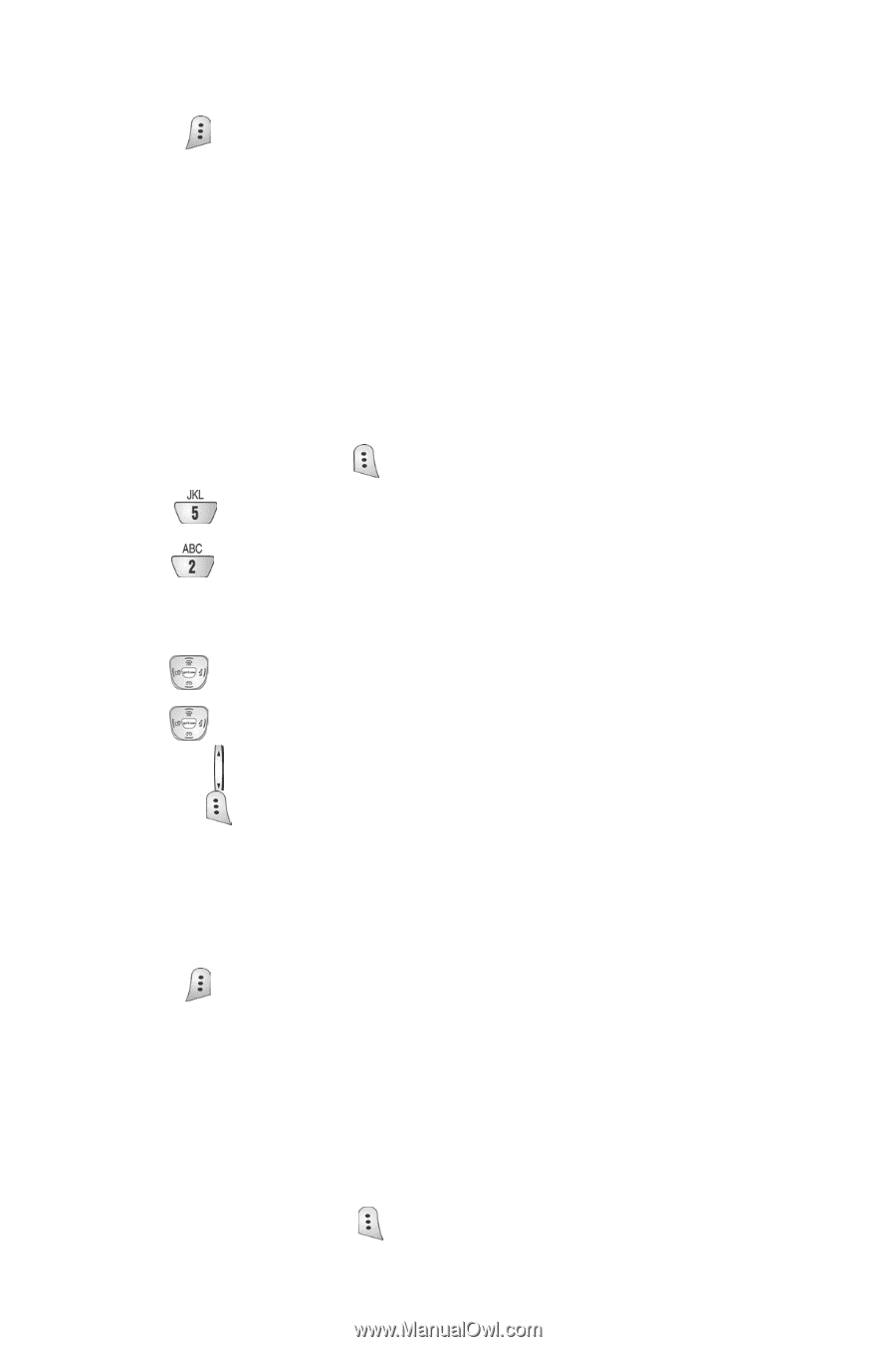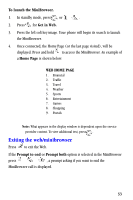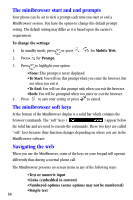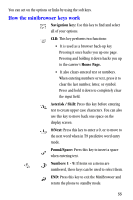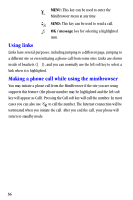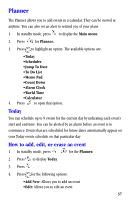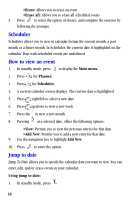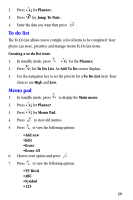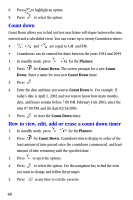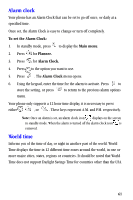Samsung A530 User Manual (user Manual) (ver.1.0) (English) - Page 70
Scheduler, How to view an event, Jump to date, Main menu, Planner., Add New., Using jump to date
 |
View all Samsung A530 manuals
Add to My Manuals
Save this manual to your list of manuals |
Page 70 highlights
•Erase: Allows you to erase an event •Erase all: Allows you to erase all scheduled events 5. Press to select the option of choice, and complete the exercise by following the prompts. Scheduler Scheduler allows you to view in calendar format the current month, a past month or a future month. In Scheduler, the current date is highlighted on the calendar. Days with scheduled events are underlined. How to view an event 1. In standby mode, press to display the Main menu. 2. Press for Planner. 3. Press for Scheduler. 4. A current calendar screen displays. The current date is highlighted. 5. Press right/left to select a new date. 6. Press up/down to view a new week. 7. Press the to view a new month. 8. Pressing at a selected date, offers the following options: •View: Permits you to view the previous entries for that date •Add New: Permits you to add a new entry for that date. 9. Use the navigation key to highlight Add New. 10. Press to enter the option. Jump to date Jump To Date allows you to specify the calendar date you want to view. You can enter, edit, and/or erase events in your calendar. Using jump to date: 1. In standby mode, press . 58