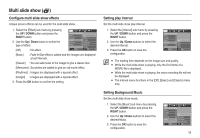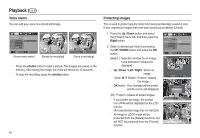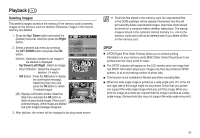Samsung ASAML210SK2 User Manual - Page 61
Setting up the play back function using the camera buttons, Setting up the play back function using
 |
UPC - 718122530236
View all Samsung ASAML210SK2 manuals
Add to My Manuals
Save this manual to your list of manuals |
Page 61 highlights
Setting up the play back function using the camera buttons Contrast control You can change the contrast of the image. Contrast 1. Select ( ) by pressing the Up/Down button and a bar for selecting the contrast will be displayed. 2. Change the contrast by pressing the Left/ Right button. Move Set 3. Press the OK button and the image will be saved as a new file name. Saturation control You can change the saturation of the image. 1. Select ( ) by pressing the Up/Down button and a bar for selecting the saturation will be displayed. Saturation 2. Change the saturation by pressing the Left/Right button. Move Set 3. Press the OK button and the image will be saved as a new file name. 60 Setting up the play back function using the LCD monitor PLAY mode functions can be changed by using the LCD monitor. In the PLAY mode, pressing the MENU button displays the menu on the LCD monitor. The menus you can set up in Play mode are as follows. To capture an image after setting up the play menu, press the PLAY mode button or shutter button. Menu Tab Main Menu Show MULTI SLIDE SHOW () Images Effect Interval Music Voice Memo PLAY BACK () Protect Delete DPOF Copy To Card Sub Menu Secondary Menu Page Play / Repeat Play - p.62 All Date Select - - p.62 - Off Basic Memories Rhythmic Classic p.63 Delight 1, 3, 5, 10 sec - p.63 Off First Smile Panorama p.63 Remembrance Off - p.64 On - Select All p.64 Lock / Unlock Select All p.65 No / Yes Standard Select / All Pics / Cancel Index No / Yes p.65 Size Select / All Pics / Cancel No - p.67 Yes -