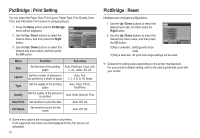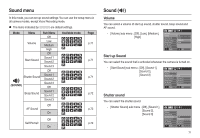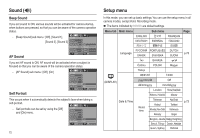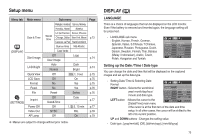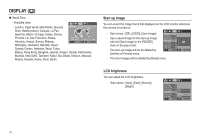Samsung ASAML210SK2 User Manual - Page 76
Settings, Display
 |
UPC - 718122530236
View all Samsung ASAML210SK2 manuals
Add to My Manuals
Save this manual to your list of manuals |
Page 76 highlights
DISPLAY ( ) Quick view If you enable Quick View before capturing an image, you can view the image you just captured on the LCD monitor for the duration set in the [Quick View] setup. Quick view is possible only with still images. - Sub menus [Off] : The quick view function can't be activated. [0.5, 1, 3 sec] : The captured image is briefly displayed during the selected time. DISPLAY Language Date & Time Start Image LCD Bright Quick View LCD Save Back Off 0.5sec 1sec 3sec Set LCD save If you set the [LCD save] to On and the camera isn't operated during the specified time, the LCD monitor will be turned off automatically. - Sub menus [Off] : The LCD monitor will not be turned off. [On] : If the camera isn't operated during the specified time (about 30 SEC.), the camera power will be idle (Camera status lamp:Blinking) automatically. DISPLAY Language Date & Time Start Image LCD Bright Quick View LCD Save Back K You can't set the [LCD save] menu of Playback Mode. Off On Set SETTINGS () Formatting a memory This is used for formatting the memory. If you run [Format] on the memory, all images, including the protected images, will be deleted. Be sure to download important images to your PC before formatting the memory. - Sub menus [No] : The memory will not be formatted. [Yes] : A window is displayed to confirm the selection. Select the [Yes] menu. A [Processing!] message appears and the memory will be formatted. If you run FORMAT in Play mode, a [No Image!] message will appear. SETTINGS Format Reset File Imprint Power Off Video Out Back No Yes Set „ Be sure to run [Format] on the following types of memory card. - A new memory card, or an unformatted memory card - A memory card that has a file this camera can't recognise or one that has been taken from another camera. - Always format the memory card using this camera. If you insert a memory card that has been formatted using other cameras, memory card readers, or PCs, you will get a [Card Error!] message. 75