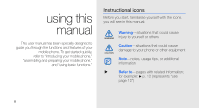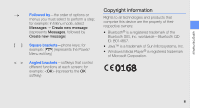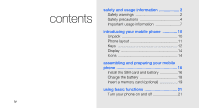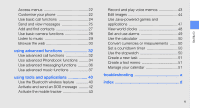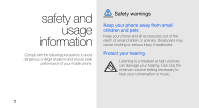Samsung B2100 User Manual
Samsung B2100 Manual
 |
View all Samsung B2100 manuals
Add to My Manuals
Save this manual to your list of manuals |
Samsung B2100 manual content summary:
- Samsung B2100 | User Manual - Page 1
Samsung B2100 user manual - Samsung B2100 | User Manual - Page 2
using this manual This user manual has been specially designed to guide you through the functions and features of your mobile phone. To get started quickly, refer to "introducing your mobile phone," "assembling and preparing your mobile phone," and "using basic functions." Instructional icons - Samsung B2100 | User Manual - Page 3
using this manual → Followed by-the order of options or menus you must select to perform a step; for example: In Menu mode, select Messages → Create new message (represents Messages, followed by Create new message) [ ] Square brackets-phone keys; for example: [ ] (represents the Power/ Menu - Samsung B2100 | User Manual - Page 4
usage information 7 introducing your mobile phone 10 Unpack 10 Phone layout 11 Keys 12 Display 14 Icons 14 assembling and preparing your mobile phone 16 Install the SIM card and battery 16 Charge the battery 18 Insert a memory card (optional 19 using basic functions 21 Turn your - Samsung B2100 | User Manual - Page 5
37 using tools and applications 40 Use the Bluetooth wireless feature 40 Activate and send an SOS message ......... 42 Activate the mobile tracker 43 Record and play voice memos 43 Edit images 44 Use Java-powered games and applications 47 View world clocks 48 Set and use alarms 49 Use the - Samsung B2100 | User Manual - Page 6
and pets Keep your phone and all accessories out of the reach of small children or animals. Small parts may cause choking or serious injury if swallowed. Protect your hearing Listening to a headset at high volumes can damage your hearing. Use only the minimum volume setting necessary to hear - Samsung B2100 | User Manual - Page 7
placing your phone and accessories near or in an air bag deployment area. Improperly installed wireless equipment can cause serious injury when air bags inflate rapidly. Handle and dispose of batteries and chargers with care • Use only Samsung-approved batteries and chargers specifically designed - Samsung B2100 | User Manual - Page 8
use of mobile phones while driving. Use hands-free accessories to increase your safety when possible. Follow all safety warnings and regulations Comply with any regulations that restrict the use of a mobile phone in a certain area. Use only Samsung-approved accessories Using incompatible accessories - Samsung B2100 | User Manual - Page 9
. • Prevent batteries from contacting metal objects, as this can create a connection between the + and - terminals of your batteries and lead to temporary or permanent battery damage. • Never use a damaged charger or battery. Handle your phone carefully and sensibly • Your phone has been tested in - Samsung B2100 | User Manual - Page 10
operation. 6 • Avoid using the phone's camera flash or light close to the eyes of children or animals. • Your phone and memory cards may be damaged by exposure to magnetic fields. Do not use carrying cases or accessories with magnetic closures or allow your phone to come in contact with magnetic - Samsung B2100 | User Manual - Page 11
recharged before use. • Disconnect chargers from power sources when not in use. • Use batteries only for their intended purpose. Handle SIM cards and memory cards with care • Do not remove a card while the phone is transferring or accessing information, as this could result in loss of data and/or - Samsung B2100 | User Manual - Page 12
emitted by radio and telecommunications equipment. These standards prevent the sale of mobile phones that exceed a maximum exposure level (known as the Specific Absorption Rate, or SAR) of 2.0 watts per kilogram of body tissue. During testing, the maximum SAR recorded for this model was 0.716 watts - Samsung B2100 | User Manual - Page 13
environmentally safe recycling. Business users should contact their supplier and check the terms and conditions of the purchase contract. This product should not be mixed with other commercial wastes for disposal. Correct disposal of batteries in this product (Applicable in the European Union and - Samsung B2100 | User Manual - Page 14
items: • Mobile phone • Battery • Travel adapter (charger) • User manual The items supplied with your phone may vary depending on the software and accessories available in your region or offered by your service provider. You can obtain additional accessories from your local Samsung dealer. 10 - Samsung B2100 | User Manual - Page 15
exit key Mouthpiece The rear of your phone includes the following keys and features: Camera lens Multifunction jack Speaker Battery cover Internal antenna You can lock the keys to prevent any unwanted phone operations. To lock the keys, press and hold [ ]. To unlock these keys, press and hold - Samsung B2100 | User Manual - Page 16
keep the multifunction jack cover clean and be careful to avoid damaging it. • Any service performed on the phone may reduce the water and dust protection. Avoid exposing the phone to dust and water if any service has been performed on it. • Exposing the phone to extreme temperatures may reduce the - Samsung B2100 | User Manual - Page 17
call prefix Enter special characters or perform special functions; In Idle mode, press and hold [ ] for Silent profile; In Idle mode, press and hold [ ] to lock the keys; Press and hold [ ] to enter a pause between numbers Turn the flash on or off (press and hold) Volume Adjust the phone's volume - Samsung B2100 | User Manual - Page 18
introducing your mobile phone Display Your phone's display consists of three areas: Icon line Displays various icons Text and graphic area Displays messages, instructions, and information you enter Select Back Softkey line Displays the current actions assigned to each softkey 14 Icons - Samsung B2100 | User Manual - Page 19
introducing your mobile phone Icon Definition Roaming (outside of normal service area) Bluetooth activated Bluetooth hands-free car kit or headset connected FM radio on Memory card inserted Icon Definition Normal profile activated Silent profile activated Battery power level Current time 15 - Samsung B2100 | User Manual - Page 20
details, such as your personal identification number (PIN) and optional services. To install the SIM card and battery, 1. Unscrew the lock and remove the battery cover. Do not use your fingernails to unscrew. Use a coin or screw driver, instead. If the phone is on, press and hold [ ] to turn it off - Samsung B2100 | User Manual - Page 21
assembling and preparing your mobile phone 2. Insert the SIM card. 3. Insert the battery. Place the SIM card in the phone with the goldcoloured contacts facing down. 17 - Samsung B2100 | User Manual - Page 22
lock. Charge the battery Before using the phone for the first time, you must charge the battery. 1. Open the cover to the multifunction jack and plug the small end of the travel adapter. assembling and preparing your mobile phone Screw the lock completely to secure the battery cover. The battery - Samsung B2100 | User Manual - Page 23
a memory card (optional) To store additional multimedia files, you must insert a memory card. Your phone accepts microSD™ memory cards up to 8 GB (depending on memory card manufacturer and type). 1. Unscrew the lock and remove the battery cover. 2. Remove the battery. 3. Unlock the memory card cover - Samsung B2100 | User Manual - Page 24
4. Lift the memory card cover and insert a memory card with the label side facing up. 5. Close and lock the memory card cover. assembling and preparing your mobile phone 6. Insert the battery. 7. Replace the battery cover and screw the lock. 20 - Samsung B2100 | User Manual - Page 25
3. When the setup wizard opens, customise your phone as desired by following the screen. To turn your phone off, repeat step 1 above. Switch to the Offline profile By switching to the Offline profile, you can use your phone's non-network services in areas where wireless devices are prohibited, such - Samsung B2100 | User Manual - Page 26
adjust the key tone volume. Switch to or from the Silent profile In Idle mode, press and hold [ ] to silence or unsilence your phone. Change your ringtone 1. In Menu mode, select Settings → Phone profiles. 2. Scroll to the profile you are using. 3. Press → Edit → Voice call ringtone. 22 - Samsung B2100 | User Manual - Page 27
4. Select a ringtone category → a ringtone. 5. Press . To switch to another profile, select it from the list. Create a phone profile 1. In Menu mode, select Settings → Phone profiles. 2. Press → Create. 3. Enter a name for the profile and press the Confirm key. 4. Customise the sound - Samsung B2100 | User Manual - Page 28
mode, enter an area code and a phone number. 2. Press [ ] to dial the number. 3. To end the call, press [ ]. Answer a call 1. When a call comes in, press [ ]. 2. To end the call, press [ ]. Adjust the volume To adjust the volume during a call, press [ / ]. Use the speakerphone feature 1. During - Samsung B2100 | User Manual - Page 29
and hold the headset button. • To end a call, press and hold the headset button. Send and view messages Learn to send or view text (SMS), multimedia (MMS), or email messages. Send a text or multimedia message 1. In Menu mode, select Messages → Create new message → Message. 2. Enter a destination - Samsung B2100 | User Manual - Page 30
using basic functions 5. Press → Attach multimedia and attach a file (if necessary). 6. Press → Send to send the message. Enter text When entering text, you can change the text input mode: • Press and hold [ ] to switch between T9 and ABC modes. • Press [ ] to change case list - Samsung B2100 | User Manual - Page 31
the body of the email. Add and find contacts Learn the basics of using the Phonebook feature. Add a new contact 1. In Idle mode, enter a phone number and press . 2. Select Save → a memory location (phone or SIM) → New. 3. Select a number type (if necessary). 4. Enter contact information - Samsung B2100 | User Manual - Page 32
name from the search list. Once you have found a contact, you can: • call the contact by pressing [ ] • edit the contact information by pressing → Edit Use basic camera functions Learn the basics to capture and view photos and videos. Capture photos 1. In Menu mode, select Camera to turn - Samsung B2100 | User Manual - Page 33
Samsung PC Studio. X p. 37 • Receive via Bluetooth. X p. 41 • Copy to your memory card. X p. 38 • Synchronise with Windows Media Player 11. X p. 37 After transferring music files to your phone or memory card, 1. In Menu mode, select Music. 2. Select a music category → a music file. 29 using - Samsung B2100 | User Manual - Page 34
3. Control playback using the following keys: Key Function Confirm Pause or resume playback / Adjust the volume up or down Navigation • Left: Restart playback; Skip backward (press within 3 seconds); Scan backward in a file (press and hold) • Right: Skip forward; Scan forward in a file (press - Samsung B2100 | User Manual - Page 35
using basic functions Bookmark your favourite web pages 1. In Menu mode, select Browser → Bookmarks. Browser may be labelled differently depending on your service provider. 2. Press or → Add bookmark . 3. Enter a page title and a web address (URL). 4. Press the Confirm key. 31 - Samsung B2100 | User Manual - Page 36
advanced functions Learn how to perform advanced operations and use additional features of your mobile phone. Use advanced call functions Learn about your phone's additional calling capabilities. View and dial missed calls Your phone will display calls you have missed on the display. To dial the - Samsung B2100 | User Manual - Page 37
using advanced functions Hold a call or retrieve a held call Press to place a call on hold or press to retrieve a held call. Dial a second call If your network supports this function, you can dial another number during a call: 1. Press to place the first call on hold. 2. - Samsung B2100 | User Manual - Page 38
. 2. Enter the complete number you want to dial (country code, area code, and phone number), and then press [ ] to dial. Call a contact from Phonebook You can call numbers directly from Phonebook using stored contacts. X p. 27 1. In Menu mode, select Phonebook. 2. Scroll to the number you want to - Samsung B2100 | User Manual - Page 39
is saved to the speed dial number. You can now call this contact from Idle mode by pressing and holding the assigned speed dial number. Create a group of contacts By creating groups of contacts, you can assign ringtones and caller ID photos to each group or send messages and emails to an entire - Samsung B2100 | User Manual - Page 40
scroll down and press the Confirm key → a ringtone category → a ringtone. 9. Press → Save. Use advanced messaging functions Learn to create templates and use templates to create new messages. Create a text template 1. In Menu mode, select Messages → Templates → Text templates. 2. Select an - Samsung B2100 | User Manual - Page 41
Using an optional PC data cable, connect the multifunction jack on your phone to a PC. 3. Run Samsung PC Studio and copy files from the PC to the phone. Refer to the Samsung PC Studio help for more information. Synchronise your phone with Windows Media Player 1. Insert a memory card. 2. In Menu mode - Samsung B2100 | User Manual - Page 42
Select and drag the music files you want to the sync list. 7. Click Start Sync. Copy music files to a memory card 1. Insert a memory card. 2. In Menu mode, select Settings → PC connections → Mass storage. 3. Using an optional PC data cable, connect the multifunction jack on your phone to a PC. When - Samsung B2100 | User Manual - Page 43
in FM radio clips (My files → Music). The recording feature is developed for voice recording only. The quality of the recording will be much lower than digital media. Store radio stations automatically 1. Plug the supplied headset into the phone's multifunction jack. 2. In Menu mode, select FM radio - Samsung B2100 | User Manual - Page 44
your mobile phone's tools and additional applications. Use the Bluetooth wireless feature Learn about your phone's ability to connect to other wireless devices for exchanging data and using hands-free features. Turn on the Bluetooth wireless feature 1. In Menu mode, select Applications → Bluetooth - Samsung B2100 | User Manual - Page 45
receive data from the device (if necessary). Use Remote SIM mode In Remote SIM mode, you can make or answer calls only with a connected Bluetooth hands-free car kit via the SIM or USIM card on your phone. To activate Remote SIM mode, 1. In Menu mode, select Applications → Bluetooth. 41 using tools - Samsung B2100 | User Manual - Page 46
tools and applications 2. Press → Settings. 3. Scroll down to Remote SIM mode. 4. Scroll left or right to On. 5. Press . To use Remote SIM mode, start the Bluetooth connection from a Bluetooth hands-free car kit. The Bluetooth hands-free car kit must be authorised. To authorise - Samsung B2100 | User Manual - Page 47
using tools and applications Activate the mobile tracker When someone inserts a new SIM card in your phone, the mobile tracker feature will automatically send the contact number to two recipients to help you locate and recover your phone. To activate the mobile tracker, 1. In Menu mode, select - Samsung B2100 | User Manual - Page 48
or resume playback / Adjust the volume up or down • Left: Scan backward in a file Navigation • Right: Scan forward in a file • Down: Stop playback 44 Edit images Learn to edit images and apply fun effects. Apply effects to images 1. In Menu mode, select Applications → Image editor. 2. Press - Samsung B2100 | User Manual - Page 49
using tools and applications 7. When you are finished with applying effects, press → Save as → . 8. Enter a new file name for the image, and press → Save. Adjust an image 1. In Menu mode, select Applications → Image editor. 2. Press → New image → Open or Take - Samsung B2100 | User Manual - Page 50
using tools and applications To resize the image, select a size → and skip to step 7. 7. When you are finished with transforming options, press → Save as → . 8. Enter a new file name for the image, and press → Save. Crop an image 1. In Menu mode, select Applications → - Samsung B2100 | User Manual - Page 51
to use games and applications powered by award-winning Java technology. Play games 1. In Menu mode, select Applications → Games and more. 2. Select a game from the list and follow the onscreen instructions. Available games may vary, depending on your service provider or region. Game controls and - Samsung B2100 | User Manual - Page 52
using tools and applications View world clocks Learn to view the time in another country or city and set world clocks to appear on your display. View a world clock 1. In Menu mode Mark as second clock. 3. In Menu mode, select Settings → Display and light → Home screen. 4. Scroll left or right to - Samsung B2100 | User Manual - Page 53
using tools and applications Set and use alarms Learn to set and control alarms for important events. Set a new alarm 1. In Menu mode, → Save. The auto power-up feature sets the phone to automatically turn on and sound the alarm at the designated time if the phone is turned off. Stop an alarm - Samsung B2100 | User Manual - Page 54
using tools and applications Use the calculator 1. In Menu mode, select Organiser → Calculator. 2. Use the keys that correspond to the calculator display to perform basic mathematical operations. Convert currencies or measurements 1. In Menu mode, select Organiser → Convertor → a conversion type. - Samsung B2100 | User Manual - Page 55
using tools and applications Create a new task 1. In Menu mode, select Organiser → Task. 2. Press . 3. Enter the details of the task. 4. Press , or press → Save. Create a text memo 1. In Menu mode, select Organiser → Memo. 2. Press . 3. Enter your memo text. 4. Press - Samsung B2100 | User Manual - Page 56
you are having trouble with your mobile phone, try these troubleshooting procedures before contacting a service professional. While using your phone, the following messages may appear: Message Please insert SIM card Phone lock Try this to solve the problem: Ensure that the SIM card is installed - Samsung B2100 | User Manual - Page 57
set call barring for the phone number. Another caller cannot hear you speaking. • Ensure that you are not covering the built-in microphone. • Ensure that the microphone is close to your mouth. • If using a headset, ensure that it is properly connected. The phone beeps and the battery icon flashes - Samsung B2100 | User Manual - Page 58
-coloured contacts with a clean, soft cloth and try charging the battery again. • If the battery will no longer charge completely, dispose of the old battery properly and replace it with a new battery. Your phone is hot to the touch. When you use several applications at once, your phone requires - Samsung B2100 | User Manual - Page 59
49 stopping, 49 battery charging, 18 installing, 16 low battery indicator, 19 Bluetooth activating, 40 receiving data, 41 sending data, 41 browser see web browser calculator see tools, calculator calendar see tools, calendar calls advanced functions, 32 answering additional calls, 33 answering, 24 - Samsung B2100 | User Manual - Page 60
, 45 applying effects, 44 croppings, 46 inserting visual features, 46 transforming, 45 internet see web browser Java accessing applications, 47 launching games, 47 e key tones 22 lock see phone lock memo see text or voice memos memory card 19 messages sending email, 25 sending multimedia, 25 - Samsung B2100 | User Manual - Page 61
shortcut keys see shortcuts shortcuts 23 silent profile 22 SIM card 16 skin colour 23 SOS message 42 stopwatch videos capturing, 28 viewing, 29 voice memos playing, 44 recording, 43 volume call volume, 24 key tone volume, 22 wallpaper 23 web browser adding bookmarks, 31 launching homepage, 30 Window - Samsung B2100 | User Manual - Page 62
Samsung Electronics declare under our sole responsibility that the product GSM Mobile Phone : B2100 hereby declare that [all essential radio test suites have been carried out and Samsung Service Centre. For the address or the phone number of Samsung Service Centre, see the warranty card or contact - Samsung B2100 | User Manual - Page 63
Some of the contents in this manual may differ from your phone depending on the software of the phone or your service provider. World Wide Web http://www.samsungmobile.com Printed in Korea Code No.:GH68-21473A English. 03/2009. Rev. 1.1

Samsung B2100
user manual