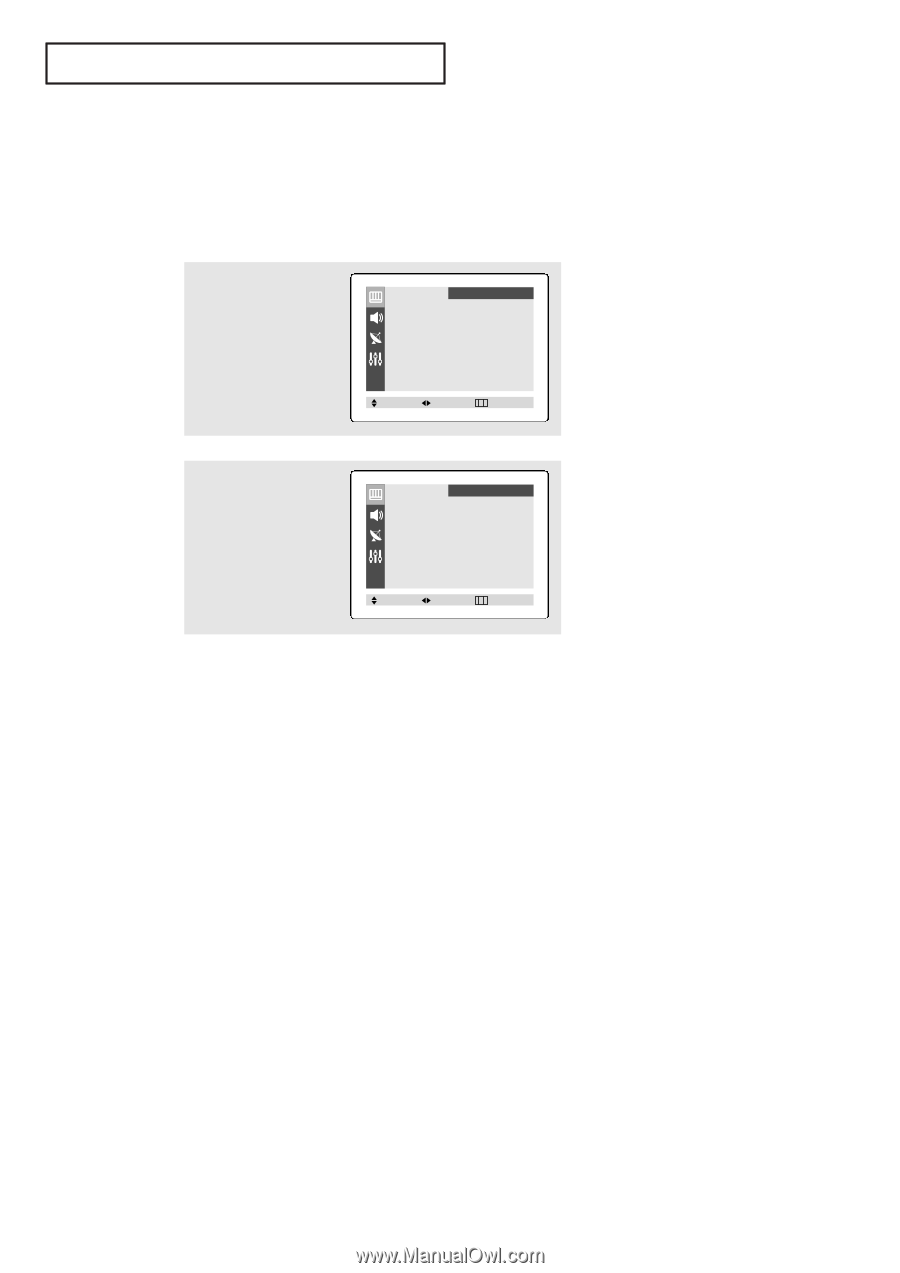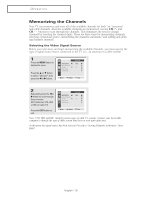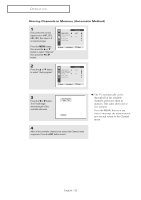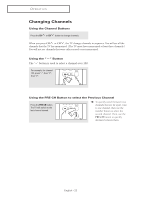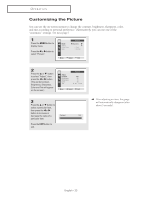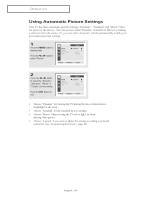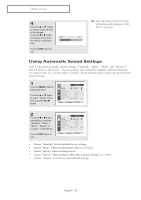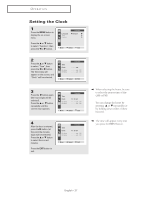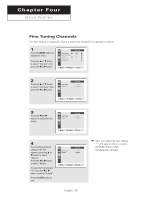Samsung CL-21M40MQ User Manual (user Manual) (ver.1.0) (English) - Page 24
Using Automatic Picture Settings, a selection from the menu. Or
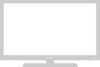 |
View all Samsung CL-21M40MQ manuals
Add to My Manuals
Save this manual to your list of manuals |
Page 24 highlights
OPERATION Using Automatic Picture Settings Your TV has three automatic picture settings ("Dynamic", "Standard" and "Movie") that are preset at the factory. You can activate either Dynamic, Standard or Movie by making a selection from the menu. Or, you can select "Custom" which automatically recalls your personalized picture settings. 1 Press the MENU button to display menu. Press the œ or √ button to select "Picture". Mode Adjust Color Tone Size Picture œ Dynamic √ √ : Cool : Normal Move Select Exit 2 Press the œ or √ button to select the "Dynamic", "Standard", "Movie" or "Custom" picture setting. Press the EXIT button to exit. Mode Adjust Color Tone Size Picture œ Dynamic √ √ : Cool : Normal Move Select Exit • Choose "Dynamic" for viewing the TV during the day or when there is brightlight in the room. • Choose "Standard" for the standard factory settings. • Choose "Movie" when viewing the TV in low light, or when playing video games. • Choose "Custom" if you want to adjust the settings according to personal preference (see "Customizing the Picture", page 23). English - 24