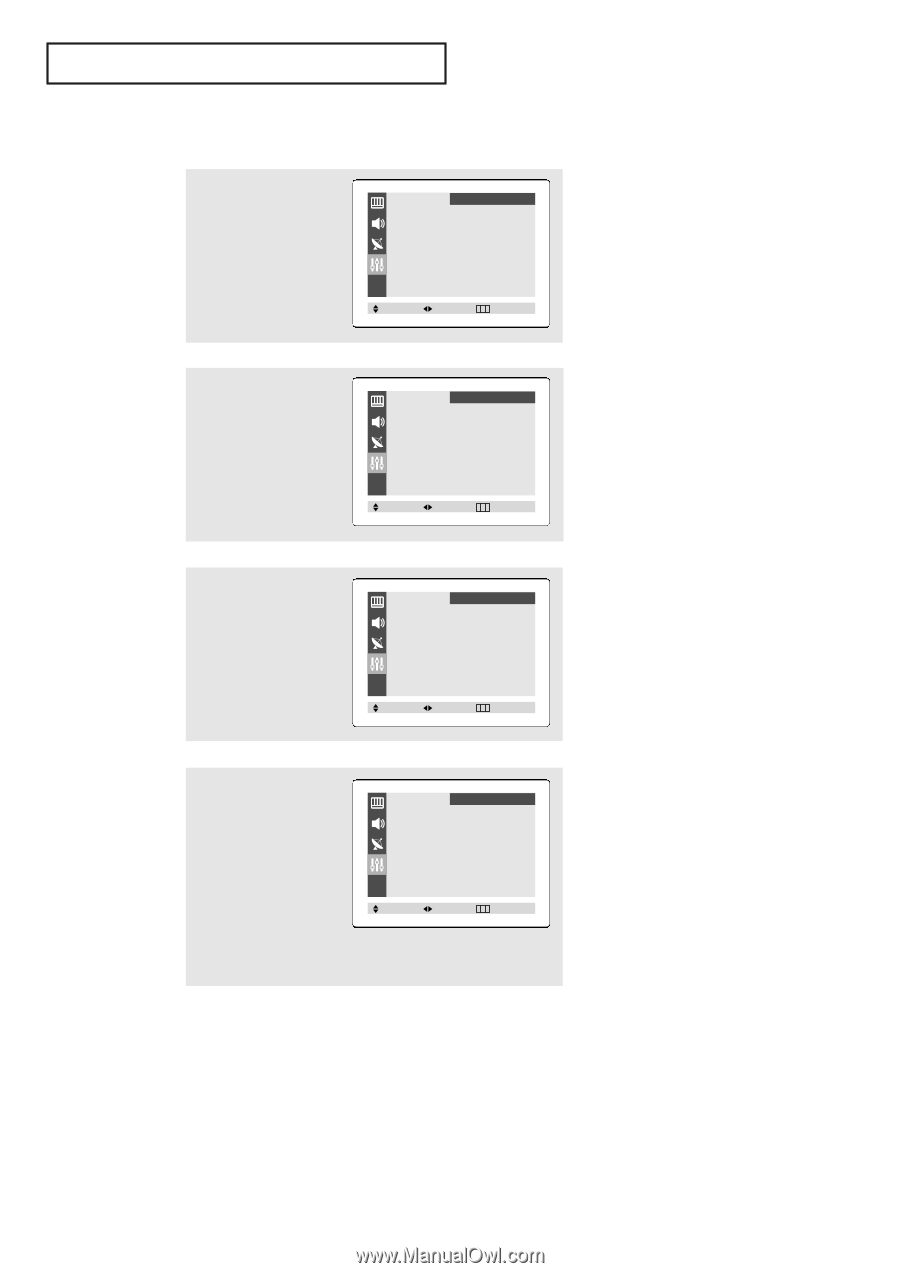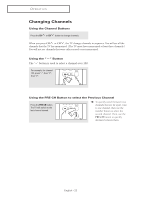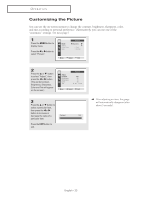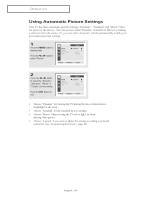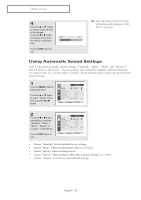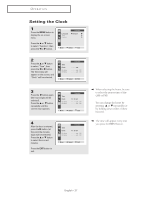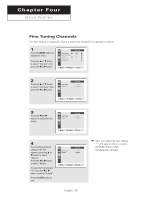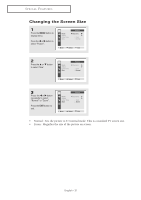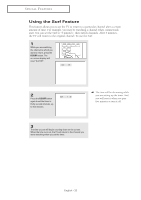Samsung CL-21M40MQ User Manual (user Manual) (ver.1.0) (English) - Page 27
Setting the Clock
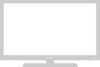 |
View all Samsung CL-21M40MQ manuals
Add to My Manuals
Save this manual to your list of manuals |
Page 27 highlights
OPERATION Setting the Clock 1 Press the MENU button to display the on-screen menu. Press the ▲ or ▼ button to select "Function", then press the œ or √ button. Language Time Caption Function œ English √ √ √ Move Select Exit 2 Press the ▲ or ▼ button to select "Time", then press the œ or √ button. The Time menu will appear on the screen, and "Clock" will be selected. Time Clock On time Off time Function - - : - - am - - : - - am Off - - : - - am Off Move Select Exit 3 Press the √ button again (the hours digits will be selected). Press the ▲ or ▼ button repeatedly until the correct hour appears. Time Clock On time Off time Function 10 : 00 am - - : - - am Off - - : - - am Off Move Select Exit 4 After the hour is entered, press the √ button. (at this point the minutes digits will be selected.) Press the ▲ or ▼ button to select the correct minutes. Press the EXIT button to exit. Time Clock On time Off time Function 10 : 30 am - - : - - am Off - - : - - am Off Move Select Exit ▼ ▼ When selecting the hours, be sure to select the proper time of day (AM or PM). You can change the hours by pressing ▲ or ▼ repeatedly (or by holding down either of these buttons). The time will appear every time you press the INFO button. English - 27