Samsung CL-29M21FQ User Manual (user Manual) (ver.1.0) (English) - Page 27
Picture Control, Using Automatic Picture Settings
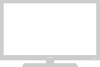 |
View all Samsung CL-29M21FQ manuals
Add to My Manuals
Save this manual to your list of manuals |
Page 27 highlights
OPERATION Picture Control You can select the type of picture which best corresponds to your viewing requirements. Using Automatic Picture Settings Your TV has automatic picture settings ("Dynamic", "Standard", and "Movie") that are preset at the factory. You can activate either Dynamic, Standard, or Movie by making a selection from the menu. Or, you can select "Custom" which automatically recalls your personalized picture settings. 1 Press the MENU button. Press the ▲ or ▼ button to select "Picture", then press the ENTER button. Mode Size Digital NR DNIe Jr Tilt PIP Picture : Dynamic √ : Normal √ : Off √ : On √ :0 √ Move Enter Return 2 Press the ENTER button to select "Mode". Press the ENTER button again. Press the ... or † button to select a particular item, then press the ENTER button. Press the EXIT button to exit. Mode Mode Contrast Brightness Sharpness Color Tint Color Tone Reset : Dynamic S:tanda1r0d0 M: ovie 50 C: ustom75 : 50 : G 50 R 50 : Cool1 Move Enter Return • Choose "Dynamic" for viewing the TV during the day or when there is bright light in the room. • Choose "Standard" for the standard factory settings. • Choose "Movie" when viewing a movie. • Choose "Custom" if you want to adjust the settings according to personal preference. English - 27















