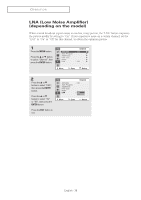Samsung CL-29M21FQ User Manual (user Manual) (ver.1.0) (English) - Page 37
Changing the Screen Size, SPECIAL FEATURES
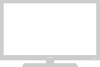 |
View all Samsung CL-29M21FQ manuals
Add to My Manuals
Save this manual to your list of manuals |
Page 37 highlights
SPECIAL FEATURES Changing the Screen Size 1 Press the MENU button. Press the ▲ or ▼ button to select "Picture", then press the ENTER button. Mode Size Digital NR DNIe Jr Tilt PIP Picture : Dynamic √ : Normal √ : Off √ : On √ :0 √ Move Enter Return 2 Press the ▲ or ▼ button to select "Size", then press the ENTER button. Press the ▲ or ▼ button to select "Normal" or "Zoom", then press the ENTER button. Press the EXIT button to exit. Mode Size Digital NR DNIe Jr Tilt PIP Picture : Dynamic : Normal Zoom: Off : On :0 Move Enter Return • Normal (4:3) : Sets the picture to 4:3 normal mode. • Zoom : Magnifies the size of the picture. English - 37

S
PECIAL
F
EATURES
English - 37
1
Press the
MENU
button.
Press the
▲
or
▼
button
to select “Picture”, then
press the
ENTER
button.
2
Press the
▲
or
▼
button
to select “Size”, then
press the
ENTER
button.
Press the
▲
or
▼
button
to select “Normal” or
“Zoom”, then press the
ENTER
button.
Press the
EXIT
button to
exit.
Move
Enter
Return
Picture
Mode
: Dynamic
√
Size
: Normal
√
Digital NR
: Off
√
DNIe Jr
: On
√
Tilt
:0
PIP
√
Move
Enter
Return
Picture
Mode
: Dynamic
Size
: Normal
Digital NR
DNIe Jr
: On
Tilt
:0
PIP
Normal
Zoom
Changing the Screen Size
• Normal (4:3) :
Sets the picture to
4:3 normal mode.
• Zoom :
Magnifies the size of
the picture.