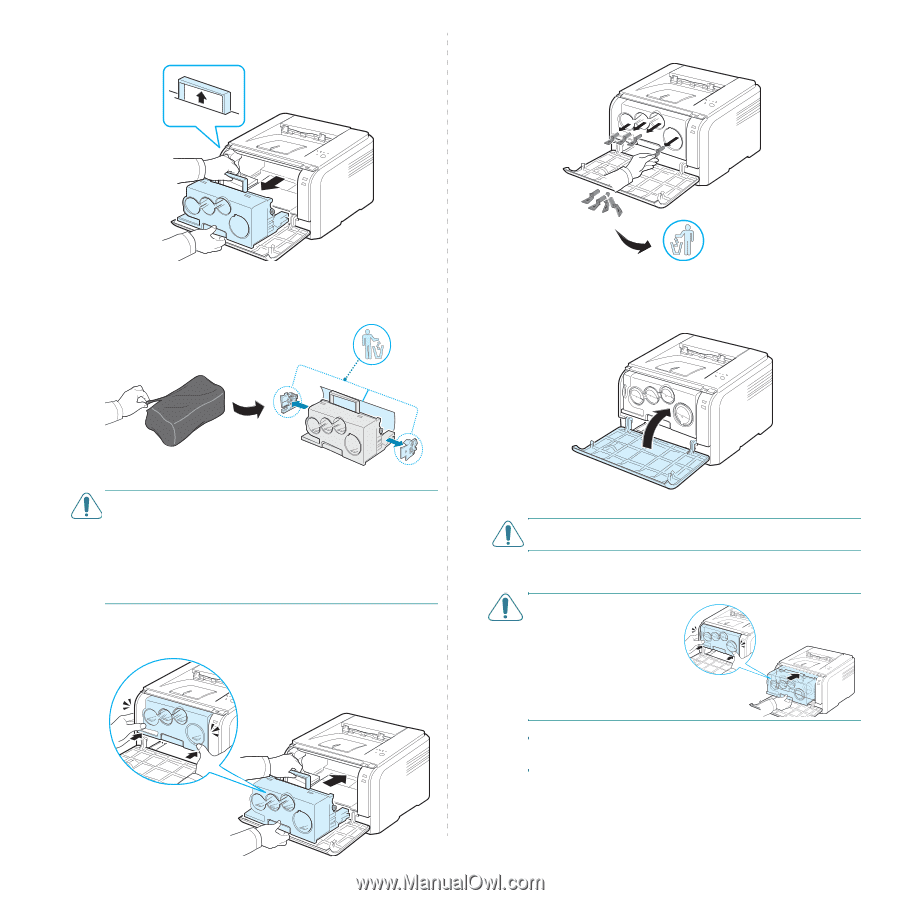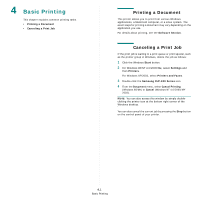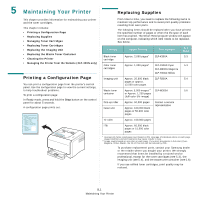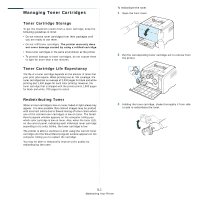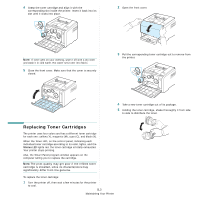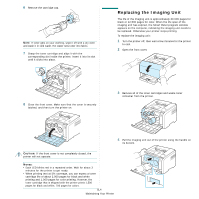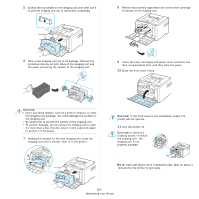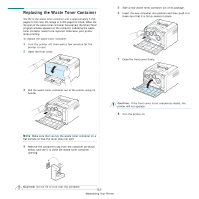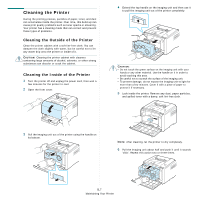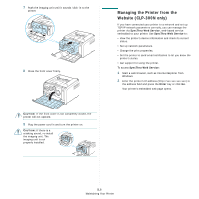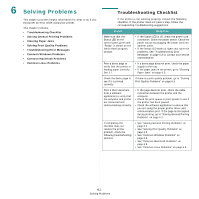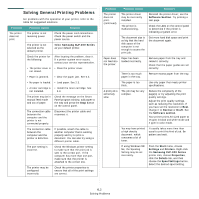Samsung CLP 300 User Manual (ENGLISH) - Page 32
printer will not operate., If the front cover is not completely closed, - red light blinking
 |
UPC - 635753721041
View all Samsung CLP 300 manuals
Add to My Manuals
Save this manual to your list of manuals |
Page 32 highlights
5 Extend the top handle on the imaging unit and then use it to pull the imaging unit out of the printer completely. 8 Remove four dummy caps which are on the toner cartridge entrances of the imaging unit. 6 Take a new imaging unit out of its package. Remove the protective devices on both sides of the imaging unit and the paper protecting the surface of the imaging unit. 9 Insert the toner cartridges and waste toner container into their corresponding slots until they click into place. 10 Close the front cover firmly. CAUTION: • Don't use sharp objects, such as a knife or scissors, to open the imaging unit package. You could damage the surface of the imaging unit. • Be careful not to scratch the surface of the imaging unit. • To prevent damage, do not expose the imaging unit to light for more than a few minutes. Cover it with a piece of paper to protect it if necessary. 7 Holding the handles on the new imaging unit, push the imaging unit until it sounds 'click' in to the printer. CAUTION: If the front cover is not completely closed, the printer will not operate. 11 Turn the printer on. CAUTION: If there is a cracking sound, re-install the imaging unit. The imaging unit is not properly installed. NOTE: Each LED blinks red in a repeated order. Wait for about 3 minutes for the printer to get ready. 5.5 Maintaining Your Printer