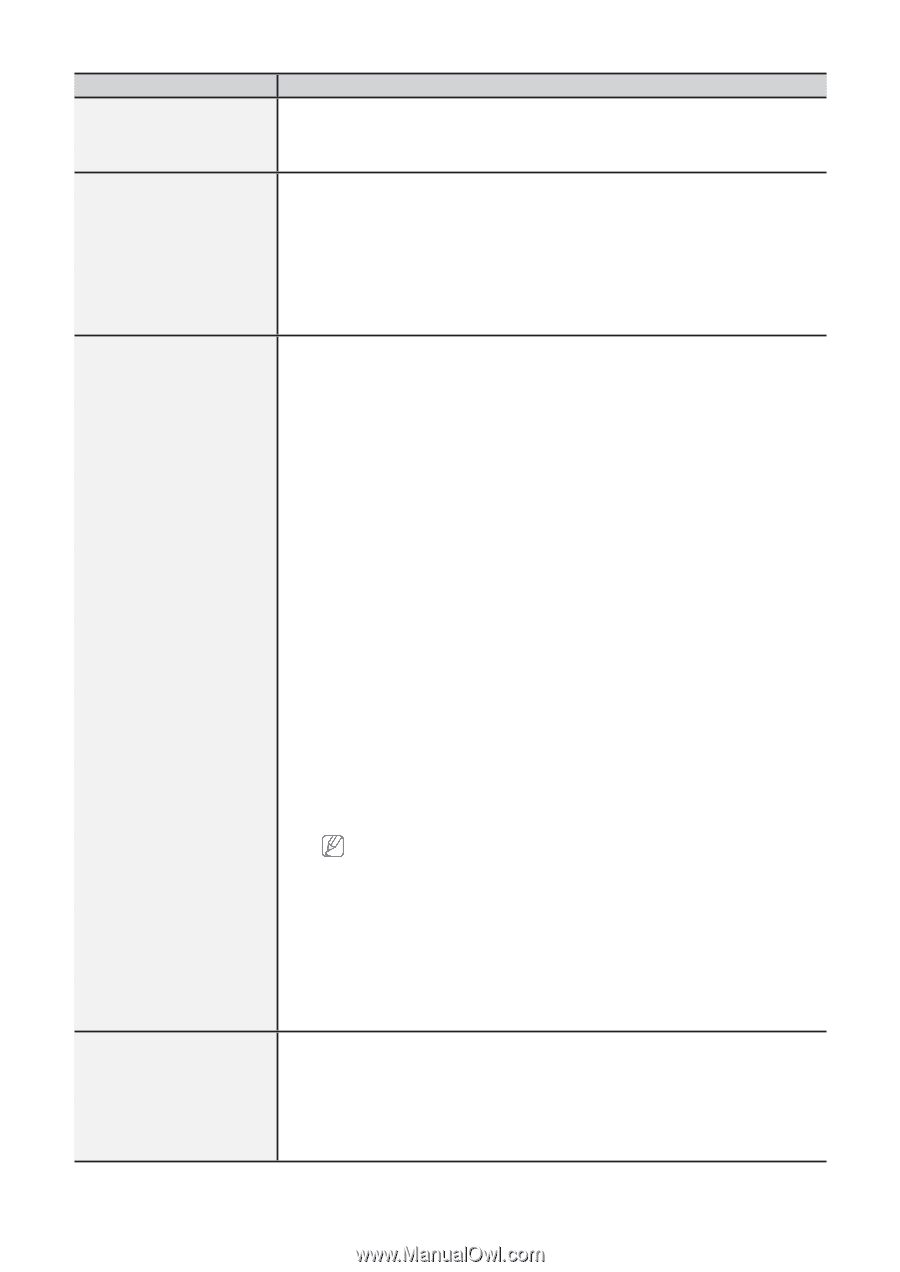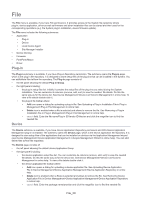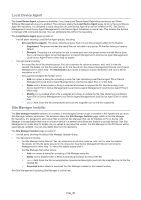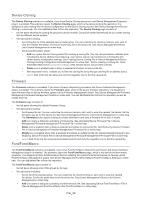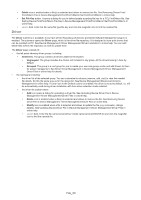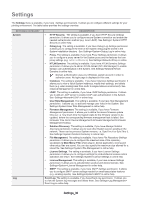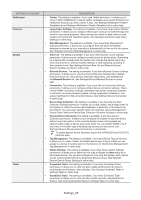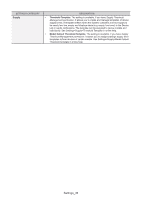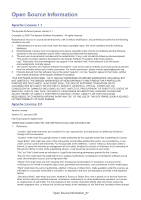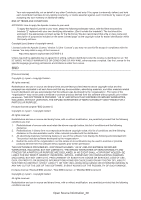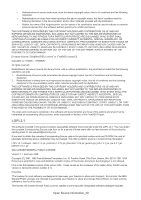Samsung CLX-3305 Fleet Admin Pro Overview Admin Guide - Page 35
Settings_35, Settings Category, Description
 |
View all Samsung CLX-3305 manuals
Add to My Manuals
Save this manual to your list of manuals |
Page 35 highlights
SETTINGS CATEGORY Notification Common Device Tasks DESCRIPTION • Twitter. The setting is available, if you have Twitter permission. It allows you to set up Twitter notifications to receive Twitter messages upon events that occur on networked devices (e.g. when a toner is low). See Settings>Notification>Twitter> Template List and Settings>Notification>Twitter>Template List in online help. • Large Paper Settings. The setting is available, if you have Large Paper Settings permission. It allows you to configure which paper sizes are considered large and small for accounting purposes.These settings are useful for data collection and creation of Current and Historical reports. See Settings>Common>Large Paper Settings in online help. • Data Management. The setting is available, if you have Data Management Settings permission. It allows you to configure how and when the System datadase is cleaned up (e.g. manually or automatically) to free up the disc space. See Settings>Common>Data Management in online help. • Alert List. The setting is available, if you have Alert Severity Levels Settings permission. It allows you to configure severity levels for device alerts. Depending on a device alert severity level the System may change the device status (e.g. from normal to error). Device troubles statistics is also displayed according to their severity levels. See Settings>Device>Alert List and Reports>Instant Report>Troubles and SLA in online help. • Blocked Devices. The setting is available, if you have Blocked Devices Settings permission. It allows you to view the devices that were blocked when deleted from the Device List. Such devices cannot be discovered, until deleted from the Blocked Devices list. See Settings>Device>Blocked Devices in online help. • Connection. The setting is available, if you have Device Connection Settings permission. It allows you to configure default device connection settings. These include SNMP connection settings, embedded web server credentials (needed, in particular, for device firmware update, cloning, application installation), and account settings for USB-connected devices. See Settings>Device>Connection in online help. • Device Data Collection. The setting is available, if you have Device Data Collection Settings permission. It allows you to add, delete, and arrange tasks for the System to collect the device data displayed, in particular, in the Device List and reports. You can select specific data to be collected. Device Management> Device Data Collection>Device Data Collection Schedule Settings in online help. • Passive Device Discovery.The setting is available, if you have Device Discovery permission. It allows you to configure the System to discover device without user intervention. In this case the System does not propagate any network traffic unless a device announces itself. You can enable mDNS or SLP discovery. In the latter case only Samsung devices are discovered. See Settings>Device>Passive Device Discovery in online help. To enable passive device discovery ensure the mDNS(5353) and SLP(427) ports are open. • Tag Management. The setting is available, if you have Device Tags permission. It allows you to create, modify, and delete device tags. A tag is a label you can assign to a device to quickly spot it in the Device List. See Device Management> Tag Management in online help. • Status Settings. The setting is available, if you have Device Status Settings permission. It allows you to define for how long to display the New status for a discovered device. You can also configure for how long the System waits, before moves a disconnected device to Suspicious Devices group. See Settings> Device>Device Status Settings in online help. • Completed Tasks. The setting is available, if you have Completed Tasks permission. It allows you to view info about tasks performed by the System, including device discovery, data collection. See Viewing Completed Tasks in Settings>Tasks in online help. • Scheduled Tasks. The setting is available, if you have Scheduled Tasks permission. It allows you to view info about tasks currently scheduled for the System. See Viewing Scheduled Tasks in Settings>Tasks in online help. Settings_35