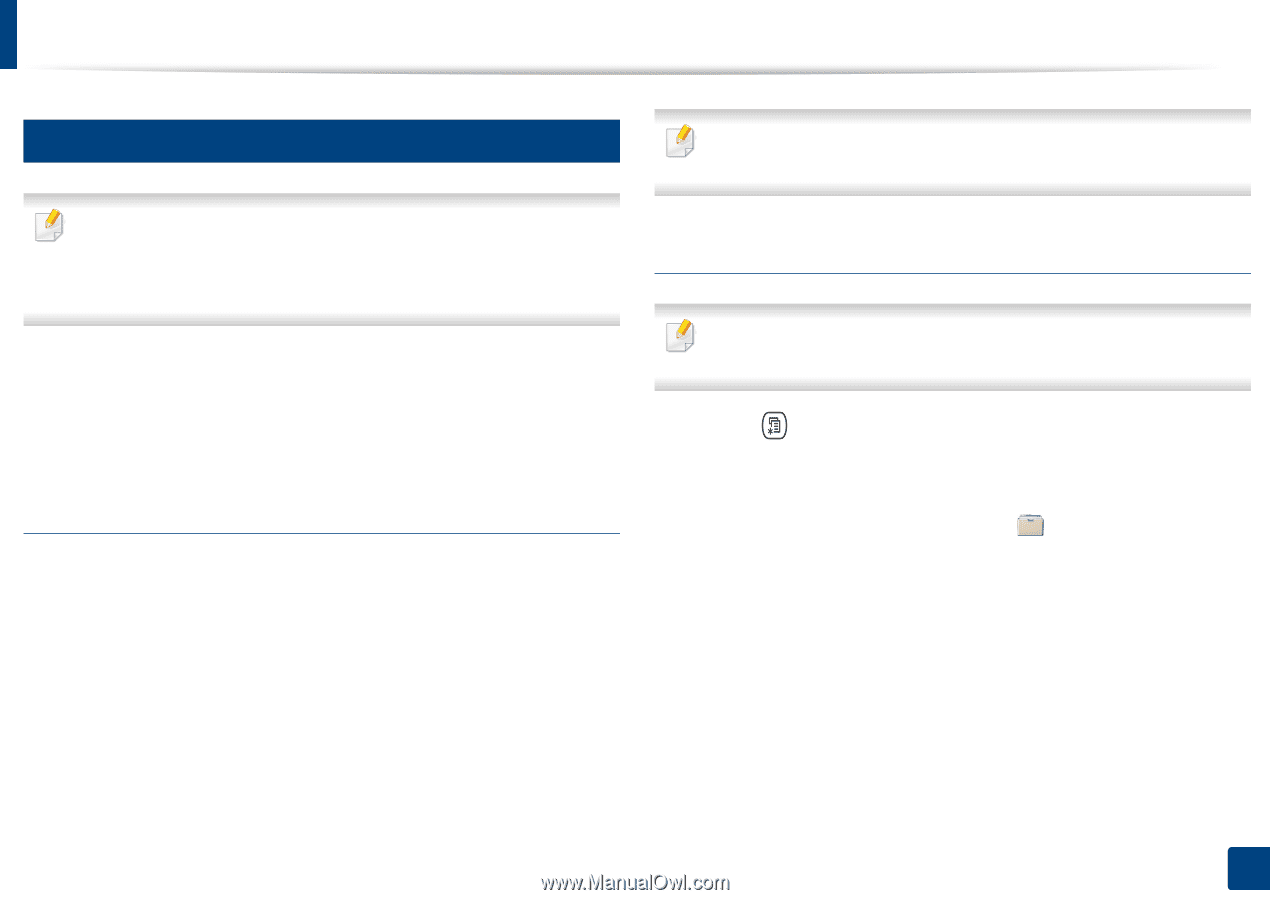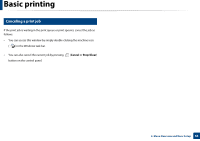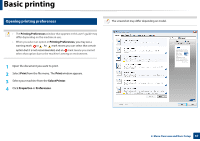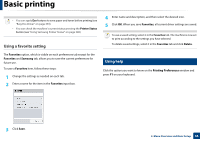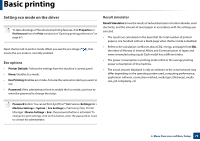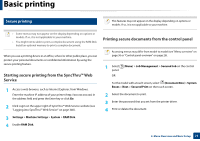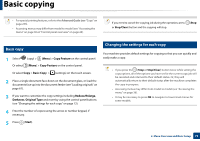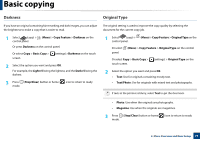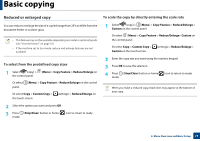Samsung CLX-4195 User Guide - Page 72
Starting secure printing from the SyncThru™ Web, Service, Printing secure documents from the control
 |
View all Samsung CLX-4195 manuals
Add to My Manuals
Save this manual to your list of manuals |
Page 72 highlights
Basic printing 15 Secure printing This features may not appear on the display depending on options or models. If so, it is not applicable to your machine. • Some menus may not appear on the display depending on options or models. If so, it is not applicable to your machine. • You might not be able to print a complex document using the RAM Disk. Install an optional memory to print a complex document. When you use a printing device in an office, school or other public place, you can protect your personal documents or confidential information by using the secure printing feature. Starting secure printing from the SyncThru™ Web Service 1 Access a web browser, such as Internet Explorer, from Windows. Enter the machine IP address of your printer (http://xxx.xxx.xxx.xxx) in the address field and press the Enter key or click Go. 2 Click Login on the upper right of SyncThru™ Web Service website (see "Logging into SyncThru™ Web Service" on page 340). 3 Settings > Machine Settings > System > RAM Disk. 4 Enable RAM Disk. Printing secure documents from the control panel Accessing menus may differ from model to model (see "Menu overview" on page 36 or "Control panel overview" on page 26). 1 Select panel. OR (Menu) > Job Management > Secured Job on the control For the model with a touch screen, select (Document Box) > System Boxes > Next > Secured Print on the touch screen. 2 Select the document to print. 3 Enter the password that you set from the printer driver. 4 Print or delete the document. 2. Menu Overview and Basic Setup 71