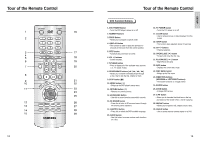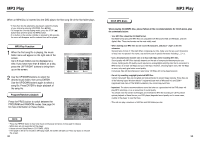Samsung DVD-HD931 User Manual (ENGLISH) - Page 12
Using the Disc and Title Menu, Using the Display Function - remote control
 |
UPC - 036725609310
View all Samsung DVD-HD931 manuals
Add to My Manuals
Save this manual to your list of manuals |
Page 12 highlights
Using the Display Function When Playing a DVD/CD 1 During play, press the INFO button on the remote. DVD 2 Use the UP/DOWN buttons to select the desired item. 3 Use the LEFT/RIGHT buttons to make the desired setup, then press ENTER. • You may use the number buttons of the remote control to directly access a title, chapter or to start playback from a desired time. 4 To make the screen disappear, press the INFO button again. CD To access the desired title when there is more than Title one in the disc. For example, if there is more than one movie on a DVD, each movie will be identified. Most DVD discs are recorded in chapters so that you Chapter can quickly find a specific passage. Allows playback of the film from a desired time. Time You must enter the starting time as a reference. Refers to the language of the film soundtrack. In the Audio example, the soundtrack is played in English 5.1CH. A DVD disc can have up to eight different soundtracks. Refers to the subtitle languages available in the disc. Subtitle You will be able to choose the subtitles language or, if you prefer, turn them off from the screen. A DVD disc can have up to 32 different subtitles. When a DVD contains multiple angles of a particular scene, you can select the Angle function. Refers to the angle available in the disc. NOTE What is a Chapter? Each Title on a DVD is usually divided into chapters (similar to tracks on an audio CD). What is a Title? A DVD may contain several different titles. For example, if a disc contains four different movies, each might be considered a title. 22 Using the Disc and Title Menu Using the Disc Menu 1 During the playback of a DVD disc, press the MENU button on the remote. 2 Select Disc Menu using the UP/DOWN buttons, then press the RIGHT or ENTER button. Using the Title Menu 1 During the playback of a DVD disc, press the MENU button on the remote. 2 Select Title Menu using the UP/DOWN buttons, then press the RIGHT or ENTER button. NOTE • Depending on the disc, the Title and Disc Menus may not work. • Title Menu will only be displayed if there are at least two titles in the disc. • You can also use the Disc Menu, using the DISC MENU button on the remote. 23 BASIC FUNCTIONS