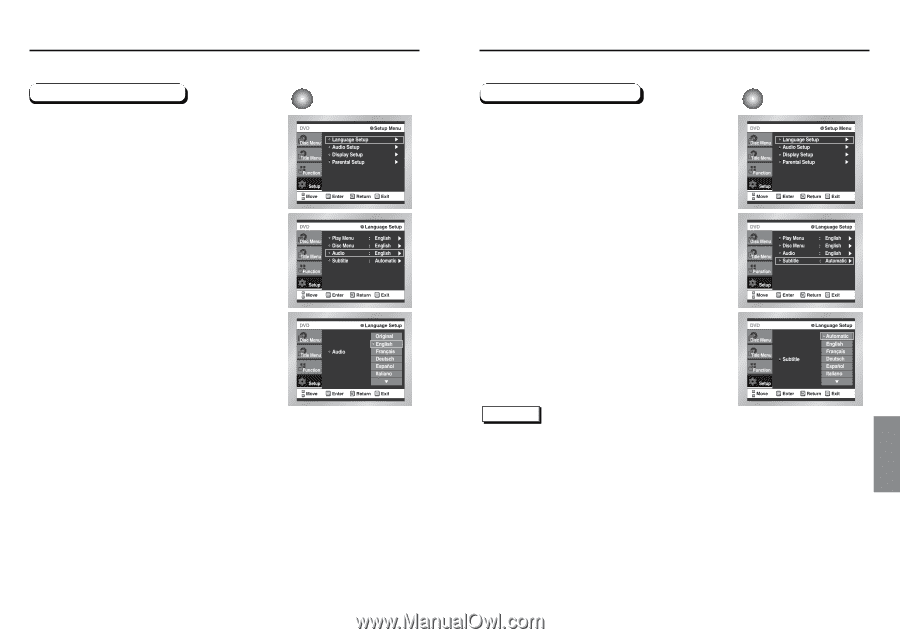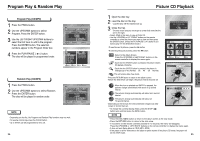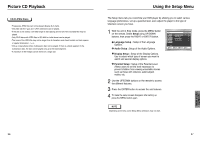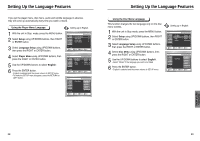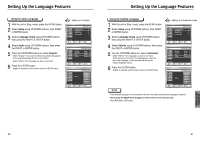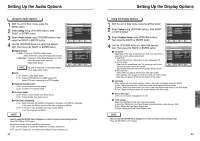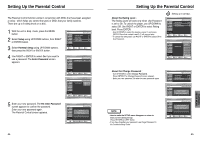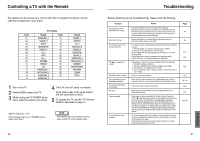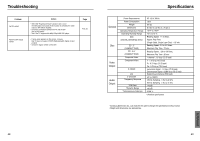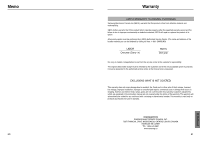Samsung DVD-HD931 User Manual (ENGLISH) - Page 21
CHANGING, SETUP MENU, Setup, Language Setup, Subtitle, Automatic, Using the Subtitle Language, Audio
 |
UPC - 036725609310
View all Samsung DVD-HD931 manuals
Add to My Manuals
Save this manual to your list of manuals |
Page 21 highlights
Setting Up the Language Features Using the Audio Language 1 With the unit in Stop mode, press the MENU button. 2 Select Setup using UP/DOWN buttons, then RIGHT or ENTER button. 3 Select Language Setup using UP/DOWN buttons, then press the RIGHT or ENTER button. 4 Select Audio using UP/DOWN buttons, then press the RIGHT or ENTER button. 5 Press the UP/DOWN buttons to select 'English'. - Select "Original" if you want the default soundtrack language to be the original language the disc is recorded in. - Select "Others" if the language you want is not listed. 6 Press the ENTER button. - English is selected and the screen returns to SETUP menu. e.g Setting up in English. Setting Up the Language Features Using the Subtitle Language 1 With the unit in Stop mode, press the MENU button. 2 Select Setup using UP/DOWN buttons, then RIGHT or ENTER button. 3 Select Language Setup using UP/DOWN buttons, then press the RIGHT or ENTER button. 4 Select Subtitle using UP/DOWN buttons, then press the RIGHT or ENTER button. 5 Use the UP/DOWN buttons to select 'Automatic'. - Select "Others" if the language you want is not listed. Some discs may not contain the language you select as your initial language; in that case the disc will use its original language setting. 6 Press the ENTER button. - English is selected and the screen returns to SETUP menu. e.g Setting up in Automatic mode NOTE • If the selected language is not recorded on the disc, the original pre-recorded language is selected. • How to make the SETUP menu disappear or return to menu screen during set up ; Press RETURN or LEFT button. CHANGING SETUP MENU 40 41