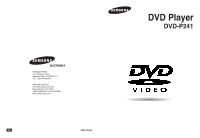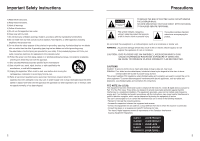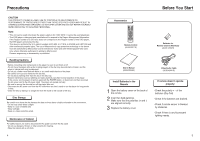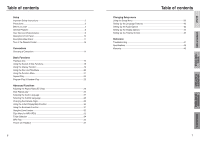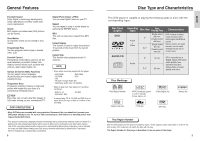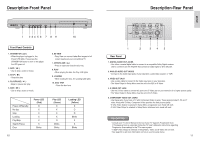Samsung DVD P241 User Manual (ENGLISH)
Samsung DVD P241 - Progressive-Scan DVD Player Manual
 |
UPC - 036725602410
View all Samsung DVD P241 manuals
Add to My Manuals
Save this manual to your list of manuals |
Samsung DVD P241 manual content summary:
- Samsung DVD P241 | User Manual (ENGLISH) - Page 1
HEADQUARTERS 105 Challenger Road Ridgefield Park, NJ 07660-0511 TEL: 1-800-SAMSUNG SERVICE DIVISION 400 Valley Road, Suite 201 Mount Arlington, NJ 07856 1-800-SAMSUNG (1-800-726-7864) www.samsungusa.com US AK68-00342A DVD Player DVD-P241 - Samsung DVD P241 | User Manual (ENGLISH) - Page 2
OPEN TO REDUCE THE RISK OF ELECTRIC SHOCK, DO NOT REMOVE THE COVER(OR BACK). NO USER-SERVICEABLE PARTS ARE INSIDE. REFER SERVICING TO QUALIFIED SERVICE DVD PLAYERS USE AN INVISIBLE LASER BEAM WHICH CAN CAUSE HAZARDOUS RADIATION EXPOSURE IF DIRECTED. BE SURE TO OPERATE PLAYER CORRECTLY AS INSTRUCTED. - Samsung DVD P241 | User Manual (ENGLISH) - Page 3
EXPOSURE. DO NOT OPEN COVER AND DO NOT REPAIR YOURSELF. REFER SERVICING TO QUALIFIED PERSONNEL. Note: • This unit can be used only where the power supply is AC 120V, 60Hz. It cannot be used elsewhere. • This DVD player is designed and manufactured to respond to the Region Management Information. If - Samsung DVD P241 | User Manual (ENGLISH) - Page 4
Instructions 2 Precautions ...3 Before you start ...5 General Features ...8 Disc Type and Characteristics 9 Description-Front Panel 10 Description-Rear Panel 11 Tour of the Remote Control 43 Setting Up the Parental Control 45 Reference Troubleshooting ...47 Specifications ...48 Warranty...49 7 - Samsung DVD P241 | User Manual (ENGLISH) - Page 5
disc • MP3 disc STEREO • Stereo disc Play Region Number Both the DVD player and the discs are coded by region. These regional codes must match in order for the disc to play. If the codes do not match, the disc will not play. The Region Number for this player is described on the rear panel of the - Samsung DVD P241 | User Manual (ENGLISH) - Page 6
Controls 1. STANDBY/ON ( ) • When the player is plugged in, the Power LED lights. If you press the STANDBY/ON button to turn on the player, Manual to find out if your TV supports Progressive Scan. If Progressive Scan is supported, follow the TV User's Manual's instructions regarding Progressive Scan - Samsung DVD P241 | User Manual (ENGLISH) - Page 7
6 15 7 16 8 17 18 9 19 10 20 21 22 12 Tour of the Remote Control DVD Function Buttons 1. DVD POWER Button • Turns the power on or off. 2. NUMBER Buttons 3. PROG Button • Allows you to program a specific order. 4. STEP Button • Advances play one frame at a time. 5. SEARCH/SKIP buttons - Samsung DVD P241 | User Manual (ENGLISH) - Page 8
480p or Component) and select "Yes" (See Page 44) Important Note Consult your TV User's Manual to find out if your TV supports Progressive Scan. If Progressive Scan is supported, follow the TV User's Manual's instructions regarding Progressive Scan settings in the TV's menu system. 15 CONNECTIONS - Samsung DVD P241 | User Manual (ENGLISH) - Page 9
DVD POWER button, this screen comes up : If you want to select the language, press a NUMBER button. (This screen will only appear when you plug in the player for the first time.) Play 1 Press the OPEN Disc 7 Step Motion Play (DVD only) Press the STEP button on the remote during play. - Each time the - Samsung DVD P241 | User Manual (ENGLISH) - Page 10
buttons of the remote control to directly access a title, chapter or to start the playback from the desired time. DVD DVD Title 01 DVD, each movie will be identified. CD CD Track 01 Time 0 : 0 0 : 4 8 ENTER Most DVD discs are recorded in chapters so that you Chapter can quickly find a specific - Samsung DVD P241 | User Manual (ENGLISH) - Page 11
button. Using the Title Menu 1 During the playback of a DVD disc, press the MENU button on the remote. 2 Select Title Menu using the UP/DOWN buttons, then can also use the Disc Menu, using the DISC MENU button on the remote. 20 Using the Function Menu Using the Function Menu 1 Press the MENU - Samsung DVD P241 | User Manual (ENGLISH) - Page 12
after point (A) has been set. DVD Off 01 T 01 A - B REPEAT ENTER CD Off T 01 D 01 A - B REPEAT ENTER NOTE • DVD repeats play by chapter or title, CD unit can support a maximum of 20 programmed tracks. • While in playback mode, press the CLEAR button on the remote control to cancel Programmed - Samsung DVD P241 | User Manual (ENGLISH) - Page 13
. For 4:3 aspect ratio discs • Normal Wide Displays the content of the DVD title in 16:9 aspect ratio. The picture will look horizontally stretched. • the content of the DVD title in 16:9 aspect ratio. The black bars will appear at the top and bottom of the screen. • 4:3 Pan Scan The left and right - Samsung DVD P241 | User Manual (ENGLISH) - Page 14
the button is pressed repeatedly. - The audio languages are represented by abbreviations. 3 Press the AUDIO button to select Stereo, Left or Right. (On CD) DVD ENG DOLBY DIGITAL 5.1CH AUDIO CD Stereo AUDIO ADVANCED FUNCTIONS NOTE • The disc will play from A to B repeatedly at the speed you chose - Samsung DVD P241 | User Manual (ENGLISH) - Page 15
subtitle will not appear on screen. - The subtitle languages are represented by abbreviations. ENG SUBTITLE Off SUBTITLE Changing the Camera Angle When a DVD contains multiple angles of a particular scene, you can select the Angle function. Using the ANGLE button Press the ANGLE button to see if - Samsung DVD P241 | User Manual (ENGLISH) - Page 16
may not work. 30 Using the Bookmark Function This feature lets you bookmark sections of a DVD so you can quickly find them at a later time. Using the Bookmark Function (DVD) 1 During play, press the MENU button on the remote. 2 Use the UP/DOWN buttons to highlight Function, then press the RIGHT or - Samsung DVD P241 | User Manual (ENGLISH) - Page 17
Zoom Function Using the Zoom Function (DVD) 1 During play or pause mode, press the MENU button on the remote. 2 Use the UP/DOWN buttons to 5 Press the ENTER button. - During DVD play, press ENTER to zoom in 2X/4X/2X/Normal in order. 32 Clips Menu for MP3/JPEG 1 Open the disc tray. 2 Place the disc - Samsung DVD P241 | User Manual (ENGLISH) - Page 18
, then press ENTER. Root JPEG MP3 Parent Folder MUSIC Current Folder 1st Sub-Folders 2nd SONG FILE 1 SONG FILE 2 SONG FILE 3 Peer Folders MP3 Play 1 Open the disc tray. 2 Place the disc on the tray. - Place the disc with the labeled side up. 3 Close the tray. - The tray closes and you - Samsung DVD P241 | User Manual (ENGLISH) - Page 19
files are encrypted and code protected to prevent illegal copying as a guarantee that the DVD player will play MP3 recordings, or manual suggests. ENTER RETURN NOTE • If no buttons on the remote control pressed for 10 seconds, the menu will disappear. Press the INFO button on the remote control - Samsung DVD P241 | User Manual (ENGLISH) - Page 20
menu lets you customize your DVD player by allowing you to select various language preferences, set up a parental level, even adjust the player to the type of television subject matter, etc. 2 Use the UP/DOWN buttons on the remote to access the different features. 3 Press the ENTER or RIGHT button - Samsung DVD P241 | User Manual (ENGLISH) - Page 21
returns to SETUP menu. - To make the SETUP menu disappear, press the RETURN or LEFT button. e.g) Setting up in English. LANGUAGE SETUP Player Menu PLAYER MENU LANGUAGE English Français Deutsch Español Italiano Nederlands Using the Disc Menu Language This function changes the text language only - Samsung DVD P241 | User Manual (ENGLISH) - Page 22
is not 96KHz compatible. In this case, the 96KHz signals will be down converted to 48KHZ. 2. Off : Select this when the amplifier connected to the player is 96KHz compatible. In this case, all signals will be output without any changes. NOTE • How to make the SETUP menu disappear or return to - Samsung DVD P241 | User Manual (ENGLISH) - Page 23
Scan is supported, follow the TV User's Manual's instructions regarding Progressive Scan settings in the TV's menu system. • If the screen is blocked by setting the wrong Video Output, See page 47. 44 Setting Up the Parental Control The Parental Control function works in conjunction with DVDs - Samsung DVD P241 | User Manual (ENGLISH) - Page 24
If you have forgotten your password, see Forgot Password in the Troubleshooting Guide. 46 Troubleshooting Before requesting service (troubleshooting), please check the following. Problem No operations can be performed with remote. Disc does not play. 5.1 channel sound is not being reproduced. The - Samsung DVD P241 | User Manual (ENGLISH) - Page 25
adjustments, maintenance and environmental instructions that are covered and prescribed in the instruction book; use of non-SAMSUNG or unauthorized parts, supplies, accessories or equipment which damage this product or result in service problems; failures or problems due to incompatibility with
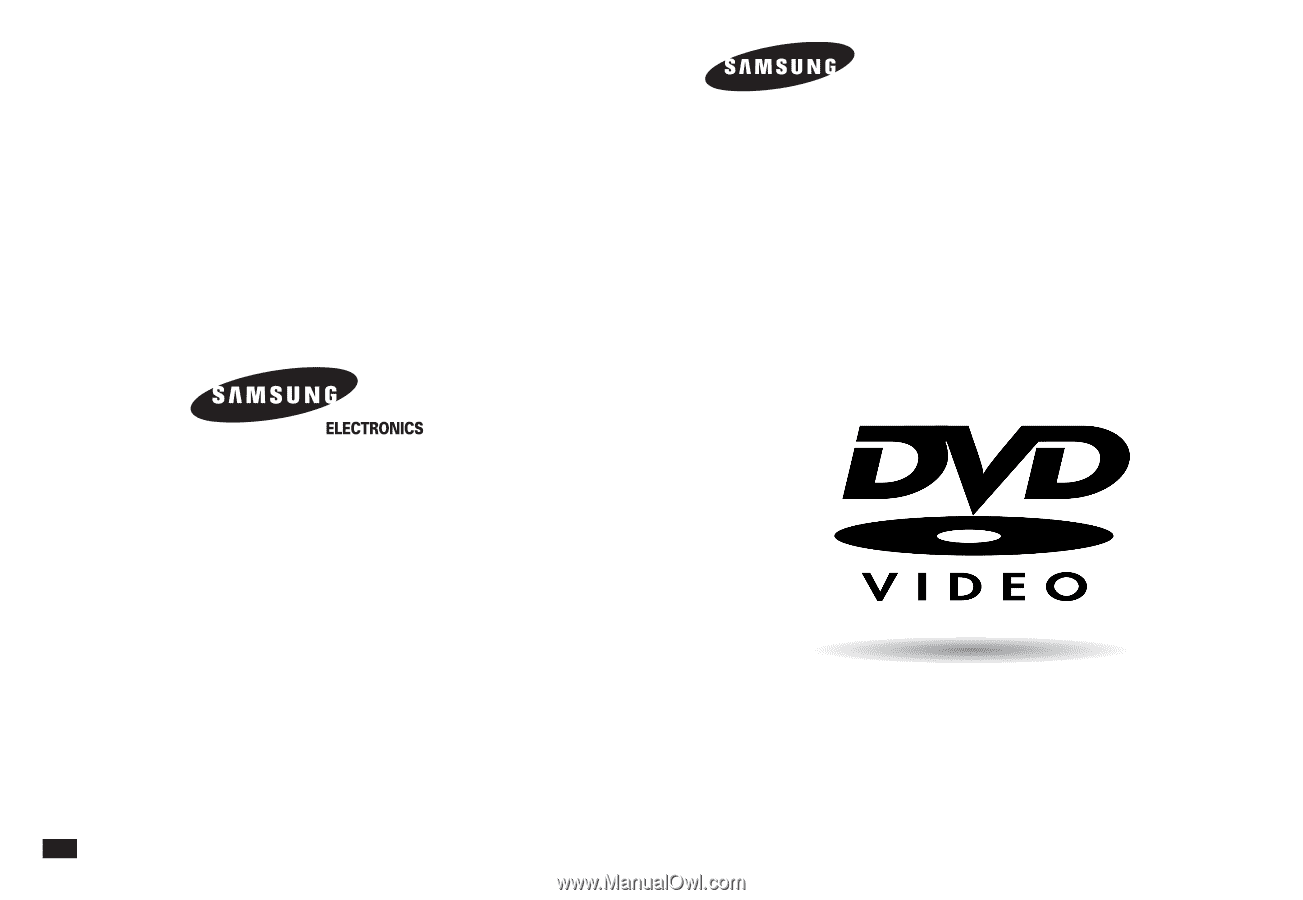
US
DVD Player
DVD-P241
AK68-00342A
HEADQUARTERS
105 Challenger Road
Ridgefield Park, NJ 07660-0511
TEL: 1-800-SAMSUNG
SERVICE DIVISION
400 Valley Road, Suite 201
Mount Arlington, NJ 07856
1-800-SAMSUNG (1-800-726-7864)
www.samsungusa.com