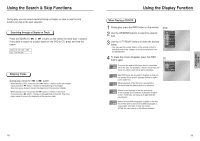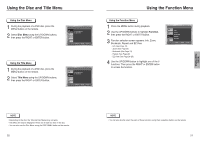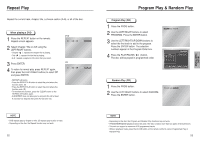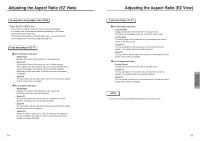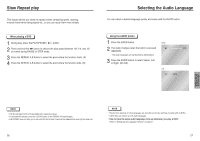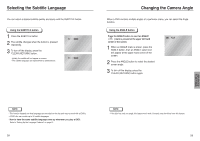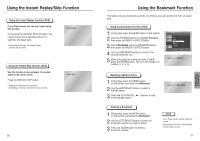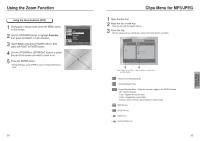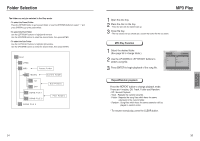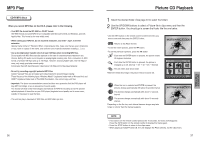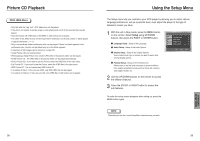Samsung DVD P241 User Manual (ENGLISH) - Page 15
Selecting the Subtitle Language, Changing the Camera Angle, ADVANCED, FUNCTIONS
 |
UPC - 036725602410
View all Samsung DVD P241 manuals
Add to My Manuals
Save this manual to your list of manuals |
Page 15 highlights
Selecting the Subtitle Language You can select a desired subtitle quickly and easily with the SUBTITLE button. Using the SUBTITLE button 1 Press the SUBTITLE button. 2 The subtitle changes when the button is pressed repeatedly. 3 To turn off the display, press the 'CLEAR (RETURN)' button. - Initially, the subtitle will not appear on screen. - The subtitle languages are represented by abbreviations. ENG SUBTITLE Off SUBTITLE Changing the Camera Angle When a DVD contains multiple angles of a particular scene, you can select the Angle function. Using the ANGLE button Press the ANGLE button to see if an ANGLE ( ) mark is present at the upper left hand corner of the screen. 1 When an ANGLE mark is shown, press the ANGLE button, then an ANGLE select icon will appear at the upper hand corner of the screen. 2 Press the ANGLE button to select the desired screen angle. 3 To turn off the display, press the 'CLEAR (RETURN)' button again. 4/6 ANGLE ADVANCED FUNCTIONS NOTE • This function depends on what languages are encoded on the disc and may not work with all DVDs. • A DVD disc can contain up to 32 subtitle languages. • How to have the same subtitle language come up whenever you play a DVD; Refer to "Setting Up the Language Features" on page 41. 28 NOTE • If the disc has only one angle, this feature won't work. Currently, very few discs have this feature. 29