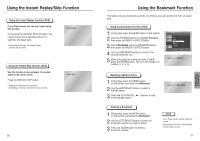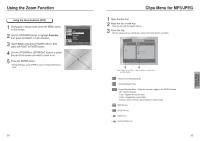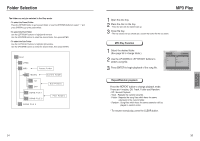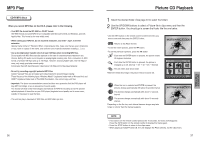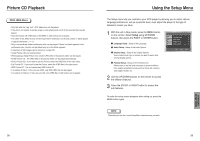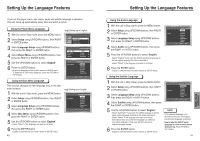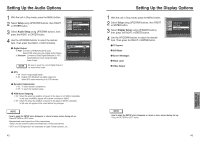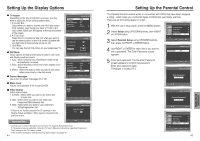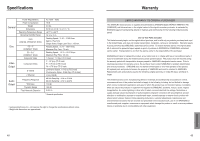Samsung DVD P241 User Manual (ENGLISH) - Page 21
Setting Up the Language Features
 |
UPC - 036725602410
View all Samsung DVD P241 manuals
Add to My Manuals
Save this manual to your list of manuals |
Page 21 highlights
Setting Up the Language Features If you set the player menu, disc menu, audio and subtitle language in advance, they will come up automatically every time you watch a movie. Using the Player Menu Language 1 With the unit in Stop mode, press the MENU button. 2 Select Setup using UP/DOWN buttons, then RIGHT or ENTER button. 3 Select Language Setup using UP/DOWN buttons, then press the RIGHT or ENTER button. 4 Select Player Menu using UP/DOWN buttons, then press the RIGHT or ENTER button. 5 Use the UP/DOWN buttons to select 'English'. 6 Press the ENTER button. - English is selected and the screen returns to SETUP menu. - To make the SETUP menu disappear, press the RETURN or LEFT button. e.g) Setting up in English. LANGUAGE SETUP Player Menu PLAYER MENU LANGUAGE English Français Deutsch Español Italiano Nederlands Using the Disc Menu Language This function changes the text language only on the disc menu screens. 1 With the unit in Stop mode, press the MENU button. 2 Select Setup using UP/DOWN buttons, then RIGHT or ENTER button. 3 Select Language Setup using UP/DOWN buttons, then press the RIGHT or ENTER button. 4 Select Disc Menu using UP/DOWN buttons, then press the RIGHT or ENTER button. 5 Use the UP/DOWN buttons to select 'English'. - Select "Others" if the language you want is not listed. 6 Press the ENTER button. - English is selected and the screen returns to SETUP menu. 40 e.g) Setting up in English. Disc Menu DISC MENU LANGUAGE Others Setting Up the Language Features Using the Audio Language 1 With the unit in Stop mode, press the MENU button. 2 Select Setup using UP/DOWN buttons, then RIGHT or ENTER button. Audio 3 Select Language Setup using UP/DOWN buttons, then press the RIGHT or ENTER button. 4 Select Audio using UP/DOWN buttons, then press the RIGHT or ENTER button. 5 Press the UP/DOWN buttons to select 'English'. - Select "Original" if you want the default soundtrack language to be the original language the disc is recorded in. - Select "Others" if the language you want is not listed. 6 Press the ENTER button. - English is selected and the screen returns to SETUP menu. AUDIO LANGUAGE Original Others Using the Subtitle Language 1 With the unit in Stop mode, press the MENU button. 2 Select Setup using UP/DOWN buttons, then RIGHT or ENTER button. Subtitle SUBTITLE LANGUAGE Automatic 3 Select Language Setup using UP/DOWN buttons, then press the RIGHT or ENTER button. Others 4 Select Subtitle using UP/DOWN buttons, then press the RIGHT or ENTER button. 5 Use the UP/DOWN buttons to select 'English'. - Select "Automatic" if you want the subtitle language to be the same as the language selected as the audio preference. - Select "Others" if the language you want is not listed. Some discs may not contain the language you select as your initial language; in that case the disc will use its original language setting. 6 Press the ENTER button. - English is selected and the screen returns to SETUP menu. NOTE • If the selected language is not recorded on the disc, the original pre-recorded language is selected. • How to make the SETUP menu disappear or return to menu screen during set up; Press RETURN or LEFT button. 41 CHANGING SETUP MENU