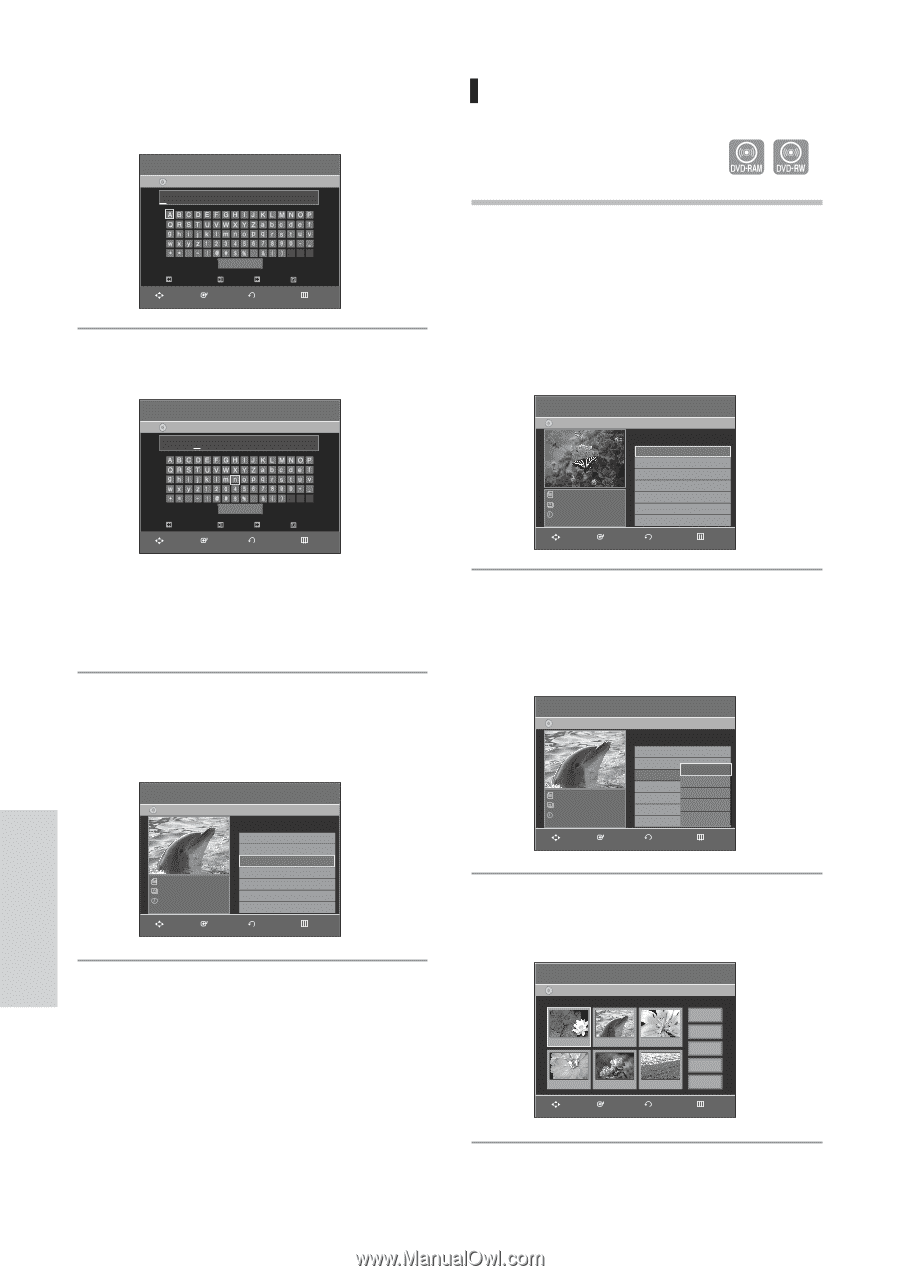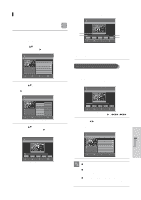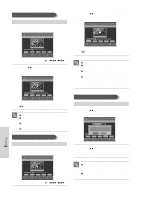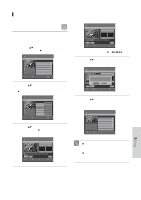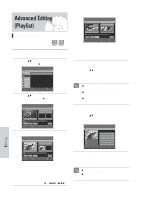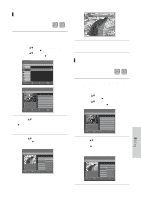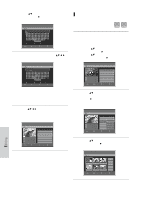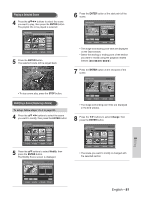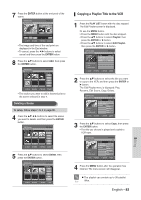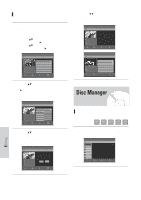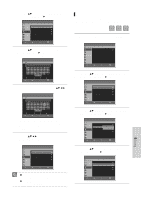Samsung DVD-VR330 Quick Guide (easy Manual) (ver.1.0) (English) - Page 179
Editing a Scene for the Playlist
 |
UPC - 036725603325
View all Samsung DVD-VR330 manuals
Add to My Manuals
Save this manual to your list of manuals |
Page 179 highlights
3 Press the ...† buttons to select Rename, then press the ENTER or √ button. The Rename screen is displayed. DVD-Recorder DVD-RAM(VR) JAN/01/2006 12:00 AM Rename Save Back Space Space Delete MOVE ENTER RETURN Clear EXIT 4 Enter the desired characters using the buttons. DVD-Recorder DVD-RAM(VR) Dolphin Rename Save Back Space Space Delete MOVE ENTER RETURN Clear EXIT • This function is the same as the Rename function in renaming the title list. (See page 71.) • The maximum number of characters that can be entered is 31. 5 Press the buttons to select Save, then press the ENTER button. The changed title is displayed in the title field of the selected title. DVD-Recorder DVD-RAM(VR) Dolphin 1 Scene JAN/01/2006 12:00 AM Edit Playlist 3/3 No. Title Length Edit 01 JAN/01/2006 12:00 00:00:03 √ 02 JAN/01/2006 12:30 00:00:25 √ 03 Dolphin 00:00:05 √ MOVE ENTER RETURN EXIT Editing a Scene for the Playlist Follow these instructions to edit scenes for a playlist. (VR mode) 1 Press the PLAY LIST button with the disc stopped. The Edit Playlist screen is displayed. Or use the MENU button. • Press the MENU button with the disc stopped. • Press the ...† buttons to select Playlist, then press the ENTER or √ button. • Press the ...† buttons to select Edit Playlist, then press the ENTER or √ button. DVD-Recorder DVD-RAM(VR) Edit Playlist 1/3 No. Title Length Edit 01 JAN/01/2006 12:00 00:00:03 √ 02 JAN/01/2006 12:30 00:00:25 √ 03 Dolphin 00:00:05 √ JAN/01/2006 12:00 AM 1 Scene JAN/01/2006 12:00 AM MOVE ENTER RETURN EXIT 2 Press the ...† buttons to select the title you want to edit from the Playlist, and then press the ENTER or √ button. The Edit Playlist menu is displayed: Play, Rename, Edit Scene, Copy, Delete DVD-Recorder DVD-RAM(VR) Dolphin 1 Scene JAN/01/2006 12:00 AM Edit Playlist 3/3 No. Title Length Edit 01 JAN/01/2006 12:00 00:00:03 √ 02 JAN/01/2006 12:30 Play 00:00:25 √ 03 Dolphin 00:00:05 √ Rename Edit Scene Copy Delete MOVE ENTER RETURN EXIT 3 Press the ...† buttons to select Edit Scene, then press the ENTER or √ button. The Edit Scene screen is displayed. DVD-Recorder DVD-RAM(VR) Scene No. 2 / 7 Edit Scene Playlist No. 3 Play 01 00:00:05 02 00:00:06 03 00:00:07 Modify Move Add 04 00:00:08 05 00:00:10 06 00:00:11 Delete MOVE ENTER RETURN EXIT Editing 80 - English