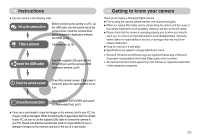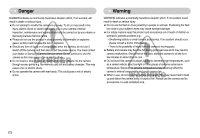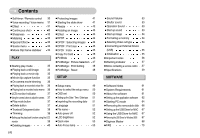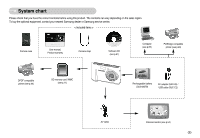Samsung Digimax L70 User Manual
Samsung Digimax L70 Manual
 |
View all Samsung Digimax L70 manuals
Add to My Manuals
Save this manual to your list of manuals |
Samsung Digimax L70 manual content summary:
- Samsung Digimax L70 | User Manual - Page 1
User Manual Thank you for buying a Samsung camera. This manual will guide you through using the camera, including capturing images, downloading images and using the application software. Please read this manual carefully before using your new camera. ENGLISH - Samsung Digimax L70 | User Manual - Page 2
(p.65) Getting to know your camera Thank you for buying a Samsung Digital Camera. ● Prior to using this camera, please read the user manual thoroughly. ● When you require After Sales service, please bring the camera and the cause of the camera malfunction (such as battery, Memory card etc.) to the - Samsung Digimax L70 | User Manual - Page 3
must contact your dealer or Samsung Camera Service centre. Do not continue to use the camera as this may cause a fire or electric shock. ■ Do not insert or drop metallic or inflammable foreign objects into the camera through access points e.g. the memory card slot and battery chamber. This may cause - Samsung Digimax L70 | User Manual - Page 4
a Power Source 9 ■SLB-0837B rechargeable battery Specification 9 ■How to charge the rechargeable battery (SLB-0837B) 10 ■Charging LED of the AC Adapter 11 ●Inserting the memory card 11 ●Instructions on how to use the memory card 12 ●When Using the Camera for the First Time : Smart button - Samsung Digimax L70 | User Manual - Page 5
61 ●System Requirements 61 ●About the software 61 ●Setting up the application software 62 ●Starting PC mode 64 ●Removing the removable disk 66 ●Setting up the USB Driver for MAC 67 ●Using the USB Driver for MAC 67 ●Removing the USB Driver for Windows 98SE 67 ●Digimax Master 68 ●FAQ 70 - Samsung Digimax L70 | User Manual - Page 6
Samsung dealer or Samsung service centre. < Included items > Camera case User manual, Product warranty Camera strap Software CD (see p.61) Computer (see p.65) PictBridge compatible printer (see p.46) DPOF compatible printer (see p.44) SD memory card / MMC (see p.11) Rechargeable battery - Samsung Digimax L70 | User Manual - Page 7
Identification of features Front & Top Speaker Flash Microphone Shutter button Power button ASR button Auto focus lamp / Self-timer lamp Lens 《6》 - Samsung Digimax L70 | User Manual - Page 8
Identification of features Back & Bottom Camera status lamp LCD monitor Zoom W / T button (Digital zoom / Thumbnail) Camera strap eyelet 9 Key Touch Pad (Smart button) 《7》 - Samsung Digimax L70 | User Manual - Page 9
AV connection terminal Memory card slot Battery chamber cover ■ Camera Status Lamp Status Description After taking a picture The lamp blinks while saving the image and then turns off when ready to take another picture While voice memo recording The lamp blinks When the USB cable is The lamp - Samsung Digimax L70 | User Manual - Page 10
battery usage. ● When the camera is not used, turn off the camera power. ● Please remove the battery if the camera will not be used for long periods. Battery Using the camera for 5 minutes and then Powering it off for 1 minute. ※ These figures are measured under Samsung's standard conditions - Samsung Digimax L70 | User Manual - Page 11
an AC charger. ● Using the SAC-45 as an USB cable : Remove the AC adapter from the USB connector. You can transmit data with a PC (p.66) or charge the battery. CAUTION In the following cases, the battery may not be charged. ● When using the USB cable that was not supplied with this camera : Use the - Samsung Digimax L70 | User Manual - Page 12
to recharge or use spare battery) or use spare battery) or use spare battery) Inserting the memory card ■ Turn off the camera's power before inserting the memory card. - Insert the memory card as shown. - Have the front of the memory card facing toward the back of the camera (LCD monitor) and the - Samsung Digimax L70 | User Manual - Page 13
perfectly normal. ● Do not use a memory card that is used in another digital camera. To use the memory card in this camera, format the memory card using this camera. ● Do not use a memory card formatted by another digital camera or memory card reader. ● If the memory card is subjected to any of the - Samsung Digimax L70 | User Manual - Page 14
on how to use the memory card ■ The camera can use SD Memory Cards and MMC (Multi Media Cards). When using MMC cards, please consult the instructions supplied with the cards. Card pins Write protect switch Label [SD (Secure Digital) memory card] The SD memory card has a write protect switch that - Samsung Digimax L70 | User Manual - Page 15
12 Sharpness 13 Image quality / Frame rate 14 Image size 15 Battery Optical / Digital Zoom bar / 16 Digital Zoom rate Number of available shots remaining 17 Remaining time (Movie clip/ Voice recording) 18 Card inserted indicator 19 Voice memo 20 Auto focus frame Icons Page p.22 - Samsung Digimax L70 | User Manual - Page 16
user interaction. 1. Insert the battery (p.11) taking note of the correct polarity (+ / -). 2. Insert the memory card (p.11). As this camera has a 22MB internal memory, it is not essential to insert the memory card. If the memory card the camera with optimal settings. You can still manually - Samsung Digimax L70 | User Manual - Page 17
movie clip can be recorded for as long as the available recording time of the memory capacity allows. 1. Select the MOVIE CLIP mode by rotating the mode dial. time will display on the LCD monitor) Standby 2. Point the camera towards the subject and compose the image by using the LCD monitor - Samsung Digimax L70 | User Manual - Page 18
not displayed. 4. If the subject is moving the final image captured may be blurred. 5. Avoid moving the camera while the [Capturing!] message is displayed to achieve a better result. 6. As the ASR uses the camera's digital processor, images taken using the ASR may take a little longer for the - Samsung Digimax L70 | User Manual - Page 19
way. Lightly press the shutter button to confirm focus and flash battery charge. Press the shutter button all way down to take the low lighting condition, the camera shake warning indicator ( ) may appear on the LCD monitor. In this case, use a tripod, support the camera on a solid surface or - Samsung Digimax L70 | User Manual - Page 20
the available recording time in the memory allows. If you wish to stop OPTICAL ZOOM or DIGITAL ZOOM button. ● This camera has a 3X optical zoom and a 5X digital zoom function. digital zoom software. Releasing ZOOM T button stops the digital zooming at the required setting. Once the maximum digital - Samsung Digimax L70 | User Manual - Page 21
minimum setting is reached. Pressing the ZOOM W button Pressing the ZOOM W button [Digital zoom 5X] 《20》 [TELE zoom] [WIDE zoom] INFORMATION ● Images taken using the digital zoom may take a little longer for the camera to process. Allow time for this to take place. ● You may notice a decrease - Samsung Digimax L70 | User Manual - Page 22
M (Mode) button ■ You can select the desired working mode using the M (Mode) button located on the back of the camera. MENU button ■ When you press the MENU button, a menu related to each camera mode will be displayed on the LCD monitor. Pressing it again will return the LCD to the initial display. - Samsung Digimax L70 | User Manual - Page 23
fires to check the shooting condition (Flash range and Power ratio of flash). Do not move the camera until the second flash fires. ● Using the flash frequently will reduce the life of the battery. ● Under normal operating conditions the charging time for the flash is usually within 3 seconds. If the - Samsung Digimax L70 | User Manual - Page 24
prevailing conditions. Slow synchro The flash operates with a slow shutter speed to obtain a balanced correct exposure. In poor lighting conditions the camera shake warning indicator ( ) will display on the LCD monitor. Flash off The flash does not fire. Select this mode when capturing images - Samsung Digimax L70 | User Manual - Page 25
tungsten (standard light bulb) lighting. CUSTOM : Allows the user to set the white balance according to the shooting condition. menu of the White Balance and place a sheet of white paper in front of the camera so that the LCD monitor shows only white. 2. Press the Shutter button to store the - Samsung Digimax L70 | User Manual - Page 26
the noise level in the image will increase as the ISO value increases, making the image appear coarse. Shutter Speed / Aperture Value ■ This camera automatically adjusts the shutter speed and aperture values to the shooting environment. However, in NIGHT SCENE mode, you can set the shutter speed - Samsung Digimax L70 | User Manual - Page 27
Zoom W / T button during the composite shooting. ● If you press the Play mode button or pressing the mode button during the composite shots, each camera working mode is executed. The images captured before will be deleted. ● After taking the last composite shooting, press the MENU button. And then - Samsung Digimax L70 | User Manual - Page 28
Special Effect : Composite shooting ● Changing a part of composite shot before taking the last shot Before taking the last composite shot, you can change a part of composite shot. 1. During the composite shots, press the button. 2. A previous image will be deleted and new frame will display. If - Samsung Digimax L70 | User Manual - Page 29
to set up recording functions. ■ The items indicated by are default settings. Menu tab Main menu Sub menu Camera working mode Page Menu tab Main menu Sub menu Camera working mode Page 7M 5M Nightscene Portrait 3M 1M Size VGA - 640 320 p.29 Children Landscape Backlight Firework - Samsung Digimax L70 | User Manual - Page 30
How to use the menu 1. Turn on the camera and press the MENU button. A menu for each camera mode appears. 2. Press a menu button that locates on the same position of the desired menu and the resolution, the lower the number of shots available because high resolution images require more memory. 《29》 - Samsung Digimax L70 | User Manual - Page 31
Frame Rate PROGRAM [STILL IMAGE mode] MOVIE [MOVIE CLIP mode] INFORMATION ● This file format complies with the DCF (Design rule for Camera File system). ● JPEG (Joint Photographic Experts Group) : JPEG is the image compression standard developed by the Joint Photographic Experts Group. This - Samsung Digimax L70 | User Manual - Page 32
memory card. Program 4. Voice memo will be recorded for ten seconds from the moment the picture is stored. In the middle of the sound recording, pressing the shutter button will stop the voice memo. Effect ■ By using the camera's digital image in negative mode. : User can set the tone of the - Samsung Digimax L70 | User Manual - Page 33
camera turns off. ※ Before using the Interval shot, charge the battery fully. If the battery is out during the shots, the last taken before the camera function is applied only when the captured image is stored on the memory. Sharpness PROGRAM [PROGRAM mode] Sub menu Icon Description The edges - Samsung Digimax L70 | User Manual - Page 34
lighting. ※ If the subject is not the centre of the focus area, do not use the spot metering as this may result in an exposure error. In this circumstance, it is better to use exposure compensation. Special Effect ■ It is possible to add special effects to your images by using this - Samsung Digimax L70 | User Manual - Page 35
captured during movie recording. You can select this menu only in the MOVIE CLIP mode. If the memory card is not inserted, this function will not operate. : Movie clip frame stabilizer function is disabled. : Prevents camera shake during movie recording. Stabilizer MOVIE [Movie Clip mode] 《34》 - Samsung Digimax L70 | User Manual - Page 36
back the images stored in the memory. ■ If the memory card is inserted in the camera, all the camera functions apply only to the memory card. ■ If the memory card is not inserted in the camera, all the camera functions apply only to the internal memory. ● Playing back a still image 1. Select the - Samsung Digimax L70 | User Manual - Page 37
Starting play mode ● On camera movie trimming : You can extract desired frames of movie clip during the movie clip play back. 1. Press the ▶/II button at the point of the - Samsung Digimax L70 | User Manual - Page 38
mode icon 2 Recording Information 3 Delete menu 4 Battery 5 Folder name & File name 6 Card inserted indicator ③ Icon ISO - ISO:200 Aperture p.11 p.52 - Using the camera buttons to adjust the camera ■ In Play mode, you can use the buttons on the camera to conveniently set up the Play - Samsung Digimax L70 | User Manual - Page 39
The trimmed image will save as a new file name, and display on the LCD monitor. [NO] : The trimming menu will disappear. ※If there is insufficient memory space to save the trimmed image, the image can't be trimmed. ※To delete the enlarged image during the trimming function, press the delete button. - Samsung Digimax L70 | User Manual - Page 40
■ This menu is available while the camera is connected to a PictBridge supporting printer (direct connection to the camera, sold separately) with a USB cable. Icon Main menu PRINT IMAGES Size Layout Sub menu N Yes One Pic - All Pics - Auto - PostCard Card 4X6 L 2L Letter A4 A3 - Samsung Digimax L70 | User Manual - Page 41
deletion takes place. The startup image and SKIN image are stored in the camera's internal memory (i.e., not on the memory card) and it will not be deleted even if you delete all files on the memory card. ● Deleting images [Select] : Selection window for an image to delete is displayed. Moving - Samsung Digimax L70 | User Manual - Page 42
YES NO Protect? Starting the slide show ■ Images can be displayed continuously at pre-set intervals. You can view the slide show by connecting the camera to an external monitor. Play back Slide Show Play [ONE PLAY] : The slide show is closed after one cycle. [REPEAT PLAY] : The slide show is - Samsung Digimax L70 | User Manual - Page 43
《42》 Resize ■ Change the resolution (size) of pictures taken. Select [User image] to save an image to be the start-up image. The resized new file name. The [START IMAGE] image is stored not on the memory card but on the internal memory. ● Only two [START IMAGE] images can be saved. If you save - Samsung Digimax L70 | User Manual - Page 44
by various degrees. Once the playback of the rotated picture is finished, it will switch back to the original state. Effect ■ By using the camera's digital processor, it is possible to add special effects to your images. Play back Rotate - Press the sub menu button and the rotated image will - Samsung Digimax L70 | User Manual - Page 45
DPOF ■ DPOF (Digital Print Order Format) allows you to embed printing information on your memory card's MISC folder. Select the pictures to be printed and how many prints to the MENU button. Images 0 Prints Set: MENU If an image carries DPOF instructions, the DPOF indicator ( ) will show. 《44》 - Samsung Digimax L70 | User Manual - Page 46
DPOF : Print size ■ You can specify the print size when printing images stored on the memory card. The [Size] menu is available only for DPOF 1.1 compatible printers. DPOF : Index ■ Images (except for movie clips and voice file) are printed as index type. - Samsung Digimax L70 | User Manual - Page 47
image files, movie clips and voice recording files on the camera's built-in internal memory to the camera's removable SD memory card. PictBridge ■ You can use the USB cable to connect this camera to a printer that supports PictBridge (sold separately) and print the stored images directly. Movie - Samsung Digimax L70 | User Manual - Page 48
connect a Pictbridge compatible printer to the camera through USB cable with [Connecting Computer] message. By pressing the Printer button, at this point, you can connect the easy printing mode with [Connecting Printer] message. In some instances the camera may not connect to the printer, this - Samsung Digimax L70 | User Manual - Page 49
Set the size of the printing paper Auto, PostCard, Card, 4X6, L, 2L, Letter, A4, A3 Layout Set supported on all printers. If not supported, the menus are still displayed in the LCD, but are not selectable. 《48》 PictBridge : Reset ■ Initialises user to the user's guide that came with your printer. - Samsung Digimax L70 | User Manual - Page 50
up basic settings. You can use the setup menu in all camera modes, except Voice Recording mode. The items indicated by are default Sound Start Sound Start Image Format Video Out USB Reset Sub menu Off Medium Off Sound2 Off Sound2 Off Sound2 Off User Image 1 No NTSC Computer No Secondary menu - Samsung Digimax L70 | User Manual - Page 51
OSD will be displayed. [Basic] : When the smart button is touched, the icons will be enlarged and OSD will not be enlarged. [Hide] : If the camera doesn't operate for about 3 seconds, all OSD will disappear. When the shutter is pressed down or half way down, the shutter speed and auto focus - Samsung Digimax L70 | User Manual - Page 52
:02 yy/mm/dd Exit:M [ Language ] ■ There is a choice of languages that can be displayed on the LCD monitor. Even if the battery and AC charger are removed and inserted again, the language setting will be preserved. LANGUAGE sub menu : English, Korean, French, German, Spanish, Italian, S.Chinese - Samsung Digimax L70 | User Manual - Page 53
. - The files used with the memory card conform to the DCF (Design rule for Camera File systems) format. [ Auto power off ] ■ This function switches the camera off after a set amount of time in order to prevent unnecessary battery drainage. ● Sub menus [OFF] : The camera will not be turned off - Samsung Digimax L70 | User Manual - Page 54
Sound Start Sound Start Image Set:MENU Off Sound 1 ◀ Sound 2 Sound 3 Exit:M [ Start up sound ] ■ You can select the sound that is activated whenever the camera is turned on. ● Start up sound : [Off], [Sound 1], [Sound 2], [Sound 3] - If the start up image is set to [Off], the start up sound will - Samsung Digimax L70 | User Manual - Page 55
memory card - A memory card that has a file this camera can't recognise or one that has been taken from another camera. - Always format the memory card using this camera. If you insert a memory card that has been formatted using other cameras, memory card readers, or PCs, you will get a [Card Error - Samsung Digimax L70 | User Manual - Page 56
channel of the TV. - There will be a digital noise on the external monitor, but it is not camera using the USB cable. ● Sub menus [Computer] : Select this if you want to connect the camera to your PC. Refer to page 65 for instructions on how to connect the camera to your PC. Format Video Out USB - Samsung Digimax L70 | User Manual - Page 57
and re-connect the USB cable before trying the transfer again. ■ Before an important event or going on a trip, you should check the camera condition. - Take a picture to check that the camera is working correctly and ensure you have a fully charged spare battery. - Samsung cannot be held responsible - Samsung Digimax L70 | User Manual - Page 58
no images stored on the memory → Take images → Insert a memory card that is holding some images File Error! ㆍFile error → Delete the erroneous files. ㆍMemory card error → Contact a camera service centre Low Battery! ㆍThere is low battery capacity → Insert a fully charged battery Low Light! ㆍWhen - Samsung Digimax L70 | User Manual - Page 59
image files ㆍThe memory card has not been formatted → Format the memory card (p.54) ㆍThe memory card is exhausted → Insert a new memory card ㆍThe memory card is locked → Refer to [Card Locked!] error message ㆍThe camera's power is off → Turn the camera power on ㆍThe battery is exhausted → Insert - Samsung Digimax L70 | User Manual - Page 60
with the camera → Check the connection cables ㆍThere are incorrect files in the memory card → Insert a memory card that has correct XP/ Mac OS 9.0 ~ 10.4 to PC that supports USB ㆍThe camera driver is not installed → Install a [USB Storage Driver] Specifications ■ Image Sensor - Type : 1/2.5" CCD - Samsung Digimax L70 | User Manual - Page 61
the projecting parts of the camera) ■ Weight : Approx. 113g (without battery and card) ■ Operating Temperature : 0 ~ 40 °C ■ Operating Humidity : 5 ~ 85% ■ Software - Camera Driver : Storage Driver (Windows98/98SE/2000/ME/XP, Mac OS 9.0~10.4) - Application : Digimax Master, Adobe Reader - Samsung Digimax L70 | User Manual - Page 62
ensure that you read this instruction manual carefully before use. •The attached software is a camera driver and image editing software tool for Windows. •Under no circumstances should all or part of either the software or the user manual be reproduced. •Copyrights for software are licensed only for - Samsung Digimax L70 | User Manual - Page 63
of your computer. If the frame does not show, run the [Windows Explorer] and select [Samsung.exe] in the CD-ROM Drive. ● PDF documents of user manual are included in the Software CD-ROM supplied with this camera. Search the PDF files with Window's explorer. Before opening the PDF files, you must - Samsung Digimax L70 | User Manual - Page 64
Setting up the application software 3. To play back the movie clip recorded with this camera on the computer, install the XviD codec. 4. Install the Digimax Master in order. ※ The XviD codec is distributed according to and under the terms and conditions of the GNU General Public License and anyone - Samsung Digimax L70 | User Manual - Page 65
camera with the USB cable. 6. Turn on the camera power. The [Found New Hardware Wizard] will open and the computer will recognise the camera. ※ If your OS is Windows XP, an image viewer program will open. If the download window of Digmax Master opens after starting Digimax Master, the camera driver - Samsung Digimax L70 | User Manual - Page 66
Starting PC mode ■ Connecting the camera to a PC ■ Downloading stored images You can download the still images stored on the camera to your PC's hard disk and print them or use a photo editing software to edit them. 1. Connect the camera to your PC with the USB cable. 2. On your computer's desktop - Samsung Digimax L70 | User Manual - Page 67
is transferred from the camera to your PC. - By using [Digimax Master], you can see the stored images in the memory directly on the camera and PC are transferring a file. If the camera status lamp blinks, please wait until the lamp has finished blinking and is constantly on. 2. Unplug the USB cable - Samsung Digimax L70 | User Manual - Page 68
the USB driver, refer to the process shown below. 1. Connect the camera to your PC and turn them on. 2. Check whether the Removable Disk is on the [My Computer]. 3. Remove the [Samsung Digital Camera] on the Device manager. 4. Disconnect the USB cable. 5. Remove the [Digimax L70 / Kenox X70] on - Samsung Digimax L70 | User Manual - Page 69
and movies with this software. This software is only compatible with Windows except for the Windows 98. ■ To start the program, click [Start → Programs → Samsung → Digimax Master → Digimax Master]. ● Downloading images 1. Connect the camera to your PC. 2. A window for downloading images will display - Samsung Digimax L70 | User Manual - Page 70
for editing an image. ③ Image display window : A selected image displays in this window. ④ Preview window : You can preview the changed image. ※ A still image edited with Digimax Master can't be played back on the camera. ※ Refer to the [Help] menu in Digimax Master for further information. 《69》 - Samsung Digimax L70 | User Manual - Page 71
[Unknown Devices] in Device Manager. → Install the camera driver correctly. Turn off the camera, remove the USB cable, plug in the USB cable again, and then turn on the camera. Case 3 There is an unexpected error during file transfer. → Turn the camera power off and on again. Transfer the file - Samsung Digimax L70 | User Manual - Page 72
or later 1) Insert the CD provided with the camera 2) Run the windows explorer and select the [CD-ROM drive:\ USB Driver\ DirectX 9.0] folder and click the DXSETUP.exe file. The DirectX will be installed. Visit the following site for downloading the DirectX. http://www.microsoft.com/directx ■ When - Samsung Digimax L70 | User Manual - Page 73
USB Support) If you can't change the menu by yourself, contact to the PC manufacturer or BIOS manufacturer. ● If the movie clip can't be deleted, or if a removable disk can't be extracted or if an error message displays during the file transfer. → If you install only the Digimax Master, the problems - Samsung Digimax L70 | User Manual - Page 74
MEMO MEMO 《73》 - Samsung Digimax L70 | User Manual - Page 75
MEMO MEMO 《74》 - Samsung Digimax L70 | User Manual - Page 76
MEMO MEMO 《75》 - Samsung Digimax L70 | User Manual - Page 77
MEMO MEMO 《76》 - Samsung Digimax L70 | User Manual - Page 78
DIGITAL IMAGING DIVISION 145-3, SANGDAEWON 1-DONG, JUNGWONGU, SUNGNAM-CITY, KYUNGKI-DO, KOREA 462-121 TEL : (82) 31-740-8086, 8088, 8090, 8092, 8099 FAX : (82) 31-740-8398 www.samsungcamera.com SAMSUNG UK Service Hotline : 01932455320 www.samsungcamera.co.uk RUSSIA INFORMATION CENTER SAMSUNG

Thank you for buying a Samsung camera.
This manual will guide you through using the camera, including
capturing images, downloading images and using the application software.
Please read this manual carefully before using your new camera.
User Manual
ENGLISH