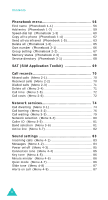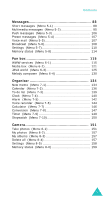Samsung E630 User Manual (ENGLISH)
Samsung E630 - SGH Cell Phone Manual
 |
View all Samsung E630 manuals
Add to My Manuals
Save this manual to your list of manuals |
Samsung E630 manual content summary:
- Samsung E630 | User Manual (ENGLISH) - Page 1
* Some of the contents in this manual may differ from your phone, depending on the software installed or your service provider. World Wide Web http://www.samsungmobile.com Printed in Korea Code No.: GH68-06144A English. 11/2004. Rev.1.0 - Samsung E630 | User Manual (ENGLISH) - Page 2
GPRS TELEPHONE SGH-E630 - Samsung E630 | User Manual (ENGLISH) - Page 3
- Samsung E630 | User Manual (ENGLISH) - Page 4
phone 10 Phone layout 10 Display 13 Backlight 16 Camera 16 Plug-in speaker 17 Built-in antenna 17 Getting started 18 Inserting/Removing the SIM card 18 Installing/Removing/Charging the battery 19 Switching the phone on or off 23 Selecting functions and options 24 Locking or unlocking - Samsung E630 | User Manual (ENGLISH) - Page 5
1-2 59 Speed-dial list (Phonebook 1-3 60 Copy all to phone (Phonebook 1-4 62 Send all via infrared (Phonebook 1-5 63 Delete Call costs (Menu 2-6 72 Network services 74 Call diverting (Menu 3-1 74 Call barring (Menu 3-2 76 Call waiting (Menu 3-3 79 Network selection (Menu 3-4 80 Caller - Samsung E630 | User Manual (ENGLISH) - Page 6
messages (Menu 5-4 107 Voice mail (Menu 5-5 107 Broadcast (Menu 5-6 108 Settings (Menu 5-7 110 Memory status (Menu 5-8 114 Fun box 115 WWW services (Menu 6-1 115 Media box (Menu 6-2 121 JAVA world (Menu 6-3 125 Melody composer (Menu 6-4 130 Organiser 134 New memo (Menu 7-1 134 Calendar - Samsung E630 | User Manual (ENGLISH) - Page 7
166 Slide settings (Menu 9-7 167 Anykey answer (Menu 9-8 167 Infrared activation (Menu 9-9 168 Reset settings (Menu 9-10 168 Using ALS (Alternate Line Service 169 Solving problems 171 Access codes 174 Phone password 174 PIN 174 PIN2 175 PUK 175 PUK2 175 Call barring password 176 Health - Samsung E630 | User Manual (ENGLISH) - Page 8
while driving; park the vehicle first. Switching off when refuelling Do not use the phone at a refuelling point (service station) or near fuels or chemicals. Switching off in aircraft Wireless phones can cause interference. Using them in aircraft is both illegal and dangerous. Switching off near - Samsung E630 | User Manual (ENGLISH) - Page 9
. Accessories and batteries Use only Samsung-approved accessories. Use of any unauthorised accessories could damage your phone and may be dangerous. Use only Samsung-approved batteries and recharge your battery only with Samsung-approved chargers. Qualified service Only qualified service personnel - Samsung E630 | User Manual (ENGLISH) - Page 10
adapter Battery Owner's manual Plug-in speaker Note: The items supplied with your phone may be different depending on the country. In addition, you can obtain the following accessories for your phone from your local Samsung dealer: • Advanced handsfree car kit • Simple handsfree car kit • PC data - Samsung E630 | User Manual (ENGLISH) - Page 11
The following illustrations show the main elements of your phone: (Reverse side) Flash Camera Mirror Earpiece Navigation keys (Up/Down/Left/ Right) Soft key (left) Volume -microphone jack Soft key (right) Power On/Off / Menu exit key Camera key Alphanumeric keys Microphone Charger connector - Samsung E630 | User Manual (ENGLISH) - Page 12
idle mode, accesses the call log list. In menu mode, selects a menu function or stores information that you have entered, such as a name in the phone or SIM memory. Deletes characters from the display. When pressed and held in idle mode, quickly accesses the New memo screen. In menu mode, returns - Samsung E630 | User Manual (ENGLISH) - Page 13
for various purposes in different functions. When pressed and held while entering a phone number, the key enters a pause. When pressed and held in idle mode the key enters or exits the quiet mode. (on the left side of the phone) During a call, adjust the earpiece volume. In idle mode, adjust the key - Samsung E630 | User Manual (ENGLISH) - Page 14
Key(s) Description (continued) (on the right side of the phone) When pressed and held, turns the camera capture mode on line Middle Last line Description Displays various icons. See page 14. Display messages, instructions and any information that you enter, such as number to be dialled. Shows the - Samsung E630 | User Manual (ENGLISH) - Page 15
or receive calls. Appears when you have new or unchecked voice messages. When your SIM card supports ALS (Alternate Line Service), this icon may appears like , , or . Appears when you have new or unread details, see page 168. Appears when you connect the phone to the computer by the IrDA port. 14 - Samsung E630 | User Manual (ENGLISH) - Page 16
Your phone Icon Description (continued) Appears when you are connected to a GPRS-enabled network. Appears when the call diverting feature is activated. When your SIM card supports ALS (Alternate Line Service), this icon may appear with the number 1, 2, or both. For example, , , or . Appears when you - Samsung E630 | User Manual (ENGLISH) - Page 17
Your phone Backlight The display and the keypad are illuminated by a backlight. When you press any menu option. For further details, see page 161. Camera The camera embedded in your phone allows you to take a picture of people or events while on the move. For further details about using the Camera - Samsung E630 | User Manual (ENGLISH) - Page 18
-in speaker to the ear-microphone jack at the right side of the phone. Built-in antenna Your phone has a built-in antenna. As with other mobile radio transmitting equipment, do not touch the antenna unnecessarily when the phone is switched on. Contact with the antenna affects call quality and may - Samsung E630 | User Manual (ENGLISH) - Page 19
you subscribe to a cellular network, you are provided with a SIM card loaded with your subscription details, such as your PIN, any optional services available and so on. • Keep all miniature SIM cards out of the reach of small children. • The SIM card and its data can be easily damaged by scratches - Samsung E630 | User Manual (ENGLISH) - Page 20
started Removing the SIM card To remove the SIM card, slide it out, as shown, and remove it from the socket. Installing/Removing/Charging the battery Your phone is powered by a rechargeable Li-ion battery. Use only approved batteries and chargers. Ask your local Samsung dealer for further details - Samsung E630 | User Manual (ENGLISH) - Page 21
Getting started 2. Press the battery against the back of the phone until it clicks into place. Removing the battery 1. Switch off the phone by pressing and holding the key. 2. To remove the battery, push the battery catch and hold it in that position. Lift the battery away from the phone. 20 - Samsung E630 | User Manual (ENGLISH) - Page 22
Plug the travel adapter connector into the jack at the bottom of the phone. Check that the arrow on the connector is facing towards the front of the phone. 2. Plug the adapter into a standard AC wall outlet. While charging, the battery icon at the top right corner of the display repeatedly fills to - Samsung E630 | User Manual (ENGLISH) - Page 23
the adapter from the power outlet and from the phone by pressing the grey tabs on both sides of the connector and pulling the connector out. Low battery indicator When the battery is weak and only a few minutes of talk time remain, the battery sensor informs you in the following ways: an empty - Samsung E630 | User Manual (ENGLISH) - Page 24
a PIN, enter the PIN and press the OK soft key. For further details, see page 174. The phone searches for your network and the current date and time appear on the display. Once connected to a network, you can make or receive calls. Note: To change the language, use the Language menu option. For - Samsung E630 | User Manual (ENGLISH) - Page 25
a set of functions that allows you to customise your phone. These functions are arranged in menus and sub-menus, the bottom line of the display, just above the soft keys, indicates its current role. Example: Service Provider Mon 21 Jun 04 12:53 Menu Phonebook Press the left soft key to access the - Samsung E630 | User Manual (ENGLISH) - Page 26
in the structure key or C key. return to idle mode key. In some functions, you may be asked for a password or PIN. Enter the required code and press the OK soft key. 25 - Samsung E630 | User Manual (ENGLISH) - Page 27
the Down option in the Slide settings menu (see page 167), the phone locks the keys automatically when you slide the folder down. Otherwise, if in the confirming message, the phone locks the keys after a little while. To unlock the keys, slide the folder up, press the Unlock soft key, or press the - Samsung E630 | User Manual (ENGLISH) - Page 28
Call functions Making a call Using the number keypad When the idle screen is displayed, enter the area code and phone number, and press the key. Note: If you have set the Auto redial option to On, the number is redialled automatically up to ten times - Samsung E630 | User Manual (ENGLISH) - Page 29
phone is ready for further input. 2. Enter the country code, area code and phone number and press the key. Making a call from Phonebook You can store the names and phone numbers called regularly in the SIM card and phone the Phonebook feature, see page 56. Using the call logs The phone stores up - Samsung E630 | User Manual (ENGLISH) - Page 30
. To view each call record, see "Call records" on page 70. Viewing missed calls If you have a subscription that includes the Caller Line Identification (CLI) feature and you are unable to answer a call for any reason, you can find out who was calling you so that you can call the person - Samsung E630 | User Manual (ENGLISH) - Page 31
somebody calls you, the phone rings and displays the incoming call image. If the caller can be identified, the caller's phone number, or name if menu. Note: You can answer a call while using Phonebook or menu features. The current operation will be stopped if interrupted. Rejecting a call To - Samsung E630 | User Manual (ENGLISH) - Page 32
the volume During a call, if you wish to adjust the earpiece volume, use the volume keys on the left side of the phone. When you hear a sound, such as ringtone, you can also adjust the earpiece volume. The adjusted volume level will be temporary. It will return to it's default setting. Note - Samsung E630 | User Manual (ENGLISH) - Page 33
Call functions Switching the microphone off (Mute) You can temporarily switch your phone's microphone off so that the other person cannot hear you. Example: You may wish to say something to another person in the room but do - Samsung E630 | User Manual (ENGLISH) - Page 34
entry, press the OK soft key. For further details about the Phonebook feature, see page 56. Muting/Sending key tones You can turn the key tones on during a call. When the Mute keys option is selected, your phone does not transmit the key tones. It allows you to press keys without banking service. 33 - Samsung E630 | User Manual (ENGLISH) - Page 35
key. The tones of the displayed number are sent. Using the message service You can read or write a new message during a call. 1. Press soft key. For further details about the SMS feature, see page 88. Using the voiceclarity The voiceclarity feature makes received sound loud and clear during a call - Samsung E630 | User Manual (ENGLISH) - Page 36
phone turns on the voiceclarity feature phone automatically. 4. To hear the recorded conversation, see the Fun box menu. Using the SAT (SIM Application Toolkit) If you use a SAT card that provides additional services, the SAT menu displays. For further details, see your SIM card instructions - Samsung E630 | User Manual (ENGLISH) - Page 37
can make another call while you have a call in progress if this service is supported by the network. Of these two calls, one is active and the other is on key. To make a call while you have a call in progress: 1. Enter the phone number that you want to dial or look it up in Phonebook. 2. Press the - Samsung E630 | User Manual (ENGLISH) - Page 38
call by sliding the folder down. Answering a second call You can answer an incoming call while you have a call in progress, if this service is supported by the network and you have activated the Call waiting option (see page 79). You will be notified of an incoming call by a call waiting tone. To - Samsung E630 | User Manual (ENGLISH) - Page 39
Call functions Making a multi-party call Multi-party calling is a feature of some networks that allows up to six people to take part simultaneously in a multi-party or conference call. For more information, contact your service provider. Setting up the multi-party call 1. Call the first - Samsung E630 | User Manual (ENGLISH) - Page 40
Call functions To make a call when you have the multi-party call: See "To make a call while you have a call in progress:" on page 36. To answer an incoming call when you have the multi-party call in progress and another call on hold: 1. Press the Accept soft key. 2. Select the End held option to end - Samsung E630 | User Manual (ENGLISH) - Page 41
With the headset, you can make or answer a call without holding the phone. When you connect the headset to the jack at the right side of the phone, the button on the headset works as listed below: To Press redial the it, connect the plug-in speaker to the jack at the right side of the phone. 40 - Samsung E630 | User Manual (ENGLISH) - Page 42
Entering text At many times while you are using your phone, you need to enter text, such as when storing a name in Phonebook, writing a new message, creating a personal greeting, or scheduling events on your calendar. You - Samsung E630 | User Manual (ENGLISH) - Page 43
Entering text Changing the text input mode When you are in a field that allows characters to be entered, you will see the text input mode indicator at the bottom of the display. Example: Entering a name in Phonebook Enter name OK 20 Eng Text input mode indicator: T9 English mode To change to - Samsung E630 | User Manual (ENGLISH) - Page 44
0 key repeatedly to display alternative word choices for the keys that you have pressed. Example: Both "of" and "me" have the sequence of 6 and 3. The phone displays the most commonly used choice first. 4. Insert a space between words by pressing the key. 5. Continue entering the next word. 43 - Samsung E630 | User Manual (ENGLISH) - Page 45
Entering text If Spell appears above the left soft key while you are entering text, the word does not exist in the T9 dictionary. To type words not found in T9 mode, change the text input mode to ABC mode, or proceed as follows: 1. Press the Spell soft key, or press the right soft key and select the - Samsung E630 | User Manual (ENGLISH) - Page 46
Entering text Inserting a space To insert a space between words, press the key. Entering a number directly To enter a number, press and hold the number key. Scrolling To move the cursor to the left, right, up, or down within the text, press the navigation keys. Clearing letters and words To clear - Samsung E630 | User Manual (ENGLISH) - Page 47
Entering text Note: The cursor moves to the right when you press a different key. When entering the same letter twice or a different letter on the same key, just press the Right key or wait a few seconds for the cursor to move to the right automatically, and then enter the next letter. Refer to the - Samsung E630 | User Manual (ENGLISH) - Page 48
Entering text Changing the case To change the case of the next letter(s) that you type, press the key. There are three cases: • Lower case (no indicator) • Initial capital ( ) • Capital lock ( ) Inserting a space To insert a space between words, press the key. Entering a number directly To enter a - Samsung E630 | User Manual (ENGLISH) - Page 49
Entering text Using symbolic mode Symbolic mode enables you to enter symbols in your text. To Press the display more symbols Up or Down key. enter a symbol corresponding number key. return to the OK soft key. previous text input mode with symbol(s) you have entered return to the - Samsung E630 | User Manual (ENGLISH) - Page 50
a range of functions that allows you to tailor the phone to your needs. These functions are arranged in menus and sub-menus. Accessing a menu function The menus and sub-menus can be accessed by pressing - Samsung E630 | User Manual (ENGLISH) - Page 51
settings. The following list shows the menu structure. The numbers assigned to each menu option may not match the menu number on the phone. It depends on the services supported by your SIM card. Phonebook menu 1. Phonebook (see page 56) 1. Find name 2. Add entry 3. Speed-dial list 4. Copy all to - Samsung E630 | User Manual (ENGLISH) - Page 52
Total sent 3. Total received 4. Reset timers 6. Call costs* 1. Last call cost 2. Total cost 3. Max cost 4. Reset counters 5. Set max cost 6. Price/Unit 3. Network services (see page 74) 1. Call abroad 6. Cancel all 7. Change barring password *Shown only if it is supported by your SIM card. 51 - Samsung E630 | User Manual (ENGLISH) - Page 53
Using the menus 3. Call waiting 4. Network selection 5. Caller ID 6. Band selection 7. Active line* 4. Sound settings (see page 83) 1. Incoming calls 1. Default 2. Multimedia messages 1. Create 2. Inbox 3. Outbox 4. Draft 5. My folder 6. Delete all *Shown only if it is supported by your SIM card 52 - Samsung E630 | User Manual (ENGLISH) - Page 54
6. Fun box (see page 115) 1. WWW services* 1. Home 2. Bookmark 3. Go to URL 4. Clear cache 5. Proxy settings 6. Current proxy 2. Media box 1. Photos 2. Images 3. Sounds 4. Delete all 5. Memory status 3. JAVA world 1. Downloads * May not be shown or supported by your network service provider. 53 - Samsung E630 | User Manual (ENGLISH) - Page 55
Using the menus 2. Internet settings 3. Memory status 4. Melody composer 1. Compose melody 2. Memory status 7. Organiser (see page 134) 1. New memo 2. Calendar 3. To do list 4. Clock 1. Set time 2. Set date 3. Set world time 4. Set format 5. Alarm 6. Voice recorder 1. Record 2. Voices 3. Delete all - Samsung E630 | User Manual (ENGLISH) - Page 56
4. Change password 5. Privacy 6. SIM lock 7. FDN mode* 8. Change PIN2* 5. Auto redial 6. Voiceclarity 7. Slide settings 1. Up 2. Down 8. Anykey answer 9. Infrared activation 10. Reset settings 1. Sound settings 2. Phone settings 3. All settings * Shown only if it is supported by your SIM card. 55 - Samsung E630 | User Manual (ENGLISH) - Page 57
or set up the speed-dialling feature and manage Phonebook entries. • Management: allows you to create or remove your own number, set up caller groups and check the memory status. • Services: allows you to use the service directory depending on your SIM card. Find name (Phonebook 1-1) To search for - Samsung E630 | User Manual (ENGLISH) - Page 58
Phonebook menu Changing the phone memory entries Scroll to the category that you want to edit by pressing the Left or Right key. The following categories are available and you can edit information for each category by pressing the Options soft key. Category Then Mobile Home Office Fax Other E- - Samsung E630 | User Manual (ENGLISH) - Page 59
a message, see page 90. Copy This option allows you to copy the entry from the phone's memory to the SIM card, or vice versa. Send via infrared This option allows you to copy the entry from your phone to another device that has the IrDA port via infrared. Delete entry This option allows - Samsung E630 | User Manual (ENGLISH) - Page 60
insert a dialling pause for special phone services, such as banking by phone, hold down the key. "P" Phone or SIM, and press the Select soft key. Note: If you change phones, any numbers stored in your SIM card will automatically be available with the new phone, whereas any numbers stored in the phone - Samsung E630 | User Manual (ENGLISH) - Page 61
Phonebook menu 6. When you are satisfied, press the OK soft key. 7. If you select Phone in step 3, go to step 8. If you select SIM in step 3, enter the location key. 2. When the Edit number option highlights, press the Select soft key. 3. Enter a phone number and press the OK soft key. Or, 60 - Samsung E630 | User Manual (ENGLISH) - Page 62
that no number is assigned to the key. 3. When you have finished, press the soft key or the key to exit. Using the speed-dial feature When the idle screen is displayed, press the number key, 2 to 9, assigned to the speed-dial entry and press the key. You can also press - Samsung E630 | User Manual (ENGLISH) - Page 63
You can copy all of the numbers stored in the SIM card to the phone's memory. 1. When a confirming message appears, press the Yes soft key to copy. The numbers in the SIM card are copied to the phone's memory, labelled with Mobile by default. Otherwise, press the No soft key. 2. When you have - Samsung E630 | User Manual (ENGLISH) - Page 64
Phonebook entries to another IrDA- compliant devices and vice versa. Note: This feature may not be available depending on the devices. Sending your phonebook entries 1. , from the entry you choose to the end of the SIM card and phone list. • SIM: allows you to send all of the entries, from the - Samsung E630 | User Manual (ENGLISH) - Page 65
data from another device: If the other person sends you one entry, your phone displays the name and the phone number and you can specify whether or not you want to save it. Continue to step 4. If the person sends you the entries by All, SIM, or Phone, you can select a memory location, SIM card - Samsung E630 | User Manual (ENGLISH) - Page 66
OK soft key. 4. When a confirming message appears, press the Yes soft key to delete all of the entries in the memory(ies). Then enter the phone password and press the OK soft key. The password is preset to "00000000" by default. To change it, see page 164. Otherwise, press the No - Samsung E630 | User Manual (ENGLISH) - Page 67
Phonebook menu Own number (Phonebook 2-1) To store your own phone number(s) with a name: 1. Scroll to an empty location by pressing the Up or Down key and press the Select soft key. 2. When Edit number highlights, - Samsung E630 | User Manual (ENGLISH) - Page 68
Phonebook menu Group setting (Phonebook 2-2) You can change the settings of the ten predefined caller groups. 1. Select a caller group by pressing the Up or Down key and press the Select soft key. 2. Scroll to a setting option by pressing the Up or Down key and press the Select soft key. The - Samsung E630 | User Manual (ENGLISH) - Page 69
You can check how many names are stored in SIM card and phone's memory. When you have finished checking, press the soft key or the key to exit. Service directory (Phonebook 3-1) Note: This feature may not be available depending on your SIM card. The display shows the list of the numbers in the - Samsung E630 | User Manual (ENGLISH) - Page 70
SAT (SIM Application Toolkit) If you use a SAT card that provides additional services, the SAT menu displays. For further details, see your SIM card instructions. This menu is shown only if it is supported by your SIM card. 69 - Samsung E630 | User Manual (ENGLISH) - Page 71
Call records Via this menu, you can view: • calls you have missed, received, or dialled. • the cost of your calls. • the length of your calls. Note: You can access the numbers in the three types of call records by pressing the key in idle mode. Missed calls (Menu 2-1) This option lets you view the - Samsung E630 | User Manual (ENGLISH) - Page 72
Call records By pressing the Options soft key, you can also: • delete the current call record from the list. • delete all of the calls. • paste the number into Phonebook. Dialled calls (Menu 2-3) This option lets you view the last 20 dialled numbers. The number, or name if available, displays - Samsung E630 | User Manual (ENGLISH) - Page 73
calls made and received. Notes: • If your SIM card supports the ALS (Alternate Line Service) feature, you must first select the appropriate line. • The actual time invoiced for calls by your service provider may vary, depending on network features, rounding-off for billing purposes and others. The - Samsung E630 | User Manual (ENGLISH) - Page 74
reset the cost counter; you must first enter your PIN2 (see page 175) and then press the OK soft key. Set max cost: option used to enter the maximum cost that you authorise for your calls; you must first enter your PIN2 (see page 175) and then press the OK soft key. Price - Samsung E630 | User Manual (ENGLISH) - Page 75
be different depending on your SIM card and those not supported by your network operator may not be shown. This network service enables incoming calls to be rerouted do not answer the phone. Unreachable: calls are diverted if you are not in an area covered by your service provider. Cancel all: all - Samsung E630 | User Manual (ENGLISH) - Page 76
Network services Example: You can divert voice calls to your colleague if you are already using the phone. Setting call diverting 4. Enter the number to which the calls are to be diverted. To enter an international code, hold down the 0 key until the + sign is displayed. You can also select a - Samsung E630 | User Manual (ENGLISH) - Page 77
Network services Deactivating specific call diverting options 1. Select the call diverting option to be deactivated. 2. Select the type of calls to which this option applies. 3. Press the Remove soft key. The phone will send your settings to the network and display the network's acknowledgement. You - Samsung E630 | User Manual (ENGLISH) - Page 78
key and then press the Select soft key. 3. Press the Activate soft key to confirm your settings. 4. Enter your call barring password supplied by your service provider and press the OK soft key. The phone will send your settings to the network and display the network's acknowledgement. 77 - Samsung E630 | User Manual (ENGLISH) - Page 79
Network services Deactivating specific call barring options 1. Select the call barring option to be deactivated. 2. Select the type of calls to which this option applies. 3. Press the Deactivate soft key. 4. Enter your call barring password supplied by your service provider. The phone will send your - Samsung E630 | User Manual (ENGLISH) - Page 80
This network service informs you when someone is trying to reach you during another call. You can specify individual call waiting options for each of the following call types: • Voice calls only • Data calls only (not available when line 2 is in use) Activating the call waiting feature 1. Select - Samsung E630 | User Manual (ENGLISH) - Page 81
Network services Network selection (Menu 3-4) The Network selection feature enables you to automatically or manually select the network used when roaming outside your home area. Note: You can select a network other than your home network only if it has a valid roaming agreement with your home - Samsung E630 | User Manual (ENGLISH) - Page 82
Network services Caller ID (Menu 3-5) You can prevent your phone number from being displayed on the phone of the person being called. Note: Some networks do not allow the user to change this setting. The following options are available: Default: the default setting provided by the network is used. - Samsung E630 | User Manual (ENGLISH) - Page 83
automatically searches for all of the available networks. Your phone registers with a preferred network within the selected band. Active line (Menu 3-7) Some SIM cards may be used with two subscriber numbers. This functions is available only if your SIM card supports it. This menu option allows you - Samsung E630 | User Manual (ENGLISH) - Page 84
press a key. • quiet mode which your phone switches to when you hold down the key in the idle mode. Incoming calls (Menu 4-1) This option allows you to set up the ringer for incoming calls. Notes:If your SIM card supports the ALS (Alternate Line Service) feature, you must select the line you wish to - Samsung E630 | User Manual (ENGLISH) - Page 85
Ring volume: allows you to adjust the ring volume. Use the Up and Down keys or the volume keys on the left side of the phone. The more bars you see, the louder the volume. Alert type: lets you specify how you are informed of any incoming calls. Melody: the - Samsung E630 | User Manual (ENGLISH) - Page 86
or Future. To turn the sound off, select Off. Connection tone (Menu 4-4) This menu option allows you to specify whether or not the phone beeps when the phone connects to the network. The following options are available: Off: the phone does not beep. On: the phone beeps when your call is accepted. 85 - Samsung E630 | User Manual (ENGLISH) - Page 87
Off. To adjust the key tone volume, press the volume keys on the left side of the phone in idle mode. Minute minder (Menu 4-6) This menu option allows you to specify whether or not the phone beeps every minute during a call to keep you informed of the length of your call. The - Samsung E630 | User Manual (ENGLISH) - Page 88
4-8) This menu allows you to select the slide tone that the phone emits when you slide the folder up or down. To turn the sound off, select Off. Alerts on call (Menu 4-9) This menu allows you to set the phone to all alerts while calling. To turn the alerts off, select Off - Samsung E630 | User Manual (ENGLISH) - Page 89
feature is only available if your service provider's network supports it. Contact your service provider for more information. Short messages (Menu 5-1) Short message service (SMS) allows you to send and receive short text messages to and from other GSM mobile phones. In addition, your phone supports - Samsung E630 | User Manual (ENGLISH) - Page 90
in the following order: Missed, Connect, View, CB and Phonebook. Managing memory Inbox and Outbox share a given amount of memory in your phone or SIM card. When the message memory is full, the New message icon ( ) blinks and an error message displays. (It disappears when you press the - Samsung E630 | User Manual (ENGLISH) - Page 91
or an object that you have received from another source and stored in the Media box. See page 121. • Add phonebook: allows you to add phone numbers to the message. • Preset messages: allows you to add a preset message to your text. Select one of nine messages stored in the Preset messages - Samsung E630 | User Manual (ENGLISH) - Page 92
, enter the service number and press the OK soft key. You can store the SMS service centre number. For details, see page 110. Note: When the phone fails to send soft key. Inbox Your phone receives incoming messages and saves them in the Inbox. SMS is usually saved in the SIM card, but if the SIM - Samsung E630 | User Manual (ENGLISH) - Page 93
was received. • memory where the message was stored; for the SIM card, or for the phone's memory. • message contents. You can scroll to the next or . Call back: allows you to call the sender back. Cut address: extracts phone numbers, email addresses, or URL addresses in the text, so that you can - Samsung E630 | User Manual (ENGLISH) - Page 94
The screen shows the: • message status; for a sent message or for a message to send. • memory where the message was stored; for the SIM card or for the phone's memory. • message contents. You can scroll to the next or previous message by pressing the Left or Right key. To scroll through the message - Samsung E630 | User Manual (ENGLISH) - Page 95
: allows you to edit the message. Transfer: allows you to transfer the message from the SIM card to the phone's memory or vice versa. Delete all You can delete all messages stored in the SIM card and phone's memory in this menu. 1. Scroll to a message box and place a check mark next to it by - Samsung E630 | User Manual (ENGLISH) - Page 96
multimedia messages. You can also send picture messages. This function is available only if it is supported by your service provider. Only phones that offer picture message features can receive and display picture messages. Retrieving a new message When you are retrieving a message, the Retrieving - Samsung E630 | User Manual (ENGLISH) - Page 97
, you cannot access WAP sites, and cannot also enter the Downloads menu (see page 125). • To clear the new message notification following order: Missed, Connect, View, CB and Phonebook. If Message reception was set to Manual (for details, see page 112), when the New message icon ( ) appears on - Samsung E630 | User Manual (ENGLISH) - Page 98
• Multimedia message boxes, Camera, and Media box share a given amount of memory in your phone. You can also use the Delete or Delete all option to delete some sounds or images the Create new option. 2. Take a photo using the camera feature. For details about the camera feature, see page 151. 97 - Samsung E630 | User Manual (ENGLISH) - Page 99
Messages Item How to add Picture 3. Select one of the pictures you want (continued) to add. The picture is displayed. 4. Press the Add soft key. Sound To add a picture in the Media box; 1. Select one of the picture categories. The picture list of the category is displayed. 2. Select one of - Samsung E630 | User Manual (ENGLISH) - Page 100
and hold the C key. 2. Press the Opt. soft key to use the following options. • Preview: shows your message as it will display on the recipient's phone. To go back to the message screen, press the Edit soft key. To send the message, press the Send soft key and go to step - Samsung E630 | User Manual (ENGLISH) - Page 101
Messages • Add page: allows you to add up to 10 pages. You can move to each page using the Left or Right key on the message screen. • Page timing: allows you to set how long one page of the received messages displays. After the specified time, the display automatically scrolls to the next page. • - Samsung E630 | User Manual (ENGLISH) - Page 102
option you want. For further details, see page 103. Inbox Your phone receives incoming messages and saves them in the Inbox. When the Inbox menu message's subject or No subject if the message has no subject. • sender's phone number, or name if stored in Phonebook. • message status; for a retrieving - Samsung E630 | User Manual (ENGLISH) - Page 103
person. Call back: allows you to call the sender back. Cut media: extracts the picture or sound, so that you can set them as a wallpaper, ringtone, or you can send them as a multimedia message. 102 - Samsung E630 | User Manual (ENGLISH) - Page 104
Messages Cut address: extracts phone numbers, email addresses, or URL addresses from the saved displays with the: • message's subject or No subject if the message has no subject. • recipient's phone number, or name if stored in Phonebook. • message status; for a sending message, for a sent message, - Samsung E630 | User Manual (ENGLISH) - Page 105
Messages To resend the message that you have failed to send, scroll through and select the message by pressing the Up or Down key, and then press the Select soft key. Then press the Opt. soft key, and then select the Send option. To scroll through the message, press the Up or Down key. When the - Samsung E630 | User Manual (ENGLISH) - Page 106
: sends the message. Cut media: extracts the picture or sound, so that you can set them as a wallpaper, or ringtone or you can send them as a multimedia message. Cut address: extracts phone numbers, email addresses, or URL addresses from the text, so that you can call the number or send a message to - Samsung E630 | User Manual (ENGLISH) - Page 107
No soft key. Push messages (Menu 5-3) This menu allows you to set to receive and read push messages. The following options are available: Inbox: Your phone receives push messages and saves them in the Inbox. And you can read push messages in the Inbox. Setting: This option allows you to set - Samsung E630 | User Manual (ENGLISH) - Page 108
to the number in this option comes in. The preset number is SMS service centre. You can also edit the number. Delete all: deletes all of the save the message. Voice mail (Menu 5-5) When you receive a voice mail, your phone displays the icon and you hear an alert. Connect to voice mail • In idle - Samsung E630 | User Manual (ENGLISH) - Page 109
instructions provided. Voice server number Before using the voice mail service, you must store the voice mail server number obtained from your service To cancel, press the No soft key. Broadcast (Menu 5-6) This network service allows you to receive text messages on various topics, such as the - Samsung E630 | User Manual (ENGLISH) - Page 110
: shows the list of the messages you have saved from the temporary list. Temporary: shows the latest messages. These messages will be gone when the phone is switched off. If the message is long, press the UP or Down key. When you read a message, press the Options soft key to access - Samsung E630 | User Manual (ENGLISH) - Page 111
code obtained from your service provider and a title for the channel. Language: selects the language you prefer. Then, You can receive cell message type to Text, Fax, Voice, ERMES, X400, or E-Mail. The network can convert the messages into the selected format. Reply path: allows the recipient of - Samsung E630 | User Manual (ENGLISH) - Page 112
Messages Delivery report: allows you to set on or off. When this function is set to on, the network informs you whether or not your message has been delivered. Character support: allows you to select the character set when editing and sending messages. GSM-alphabet: you can only send the message - Samsung E630 | User Manual (ENGLISH) - Page 113
can select one from Manual, Automatic, or Reject. Anonymous reject: when this option is set to On, your phone rejects messages without a caller advertisements by service provider. Report allowed: when this option is set to Off, your phone does not send a reply to the recipient's phone even if - Samsung E630 | User Manual (ENGLISH) - Page 114
Messages - Data call type: select a network connection type between ISDN and Analogue. - Dial number: enter the server phone number. - Login ID: enter the server login ID. - Password: enter the server password. • GPRS setting: allows you to change the proxy settings for the GPRS network. - Gateway: - Samsung E630 | User Manual (ENGLISH) - Page 115
status (Menu 5-8) You can check the memory status for messages. Short messages You can check how many messages are stored in the SIM card and the phone's memory. When you have finished checking, press the soft key or the key to exit. Multimedia messages Multimedia message boxes, Camera and - Samsung E630 | User Manual (ENGLISH) - Page 116
find that you are billed for several network connections within a single session. This is normal and is designed to minimise your bill. Home When you select this menu option, the phone connects to the network and loads the homepage of the Wireless Web service provider. Once connected, the homepage - Samsung E630 | User Manual (ENGLISH) - Page 117
, press the key. To scroll through the screen, use the Up or Down key. To exit the browser, press the key at any time. The phone returns to idle mode. Navigating the WAP browser To Press the scroll through and Up or Down key until the item select browser you want - Samsung E630 | User Manual (ENGLISH) - Page 118
WAP browser menus are available: Back: returns to the previous page. Home: takes you back at any time to the homepage of the Wireless Web service provider. Exit: exits the WAP browser. Reload: reloads the current page. Show URL: shows the URL address of the WAP page you are currently accessing - Samsung E630 | User Manual (ENGLISH) - Page 119
Fun box Goto URL: allows you to manually enter the URL address of the site that you wish to access. Bookmark: allows you to use the Bookmark menu option. For details, see below. - Samsung E630 | User Manual (ENGLISH) - Page 120
to delete the bookmark. Go to URL This menu option allows you to manually enter the URL address of the Web site that you wish to access. menu option allows you to clear the information stored in the cache, the phone's temporary memory used to store the most recently accessed WAP pages. Proxy settings - Samsung E630 | User Manual (ENGLISH) - Page 121
proxy server. GSM setting: you can change the proxy settings for the GSM network. Gateway: enter the IP Address and IP Port Data call type: select a network connection type; ISDN or Analogue. Dial number: enter the PPP server phone number. Login ID: enter the PPP server login ID. Password: enter the - Samsung E630 | User Manual (ENGLISH) - Page 122
Fun box GPRS first: your phone will search for the GPRS network first. If this service is not available, you can set the GSM service temporarily. GPRS only: the phone only works in GPRS networks. GSM only: the phone only works in GSM networks. Current proxy This menu option allows you to activate - Samsung E630 | User Manual (ENGLISH) - Page 123
images received from other sources, such as the WAP sites, the EasyStudio PC software, or multimedia messages. When you view an image, press the Options soft from other sources, such as the WAP sites, the EasyStudio PC software, or multimedia messages. Voices: allow you to listen to the recorded - Samsung E630 | User Manual (ENGLISH) - Page 124
Fun box For further details about these options, see the options of the Photos menu (see page 121). Delete all This option allows you to delete all of the photos, images and sounds in the Media box. Photos 1. Scroll to a box and place a check mark next to it by pressing the Select soft key. - Samsung E630 | User Manual (ENGLISH) - Page 125
the box(es). Otherwise, press the No soft key Memory status Media box, Camera and multimedia message boxes share a given amount of memory in your phone. The display shows the status of free and used memory. You can see the used memory status of Media box, Camera and multimedia message boxes - Samsung E630 | User Manual (ENGLISH) - Page 126
Fun box JAVA world (Menu 6-3) You can download MIDlets (Java applications running on mobile phones) from various sources using the WAP browser and store them in your phone. Downloads A list of Java games is displayed. In basic, two preloaded MIDlets (Java games) are provided. If the list of Java - Samsung E630 | User Manual (ENGLISH) - Page 127
saved game. Saved game allows you to continue the last stage you played. Instructions: show you the explanation of control keys, offense items and defense items. from 1 to 5. Quit: quits the game and returns to the downloads menu screen. Playing a game Move the character along the street using - Samsung E630 | User Manual (ENGLISH) - Page 128
Fun box Key Commands 4/6 or Left/Right: move left or right 2,5 or Up, :control the distance at the first press and throw the snowball at the next press. 8 or Down: use the special attack depending on your mana 3: enters item mode to use your item, select the item you want to use by pressing 2, 5, Up - Samsung E630 | User Manual (ENGLISH) - Page 129
already been played. High score: shows you the high score table. How to play: shows you the instruction of this game. Option: allows you to turn the sound on or off Playing a game Your server. This information is provided by the network operator automatically, but you can change it manually. 128 - Samsung E630 | User Manual (ENGLISH) - Page 130
. Proxy: select whether or not you use a proxy server when you access network service. Note: Proxy settings and Proxy may not be shown by your service provider. Memory status You can check the free space available for Java downloads. The display also shows the total memory and used memory. 129 - Samsung E630 | User Manual (ENGLISH) - Page 131
your own melodies using a variety of musical components. You can set one of your melodies as your ringtone or send them to other people by using the multimedia message service. When you access the Compose melody menu option, a composition screen with a stave displays with a selection point at - Samsung E630 | User Manual (ENGLISH) - Page 132
Fun box 5. When you have completed your melody, press the Options soft key. 6. Select Save and press the Select soft key. 7. Enter a melody title and press the OK soft key. The melody is saved and a new stave displays. Using the composer options While composing a melody, press the Options soft key - Samsung E630 | User Manual (ENGLISH) - Page 133
change an entered note or rest, move the selection point by pressing the Left or Right key. The colour of the selected one changes to red to indicate that it is in Edit mode. 2. Change the position of the note or type of the note or rest the same as you - Samsung E630 | User Manual (ENGLISH) - Page 134
allows you to check the memory status for the melody composer. Multimedia message boxes, Camera and Media box share a given amount of memory in your phone. The display shows the status of free and used memory. You can see the used memory status of multimedia message boxes, camera and media box - Samsung E630 | User Manual (ENGLISH) - Page 135
Organiser The Organiser feature enables you to: • view the calendar and/or write a memo, or to do list. • set the current date and time, and find out what time it is in various cities around the world. • set the alarm so that the phone sounds at the specific time. • use your phone as a voice - Samsung E630 | User Manual (ENGLISH) - Page 136
Organiser • Anniversary: anniversaries to be remembered, such as wedding anniversaries, birthdays, or other special days. Note: You can save up to 25 items to each category, so you can save 100 memos totally. 3. Scroll to a date on the calendar by pressing the navigation keys. Press the Select soft - Samsung E630 | User Manual (ENGLISH) - Page 137
Organiser • Add: allows you to add a new memo on the day. • Delete: allows you to delete the memo. • Edit: allows you to edit the memo. • Move: allows you to move the memo to a different date. • Copy: allows you to copy the memo to a different date. 11. When you have finished, press the soft key - Samsung E630 | User Manual (ENGLISH) - Page 138
Organiser The following options are available when you press the Options soft key on the Calendar display: Add memo: allows you to add a new memo on the day. Go to date: allows you to enter a particular date and then schedule an event on that date. View all: shows all of the events that you have - Samsung E630 | User Manual (ENGLISH) - Page 139
Organiser 4. Follow the procedure from step 4 on page 135 onwards to save the memo. Viewing your calendar memos A date that has a memo associated with it is highlighted in a box. If you select a date when events have already been scheduled, the number of memos of each type is shown at the bottom of - Samsung E630 | User Manual (ENGLISH) - Page 140
. Once you have defined tasks, they are listed with a status mark ( for Done or for Undo) within the To do list menu. To scroll to a specific task, press the Up or Down key and press the Select soft key. The task displays with the deadline, alarm setting, job details and status - Samsung E630 | User Manual (ENGLISH) - Page 141
Organiser Copy: allows you to copy the task to a different date. Delete: allows you to delete the task. Delete all: allows you to delete all of tasks from the list. Clock (Menu 7-4) This option allows you to change the current time and date displayed. You can also check the current time for - Samsung E630 | User Manual (ENGLISH) - Page 142
Organiser To select your time zone: 1. Select the city corresponding to your time zone by pressing the Left or Right key one or more times. The local date and time display. 2. Press the Set soft key. 3. To Select update the current Set local. date/time with this new setting indicate that the - Samsung E630 | User Manual (ENGLISH) - Page 143
you to set an alarm to sound at the specific time. You can set up three alarms or set the phone to sound an alarm when it is switched off alarm, select One-time alarm. When you press the OK soft key after selecting, your phone asks you to enter the alarm time. • Alarm time: enter the time for the - Samsung E630 | User Manual (ENGLISH) - Page 144
, press the Up or Down key to select On. To turn the Auto power feature off, select Off. 3. Press the Select soft key to save the setting. 4. auto power alarm, a check mark appears next to Auto power. If the phone is switched off at the specified alarm time, it automatically switches on and the - Samsung E630 | User Manual (ENGLISH) - Page 145
alarm sounds while the phone is switched off and the Auto power is set to on, and the quiet mode is activated. If you reset the moring call's alarm send the recorded voice memo to other people by using the multimedia message service. • Rename: allows you to change the name of the recorded voice memo. - Samsung E630 | User Manual (ENGLISH) - Page 146
available when you press the Options soft key: Send: allows you to send the recorded voice memo to other people by using the multimedia message service. Rename: allows you to change the name of the recorded voice memo. Delete: allows you to delete the recorded voice memo. Properties: displays the - Samsung E630 | User Manual (ENGLISH) - Page 147
options are available: Recording time: allows you to set the duration of recording. Normal: you can record your voice memo until you fill out the phone's memory capacity. Limit size (for MMS): you can record your voice memo for up to 2 minutes which enables you to attach the recorded voice memo - Samsung E630 | User Manual (ENGLISH) - Page 148
Organiser To perform a calculation: 1. Enter the first number using the number keys. Note: To erase any mistakes or clear the display, press the C key. 2. Press the key to enter a decimal point (.) or the key to enter the appropriate arithmetic symbol: + (add), - (subtract), (multiply), / (divide - Samsung E630 | User Manual (ENGLISH) - Page 149
Organiser 3. Select the original unit by pressing the Left or Right key and press the Down key to move to the To field. Refer to the table on the following page for the units available. 4. Select the required unit by pressing the Left or Right key. 5. Press the OK soft key or the result. key to - Samsung E630 | User Manual (ENGLISH) - Page 150
Organiser Timer (Menu 7-9) Using the Timer feature, you can set the phone to sound an alarm after a certain time. 1. Press the Timer screen. Notes: • The timer uses power from the battery consequently, the phone's operating time is reduced. • When the quiet mode is activated, there is no sound. 149 - Samsung E630 | User Manual (ENGLISH) - Page 151
OK soft key. 2. When you wish to stop the first stopwatch, press the OK soft key. Repeat this step for the other stopwatches. 3. Press the Reset soft key to reset the watches. 4. Press the C or key to exit. 150 - Samsung E630 | User Manual (ENGLISH) - Page 152
Camera Using the camera module embedded in your phone, you can take pictures for people or events while Be careful not to cover the camera lens with your hand when holding your phone. The camera lens is found on the back of the phone. Take photos (Menu 8-1) This menu allows you to take a picture, and - Samsung E630 | User Manual (ENGLISH) - Page 153
Camera The image to be captured appears on the display. The icons on the top line of the display indicate the size, quality, flash type and current mode (shown if you select the multi-shot mode or night mode). 2. Adjust the image by aiming the camera at the subject. To Press the adjust the - Samsung E630 | User Manual (ENGLISH) - Page 154
switch the camera flash on or off (if you set the Manual option in the Flash light menu. See page 156, 159) Press on page 154. 3. Press the soft key or the Camera ( ) key on the right side of the phone to take a picture. The picture is automatically saved in the My photos (see page 157). 4. To use - Samsung E630 | User Manual (ENGLISH) - Page 155
and the number of pictures you want to take. When you press the soft key or the Camera ( ) key on the right side of the phone, the phone automatically takes and saves the pictures successively as many times as you set. The Mobile (128*120) size will be set by default. 154 - Samsung E630 | User Manual (ENGLISH) - Page 156
is dark. Capture only: you can take pictures without review. Frame: this option allows you to use a frame format by using the Preview soft key. The Mobile (128*120) size will be set by default delay time. When you press the capture key, the phone takes the picture after the specified time. When you - Samsung E630 | User Manual (ENGLISH) - Page 157
QVGA(320*240), QQVGA(160*120) and Mobile(128*120). The selected image size displays on Manual: to switch the camera flash on or off, you have to press the 0 key in the capture mode. • Automatic: when you press the shutter, the soft key or the Camera ( ) key on the right side of the phone, the phone - Samsung E630 | User Manual (ENGLISH) - Page 158
Camera My photos (Menu 8-2) In this menu, you can review the pictures you have taken. To Press the scroll through the pictures navigation keys. show the selected picture View soft key. as an enlargement go - Samsung E630 | User Manual (ENGLISH) - Page 159
you to change the default settings of the options for using the camera feature. The following options are available: Photo size: sets the image size to one from VGA(640*480), QVGA(320*240), QQVGA(160*120) and Mobile(128*120). The selected image size displays on the capture screen. Photo quality - Samsung E630 | User Manual (ENGLISH) - Page 160
soft key or the Camera ( ) key on the right side of the phone. Note: This sound setting is not applied to the Multi- shot sound. Flash light: allows you to set the camera flash to automatic or manual use. Manual: to switch the camera flash on or off, you have to press the - Samsung E630 | User Manual (ENGLISH) - Page 161
settings Many different features of your phone can be customised to suit your preferences via the Phone settings menu. Display Images menu option in the Media box menu that are downloaded from the WAP sites, the EasyStudio PC software or multimedia messages. Text position: allows you to select the - Samsung E630 | User Manual (ENGLISH) - Page 162
colour setting of the display components, such as soft key indications area or the menu names and icons. Backlight You can specify how long the phone uses the backlight. Select how long the backlight remains on after the last key is pressed. LCD brightness This option allows you to adjust the - Samsung E630 | User Manual (ENGLISH) - Page 163
settings Greeting message (Menu 9-2) This menu option allows you to set a greeting message to be displayed briefly when the phone is switched on. When you access this menu, the current message displays. To clear the existing message enter a new message save your input cancel your - Samsung E630 | User Manual (ENGLISH) - Page 164
, any person who does not have your PIN cannot use your phone without your approval. Note: Before disabling the PIN Check feature, you must enter your PIN. The following options are available: Disable: the phone connects directly to the network when you switch it on. Enable: you must enter the PIN - Samsung E630 | User Manual (ENGLISH) - Page 165
you have entered a new password, you are asked to confirm it by entering it again. Privacy This feature allows you to lock or unlock the usage of the contents, such as multimedia messages, photos, images and sounds. To enable or disable the Privacy feature, you must enter your phone password. 164 - Samsung E630 | User Manual (ENGLISH) - Page 166
Disable: you can use any other SIM cards with your phone. Enable: you must enter the SIM lock code to use another SIM card with your phone. To unlock the SIM, enter the SIM lock code. FDN mode The FDN (Fixed Dial Number) mode, if supported by your SIM card, allows you to restrict your outgoing calls - Samsung E630 | User Manual (ENGLISH) - Page 167
Note: Not all SIM cards have a PIN2. If your SIM card does not, this menu option is not displayed. Auto redial (Menu 9-5) With the Auto redial function, the phone makes up to ten attempts to redial a phone number after an unsuccessful call. Note: The interval between two call attempts varies - Samsung E630 | User Manual (ENGLISH) - Page 168
folder up to answer a call. Down: you can select either Stop operation or Continue operation. If you select the Stop operation option, the phone stops the current operation and locks the keypad automatically, when you slide the folder down. Otherwise if you select the Continue operation option, the - Samsung E630 | User Manual (ENGLISH) - Page 169
the IrDA-compliant device within 1 minute of activating the feature, it is automatically deactivated. Reset settings (Menu 9-10) This menu option allows you to reset your phone to its default configuration. You can reset the sound settings, phone settings or all of the settings together. 1. Select - Samsung E630 | User Manual (ENGLISH) - Page 170
enables two lines to be associated with one SIM card. Consequently, you can make and receive calls on either line. If you subscribe to this network service, a few additional menu options enable you to set up this feature. Note: Please contact your service provider to check the availability of this - Samsung E630 | User Manual (ENGLISH) - Page 171
Setting call diverting options You can set up call diverting via the Call diverting menu option. This service reroutes incoming calls on the line of your choice to the specified number. For further details, see page 74. Viewing call information You can view - Samsung E630 | User Manual (ENGLISH) - Page 172
and expense of an unnecessary service call. When you switch your phone on, the following messages may appear "Insert SIM" displays Check that the SIM card is correctly installed. Phone locked Enter password The Phone lock feature is enabled. You must enter the phone's password before you can use - Samsung E630 | User Manual (ENGLISH) - Page 173
. Contact the service provider for further details. You have entered a number but it was not dialled • Have you pressed the key? • Are you accessing the right cellular network? • You may have set an outgoing call barring option. Your correspondent cannot reach you • Is your phone switched on - Samsung E630 | User Manual (ENGLISH) - Page 174
search feature. • Re-store them, if necessary. If the above guidelines do not help you to solve the problem, take a note of: • the model and serial numbers of your phone • your warranty details • a clear description of the problem Then contact your local dealer or Samsung after-sales service. 173 - Samsung E630 | User Manual (ENGLISH) - Page 175
There are several access codes that are used by your phone and its SIM card. These codes help you protect the phone against unauthorised use. Some access codes can be changed using the Security menu option. See page 163 for further details. Phone password The Phone lock feature (see page 164) uses - Samsung E630 | User Manual (ENGLISH) - Page 176
required to access some functions, such as charging unit counters. These functions are only available if supported by your SIM card. If you key in an incorrect PIN2 three times in succession, key in the PUK2 and press the OK soft key to unlock the phone. Key in a new PIN2 and press the OK soft - Samsung E630 | User Manual (ENGLISH) - Page 177
You cannot change the PUK2. If you lose the code, contact your service provider. Call barring password The 4-digit call barring password is required when you use the Call barring function. You obtain the password from your service provider when you subscribe to this function. You can change this - Samsung E630 | User Manual (ENGLISH) - Page 178
mobile phones employs a unit of measurement known as SAR (Specific Absorption Rate). The SAR limit recommended by the EU Council is 2.0W/kg.* The Highest SAR Value for this model phone was 0.506 W/kg. * The SAR limit for mobile phones on national reporting requirements and the network band. 177 - Samsung E630 | User Manual (ENGLISH) - Page 179
model phone is available for sale to the public, compliance with the European R&TTE Directive must be shown. This directive includes as one of its essential requirements the protection of the health and safety of the user and any other person. Precautions when using batteries • Never use any charger - Samsung E630 | User Manual (ENGLISH) - Page 180
shorter than normal, it is time to buy a new battery. • If left unused, a fully charged battery will discharge itself over time. • Use only Samsung-approved batteries and recharge your battery only with Samsungapproved chargers. When a charger is not in use, disconnect it from the power source - Samsung E630 | User Manual (ENGLISH) - Page 181
it may cause interference or danger. When connecting the phone or any accessory to another device, read its user's guide for detailed safety instructions. Do not connect incompatible products. As with other mobile radio transmitting equipment, users are advised that for the satisfactory operation of - Samsung E630 | User Manual (ENGLISH) - Page 182
pacemaker to minimise potential interference If you have any reason to suspect that interference is taking place, switch your phone off immediately. Hearing aids Some digital wireless phones may interfere with some hearing aids. In the event of such interference, you may wish to consult your hearing - Samsung E630 | User Manual (ENGLISH) - Page 183
from external RF energy. Your physician may be able to assist you in obtaining this information. Switch your phone off in health care facilities when any regulations posted in these areas instruct you to do so. Hospitals or health care facilities may be using equipment that could be sensitive to - Samsung E630 | User Manual (ENGLISH) - Page 184
explosive atmosphere and obey all signs and instructions. Sparks in such areas could cause an explosion or fire resulting in bodily injury or even death. Users are advised to switch off the phone while at a refuelling point (service station). Users are reminded of the need to observe restrictions - Samsung E630 | User Manual (ENGLISH) - Page 185
Health and safety information be possible on all wireless phone networks or when certain network services and/or phone features are in use. Check with local service providers. To make an emergency call, proceed as follows. 1. If the phone is not on, switch it on. 2. Key in the emergency number for - Samsung E630 | User Manual (ENGLISH) - Page 186
of the aircraft, and is illegal. • Failure to observe these instructions may lead to the suspension or denial of telephone services to the offender, or legal action, or both. Care and maintenance • Keep the phone and all its parts and accessories out of the reach of small children's. • Keep the - Samsung E630 | User Manual (ENGLISH) - Page 187
replacement antenna. Unauthorised antennas or modified accessories may damage the phone and violate regulations governing radio devices. • If the phone, battery, charger or any accessory is not working properly, take it to your nearest qualified service facility. The personnel there will assist - Samsung E630 | User Manual (ENGLISH) - Page 188
features of your mobile phone, here are a few definitions. ALS (Alternate Line Service) Capability of associating two lines with one SIM card. With this service to inform users that they have an incoming call when engaged on another call. CLI (Caller Line Identification) services Services allowing - Samsung E630 | User Manual (ENGLISH) - Page 189
to the correspondent. GPRS (General Packet Radio Service) New non-voice value-added service that allows information to be sent and received across a mobile telephone network. GPRS guaranties continuous connection to the Internet for mobile phone and computer users. It is based on the Global System - Samsung E630 | User Manual (ENGLISH) - Page 190
be changed, as required. PUK (PIN Unblocking Key) Security code used to unlock the phone when an incorrect PIN has been entered three times in succession. The eight-digit number is supplied by the service provider with the SIM card. Roaming Use of your phone when you are outside your home area (when - Samsung E630 | User Manual (ENGLISH) - Page 191
the information required to operate the phone (network and memory information, as well as the subscriber's personal data). The SIM card fits into a small slot on the back of the phone and is protected by the battery. SMS (Short Message Service) Network service sending and receiving messages to and - Samsung E630 | User Manual (ENGLISH) - Page 192
codes • 174 Accessories • 9 Active line select • 82 service, use • 169 Alarm, set • 142 Alert type • 84 ALS • 169 Autopower alarm • 143 B background image, set • 160 Backlight • 16 Barring calls • 76 Battery charging • 21 installing • 19 low battery 71 Dialling • 27 SIM card numbers • 62 Display - Samsung E630 | User Manual (ENGLISH) - Page 193
• 160 Length of calls • 72, 86 Letters entering • 41 Locking phone • 164 SIM card • 165 Low battery indicator • 22 M Maintenance • 185 Media box • 121 Memory status, 41 searching/dialling • 56 storing • 59 Network selection • 80 Network services • 74 Numbers correcting • 27 FDN • 165 mode • 41, - Samsung E630 | User Manual (ENGLISH) - Page 194
• 180 Second call, answer• 37 Security settings • 163 Service directory, dial • 68 Settings alarm • 142 date • 140 display • 160 network • 74 phone • 160 reset • 168 security • 163 sound • 83 text language • 162 time • 140 SIM card dialling numbers • 62 inserting • 18 locking • 165 removing • 19 - Samsung E630 | User Manual (ENGLISH) - Page 195
• 85 Travel adapter • 21 V Voiceclarity • 34 Volume call ringer • 84 earpiece • 31 keys • 31 W Waiting call • 37, 79 WAP Browser • 115 World time • 140 WWW Services • 115 194 - Samsung E630 | User Manual (ENGLISH) - Page 196
Each of the two soft keys ( and ) performs the function indicated by the text above them, on the bottom line on the display. SGH-E630 GPRS telephone Quick reference card Switch on/ off Make a call End a call Answer a call Adjust the volume Press and hold the key. ➀ Enter the number. ➁ Press the - Samsung E630 | User Manual (ENGLISH) - Page 197
9). Or, press the key and the key. Dial a number in your SIM card Enter the SIM location, press the key, and press the key or the Dial key. ➂ Select the memory type and press the Select soft key. ➃ If you select Phone, select the number type and press the Select soft key. ➄ Enter the name and

World Wide Web
Printed in Korea
Code No.: GH68-06144A
English. 11/2004. Rev.1.0
*
Some of the contents in this manual may differ from your
phone, depending on the software installed or your
service provider.