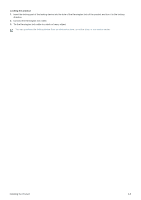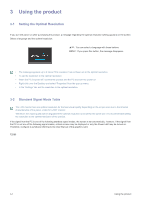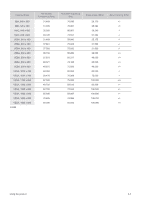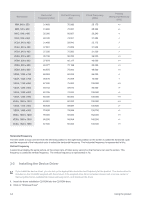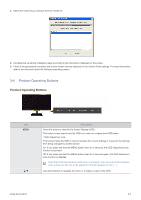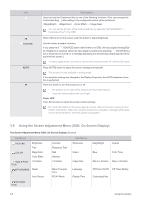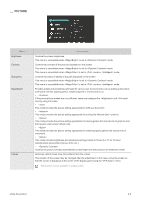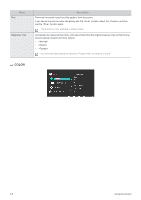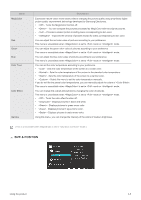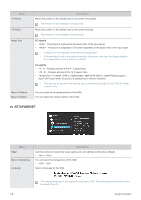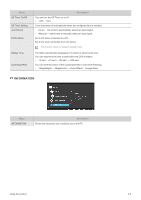Samsung F2080 User Manual (ENGLISH) - Page 24
Using the Screen Adjustment Menu OSD: On Screen Display
 |
UPC - 729507808994
View all Samsung F2080 manuals
Add to My Manuals
Save this manual to your list of manuals |
Page 24 highlights
Icon /SOURCE AUTO Description Users can set the Customized Key to one of the following functions. If the user presses the Customized Key[ ] after setting it, the configured function will be performed - - - You can set the function of the Customized Key by selecting "SETUP&RESET -> Customized Key" in the OSD. When OSD is not on the screen, push the button to adjust brightness. Use this button to select a function If you press the [ /SOURCE] button when there is no OSD, the input signal (Analog/Digital 1/Digital 2) is switched. When the input signal is switched by pressing [ /SOURCE] button or the product is turned on, a message displaying the selected input signal appears at the top left of the screen.) To select digital mode, you have to connect the product and the PC with the DVI cable. Press [AUTO] button to adjust the screen settings automatically This function is only available in analog mode. If the resolution settings are changed in the Display Properties, the AUTO adjustment function is performed. Press this button to turn the product on or off • The buttons on the right of the product are touch-type buttons. • Touch the buttons lightly with your finger. Power LED This LED is turned on when the product works normally. For more information on the power-saving function, refer to the power saving function in More Information. When not using the product for a long time, unplugging the power cord is recommended to minimize power consumption. 3-5 Using the Screen Adjustment Menu (OSD: On Screen Display) The Screen Adjustment Menu (OSD: On Screen Display) Structure Top Menus PICTURE Brightness Fine COLOR MagicColor Color Effect SIZE & POSI- H-Position TION SETUP&RESE T Reset Auto Source Contrast Response Time Red Gamma V-Position Sub Menus Sharpness Green Image Size Menu Transparency PC/AV Mode Language Display Time INFORMATION MagicBright Coarse Blue Color Tone Menu H-Position Menu V-Position Off Timer On/Off Off Timer Setting Customized Key 3-5 Using the product