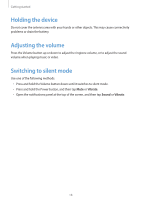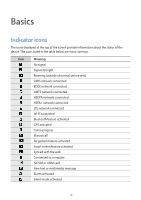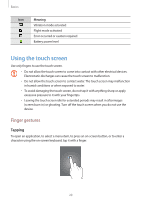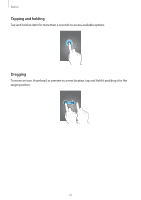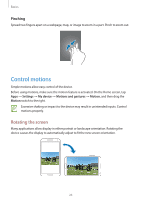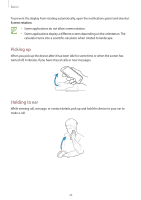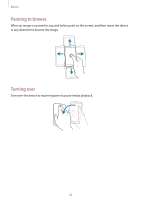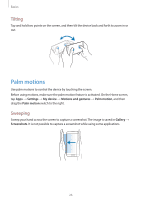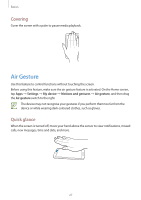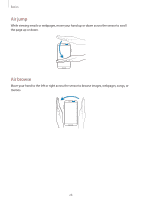Samsung GT-I9505G User Manual - Page 23
Control motions, Rotating the screen
 |
View all Samsung GT-I9505G manuals
Add to My Manuals
Save this manual to your list of manuals |
Page 23 highlights
Basics Pinching Spread two fingers apart on a webpage, map, or image to zoom in a part. Pinch to zoom out. Control motions Simple motions allow easy control of the device. Before using motions, make sure the motion feature is activated. On the Home screen, tap Apps → Settings → My device → Motions and gestures → Motion, and then drag the Motion switch to the right. Excessive shaking or impact to the device may result in unintended inputs. Control motions properly. Rotating the screen Many applications allow display in either portrait or landscape orientation. Rotating the device causes the display to automatically adjust to fit the new screen orientation. 23
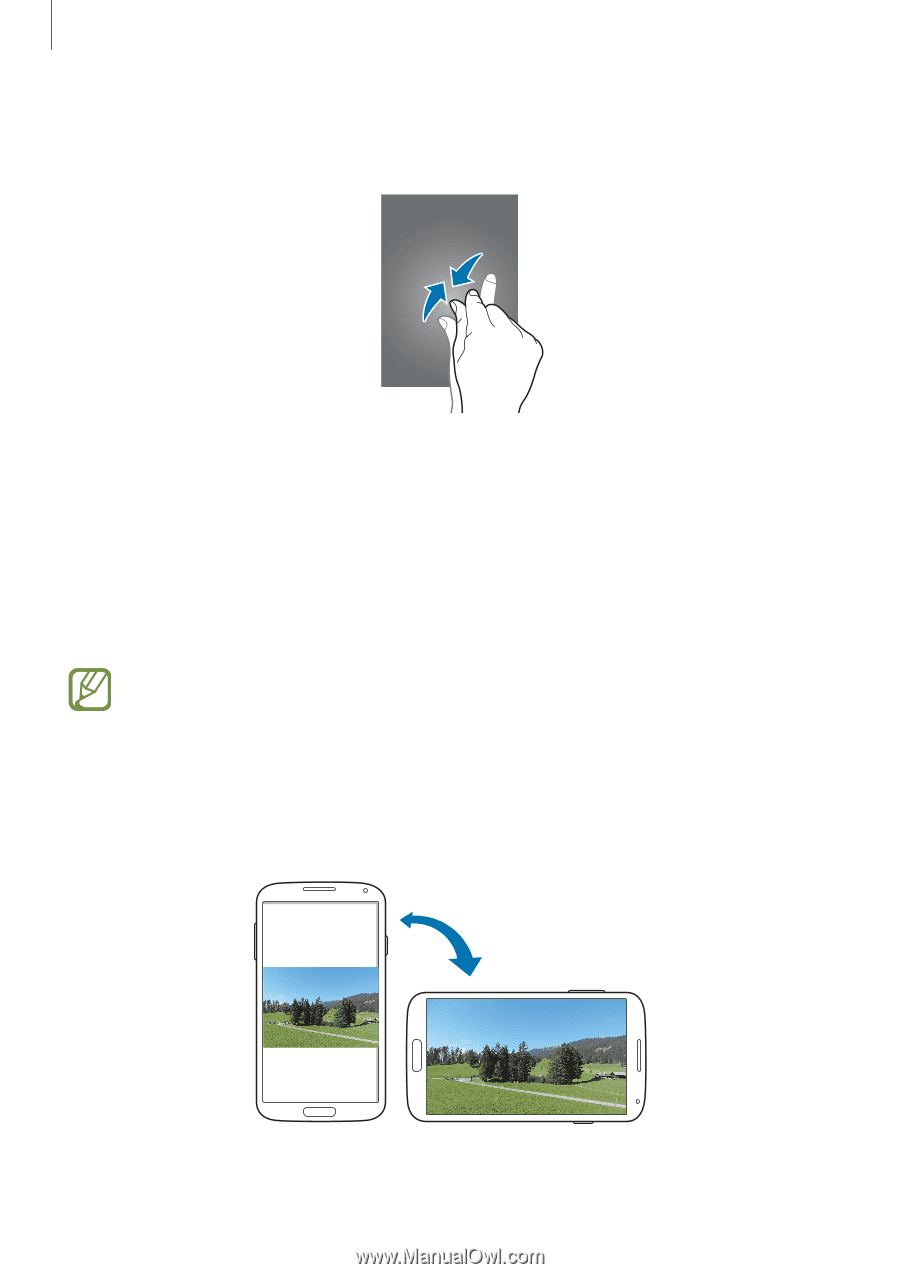
Basics
23
Pinching
Spread two fingers apart on a webpage, map, or image to zoom in a part. Pinch to zoom out.
Control motions
Simple motions allow easy control of the device.
Before using motions, make sure the motion feature is activated. On the Home screen, tap
Apps
→
Settings
→
My device
→
Motions and gestures
→
Motion
, and then drag the
Motion
switch to the right.
Excessive shaking or impact to the device may result in unintended inputs. Control
motions properly.
Rotating the screen
Many applications allow display in either portrait or landscape orientation. Rotating the
device causes the display to automatically adjust to fit the new screen orientation.