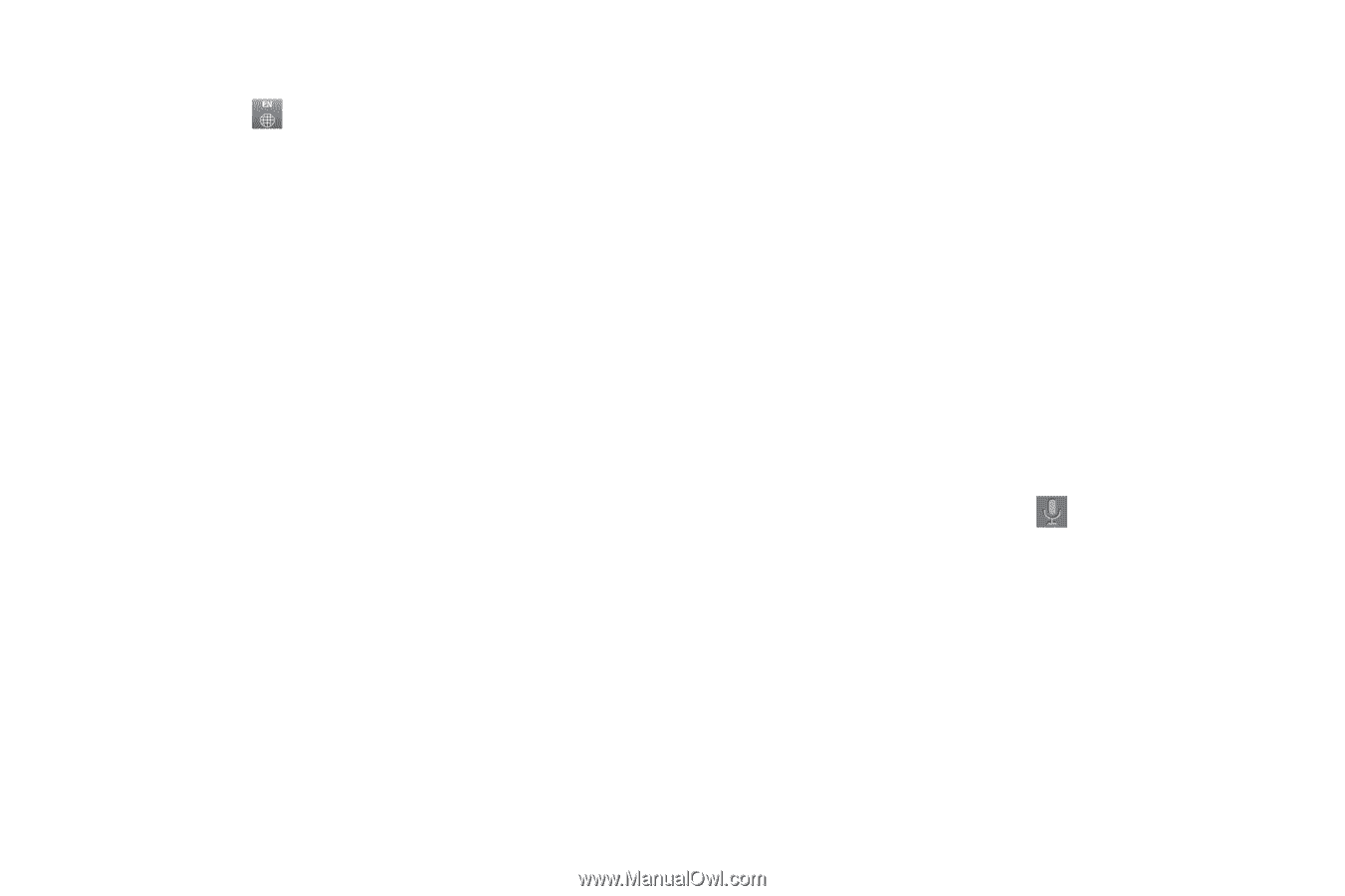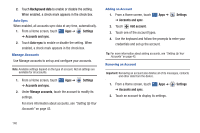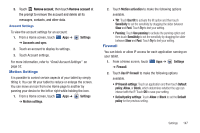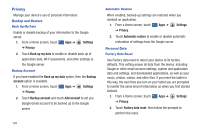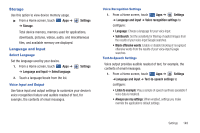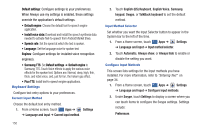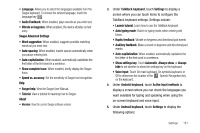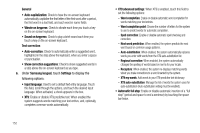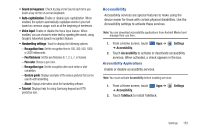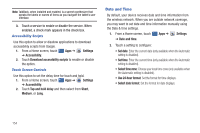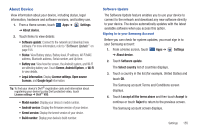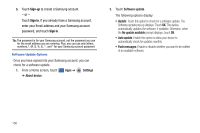Samsung GT-P7310/M16 User Manual (user Manual) (ver.f4) (English(north America - Page 155
Swype Advanced Settings, Audio Feedback
 |
View all Samsung GT-P7310/M16 manuals
Add to My Manuals
Save this manual to your list of manuals |
Page 155 highlights
• Language: Allows you to select the languages available from the Swype keyboard. To choose the desired language, touch the language key . • Audio Feedback: When enabled, plays sounds as you enter text. • Vibrate on keypress: When enabled, the device vibrates on text entry. Swype Advanced Settings • Word suggestion: When enabled, suggests possible matching words as you enter text. • Auto-spacing: When enabled, inserts spaces automatically when you pause entering text. • Auto-capitalization: When enabled, automatically capitalizes the first letter of the first word in a sentence. • Show complete trace: When enabled, briefly display the Swype trace. • Speed vs. accuracy: Set the sensitivity of Swype text recognition. Help • Swype help: View the Swype User Manual. • Tutorial: View a tutorial for learning how to Swype. About • Version: View the current Swype software version. 3. Under TalkBack keyboard, touch Settings to display a screen where you can touch items to configure the TalkBack keyboard settings. Settings include: • Launch tutorial: Learn how to use the TalkBack keyboard • Auto typing mode: Switch to typing mode when entering edit boxes. • Haptic feedback: Vibrate on keypress and directional pad events • Auditory feedback: Make a sound on keypress and directional pad events. • Auto-capitalization: When enabled, automatically capitalizes the first letter of the first word in a sentence. • Show settings key: Touch Automatic, Always show, or Always hide to set whether to show the settings key on the keyboard. • Voice input: Touch On main keyboard, On symbols keyboard, or Off to determine the location of the Speech Recognition key on the keyboard. 4. Under Android keyboard, touch Active input methods to display a screen where you can check the languages you want available for typing and speaking when using the on-screen keyboard and voice input. 5. Under Android keyboard, touch Settings to display the following options: Settings 151