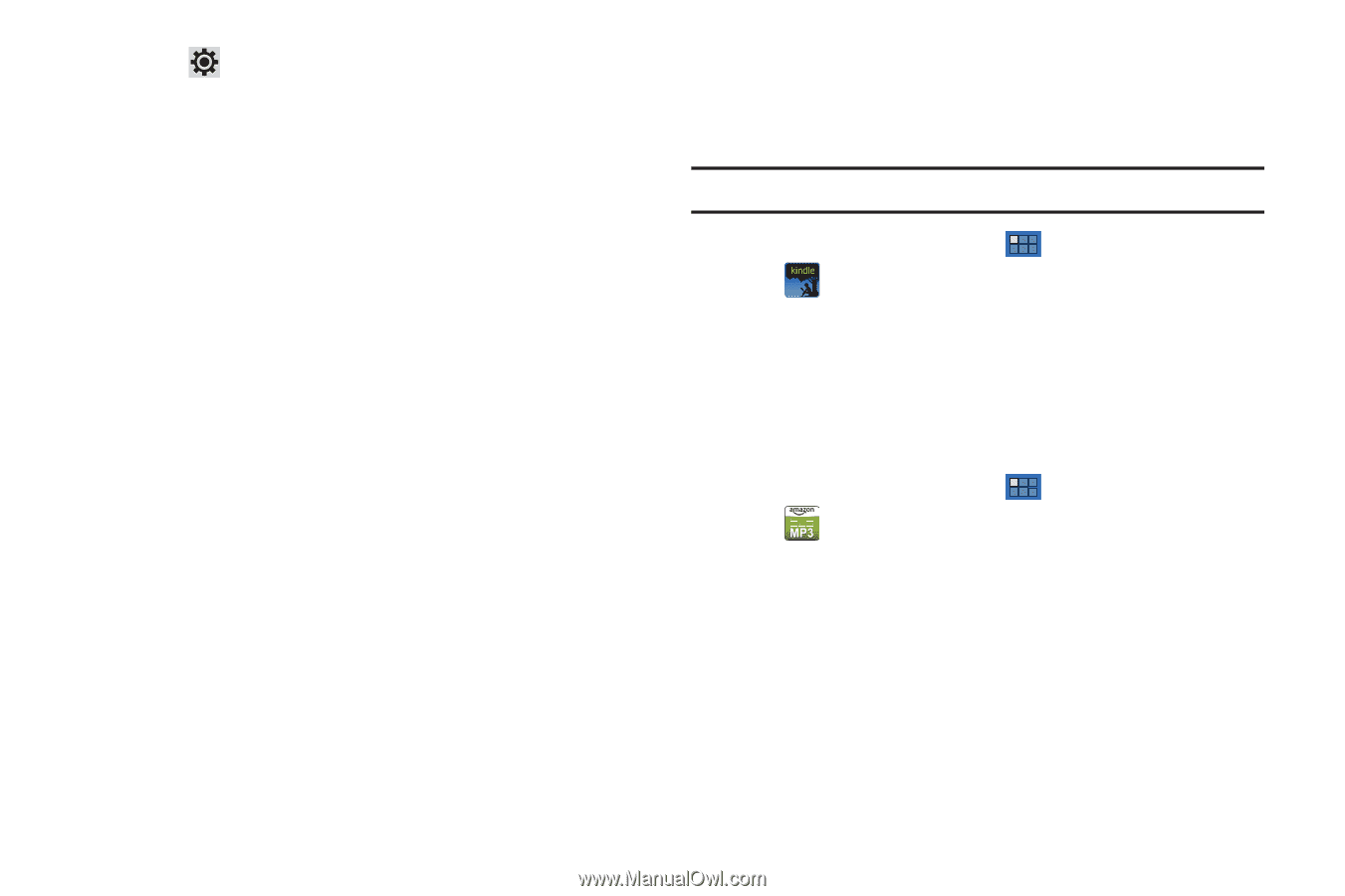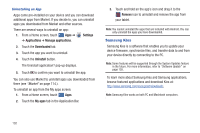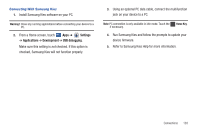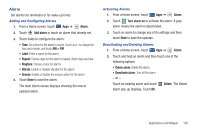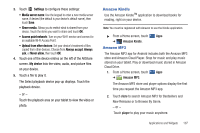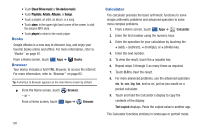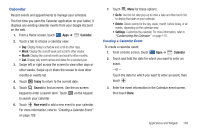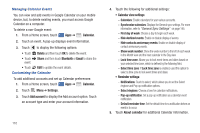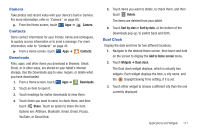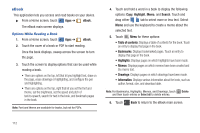Samsung GT-P7310MAVXAR User Manual (user Manual) (ver.f4) (English(north Ameri - Page 111
Amazon Kindle, Amazon MP3, Settings, Media server name, Share media, Access point network
 |
View all Samsung GT-P7310MAVXAR manuals
Add to My Manuals
Save this manual to your list of manuals |
Page 111 highlights
3. Touch Settings to configure these settings: • Media server name: Use the keypad to enter a new media server name, if desired (the default is your device's default name), then touch Save. • Share media: Allows you to restrict what is shared from your device. Touch the items you want to share and touch OK. • Access point network: Turn on your Wi-Fi service and connect to an available Wi-Fi Access Point. • Upload from other devices: Set your device's treatment of files copied from other devices. Choose from Always accept, Always ask, or Never allow, then touch OK. 4. Touch one of the device entries on the left of the AllShare screen. My device lists the video, audio, and picture files on your device. 5. Touch a file to play it. The Select playback device pop-up displays. Touch the playback device. - or - Touch the playback area on your tablet to view the video or photo. Amazon Kindle Use the Amazon KindleTM application to download books for reading, right on your device. Note: You must be registered with Amazon to use the Kindle application. ᮣ From a Home screen, touch Apps ➔ Amazon Kindle. Amazon MP3 The Amazon MP3 app for Android includes both the Amazon MP3 store and Amazon Cloud Player. Shop for music and play music stored on your tablet. Play or download music stored in Amazon Cloud Drive. 1. From a Home screen, touch Apps ➔ Amazon MP3. The Amazon MP3 store and player options display the first time you request the Amazon MP3 app. 2. Touch store to search Amazon MP3 for Bestsellers and New Releases or to Browse By Genre. - or - Touch player to play your music anywhere. Applications and Widgets 107