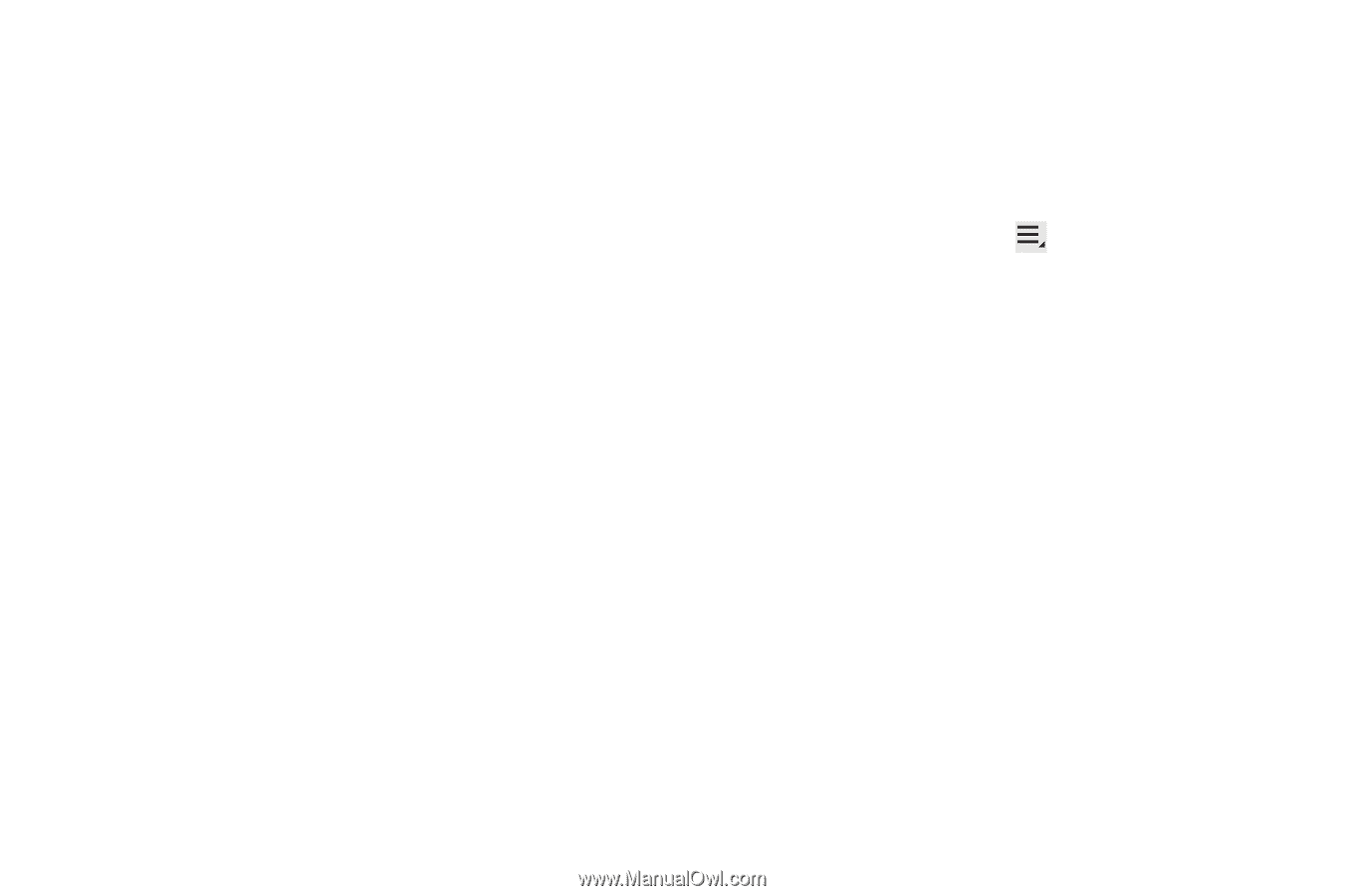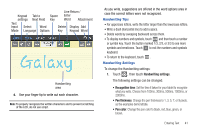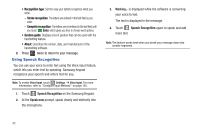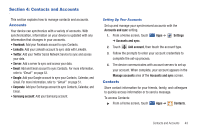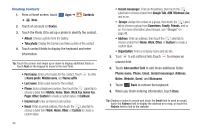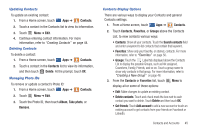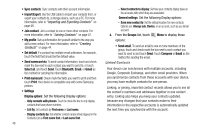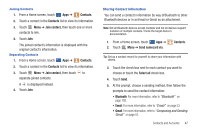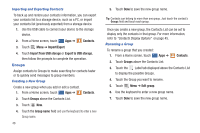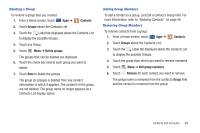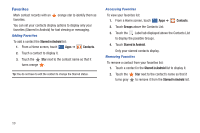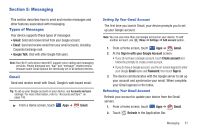Samsung GT-P7310MAVXAR User Manual (user Manual) (ver.f4) (English(north Ameri - Page 50
Sync contacts, Send email
 |
View all Samsung GT-P7310MAVXAR manuals
Add to My Manuals
Save this manual to your list of manuals |
Page 50 highlights
• Sync contacts: Sync contacts with their account information. • Import/Export: Use the USB cable to import your contacts from, or export your contacts to, a storage device, such as a PC. For more information, refer to "Importing and Exporting Contacts" on page 48. • Join contact: Join a contact to one or more other contacts. For more information, refer to "Joining Contacts" on page 47. • My profile: Set up information for yourself similar to the way you add a new contact. For more information, refer to "Creating Contacts" on page 44. • Set default: If a contact has multiple email addresses, for example, touch the field that should be the default value. • Send namecard via: To send contact information, touch and check mark the box next to each contact you want to send to, or touch Select all, and touch Send. Touch Bluetooth, Email, or Gmail as the method for sending the information. • Print namecard: Check mark the fields you want to print and then touch Print. Your device is compatible only with some Samsung printers. • Settings Display options: Set the following Display options: - Only contacts with phones: Touch to check the box to only display contacts that have phone numbers. - List by: List contacts by First name or Last name. - Display contacts by: Set whether contact names should appear in the Contacts List as First name first or Last name first. 46 - Select contacts to display: Set how your contacts display base on the accounts with which they are associated. General settings: Set the following Display options: - Save new contact to: Set the default location for new contacts. Options are: Always ask, Device, or an account, such as you Gmail account. 4. From the Groups list, touch Menu to display these options: • Send email: To send an email to one or more members of the group, touch and check mark the box next to each contact you want to send to and touch Send. Touch Compose or Email as the method for sending the email. Linked Contacts Your device can synchronize with multiple accounts, including Google, Corporate Exchange, and other email providers. When you synchronize contacts from these accounts with your device, you may have multiple contacts for one person. Linking, or joining, imported contact records allows you to see all the contact's numbers and addresses together in one contact entry. Linking also helps you keep your contacts updated, because any changes that your contacts make to their information in the respective accounts is automatically updated the next time you synchronize with the account.