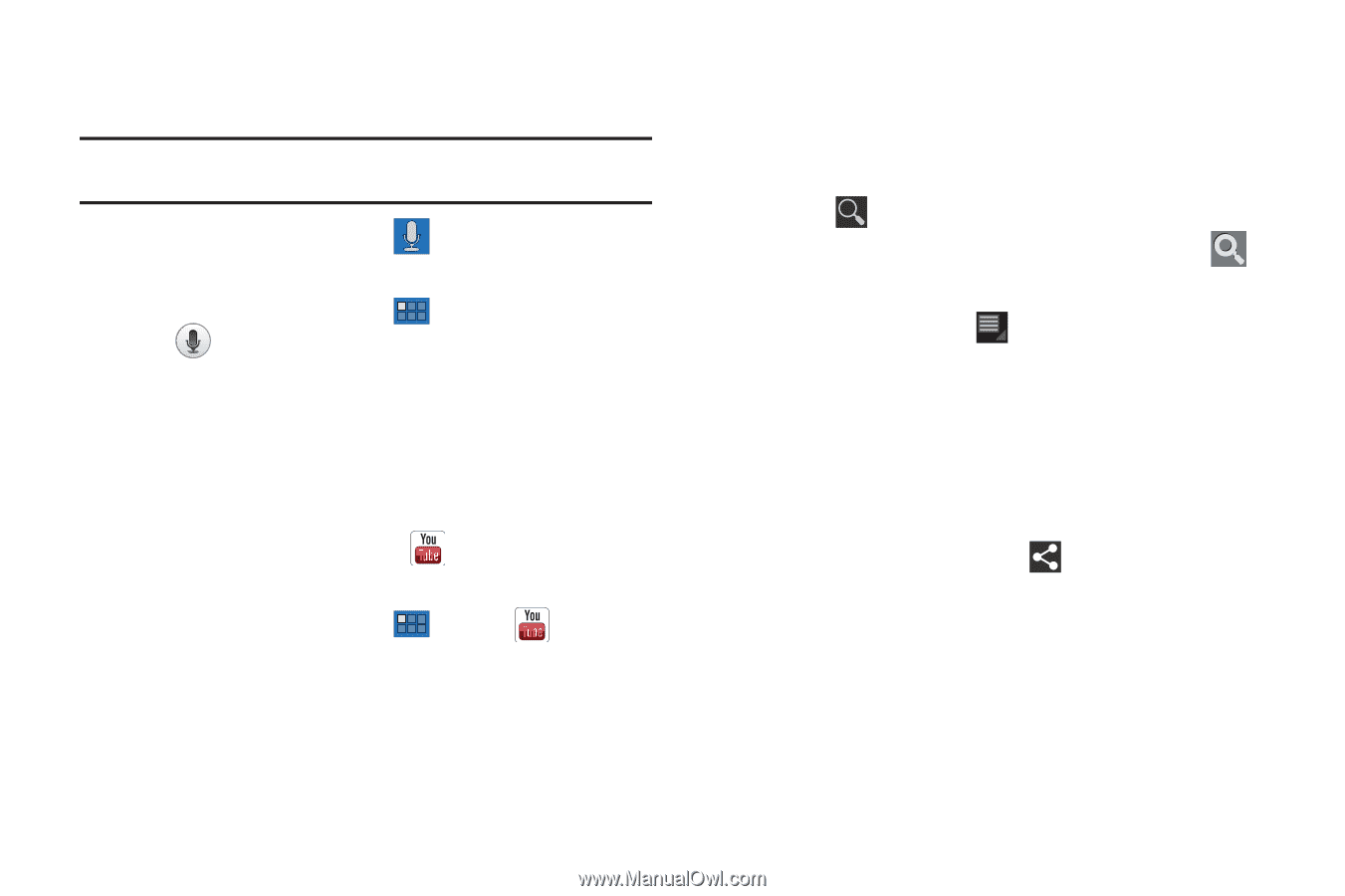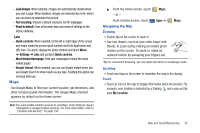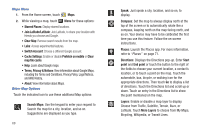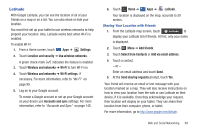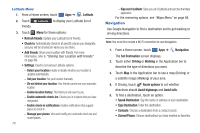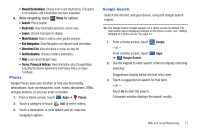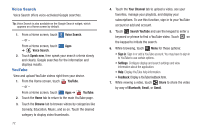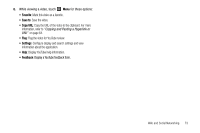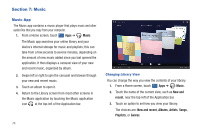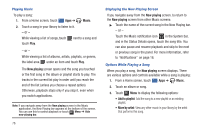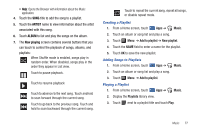Samsung GT-P7310MAYXAR User Manual (user Manual) (ver.f4) (English(north Ameri - Page 76
Voice Search, YouTube
 |
View all Samsung GT-P7310MAYXAR manuals
Add to My Manuals
Save this manual to your list of manuals |
Page 76 highlights
Voice Search Voice Search offers voice-activated Google searches. Tip: Voice Search is also available on the Google Search widget, which appears on a Home screen by default. 1. From a Home screen, touch - or - Voice Search. From a Home screen, touch Apps ➔ Voice Search. 2. Touch Speak now, then speak your search criteria slowly and clearly. Google searches for the information and displays results. YouTube View and upload YouTube videos right from your device. 1. From the Home screen, touch YouTube. - or - From a Home screen, touch Apps ➔ YouTube. 2. Touch the Home tab to return to the main YouTube page. 3. Touch the Browse tab to browse videos by categories like Comedy, Education, Music, and so on. Touch the desired category to display video thumbnails. 72 4. Touch the Your Channel tab to upload a video, see your favorites, manage your playlists, and display your subscriptions. To use this function, sign in to your YouTube account or add and account. 5. Touch Search YouTube and use the keypad to enter a keyword or phrase to find a YouTube video. Touch on the keypad to initiate the search. 6. While browsing, touch Menu for these options: • Sign in: Sign in or add a YouTube account. You may have to sign in to YouTube to use certain options. • Settings: Configure display and search settings and view information about the application. • Help: Display YouTube help information. • Feedback: Display a YouTube feedback form. 7. While viewing a video, touch Share to share the video by way of Bluetooth, Email, or Gmail.