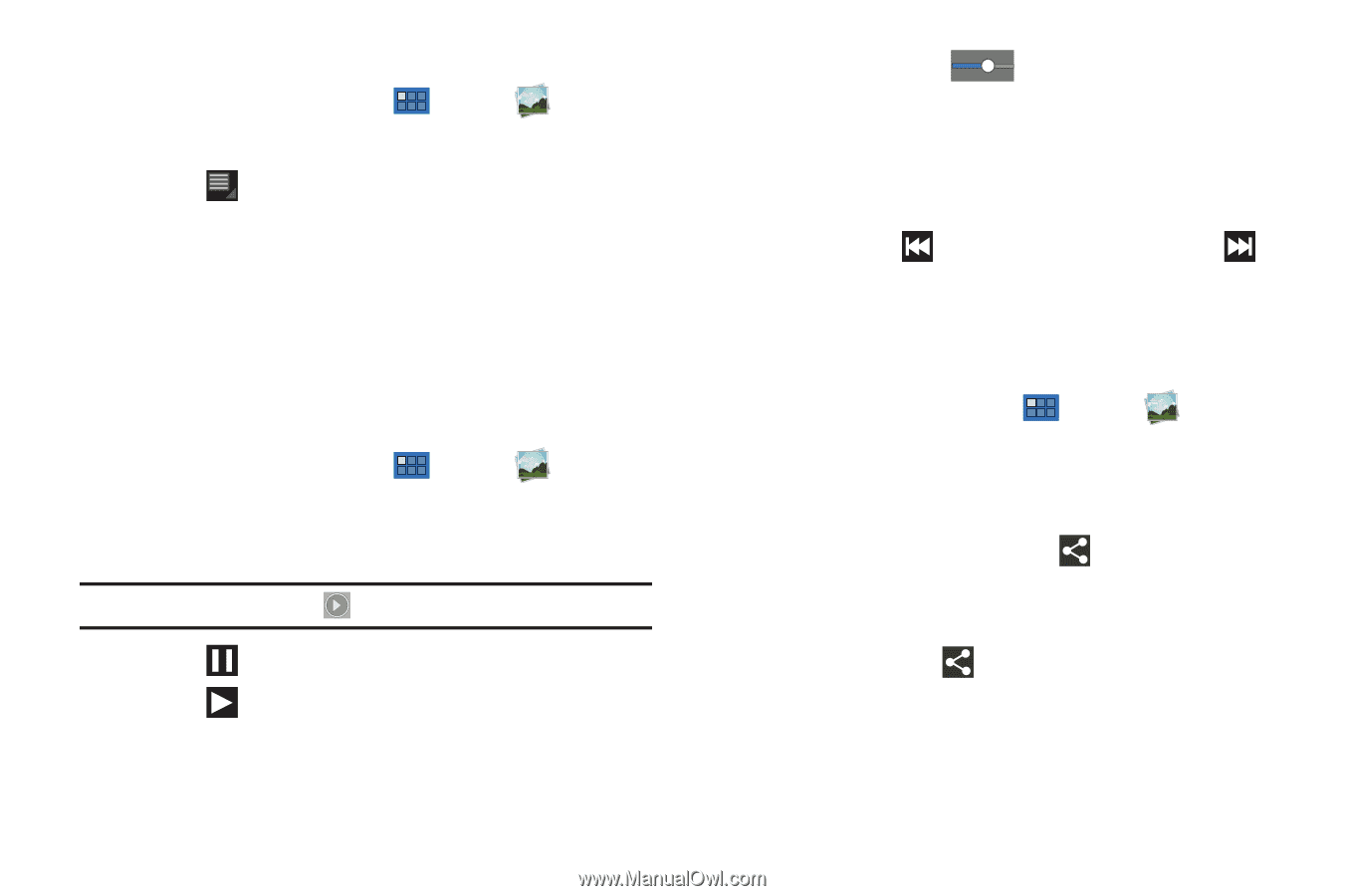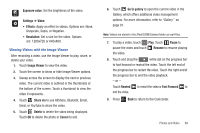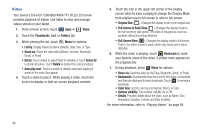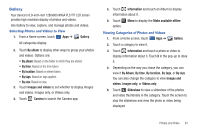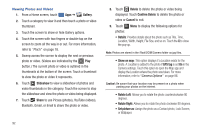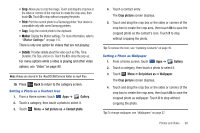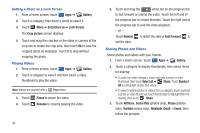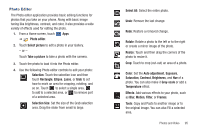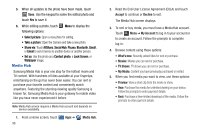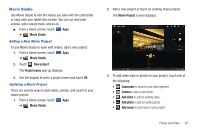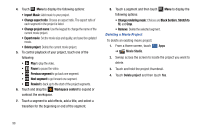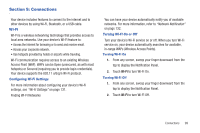Samsung GT-P7310MAYXAR User Manual (user Manual) (ver.f4) (English(north Ameri - Page 98
Setting a Photo as a Lock Screen, Playing Videos, Sharing Photos and Videos
 |
View all Samsung GT-P7310MAYXAR manuals
Add to My Manuals
Save this manual to your list of manuals |
Page 98 highlights
Setting a Photo as a Lock Screen 1. From a Home screen, touch Apps ➔ Gallery. 2. Touch a category, then touch a photo to select it. 3. Touch Menu ➔ Set picture as ➔ Lock Screen. The Crop picture screen displays. 4. Touch and drag the crop box or the sides or corners of the crop box to create the crop area, then touch Ok to save the cropped photo as wallpaper. Touch X to stop without cropping the photo. Playing Videos 1. From a Home screen, touch Apps ➔ Gallery. 2. Touch a category to view it and then touch a video thumbnail to play the video. Note: Videos are marked with a Play button. 3. Touch 4. Touch Pause to pause the video. Resume to resume playing the video. 94 5. Touch and drag the white dot on the progress bar to fast forward or rewind the video. Touch the left end of the progress bar to restart thevideo. Touch the right end of the progress bar to end the video playback. - or - Touch Rewind to restart the video or Fast Forward to end the video. Sharing Photos and Videos Share photos and videos with your friends. 1. From a Home screen, touch Apps ➔ Gallery. 2. Touch a category to display thumbnails, then select items for sharing: • To select an entire category, touch and hold a photo or video thumbnail, then touch Select all ➔ Share. Touch Deselect All to unhighlight photos and videos. • To select multiple photos or videos from a category, touch and hold a photo or video thumbnail, touch thumbnails to highlight them for sharing, then touch Share. 3. Touch AllShare, Social Hub (photos only), Picasa (photos only), YouTube (videos only), Bluetooth, Gmail, or Email, then follow the prompts.