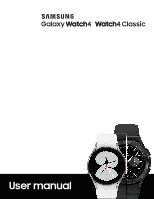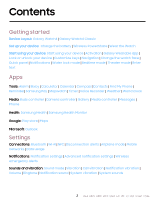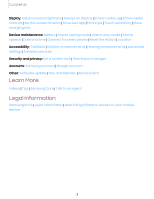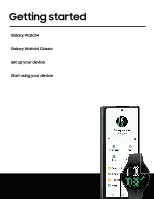Samsung Galaxy Watch4 Classic Bluetooth User Manual
Samsung Galaxy Watch4 Classic Bluetooth Manual
 |
View all Samsung Galaxy Watch4 Classic Bluetooth manuals
Add to My Manuals
Save this manual to your list of manuals |
Samsung Galaxy Watch4 Classic Bluetooth manual content summary:
- Samsung Galaxy Watch4 Classic Bluetooth | User Manual - Page 1
Galaxy Watch4 Watch4 Classic UUsser mmaanual - Samsung Galaxy Watch4 Classic Bluetooth | User Manual - Page 2
Galaxy Wearable app | Lock or unlock your device | Customize keys | Navigation | Change the watch face | Quick panel | Notifications | Water lock mode | Bedtime mode | Theater mode | Enter text Apps Tools: Alarm | Bixby | Calculator | Calendar | Compass |Contacts | Find My Phone | Reminder| Samsung - Samsung Galaxy Watch4 Classic Bluetooth | User Manual - Page 3
| Hearing enhancements | Advanced settings | Installed services Security and privacy: Set a screen lock | Permission manager Accounts: Samsung account | Google account Other: Software update | Tips and tutorials | About watch Learn More Videos | Tips | Samsung Care | Talk to an agent Legal - Samsung Galaxy Watch4 Classic Bluetooth | User Manual - Page 4
Getting started Galaxy Watch4 Galaxy Watch4 Classic Set up your device Start using your device 4 - Samsung Galaxy Watch4 Classic Bluetooth | User Manual - Page 5
Getting started Galaxy Watch4 Speaker Touchscreen Band Microphone Heart rate sensor Home key Back key Devices and software are constantly evolving - the illustrations you see here are for reference only. 5 - Samsung Galaxy Watch4 Classic Bluetooth | User Manual - Page 6
Getting started Galaxy Watch4 Classic Speaker Touchscreen Home key Bezel Back key Band Microphone Heart rate sensor Devices and software are constantly evolving - the illustrations you see here are for reference only. 6 - Samsung Galaxy Watch4 Classic Bluetooth | User Manual - Page 7
more about your device hardware, assembling and charging, and how to get started using your new device. Charge the battery | Wireless PowerShare | Wear the Watch Charge the battery Your device is powered by a rechargeable battery. 1. Connect the wireless charger to a USB charging port. 2. Place the - Samsung Galaxy Watch4 Classic Bluetooth | User Manual - Page 8
of operation. Remove the device from the charger and wait for the device to cool down. For more information, visit https://www.samsung.com/us/support/answer/ANS00076952. NOTE Do not disassemble, modify, or repair your device. Placing objects, such as magnetic stripe cards, including credit cards - Samsung Galaxy Watch4 Classic Bluetooth | User Manual - Page 9
Getting started Wireless PowerShare Wirelessly charge your device using a supported Samsung smartphone. Some features are not available while sharing power. 1. From your phone, enable the Wireless PowerShare feature. 2. With the phone face down, place the compatible - Samsung Galaxy Watch4 Classic Bluetooth | User Manual - Page 10
with some accessories, covers, or other manufacturer's devices. If you have trouble connecting or charging is slow, remove any cover from each device. For do not move or use either device. • Call reception or data services may be affected, depending on your network environment. • Charging speed or - Samsung Galaxy Watch4 Classic Bluetooth | User Manual - Page 11
the straps to very wet conditions. Wet straps can cause skin irritations. Dry the straps first. If you experience skin irritation when wearing the watch, stop wearing it and consult a physician. Devices and software are constantly evolving - the illustrations you see here are for reference only. 11 - Samsung Galaxy Watch4 Classic Bluetooth | User Manual - Page 12
bar To replace the strap: 1. Insert one end of the spring bar into the hole on the side of the watch. 2. Slide the other spring bar inward, and release it once the strap is in place. Devices and software are constantly evolving - the illustrations you see - Samsung Galaxy Watch4 Classic Bluetooth | User Manual - Page 13
6.0 and later with at least 1.5 GB RAM. Supported devices may vary by carrier and device. Some features may not be available. For best results, connect with compatible Samsung Galaxy devices. Visit samsung.com/us/support/owners/app/galaxy-wearable-watch for a list of compatible smartphones. 13 - Samsung Galaxy Watch4 Classic Bluetooth | User Manual - Page 14
memory. Make sure you back up any important data stored on your watch. 1. From Wear Galaxy Wearable, tap Watch settings. 2. Tap Account and backup to customize your backup settings. Remote connection Set the watch to remotely connect to the smartphone when a Bluetooth connection between the devices - Samsung Galaxy Watch4 Classic Bluetooth | User Manual - Page 15
your device. See Set a screen lock. When enabled, your watch locks when you remove it from your wrist or when the screen times out while when the Home key is pressed twice. By default this option is set to open Samsung Pay. l Press and hold: Choose which feature is launched when you press and hold - Samsung Galaxy Watch4 Classic Bluetooth | User Manual - Page 16
Getting started Navigation The touchscreen responds best to a light touch from the pad of your finger. Using excessive force or a metallic object on the touchscreen may damage the tempered glass surface and void the warranty. Tap Lightly tap the screen to launch an app or select a menu item. Devices - Samsung Galaxy Watch4 Classic Bluetooth | User Manual - Page 17
Getting started Swipe Lightly drag your finger vertically or horizontally across the screen to view panels. Drag Touch and hold an item, and then move it to a new location. Devices and software are constantly evolving - the illustrations you see here are for reference only. 17 - Samsung Galaxy Watch4 Classic Bluetooth | User Manual - Page 18
and drag your finger clockwise or counterclockwise using the digital bezel on the edge of the screen to move through a list. TIP On the Galaxy Watch4 you can disable the digital rotating bezel. From Settings, tap General > Touch bezel, and disable the feature. Devices and software are constantly - Samsung Galaxy Watch4 Classic Bluetooth | User Manual - Page 19
face with different colors, styles, and information displayed. 1. On your smartphone, tap Wear Galaxy Wearable > Watch faces. 2. Tap a watch face to select it. From the watch: 1. Touch and hold the watch face. 2. Swipe left or right to choose a new style. 3. Tap Customize to select a background - Samsung Galaxy Watch4 Classic Bluetooth | User Manual - Page 20
, you can access commonly used settings through the Quick panel, where you can also view the Status bar. ◌ Swipe down from the top of the watch screen to open the Quick panel. • Tap a quick setting to open it. • Touch and hold a quick setting to edit the placement, remove a setting, or add - Samsung Galaxy Watch4 Classic Bluetooth | User Manual - Page 21
LTE network connected (LTE model only) Signal strength (LTE model only) Tiles Tiles are shortcuts to apps and features that you can add as a screen on your watch. ◌ From the watch Manage tiles from your phone ◌ From Wear Galaxy Wearable, tap Tiles. • Drag to reorder tiles. • Tap Add to add the tile - Samsung Galaxy Watch4 Classic Bluetooth | User Manual - Page 22
. When you receive a notification, information about the notification, such as its type, is displayed on the screen while the watch is vibrating. ◌ From the watch screen, swipe right and tap a notification to view details. App icon Notification Devices and software are constantly evolving - the - Samsung Galaxy Watch4 Classic Bluetooth | User Manual - Page 23
Do not disturb. Theater mode Theater mode keeps the screen turned off and silences all sounds. ◌ From the Quick settings panel, tap to put the watch in Theater mode. TIP You can also access Theater mode from the Settings menu. From Settings tap Advanced features > Theater mode, and tap to enable - Samsung Galaxy Watch4 Classic Bluetooth | User Manual - Page 24
features > Water lock. Tap to enable. Exit water lock mode 1. Press and hold the Home key for two seconds to turn off the mode. The watch will make sounds to eject water from the speaker. 2. Press the Home key to stop the sound. 3. Shake the - Samsung Galaxy Watch4 Classic Bluetooth | User Manual - Page 25
Getting started Enter text Text can be entered by speaking, drawing, or by using a keyboard. Change keyboard Emojis Default keyboard Select a default keyboard type for text input. ◌ From Settings, tap default keyboard. General > Input > Default keyboard and select your Devices and software are - Samsung Galaxy Watch4 Classic Bluetooth | User Manual - Page 26
From Settings, tap customize: General > Input > Samsung keyboard, and tap options to • Input languages: Select languages for text input. • Smart typing: Customize features like predictive text, auto capitalize, and auto punctuate. • Touch feedback: Set the watch to vibrate when you tap a key on - Samsung Galaxy Watch4 Classic Bluetooth | User Manual - Page 27
Apps Navigate the apps screen Tools Media Health Google Microsoft 27 - Samsung Galaxy Watch4 Classic Bluetooth | User Manual - Page 28
of apps, swipe up and down. • To view recently opened apps, tap Recent apps. Uninstall apps Uninstall apps you have download. 1. From Apps on your watch, touch and hold an app. 2. Tap Uninstall. This option is not available for all apps. Apps Settings Customize how apps are displayed on the Apps - Samsung Galaxy Watch4 Classic Bluetooth | User Manual - Page 29
Apps App permissions Configure permissions for each installed app. 1. From Apps, tap Settings. 2. Tap Apps > Permissions. 3. Tap each feature to enable or disable permission to access or use the feature. 29 - Samsung Galaxy Watch4 Classic Bluetooth | User Manual - Page 30
| Calculator | Calendar | Compass |Contacts | Find My Phone | Reminder | Samsung Pay | Stopwatch | Timer | Voice Recorder | Weather | World clock Alarm one-time or recurring alarms. 1. From Apps, tap Alarm. 2. Tap Add on watch and enter the time. 3. Tap Next, and select the days to repeat the alarm - Samsung Galaxy Watch4 Classic Bluetooth | User Manual - Page 31
Bixby Bixby is a voice service that helps you use your watch more conveniently. You can talk to Bixby to launch a function or provide you with information. To use Bixby, your mobile device must be connected to a Wi-Fi or mobile network, and you must sign in to your Samsung account. 1. From Apps, tap - Samsung Galaxy Watch4 Classic Bluetooth | User Manual - Page 32
the screen turns on. 3. Tap Dismiss on your smartphone or Stop on the watch. Find your Watch You can also locate your watch by making it light up and make sounds from the Galaxy Wearable app. 1. From Wear Galaxy Wearable, tap Find My Watch. 2. Tap Start. 3. Tap Stop on the smartphone or tap on the - Samsung Galaxy Watch4 Classic Bluetooth | User Manual - Page 33
of the Calendar app. Create a reminder Set up and track reminders on your watch: 1. From Apps, tap Reminder. 2. Tap Write, and then enter the reminder reminders, tap Completed. Samsung Pay Pay almost anywhere that accepts a debit, credit, or gift card. Samsung Pay supports Near Field Communication - Samsung Galaxy Watch4 Classic Bluetooth | User Manual - Page 34
Apps Make a payment 1. From any screen, press the Home key twice to launch 2. Swipe to select a card. 3. Hold the watch near an NFC reader to pay. Samsung Pay. NOTE You can use Samsung Pay for up to 5 transactions without the smartphone. This may vary depending on the bank/institution issuing the - Samsung Galaxy Watch4 Classic Bluetooth | User Manual - Page 35
, tap Pause. 3. Tap Stop when you are finished. • You can access your voice recordings, from Recordings. Weather View weather information on the watch for locations set on the smartphone. ◌ From Apps, tap information. Weather. Swipe through the screens to view the weather • To add a city - Samsung Galaxy Watch4 Classic Bluetooth | User Manual - Page 36
controller | Messages | Phone Buds controller Control your earbuds with your watch. Connect your earbuds directly to your watch or to the Galaxy Wearable app on your phone. 1. From Apps, tap Buds controller. 2. Follow the instructions to connect your earbuds. Camera controller You can use Camera - Samsung Galaxy Watch4 Classic Bluetooth | User Manual - Page 37
smartphone. Import images from your smartphone Send images or entire albums from your smartphone to your watch. 1. From Wear Galaxy Wearable, tap Watch settings. 2. Tap Manage content > Copy images to watch. 3. Select files or albums and tap Done. To automatically sync images on your smartphone with - Samsung Galaxy Watch4 Classic Bluetooth | User Manual - Page 38
to a computer, phone, or tablet using Bluetooth and control media with your watch. To connect: 1. From Apps, tap Media Controller. 2. Tap a device in the list to connect your watch. 3. Use the media controls on your watch. Output Rewind Volume Fast-forward Play/Pause Devices and software are - Samsung Galaxy Watch4 Classic Bluetooth | User Manual - Page 39
saved on your smartphone to your watch. 1. From Wear Galaxy Wearable, tap Watch settings. 2. Tap Manage content > Add tracks. 3. Select files and tap Done. To sync recently added music on your smartphone with your watch: 1. From Wear Galaxy Wearable, tap Watch settings. 2. Tap Manage content > Auto - Samsung Galaxy Watch4 Classic Bluetooth | User Manual - Page 40
Apps Messages View messages and reply to or call the sender using the watch. View and Send messages You may incur additional charges for receiving messages while you are roaming. ◌ From the notifications screen, tap message to view it. - Samsung Galaxy Watch4 Classic Bluetooth | User Manual - Page 41
tap Delete. SOS messages Send a message with your location to designated contacts when you are in an emergency situation. 1. From Wear Galaxy Wearable, tap Watch settings > Advanced features > SOS. 2. Tap options for when to send SOS messages to enable them: l When Home key pressed 3 times: Press - Samsung Galaxy Watch4 Classic Bluetooth | User Manual - Page 42
Apps Phone Make and answer calls on your phone from your watch. Volume End call More options Mute Make a call Make a call from your watch. 1. From Apps, tap Phone. 2. Tap call. Keypad and enter a number or tap 3. Tap Call. Contacts and select a contact to Devices and software are constantly - Samsung Galaxy Watch4 Classic Bluetooth | User Manual - Page 43
choose to block unknown callers. • Preferred number: Choose your phone or watch phone number as default. This option is only available on LTE devices with a mobile plan. • Voicemail: Listen and edit your voicemail message. • Supplementary services: Configure any supplementary service settings. 43 - Samsung Galaxy Watch4 Classic Bluetooth | User Manual - Page 44
Apps Gestures Use gestures as shortcuts on the watch. ◌ From Settings, tap Advanced features, and tap an option under Gestures: • Answer calls: Shake your arm twice bending at the elbow to answer incoming calls. • - Samsung Galaxy Watch4 Classic Bluetooth | User Manual - Page 45
Health helps you manage your wellness and fitness. Set fitness goals and regularly record and check your progress. When the watch is synced with the Samsung Health app, you can save and manage health-related data and receive useful information about your health every day. Only your most recent - Samsung Galaxy Watch4 Classic Bluetooth | User Manual - Page 46
Apps Before you start exercising Although the Samsung Health application is a great companion to your exercise routine, it is . If you are unsure of your health status, have several health problems, or are pregnant, you should speak with your doctor before starting a new exercise program. 46 - Samsung Galaxy Watch4 Classic Bluetooth | User Manual - Page 47
your daily activity broken down by your step count, active time, and active calories. ◌ From Samsung Health, tap Daily activity and swipe down to view a graph of your activity. Steps Your watch counts your number of steps, measures the distance traveled, calories burned, and floors climbed. ◌ From - Samsung Galaxy Watch4 Classic Bluetooth | User Manual - Page 48
see Customize keys. Sleep Automatically track your sleep patterns. 1. From Samsung Health, tap Sleep. 2. Swipe up to view your sleep data. Tap Tag to select a status tag for your measured heart rate. • The watch displays information about your heart rate in relation to your selected tag. Stress - Samsung Galaxy Watch4 Classic Bluetooth | User Manual - Page 49
your body composition. • After a moment, your body composition is displayed on the screen. Food Record and track how many calories you eat each day. 1. From Samsung Health, tap Food. 2. Tap Add when you eat something to enter the calories. 3. Tap the meal type at the top of the screen to change - Samsung Galaxy Watch4 Classic Bluetooth | User Manual - Page 50
• To decrease the count, tap Remove. To set your daily water target: 1. From Samsung Health, tap Water. 2. Swipe to the bottom of the screen and tap Set target. challenges. Women's health Record and track your menstrual cycle. ◌ From Samsung Health, tap Women's health. • Tap Enter period to record - Samsung Galaxy Watch4 Classic Bluetooth | User Manual - Page 51
watch to recognize and encourage you when it detects that you are exercising. • Connected services: Configure connected services such as the Health platform. Samsung Health Monitor Use the Samsung , install the Samsung Health Monitor app. You can download the app from the Galaxy Store or the - Samsung Galaxy Watch4 Classic Bluetooth | User Manual - Page 52
Apps Measure ECG Use your Galaxy watch to record ECG for 30 seconds similar to a standard single-lead ECG. The ECG Monitor app will also check the recording for signs of Atrial Fibrillation-a common form of irregular heart rhythm. Requires Samsung Galaxy smartphone with Android 7 or later, and - Samsung Galaxy Watch4 Classic Bluetooth | User Manual - Page 53
apps require a Google Account. Visit google.com to learn more. Play store | Maps Play store Find new, recommended, and essential apps as well as watch faces and games in the Google Play store. ◌ From Apps, tap Play store. Maps Get directions and other location-based information. You must enable - Samsung Galaxy Watch4 Classic Bluetooth | User Manual - Page 54
Apps Microsoft The following Microsoft apps may be preloaded on your device. Apps can be downloaded from Galaxy Store and the Google Play store. Outlook View new emails on your watch. 1. From Apps, tap Outlook. 2. Tap a message to view its content. View calendar events View your Outlook calendar - Samsung Galaxy Watch4 Classic Bluetooth | User Manual - Page 55
Settings Access Settings Connections Notifications Sounds and vibration Display Device maintenance Accessibility Security and privacy Accounts Other settings 55 - Samsung Galaxy Watch4 Classic Bluetooth | User Manual - Page 56
other devices. Bluetooth | Wi-Fi | NFC | Disconnection alerts | Airplane mode | Mobile networks | Data usage Bluetooth Use Bluetooth to connect the watch to a smartphone or an optional headset for playing music (headset not included). 1. From 2. Tap Settings, tap Connections > Bluetooth. to turn - Samsung Galaxy Watch4 Classic Bluetooth | User Manual - Page 57
. • Networks that require a password display a lock icon. • To manually add a hidden network, tap Add network at the bottom of the list. 3. Enter the password if required, and tap Connect. NOTE Once the watch connects to a Wi-Fi network, the watch reconnects to that network each time it is available - Samsung Galaxy Watch4 Classic Bluetooth | User Manual - Page 58
To register or get more information about the service, contact your service provider. ◌ Touch the top of the watch's touchscreen to the credit card reader. NOTE The payment services list may not include all available payment apps. Open with NFC You can select supported apps to open with NFC. 1. From - Samsung Galaxy Watch4 Classic Bluetooth | User Manual - Page 59
your mobile networks. This feature is only available on the LTE model. 1. From Settings, tap Connections. 2. Tap Mobile device Data usage Explore options for your data plan. This feature is only available on the LTE model. 1. From Apps, tap Settings, tap Connections. 2. Tap Data usage and tap - Samsung Galaxy Watch4 Classic Bluetooth | User Manual - Page 60
emergency alerts Notification settings Coordinate notifications between your phone and watch. ◌ From Settings, tap Notifications, and tap an option on your phone will be muted while you are wearing your watch. Advanced notification settings Use these options to determine block out time - Samsung Galaxy Watch4 Classic Bluetooth | User Manual - Page 61
and other situations. There is no charge for receiving an Emergency alert message. ◌ From Settings, tap Notifications > Wireless emergency alerts. • Allow alerts: Allow your watch to receive wireless emergency alert notifications. • Alerts: Choose which alert types you would like to receive on your - Samsung Galaxy Watch4 Classic Bluetooth | User Manual - Page 62
Settings Vibration Set how long and intensely the device vibrates for notifications. 1. From Settings, tap Sounds and vibration > Vibration. 2. Select options under Vibration duration and Vibration intensity to set your preference. Call vibration Vibrate for calls. 1. From Settings, tap Sounds and - Samsung Galaxy Watch4 Classic Bluetooth | User Manual - Page 63
for actions like tapping the screen and charging the watch. 1. From Settings, tap Sounds and vibration. 2. Manually adjust the brightness of the display. ◌ From Settings, tap Display and select an option: • Brightness: Manually adjust the brightness of the display. • Auto brightness: Set the watch - Samsung Galaxy Watch4 Classic Bluetooth | User Manual - Page 64
-up to • Raise wrist to wake: Lift your wrist to turn on the watch screen. • Touch screen to wake: Touch the watch screen to turn it on. • Turn bezel to wake: Rotate the bezel to turn on the watch screen (Galaxy Watch4 Classic only). Show media controls Show controls on your screen when you - Samsung Galaxy Watch4 Classic Bluetooth | User Manual - Page 65
under Font to customize: • Font style: View and select a font. • Font size: Choose from small, medium, and large. Touch sensitivity Set the watch to allow use of the touch screen with gloves on. 1. From 2. Tap Settings, tap Display > Touch sensitivity. to enable this feature. Show charging - Samsung Galaxy Watch4 Classic Bluetooth | User Manual - Page 66
only. 2. Tap Turn on. • Press the Home key to show the time. • Press and hold the Home key to turn watch only mode off. Text to speech To set accessibility settings related to Text to speech: ◌ From Settings, tap General > Text-to-speech and select a mode: • - Samsung Galaxy Watch4 Classic Bluetooth | User Manual - Page 67
Automatic: Use the network to set date and time. • Set date: Set the date manually. • Set time: Set the time manually. • Select time zone: Select the time zone manually. Connect to a new phone Connect your watch to a new mobile device. For more information, see Back up data. ◌ From Settings, tap - Samsung Galaxy Watch4 Classic Bluetooth | User Manual - Page 68
physical disabilities. For more information about Accessibility for Samsung products, please contact us at [email protected]. TalkBack | Visibility enhancements | Hearing enhancements | Advanced settings | Installed services TalkBack Receive spoken feedback when using your device - Samsung Galaxy Watch4 Classic Bluetooth | User Manual - Page 69
: The watch will use vibrations to communicate the time. • Two finger triple tap: Use two fingers when using the gesture triple tap. Installed services You can install additional assistance services for your device. ◌ From Settings, tap services. Accessibility > Installed services to see a list - Samsung Galaxy Watch4 Classic Bluetooth | User Manual - Page 70
like the sensors, microphone, or location) when they are running in the background, not just when you are using the app. You can set your watch to notify you when this happens. 1. From Settings, tap Privacy > Permission manager. 2. Tap a category, then tap an app to select which permissions you want - Samsung Galaxy Watch4 Classic Bluetooth | User Manual - Page 71
Samsung account | Google account Samsung account Sign in to your Samsung account to access exclusive Samsung content and make full use of Samsung apps. ◌ From Settings, tap account information. Account and backup > Samsung | Tips and tutorials | About watch Software update Check for and install - Samsung Galaxy Watch4 Classic Bluetooth | User Manual - Page 72
, tap Tips and user manual. About watch View information about the watch. ◌ From Settings, tap About watch to view information about your watch: • Device info: View your device name and Bluetooth identifier. • Watch phone number: View the phone number assigned to your watch (LTE model only). • Model - Samsung Galaxy Watch4 Classic Bluetooth | User Manual - Page 73
Learn more Videos youtube.com/samsungcare Tips samsung.com/us/support/tips Samsung Care samsung.com/us/support Talk to an agent Contact us on Facebook Messenger Find us on Facebook Follow us on Twitter 73 - Samsung Galaxy Watch4 Classic Bluetooth | User Manual - Page 74
device tested for security with enterprise use in mind. Additional licensing fee may be required. For more information about Knox, please refer to: samsung.com/us/knox. Maintaining water and dust resistance CAUTION To avoid electric shock and damage to your device, do not charge device while it - Samsung Galaxy Watch4 Classic Bluetooth | User Manual - Page 75
device. — Whenever your device gets wet, dry it thoroughly with a clean, soft cloth. Failure to rinse the device in fresh water and dry it as instructed may cause the device to suffer from operability or cosmetic issues. — Do not expose the device to water at high pressure. — If the device is - Samsung Galaxy Watch4 Classic Bluetooth | User Manual - Page 76
07660 Phone: 1-800-SAMSUNG (726-7864) Internet: samsung.com ©2021 Samsung Electronics America, Inc. Samsung, Samsung Galaxy, and Samsung Health are all trademarks of Samsung Electronics Co., Ltd. Other change when you upgrade the device. Please check with your service provider to verify qualifying
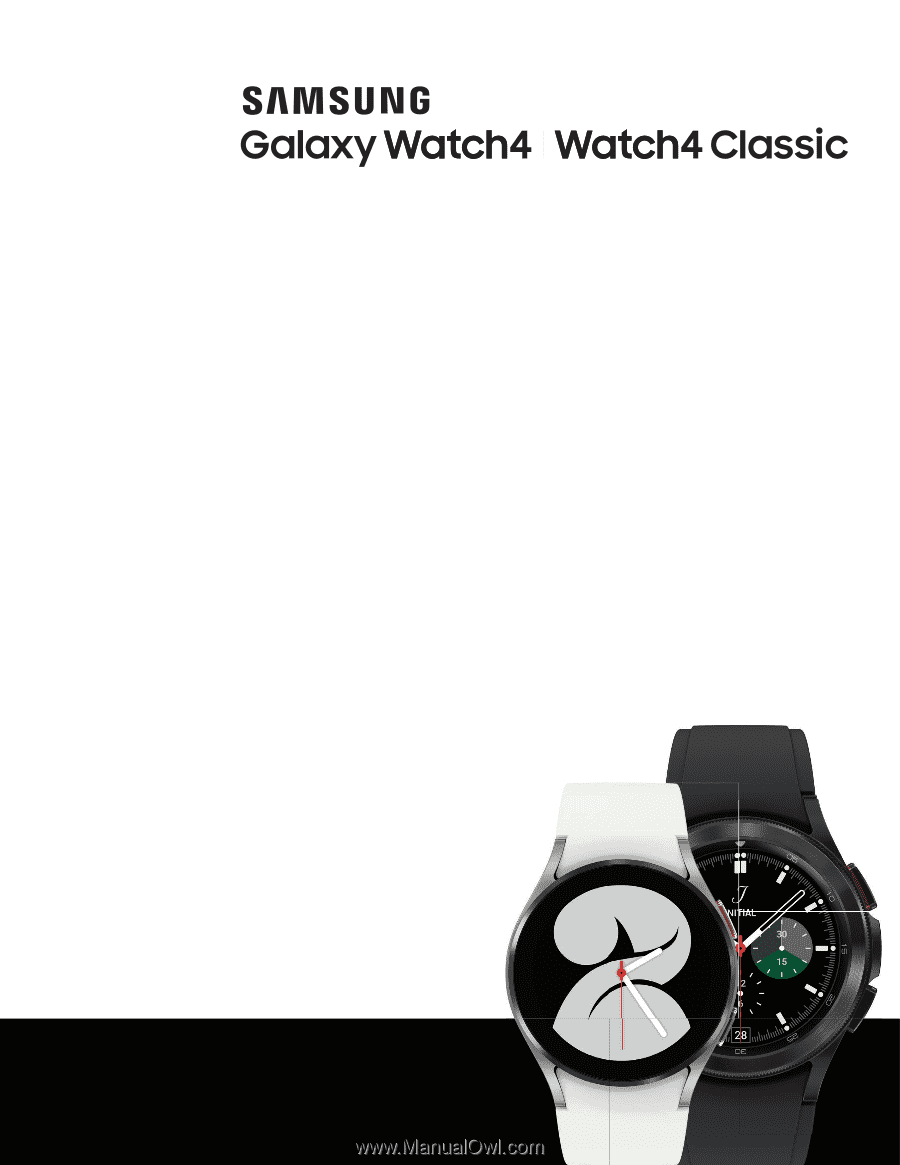
Galaxy Watch4
Watch4 Classic
User manual
User manual