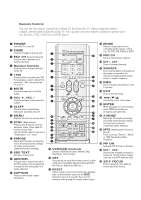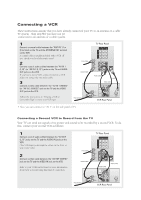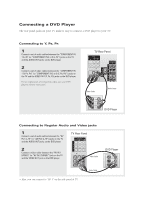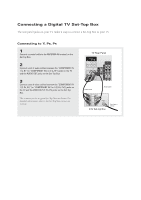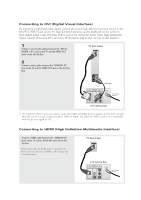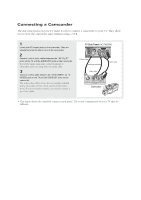Samsung HC-P4252W Quick Guide (easy Manual) (ver.1.0) (English)
Samsung HC-P4252W Manual
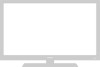 |
View all Samsung HC-P4252W manuals
Add to My Manuals
Save this manual to your list of manuals |
Samsung HC-P4252W manual content summary:
- Samsung HC-P4252W | Quick Guide (easy Manual) (ver.1.0) (English) - Page 1
display information on the TV screen. ◊ EXIT Press to exit the menu. Control the cursor in the menu. ≠ ENTER While using the on-screen menus, press ENTER to activate (or change) a particular item. - S.MODE Adjust the TV sound by selecting one of the preset factory settings (or select your personal - Samsung HC-P4252W | Quick Guide (easy Manual) (ver.1.0) (English) - Page 2
(VIDEO)" (or "AV IN 2 (VIDEO)") jack on the TV and the VIDEO OUT jack on the VCR. Follow the instructions in "Viewing a VCR or Camcorder Tape" to view your VCR your second VCR as follows: 1 Connect a set of audio cables between the "AV OUT (L, R)" jacks on the TV and the AUDIO IN jacks on the VCR. - Samsung HC-P4252W | Quick Guide (easy Manual) (ver.1.0) (English) - Page 3
DVD player. For an explanation of Component video, see your DVD player's owner's instruction. Connecting to Regular Audio and Video jacks 1 Connect a set of audio cables between the "AV IN 1 (L, R)" (or "AV IN 2 (L, R)") jacks on the TV and the AUDIO OUT jacks on the DVD player. 2 Connect a video - Samsung HC-P4252W | Quick Guide (easy Manual) (ver.1.0) (English) - Page 4
a set of video cables between the "COMPONENT IN 1 (Y, PB, PR)" (or "COMPONENT IN 2 or 3 (Y, PB, PR)") jacks on the TV and the VIDEO OUT (Y, PB, PR) jacks on the Set-Top Box. The connections for a typical Set-Top Box are shown. For detailed information, refer to the Set-Top Box instruction manual. - Samsung HC-P4252W | Quick Guide (easy Manual) (ver.1.0) (English) - Page 5
market.) 1 Connect a set of audio cables between the "DVI IN (AUDIO-L, R)" jacks on the TV and the AUDIO OUT jacks on the Set-Top Box. 2 TV and the HDMI OUT jacks on the SetTop Box. Please check that the HDMI source is powered on. If not, you can not select "HDMI" in the "Source List" on-screen menu - Samsung HC-P4252W | Quick Guide (easy Manual) (ver.1.0) (English) - Page 6
-video cables shown here are usually included with a Camcorder. (If not, check your local electronics store.) If your camcorder is stereo, you need to connect a set of two cables. TV Side Panel (HC-P4252W) • This figure shows the Standard connector-jack panel. The actual configuration for your
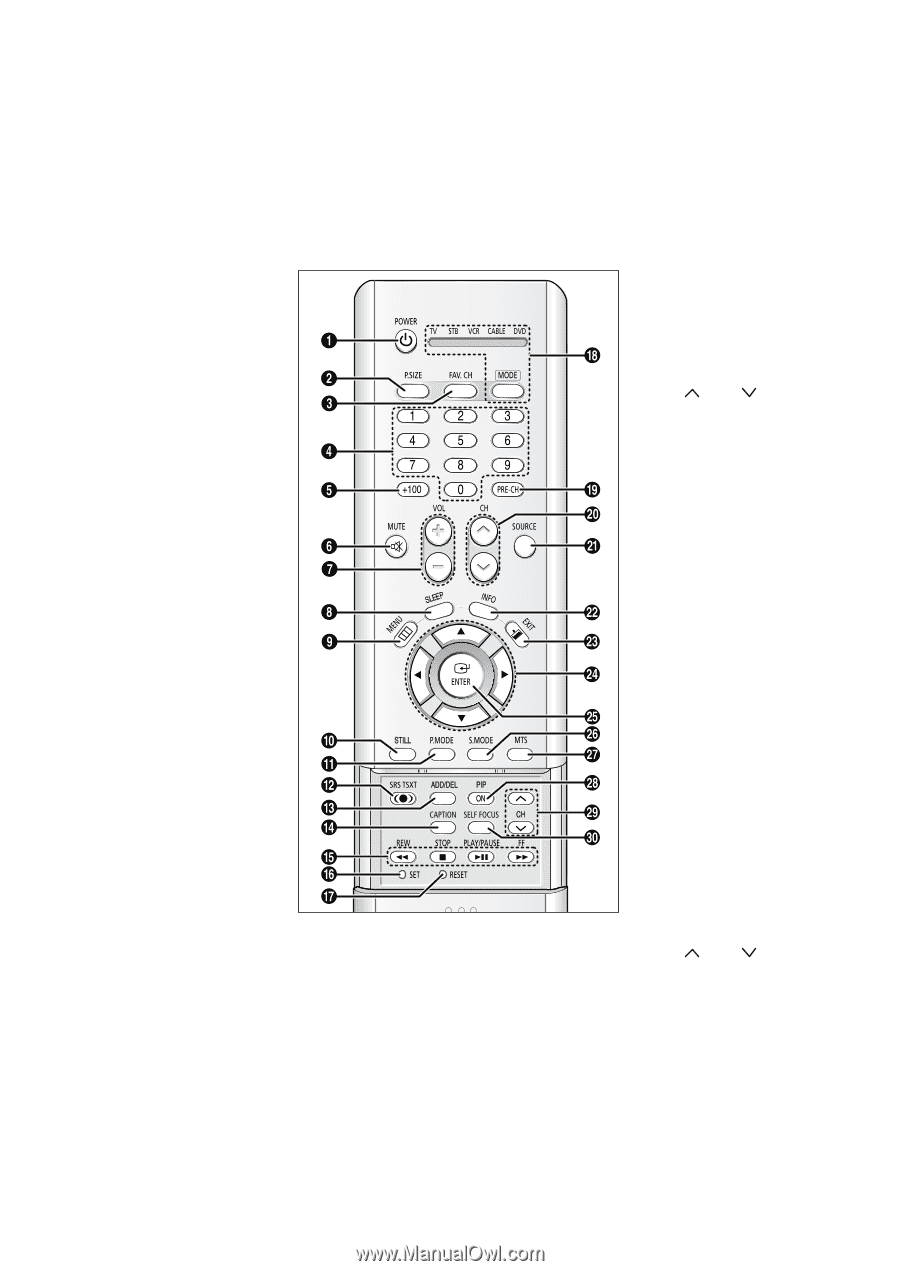
Remote Control
You can use the remote control up to about 23 feet from the TV. When using the remote
control, always point it directly at the TV. You can also use your remote control to operate your
Set-Top box, VCR, Cable box or DVD player.
Œ
POWER
Turns the TV on and off.
´
P.SIZE
Press to change the picture size.
ˇ
FAV. CH
(Favorite Channel)
Press to switch between your
favorite channels.
¨
Number buttons
Press to select channels directly
on the TV.
ˆ
+100
Press to select channels over 100.
For example, to select channel 121,
press the “+100,” then press the
“2” and “1.”
Ø
MUTE
Press to temporarily cut off the
sound.
∏
VOL
+
, VOL
-
Press to increase or decrease the
volume.
”
SLEEP
Press to select a preset time
interval for automatic shut off.
’
MENU
Displays the main on-screen menu.
˝
STILL
(Main picture)
Press to stop the action during a
particular scene. Press again to
resume normal video.
The still function doesn’t operate in
“Component 1, 2, 3” mode.
Ô
P.MODE
Adjust the TV picture by selecting
one of the preset factory settings
(or select your personal,
customized picture settings.)
SRS TSXT
Activates TruSurround.
Ò
ADD/DEL
Press to add or erase channels in
the TV’s memory. Use to memorize
or erase the fine tuning after fine
tuning channels.
Ú
CAPTION
Press to view closed caption
information.
¯
MODE
Selects a target device to be
controlled by this remote control
(i.e., TV, STB, VCR, CABLE or DVD).
˘
PRE-CH
Tunes to the previous channel.
¿
CH
, CH
Press to change channels.
¸
SOURCE
Each time the button is pressed, all
the inputs connected to the
external component jacks will be
shown in regular sequence.
˛
INFO
Press to display information on the
TV screen.
◊
EXIT
Press to exit the menu.
±
œ
/
√
/
†
/
…
Control the cursor in the menu.
≠
ENTER
While using the on-screen menus,
press ENTER to activate (or
change) a particular item.
–
S.MODE
Adjust the TV sound by selecting
one of the preset factory settings
(or select your personal,
customized sound settings.)
—
MTS
(Multichannel Television
Sound)
Press to choose “Stereo”, “Mono”
or “SAP (Secondary Audio
Program)”.
÷
PIP ON
Activates PIP (Picture-In-Picture).
®
CH
, CH
Displays the available channels in
sequence. (These buttons change
channels in the PIP window only.)
∑
SELF FOCUS
Press to adjust for the optimum
picture set in the factory.
Æ
VCR/DVD Controls
Controls VCR/DVD functions: Rewind, Stop,
Play/Pause, Fast Forward.
ı
SET
Used during set up of this remote control, so that
it will work compatibly with other devices (VCR,
Set-Top box, Cable box, DVD, etc.)
˜
RESET
If your remote control is not functioning properly,
take out the batteries and press the
RESET
button for about 2~3 seconds. Re-insert the
batteries and try using the remote control again.