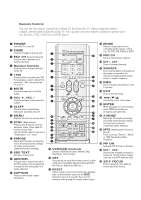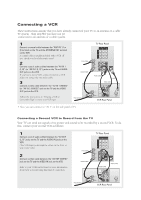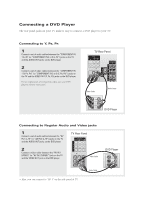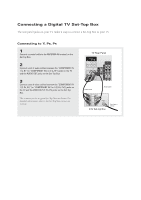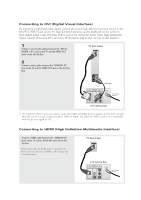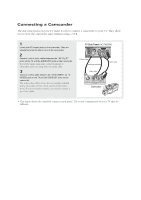Samsung HC-P4252W Quick Guide (easy Manual) (ver.1.0) (English) - Page 6
Connecting a Camcorder
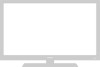 |
View all Samsung HC-P4252W manuals
Add to My Manuals
Save this manual to your list of manuals |
Page 6 highlights
Connecting a Camcorder The side panel jacks on your TV make it easy to connect a camcorder to your TV. They allow you to view the camcorder tapes without using a VCR. 1 Locate the A/V output jacks on the camcorder. They are usually found on the side or rear of the camcorder. 2 Connect a set of audio cables between the "AV 3 (L, R)" jacks on the TV and the AUDIO OUT jacks on the camcorder. If you have mono camcorder, connect L(mono) to camcorder audio out using only one audio cable. 3 Connect a video cable between the "AV 3 (VIDEO)" (or "SVIDEO2) jack on the TV and the VIDEO OUT jacks on the camcorder. The audio-video cables shown here are usually included with a Camcorder. (If not, check your local electronics store.) If your camcorder is stereo, you need to connect a set of two cables. TV Side Panel (HC-P4252W) • This figure shows the Standard connector-jack panel. The actual configuration for your TV may be different.