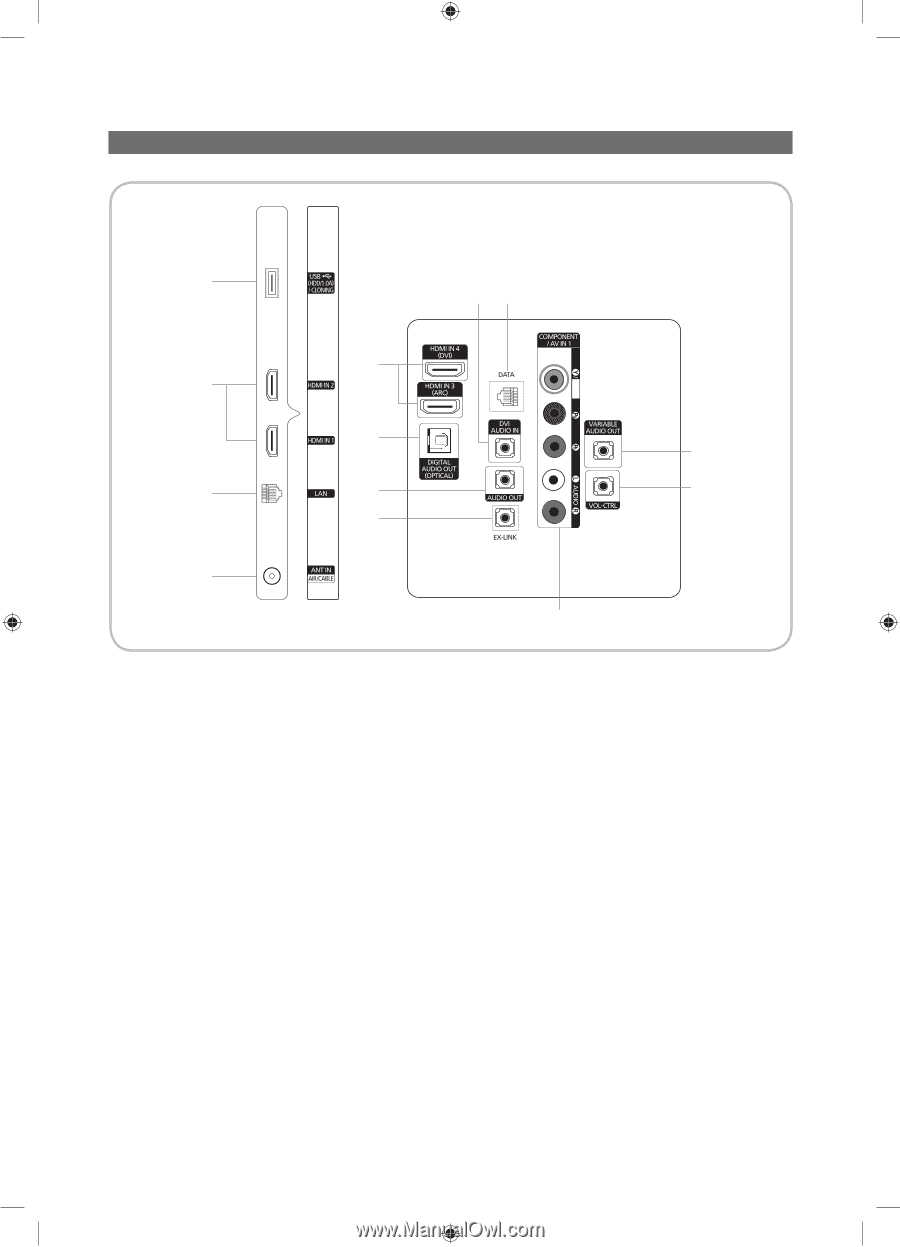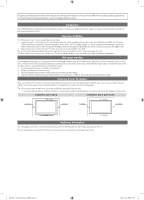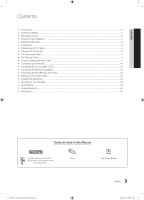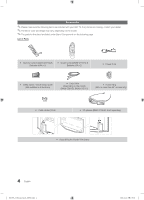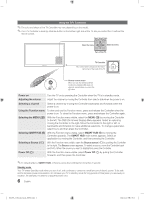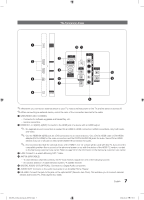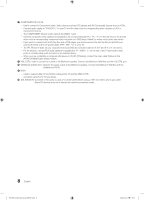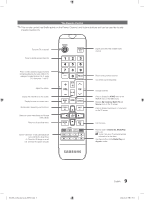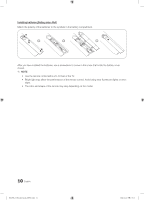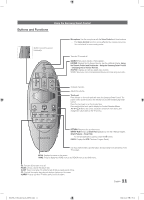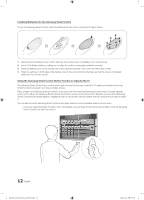Samsung HG46NC890XF Installation Guide Ver.1.0 (English) - Page 7
The Connection Panel
 |
View all Samsung HG46NC890XF manuals
Add to My Manuals
Save this manual to your list of manuals |
Page 7 highlights
The Connection Panel 1 @! 2 2 VIDEO 5 0 3 6 9 7 4 8 ✎✎Whenever you connect an external device to your TV, make sure that power on the TV and the device is turned off. ✎✎When connecting an external device, match the color of the connection terminal to the cable. 1 USB (HDD/1.0A) / CLONING -- Connector for software upgrades and Media Play, etc. -- Service connection. 2 HDMI IN 1, 2, 3(ARC), 4(DVI): Connects to the HDMI jack of a device with an HDMI output. ✎✎ No separate sound connection is needed for an HDMI to HDMI connection. HDMI connections carry both audio and video. ✎✎ Use the HDMI IN 4(DVI) jack for a DVI connection to an external device. Use a DVI to HDMI cable or DVI-HDMI adapter (DVI to HDMI) for the video connection and the PC/DVI AUDIO IN jacks for audio. Some DVI or HDMI devices may not or should not need a DVI AUDIO IN connection for audio. ✎✎ It is recommended that the external device of the HDMI 1.3 or 1.4 version will be used with this TV. If you meet the compatible problem like no sound or the abnormal screen or etc with the device of the HDMI 1.2 version, contact to the Samsung customer care center. Refer to page 54 for the information of the Samsung customer care center. 3 LAN: Connect to a wired LAN using CAT 7 cable. 4 ANT IN (AIR/CABLE) -- To view television channels correctly, the TV must receive a signal from one of the following sources: -- An outdoor antenna / A cable television system / A satellite receiver 5 DIGITAL AUDIO OUT (OPTICAL): Connects to a Digital Audio component. 6 AUDIO OUT: Connects to the audio input jacks on an Amplifier/Home Theater. 7 EX-LINK: Connect this jack to the jack on the optional RJP (Remote Jack Pack). This will allow you to connect external devices (Camcoder, PC, DVD players etc.) easily. 7 English [HC890_ZA]Install_Guide_00ENG.indd 7 2014-04-02 1:39:13