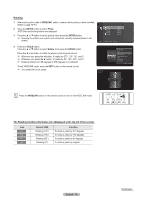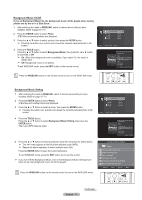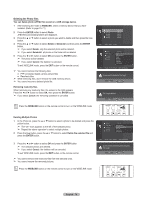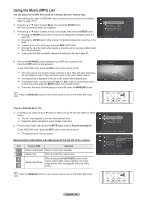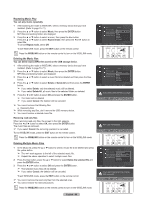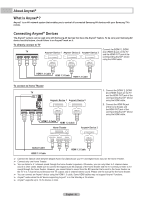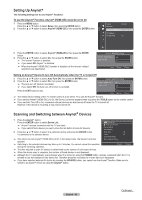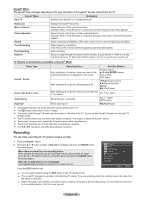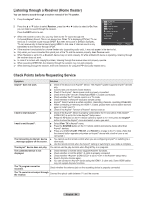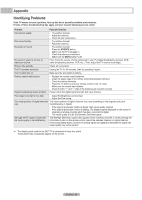Samsung HL-T6189S User Manual (ENGLISH) - Page 80
Repeating Music Play, Deleting the Music files, English - 80
 |
UPC - 036725261853
View all Samsung HL-T6189S manuals
Add to My Manuals
Save this manual to your list of manuals |
Page 80 highlights
Repeating Music Play You can play music repeatedly. 1 After switching the mode to WISELINK, select a memory device that you have installed. (Refer to page 70~71) 2 Press the ▲ or ▼ button to select Music, then press the ENTER button. MP3 files and existing folders are displayed. 3 Press the ▲ or ▼ button to select a music, then press the blue button. Press the ▲ or ▼ button to select Repeat mode, then press the ◄ or ► button to select On. To cancel Repeat mode, select Off. To exit WISELINK mode, press the EXIT button on the remote control. Press the WISELINK button on the remote control to turn on the WISELINK mode. Deleting the Music files You can delete music (MP3) files saved on the USB storage device. 1 After switching the mode to WISELINK, select a memory device that you have installed. (Refer to page 70~71) 2 Press the ▲ or ▼ button to select Music, then press the ENTER button. MP3 files and existing folders are displayed. 3 Press the ▲ or ▼ button to select a music file to be deleted and then press the blue button. 4 Press the ▲ or ▼ button to select Delete or Delete All and then press the ENTER button. ➢ If you select Delete, only the selected music will be deleted. ➢ If you select Delete All, all music files in the selected folder are deleted. 5 Press the ◄ or ► button to select OK and press the ENTER button. ➢ The music will be deleted. ➢ If you select Cancel, the deletion will be canceled. ➢ You cannot remove the following files: ● Read-only files ➢ While removing any files, don't remove the USB memory device. ➢ You cannot restore a deleted music file. Removing read-only files When removing read-only files, the screen to the right appears. Press the ◄ or ► button to select OK, then press the ENTER button. The music files are removed. ➢ If you select Cancel, the removing operation is cancelled. To exit WISELINK mode, press the EXIT button on the remote control. Press the WISELINK button on the remote control to turn on the WISELINK mode. Deleting Multiple Music Files 1 In the Music list, press the ▲ or ▼ button to select a music file to be deleted and press the yellow button. ➢ The mark appears to the left of the selected music file. ➢ Repeat the above operation to select multiple music files. 2 Press the blue button, press the ▲ or ▼ button to select Delete the selected file and press the ENTER button. 3 Press the ◄ or ► button to select OK and press the ENTER button. ➢ The selected music files will be deleted. ➢ If you select Cancel, the deletion will be canceled. To exit WISELINK mode, press the EXIT button on the remote control. ➢ You cannot remove the read-only files from the selected ones. ➢ You cannot restore the removed pictures. Press the WISELINK button on the remote control to turn on the WISELINK mode. English - 80 Music Music Music Folder 1 2007/1/2 Fall in Love.mp3 Pla2y007/1/2 Beatles-Yesterday.mp3Rep2e0a0t7m/1o/2de Swan Song feat.TBNY.mpD3el2e0te07/1/2 Tom Waits-Time.mp3 SDeell2ee0ctet0AA7l/ll1l /2 Information Safe Remove ◄ On ► USB Device Zoom Select Option II Play Folder 1 2007/1/2 Fall in Love.mp3 Pla2y007/1/2 Beatles-Yesterday.mp3Rep2e0a0t7m/1o/2de On Swan Song feat.TBNY.mpD3el2e0te07/1/2 Tom Waits-Time.mp3 Del2e0te0A7/l1l /2 Select All Information Safe Remove USB Device Zoom Select Option II Play Do you want to delete file Fall in Love.mp3? OK Cancel Fall in Love.mp3 is deleted. OK Cancel Folder 1 2007/1/2 Fall in Love.mp3 Pla2y0th0e7s/1el/e2cted file Beatles-Yesterday.mp3Rep2e0a0t7m/1o/2de On Swan Song feat.TBNY.mpD3el2e0te07th/1e/s2elected file Tom Waits-Time.mp3 Sel2e0ct0A7l/l1/2 Deselect All Safe Remove USB Device Zoom Select Option II Play Do you want to delete the 2 files including Fall in Love.mp3? OK Cancel