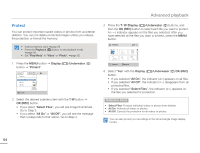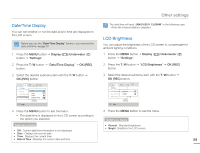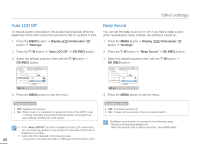Samsung HMX-W200RN User Manual (user Manual) (ver.1.0) (English) - Page 62
Slide Show, File Info, Date, Duration Video, Size, Resolution
 |
View all Samsung HMX-W200RN manuals
Add to My Manuals
Save this manual to your list of manuals |
Page 62 highlights
Advanced playback Slide Show You can playback all the photos stored in the storage media automatically. • Insert a memory card. ¬page 29 • Press the Playback ( ) button to set playback mode. ¬page 39 • Set "Play Mode" to "Photo". ¬page 52 1 Press the MENU button J Display ( )/Underwater ( ) button J "Slide Show" J OK (REC) button. • The indicator ( ) is displayed and the slide show starts from the current photo. 1/10 100-0001 Multi View 2 To stop the slide show, press the T, W, OK (REC), or MENU button. File Info You can see the image information for all images. • Insert a memory card. ¬page 29 • Press the Playback ( ) button to set playback mode. ¬page 39 • Set "Play Mode" to "Video" or "Photo". ¬page 52 1 Press the MENU button J Display ( )/Underwater ( ) button J "File Info" J OK (REC) button. File Info 100VIDEO HDV_0001.MP4 Date : JAN/01/2011 Duration : 0:00:55 Size : 123 MB Resolution : [HD] 720/30p Menu Exit OK 2 Select the desired video or photo with the T / W /Display ( )/ Underwater ( ) button J OK (REC) button. • The following information for the image you selected appears: Date, Duration (Video), Size, Resolution 3 To exit, press the MENU button. 56