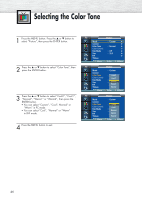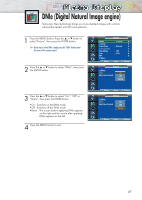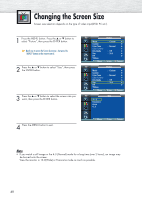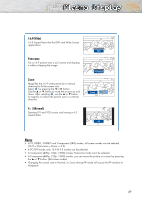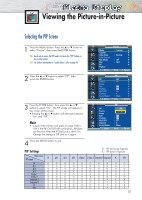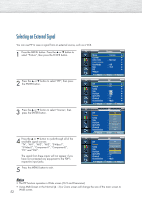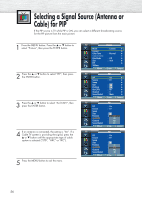Samsung HP-P5071 User Manual (user Manual) (ver.1.0) (English) - Page 51
Viewing the Picture-in-Picture
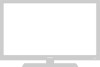 |
View all Samsung HP-P5071 manuals
Add to My Manuals
Save this manual to your list of manuals |
Page 51 highlights
Viewing the Picture-in-Picture Selecting the PIP Screen 1 Press the MENU button. Press the ▲ or ▼ button to select "Picture", then press the ENTER button. ➤ Quick way to access the PIP mode: Just press the "PIP" button on the remote control. ➤ For further information on "Sound Select", refer to page 69. 2 Press the ▲ or ▼ button to select "PIP", then press the ENTER button. TV Picture Mode Custom Color Tone Color Control Film Mode Size PIP † More Move : Custom √ √ : Normal √ √ : Off √ : 16:9 √ √ Enter Return TV PIP PIP Source Swap Size Position Air/CATV Channel Sound Select Move : Off : TV : : : Air :4 : Main Enter Return 3 Press the ENTER button, then press the ▲ or ▼ button to select "On". The PIP image will appear in the corner of the screen. • Pressing the ▲ or ▼ button will alternate between "On" and "Off". Note • Check if the V-Chip Lock (refer to page 103) is ON if the PIP On/Off will not function. PIP does not function when the V-Chip Lock is set to On. Change the setting to Off and try it again. TV PIP PIP Source Swap Size Position Air/CATV Channel Sound Select : Off Off : TV On : : : Air :4 : Main Move Enter Return 4 Press the MENU button to exit. PIP Settings Main screen PIP screen TV TV O AV 1 O AV 2 O AV 3 O S-Video 1 O S-Video 2 O Component 1 O Component 2 O PC O DVI O AV 1 AV 2 O O X O O X O O O O O O O O O O O O O O O : PIP and Swap Operate X : PIP doesn't Operate AV 3 S-Video 1 S-Video 2 Component 1 Component 2 PC DVI O O O O O O O O O O O O O O O O O O O O O X O O O O O O O X O O O O O O O X O O O O O O O X X X X O O O X X X X O O O X X X X O O O X X X X 51