Samsung HP-P5091 User Manual (user Manual) (ver.1.0) (English) - Page 51
DNIe (Digital Natural Image engine
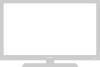 |
View all Samsung HP-P5091 manuals
Add to My Manuals
Save this manual to your list of manuals |
Page 51 highlights
DNIe (Digital Natural Image engine) Samsung's new technology brings you more detailed images with contrast, white enhancement and 3D noise reduction. 1 Press the MENU button. Press the ▲ or ▼ button to select "Setup", then press the ENTER button. ➤ Quick way to select DNIe: Simply press the "DNIe" button under the cover of the remote control. 2 Press the ▲ or ▼ button to select "Display Picture/ Sound Menu", then press the ENTER button. TV Setup Menu Language : English √ Picture Size √ Time √ Screen Position √ Sound IN/OUT √ Dynamic Range : Off √ Display Picture/Sound Menu √ Move Enter Return TV Picture Sound Mode Custom Color Tone DNIe Function Picture : Dynamic √ √ : Normal √ : On √ 3 Press the ▲ or ▼ button to select "Picture", then press the ENTER button. Move TV Picture Sound Mode Custom Color Tone DNIe Function Enter Return Picture : Dynamic √ √ : Normal √ : On √ 4 Press the ▲ or ▼ button to select "DNIe", then press the ENTER button. 5 Press the ▲ or ▼ button to select "On", "Off" or "Demo". The screen before applying DNIe appears on the right and the screen after applying DNIe appears on the left. • On : Switches on the DNIe mode. • Off : Switches off the DNIe mode. • Demo : The screen before applying DNIe appears on the right and the screen after applying DNIe appears on the left. Move TV Picture Sound Mode Custom Color Tone DNIe Function Move Enter Return Picture : Dynamic : Normal : On On Off Demo Enter Return 6 Press the MENU button to exit. 51















