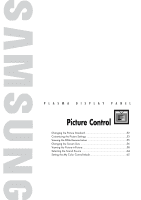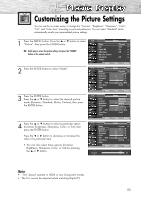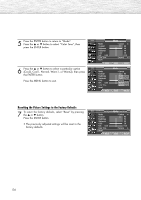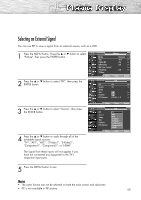Samsung HP-R5072 Quick Guide (easy Manual) (ver.1.0) (English) - Page 55
Viewing the DNIe Demonstration
 |
View all Samsung HP-R5072 manuals
Add to My Manuals
Save this manual to your list of manuals |
Page 55 highlights
Viewing the DNIe Demonstration This TV includes the DNIe function so as to provide a high visual quality. If you set DNIe Demo to On, you can view the applied DNIe and normal pictures on the screen, for demonstration purposes. Using this function, you can view the difference in the visual quality. 1 Press the MENU button. Press the ▲ or ▼ button to select "Picture", then press the ENTER button. ➤ Quick way to select DNIe: Simply press the "DNIe" button under the cover of the remote control. 2 Press the ▲ or ▼ button to select "DNIe Demo", then press the ENTER button. 3 Press the ▲ or ▼ button to select "Off" or "On", then press the ENTER button. • Off : Switches off the DNIe Demo mode. • On : Switches on the DNIe Demo mode. 4 Press the MENU button to exit. TV Picture Mode Size Digital NR DNIe Demo My Color Control Film Mode † More : Dynamic √ : 16:9 √ : On √ : Off √ √ : Off √ Move Enter Return TV Picture Mode Size Digital NR DNIe Demo My Color Control Film Mode † More : Dynamic : 16:9 : On : OOfff On : Off Move Enter Return TV Picture Mode Size Digital NR DNIe Demo My Color Control Film Mode † More : Dynamic : 16:9 : On : OOfff On : Off Move Enter Return DNIe Demo Off On Note • DNIeTM (Digital Natural Image engine) This feature brings you more a detailed image with 3D noise reduction and detail, contrast and white enhancement. 55