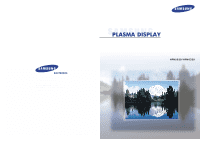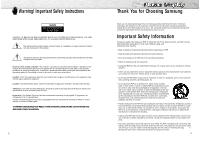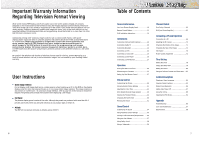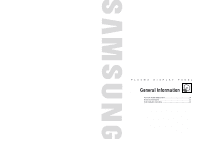Samsung HPN5039 Owners Instructions
Samsung HPN5039 - 50" Plasma TV Manual
 |
UPC - 036725250376
View all Samsung HPN5039 manuals
Add to My Manuals
Save this manual to your list of manuals |
Samsung HPN5039 manual content summary:
- Samsung HPN5039 | Owners Instructions - Page 1
SERVICE DIVISION 400 Valley Road, Suite 201 Mount Arlington, NJ 07856 TEL : 1-800-SAMSUNG (1-800-726-7864) www.samsungusa.com BN68-00476A-00 Owner's Instructions HPN5039/HPN6339 - Samsung HPN5039 | Owners Instructions - Page 2
that there is adequate ventilation and that you've followed the manufacturer's instructions for mounting. • Operate your PDP only from the type of power source indicated on the marking label. If you are not sure of the type of power supplied to your home, consult your appliance dealer or local - Samsung HPN5039 | Owners Instructions - Page 3
and Resolve Radio/TV Interference Problems helpful. This booklet was prepared by the Federal Communications Commission. It is available from the U.S. Government Printing Office, Washington, DC 20402, Stock Number 004-000-00345-4 . User must use shielded signal interface cables to maintain FCC - Samsung HPN5039 | Owners Instructions - Page 4
ft. 6 Table of Contents General Information Your New Plasma Display Panel 10 Remote Control Buttons 12 Wall Installation Instructions 14 Connections Connecting VHF and UHF Antennas 20 Connecting Cable TV 20 Connecting Speakers 22 Connecting a VCR 24 Connecting a Camcorder 25 Connecting - Samsung HPN5039 | Owners Instructions - Page 5
PLASMA DISPLAY PANEL General Information Your New Plasma Display Panel 10 Remote Control Buttons 12 Wall Installation Instructions 14 - Samsung HPN5039 | Owners Instructions - Page 6
cord. Checking Accessories Once you have unpacked your TV, check to make sure that you have all the parts shown here. If any piece is missing or broken, call your dealer. Remote Control/AAA Batteries Antenna Cable Speaker Cables Power Cord Ferrite Cores; 3EA (HPN5039) Owner's Instructions 11 - Samsung HPN5039 | Owners Instructions - Page 7
TV, CATV, DVD or STB) and remaining batteries on LED. Ò P.MODE button Adjust the PDP picture by selecting one of the preset factory settings (or select your personal, customized picture settings.) Ú MODE button Selects a target device to be controlled by the Samsung remote control (ie., VCR, Cable - Samsung HPN5039 | Owners Instructions - Page 8
or around any heating apparatus. 3 Use only recommended parts and components. Parts (Wall attachment panel is sold separately. Check with your dealer) Wall attachment panel HPN5039 HPN6339 Insulation holders (HPN5039; 4 EA HPN6339; 6 EA) Screws (HPN5039; 4 EA HPN6339; 6 EA) 14 Fixing the PDP - Samsung HPN5039 | Owners Instructions - Page 9
0° Factory default HPN5039 HPN6339 The wall mount bracket is delivered separately.Please tighten the captive screw in the direction of the arrow after assembling the bracket. Changeing the angle 1 Secure the PDP to the wall mount bracket.(Please refer to the following instructions.) 2 Set the - Samsung HPN5039 | Owners Instructions - Page 10
PLASMA DISPLAY PANEL Connections Connecting VHF and UHF Antennas 20 Connecting Cable TV 20 Connecting Speakers 22 Connecting a VCR 24 Connecting a Camcorder 25 Connecting a DVD Player 26 Connecting a DTV Receiver 27 - Samsung HPN5039 | Owners Instructions - Page 11
you will need a two-way splitter, an RF (A/B) switch, and four coaxial cables (which you can buy from your Samsung dealer or any electronics store). 1 Find and disconnect the cable that is connected to the ANTENNA IN terminal of your cable box. This terminal might be labeled "ANT IN", "VHF IN", or - Samsung HPN5039 | Owners Instructions - Page 12
. How to Connect Connect the speaker audio cable to the external speaker output jack on the PDP matching the "+" and "-" ends of the cable with the diagram on the PDP. 22 Connecting PDP and Speakers HPN5039 1 Fix the bracket onto the guide pole located on the rear of speaker and fasten the screws - Samsung HPN5039 | Owners Instructions - Page 13
Camcorder Power Plug Ferrite Cores(HPN5039) Video Cable Audio Cable How to Connect Connect a Video/Audio cable between the AUDIO(L/R)/VIDEO jacks on the PDP and the VIDEO/AUDIO OUTPUT jacks on the camcorder. Viewing Tapes 1. Turn on your PDP, and press the TV/VIDEO button on the remote control - Samsung HPN5039 | Owners Instructions - Page 14
see your DVD owner's instructions. 26 Watching DTV PDP Connecting a DTV Receiver (480p, 720p, 1080i) This PDP displays the optimum picture in 720p mode. DTV Receiver Power Plug or Ferrite Cores(HPN5039) Video Cable Audio Cable DVI Cable Use the DVI-D connection cable. (sold separately) How to - Samsung HPN5039 | Owners Instructions - Page 15
PLASMA DISPLAY PANEL Operation Turning the PDP On and Off 30 Memorizing the Channels 32 Setting Up Your Remote Control 37 - Samsung HPN5039 | Owners Instructions - Page 16
status of many of your PDP's features. Viewing the Menus 1 With the power on, press the MENU button on the remote control. The main menu appears on the screen. The Picture menu is selected. Mode Adjust Color Tone DNIe Picture Custom Normal On Move Enter Menu 2 Press the UP/DOWN buttons to - Samsung HPN5039 | Owners Instructions - Page 17
deleting channels (manual). Selecting the of cable TV systems. Contact your local cable company to identify the type of cable system Just press the "AUTO PROG." button on the remote control. 2 Press the UP or DOWN button Channel Ant 0 Off Move Enter Menu Ant 50 Auto Program : Stop Note • The PDP - Samsung HPN5039 | Owners Instructions - Page 18
Adding and Erasing Channels (Manual Method) 1 Use the number buttons to directly select the channel Note • You can view any channel (including an erased channel) by using the number buttons on the remote control. To View Memorized Channel (PIP Mode) 1 Press the MENU button. Press the UP or DOWN - Samsung HPN5039 | Owners Instructions - Page 19
(New mode is displayed on LED screen). 3 Press the SET button on your TV's remote control. 4 Using the number buttons on your remote control, enter three digits of the VCR (or Cable box, DVD player) code listed on page 38 of this manual for your brand of VCR (or CATV, DVD). Make sure you enter three - Samsung HPN5039 | Owners Instructions - Page 20
Remote Control Codes VCR Codes Cable Box Codes DVD Codes 38 PLASMA DISPLAY PANEL Picture Control Customizing the Picture 40 Using Automatic Picture Settings 41 Selecting the Color Tone 42 DNIe (Digital Natural Image engine 43 Viewing the Picture-in-Picture 44 Changing the Screen Size 50 - Samsung HPN5039 | Owners Instructions - Page 21
Picture Custom Custom On Move Select Menu Mode Adjust Color Tone DNIe Picture Custom Normal On Move Enter Menu Contrast Brightness Sharpness Color Tint R 50 Adjust 80 50 50 50 G 50 to access the picture setting: Just press the "P.MODE" button under the cover of the remote control. 2 - Samsung HPN5039 | Owners Instructions - Page 22
Press the MENU button to exit. . Mode Adjust Color Tone DNIe Picture Custom Custom On Move Select Menu Mode Adjust Color Tone DNIe Picture Custom Normal On Move Select Menu 42 DNIe (Digital Natural Image engine) Samsung' s New Technology brings you more detailed images with contrast and - Samsung HPN5039 | Owners Instructions - Page 23
You can use PIP to view a signal from an external source, such as a VCR. 1 Press the MENU button. Press the UP or DOWN button to select "PIP", then press the ENTER button. Select Source Swap Size Locate Ant/CATV Channel Move PIP On TV Large Ant Ant 5 Select Menu 2 Press the UP - Samsung HPN5039 | Owners Instructions - Page 24
press the ENTER button. ➤ Quick way to access swapping: Just press the "SWAP" button under the cover of the remote control. Select Source Swap Size Locate Ant/CATV Channel Move PIP On TV Large Ant Ant 5 Select Menu 2 Press the UP or DOWN button to select "Swap", then press the ENTER button - Samsung HPN5039 | Owners Instructions - Page 25
PIP On TV Large Select Ant Ant 5 Menu 48 Changing the PIP Channel 1 Press the MENU button. Press the UP or DOWN button to select "PIP", then press the ENTER button. ➤ Quick way to change the PIP channel: Just press the "CHv" or "CHw" button under the cover of the remote control - Samsung HPN5039 | Owners Instructions - Page 26
when Wide screen is vertically enlarged. Normal Zoom1 Up/Down Notes • In TV, VIDEO, S-VIDEO and Component(480i) modes, all screen modes can be the PIP 50 window to disappear. Changing the Screen Size Still Press the Still button on the remote control to freeze a moving picture. Press - Samsung HPN5039 | Owners Instructions - Page 27
PLASMA DISPLAY PANEL Sound Control Customizing the Sound 54 Using Automatic Sound Settings 55 Choosing a Multi-Channel Sound (MTS)Soundtrack 56 Using the Auto Volume 57 Using Dolby Virtual 58 Using a Subwoofer 59 - Samsung HPN5039 | Owners Instructions - Page 28
Off Off Move Select Menu Mode Adjust MTS Auto Volume Dolby Virtual Woofer Sound Custom Mono Off Off Move Enter Menu Adjust Bass 50 Treble 50 Balance L 50 R 50 Move Adjust Menu Bass 82 54 Using Automatic Sound Settings 1 Press the MENU button. Press the UP or DOWN button to - Samsung HPN5039 | Owners Instructions - Page 29
menu: Just press the "MTS" button on the remote control. Mode Adjust MTS Auto Volume Dolby Virtual Woofer Sound Custom Mono Off Off Move Select Menu 2 Press a foreign-language translation. Note • The MTS function operates in TV mode only. 56 Using the Auto Volume Each broadcasting station has - Samsung HPN5039 | Owners Instructions - Page 30
-like Dolby effect. The center and surround sounds are mixed into the L/R speakers. 1 Press the MENU button. Press the UP or DOWN button to select "Sound", then press the ENTER button. ➤ Quick way to access the Surround: Just press the "SURROUND" button on the remote control. 2 Press the UP or DOWN - Samsung HPN5039 | Owners Instructions - Page 31
PLASMA DISPLAY PANEL Channel Control Fine Tuning Channels 62 LNA (Low Noise Amplifier 63 - Samsung HPN5039 | Owners Instructions - Page 32
Fine Tuning Channels Use fine tuning to manually adjust a particular channel for optimal reception. 1 Press the fine tuning. 4 To store the fine tuning setting in the TV's memory, press the UP button.(A star iconwill appear.) To reset the fine tuning to "0", press the DOWN button. 5 Press the - Samsung HPN5039 | Owners Instructions - Page 33
PLASMA DISPLAY PANEL Connecting a PC and Operation Connecting to a PC 66 Adjusting the PC Screen 70 Changing the Position of the Image 71 Changing the Size of the Image 72 Information 73 Picture Quality Adjustment 74 - Samsung HPN5039 | Owners Instructions - Page 34
may require in adapter. PDP Use the DVI-D or connection cable. (sold separately) DVI Cable PC Cable Ferrite Cores(HPN5039) Audio Cable Power Plug PC DVI jack (The actual configuration on your PC may be different, depending on the model.) Connecting a PC to the PDP 1 Connect a PC (15pin - Samsung HPN5039 | Owners Instructions - Page 35
your PC instruction book for information about connecting your PC to a PDP. • If a vertical and horizontal frequency-select mode exists, select 60Hz (vertical) and 31.5kHZ (horizontal). • In some cases, abnormal signals (such as stripes) might appear on the screen when the PC power is turned off (or - Samsung HPN5039 | Owners Instructions - Page 36
TV/VIDEO button, then press the UP or DOWN button to select PC. Press the ENTER button to select PC mode. 1 Press the MENU button, then press the ENTER button. Mode Adjust Color Tone Color Adjust DNIe Picture -screen gauge as your guide. Red Green Blue Adjust 50 50 50 Move Adjust Menu Red - Samsung HPN5039 | Owners Instructions - Page 37
"Wide" or "Normal". Position Adjust Scaling Information Auto Adjust PC Normal Move Select Menu 4 Press the MENU button to exit. Information Preset: • Press the TV/VIDEO button, then press the UP or DOWN button to select PC. Press the ENTER button to select PC mode. 1 Press the MENU button - Samsung HPN5039 | Owners Instructions - Page 38
Picture Automatic Adjustment Preset: • Press the TV picture adjustments are automatically activated. Auto Adjust 4 Press the MENU button to exit. 74 Coarse Adjustment Preset: • Press the TV UP or DOWN button to select "Coarse". Remove picture noise (vertical stripes) on the screen by pressing - Samsung HPN5039 | Owners Instructions - Page 39
• Press the TV/VIDEO button, 3 Press the UP or DOWN button to select "Fine". Remove picture noise on the screen by pressing the LEFT or RIGHT button. ( screen.) Corase Fine Adjust 50 7 Move Adjust Menu 4 Press the MENU button to exit. Fine 53 76 PLASMA DISPLAY PANEL Time Setting Setting - Samsung HPN5039 | Owners Instructions - Page 40
5 Press the MENU button to exit. Note • Time setting will be reset when you pull out the Power cord if the PDP is ON. (If you want to keep the time setting, turn the PDP off using the POWER button on the remote control or the Front Panel.) 78 Setting the Sleep Timer You can - Samsung HPN5039 | Owners Instructions - Page 41
the Timers This PDP can be set to turn on or off automatically at specific times that button to select "Time", then press the ENTER button. Function Language English Time Caption NR Off Auto Power Off Off V-Chip Film Mode Off Move Enter Menu 3 Press the UP or DOWN button to select - Samsung HPN5039 | Owners Instructions - Page 42
and volume can be set for when the timer automatically turns on the TV. 1 Press the MENU button. Press the UP or DOWN Select Menu 82 PLASMA DISPLAY PANEL Function Description Selecting a Menu Language 84 Viewing Closed Captions 85 Digital Noise Reduction 86 Setting Auto Power Off 87 Using - Samsung HPN5039 | Owners Instructions - Page 43
UP or DOWN button to select "Caption", then press the ENTER button. 3 Press the LEFT or RIGHT button to turn closed captioning On/Off. Function Language English Time Caption NR Off Auto Power Off Off V-Chip Film Mode Off Move Enter Menu Caption Mode Channel Field Caption On Caption - Samsung HPN5039 | Owners Instructions - Page 44
the broadcast signal received by your TV is weak, you can activate the Digital Noise Reduction feature to help reduce any static and ghosting that Power Off On V-Chip Film Mode Off Move Select Menu Note • If the Off timer is set, Auto Power Off will not function. • The power will be turned - Samsung HPN5039 | Owners Instructions - Page 45
inappropriate for children. The user must enter a PIN (personal V-Chip Enter Pin : - - - - V-Chip Lock TV GuideLines MPAA Rating Change Pin V-Chip No 5 The Change pin the remote-control buttons in the following sequence, which resets the pin to 0-0-0-0 : Power Off ➔ Mute ➔ 8 ➔ 2 ➔ 4 ➔ Power On. - Samsung HPN5039 | Owners Instructions - Page 46
button. Function Language English Time Caption NR Off Auto Power Off Off V-Chip Film Mode Off Move Select Menu codes). Note • Note: These categories consist of two separate groups: TV-Y and TV-Y7 (young children through age 7), and TV-G through TV-MA (everybody else). The TV-Y and TV - Samsung HPN5039 | Owners Instructions - Page 47
Picture Association of America (MPAA) system, and its main application is for movies. When the V-Chip lock is on, the TV will automatically block any programs that are coded with objectionable ratings (either MPAA or TV to Reset the TV after the V-Chip Blocks a Channel ("Emergency Escape") If the TV - Samsung HPN5039 | Owners Instructions - Page 48
and processes film signals from all sources and adjusts the picture for optimum quality. •Off: Switches off the Film mode Power Off Off V-Chip Film Mode On Move Select Menu Note • Film mode is supported in Video, S-Video, Component 480i. 94 PLASMA DISPLAY PANEL Appendix Troubleshooting - Samsung HPN5039 | Owners Instructions - Page 49
Troubleshooting Before you call a service technician, please scan this list of problems and possible solutions. It may save you time and money. Problem Poor picture. Your Remote control does not operate the PDP. The PDP won't turn or touch the parts inside. • Wipe power cord for at least two - Samsung HPN5039 | Owners Instructions - Page 50
used in all areas as well as residential areas. Model Dimensions Display Weight Remote Control Display Remote Control Voltage Power Consumption Number of Pixels Screen Size ANTENNA input VIDEO input AUDIO input AUDIO output HPN5039 (TYPE NO: AX50P3) HPN6339 (TYPE NO: AX63P3) 1204.6(W) X 79

BN68-00476A-00
Owner’s Instructions
HPN5039/HPN6339
SERVICE DIVISION
400 Valley Road, Suite 201
Mount Arlington, NJ 07856
TEL : 1-800-SAMSUNG (1-800-726-7864)
www.samsungusa.com