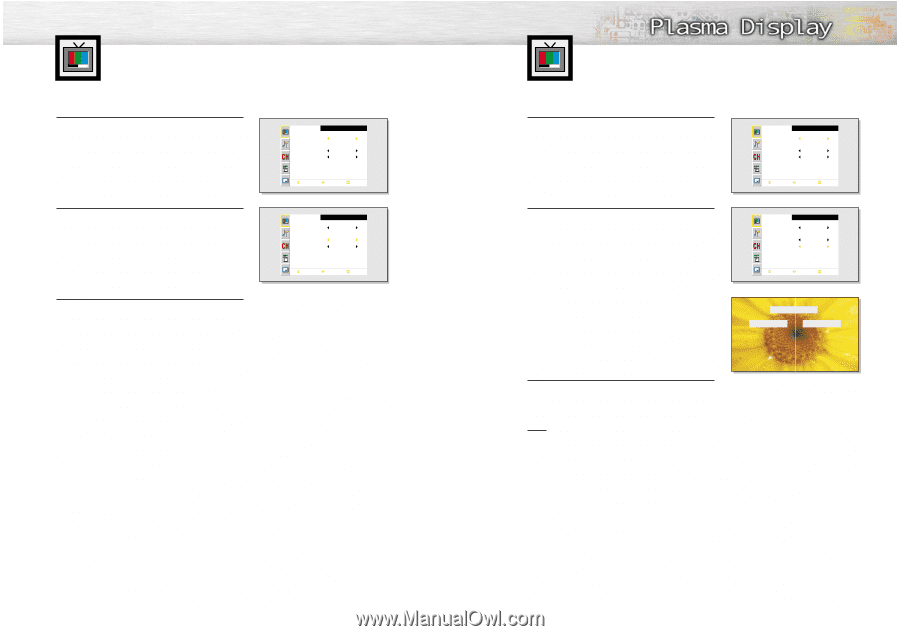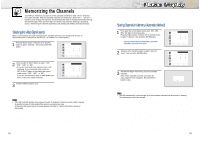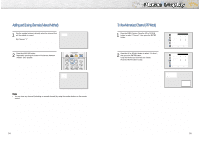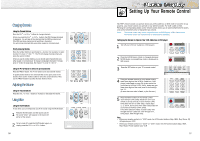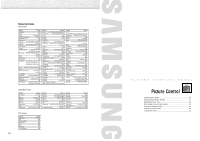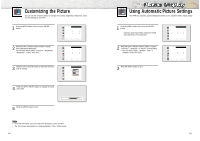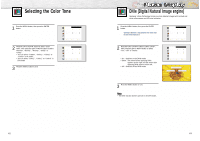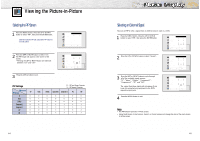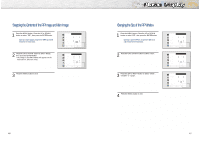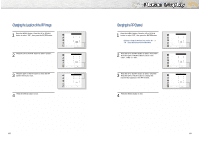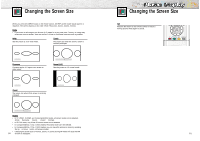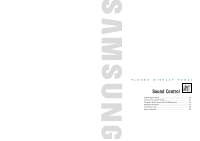Samsung HPN5039 Owners Instructions - Page 22
Selecting the Color Tone, DNIe Digital Natural Image engine
 |
UPC - 036725250376
View all Samsung HPN5039 manuals
Add to My Manuals
Save this manual to your list of manuals |
Page 22 highlights
Selecting the Color Tone 1 Press the MENU button, then press the ENTER button. 2 Press the UP or DOWN button to select "Color Tone", then press the LEFT or RIGHT button to select "Normal", "Warm1", "Warm2", "Cool2" or "Cool1". • You can select "Custom", "Color1", "Color2" or "Color3" in PC mode. • You can select "Color1", "Color2" or "Color3" in DVI mode. 3 Press the MENU button to exit. . Mode Adjust Color Tone DNIe Picture Custom Custom On Move Select Menu Mode Adjust Color Tone DNIe Picture Custom Normal On Move Select Menu 42 DNIe (Digital Natural Image engine) Samsung' s New Technology brings you more detailed images with contrast and white enhancement and 3D noise reduction. 1 Press the MENU button, then press the ENTER button. ➤ Quick way to select DNIe : Simply press the "DNIe" button under the cover of the remote control. 2 Press the UP or DOWN button to select "DNIe", then press the LEFT or RIGHT button to select "On", "Off" or "Demo". • On : Switches on the DNIe mode. • Demo : The screen before applying DNIe appears on the right and the screen after applying DNIe appears on the left. • Off : Switches off the DNIe mode. Mode Adjust Color Tone DNIe Picture Custom Custom On Move Select Menu Mode Adjust Color Tone DNIe Picture Custom Normal On Move Select Menu DNIe Demo DNIe On DNIe Off 3 Press the MENU button to exit. Note • The DNIe function doesn't operate in the DVI modes. 43