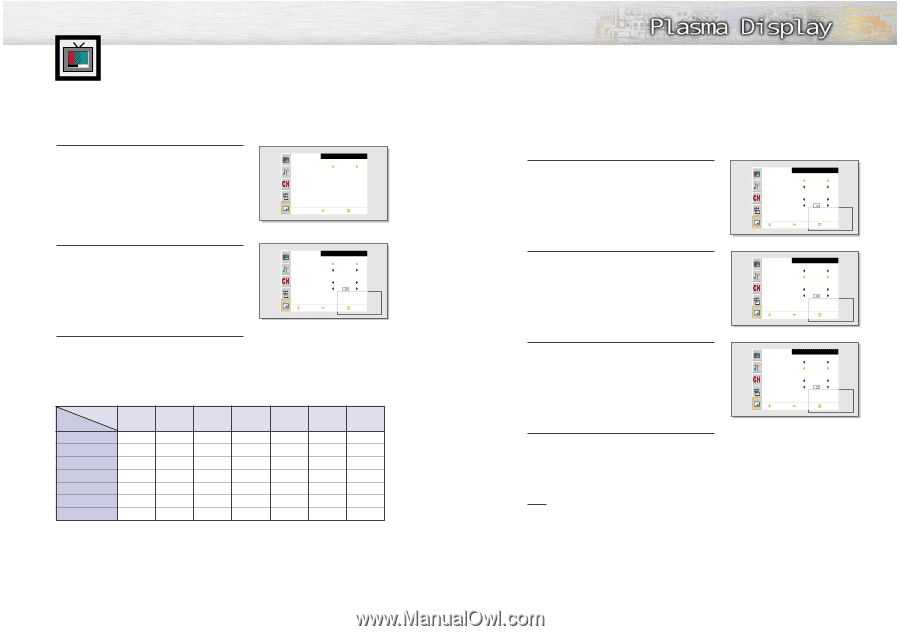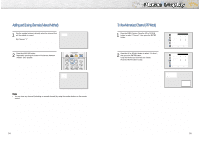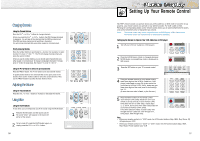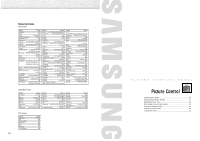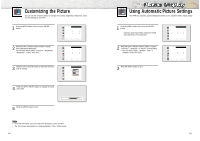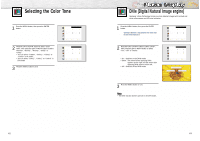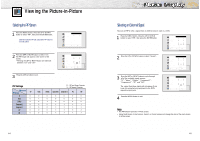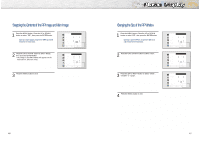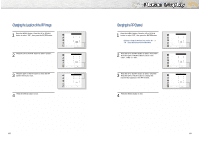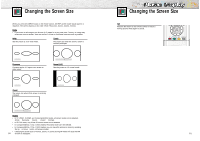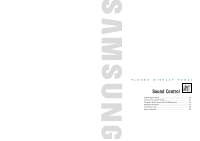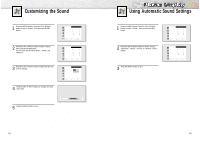Samsung HPN5039 Owners Instructions - Page 23
Viewing the Picture-in-Picture
 |
UPC - 036725250376
View all Samsung HPN5039 manuals
Add to My Manuals
Save this manual to your list of manuals |
Page 23 highlights
Viewing the Picture-in-Picture Selecting the PIP Screen 1 Press the MENU button. Press the UP or DOWN button to select "PIP", then press the ENTER button. ➤ Quick way to access the PIP mode: Just press the "PIP" button on the remote control. PIP Select Off Select Menu 2 Press the LEFT or RIGHT button to select "On". The PIP image will appear in the corner of the screen. • Pressing the LEFT or RIGHT button will alternate between "On" and "Off." Select Source Swap Size Locate Ant/CATV Channel Move PIP On TV Large Ant Ant 5 Select Menu 3 Press the MENU button to exit. PIP Settings Main screen PIP screen TV TV O Video O S-Video O Component 1 O Component 2 O PC O DVI O O : PIP and Swap Operate X : PIP doesn't Operate Video S-Video Component 1 Component 2 PC DVI O O O O O O X O O O O O O X O O O O O O X X X X O O X X X X O O X X X X O O X X X X 44 Selecting an External Signal You can use PIP to view a signal from an external source, such as a VCR. 1 Press the MENU button. Press the UP or DOWN button to select "PIP", then press the ENTER button. Select Source Swap Size Locate Ant/CATV Channel Move PIP On TV Large Ant Ant 5 Select Menu 2 Press the UP or DOWN button to select "Source". Select Source Swap Size Locate Ant/CATV Channel Move PIP On TV Large Select Ant Ant 5 Menu 3 Press the LEFT or RIGHT button to cycle through all of the available signal sources: "TV", "Video", "S-Video", "Component 1", "Component 2", "PC" and "DVI". The signal from these inputs will not appear if you have not connected any equipment to the PDP's respective input jacks. 4 Press the MENU button to exit. Select Source Swap Size Locate PIP On Video Large Move Select Menu Note • The PIP function operates in Wide screen. • Using Multi-Screen in the Normal, Zoom1 or Zoom2 screen will change the size of the main screen to Wide screen. 45