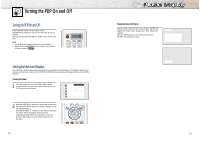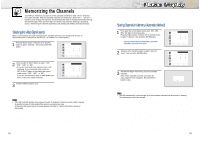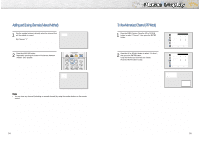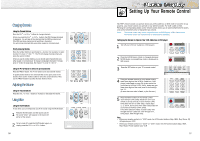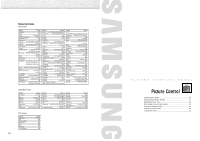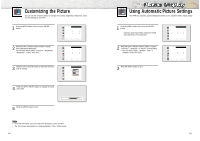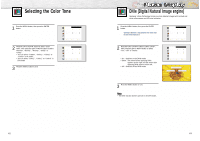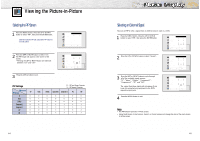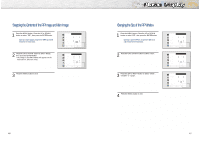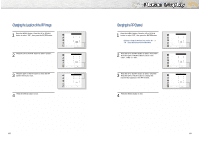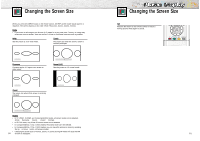Samsung HPN6339 Owners Instructions - Page 21
Customizing the Picture, Using Automatic Picture Settings
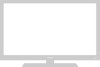 |
View all Samsung HPN6339 manuals
Add to My Manuals
Save this manual to your list of manuals |
Page 21 highlights
Customizing the Picture You can use the on-screen menus to change the Contrast, Brightness, Sharpness, Color, and Tint settings of your PDP. 1 Press the MENU button, then press the ENTER button. 2 Press the UP or DOWN button to select "Adjust", then press the ENTER button. You will also see the items "Contrast", "Brightness", "Sharpness", "Color" and "Tint". 3 Press the UP or DOWN button to select the item you wish to change. 4 Press the LEFT or RIGHT button to change the value of the item. Mode Adjust Color Tone DNIe Picture Custom Custom On Move Select Menu Mode Adjust Color Tone DNIe Picture Custom Normal On Move Enter Menu Contrast Brightness Sharpness Color Tint R 50 Adjust 80 50 50 50 G 50 Move Adjust Menu 5 Press the MENU button to exit. Contrast 82 Note • In the PC/DVI mode, you can't adjust the Sharpness, Color and Tint. • The Tint cannnot be adjusted in Component(480p, 720p, 1080i) mode. 40 Using Automatic Picture Settings Your PDP has automatic picture settings that allow you to adjust the video display easily. 1 Press the MENU button, then press the ENTER button. ➤ Quick way to access the picture setting: Just press the "P.MODE" button under the cover of the remote control. 2 Press the LEFT or RIGHT button to select "Custom", "Dynamic", "Standard" or "Movie" picture setting. • You can select "High", "Middle", "Low" or "Custom" in PC/DVI mode. 3 Press the MENU button to exit. Mode Adjust Color Tone DNIe Picture Custom Custom On Move Select Menu Mode Adjust Color Tone DNIe Picture Dynamic Custom On Move Select Menu 41