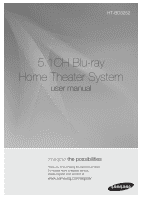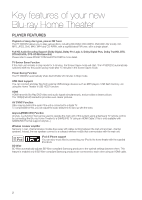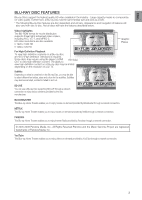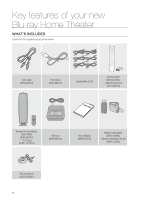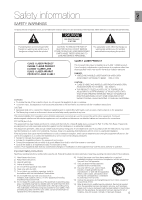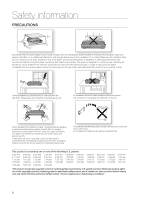Samsung HT-BD3252 User Manual (ENGLISH)
Samsung HT-BD3252 Manual
 |
View all Samsung HT-BD3252 manuals
Add to My Manuals
Save this manual to your list of manuals |
Samsung HT-BD3252 manual content summary:
- Samsung HT-BD3252 | User Manual (ENGLISH) - Page 1
HT-BD3252 5.1CH Blu-ray Home Theater System user manual imagine the possibilities Thank you for purchasing this Samsung product. To receive more complete service, please register your product at www.samsung.com/register - Samsung HT-BD3252 | User Manual (ENGLISH) - Page 2
+ is a function that can be used to operate the main unit of this system using a Samsung TV remote control, by connecting the Blu-ray Home Theater to a SAMSUNG TV using an HDMI Cable. (This is only available with SAMSUNG TVs that support Anynet+.) Wireless receiver amplifier Samsung 's rear- channel - Samsung HT-BD3252 | User Manual (ENGLISH) - Page 3
in and out. BD-LIVE You can use a Blu-ray Disc supporting BD-LIVE through a network connection to enjoy various contents provided by the disc manufacturer. ▼ 3 4 5 6 7 8 9 10 11 12 13 14 15 Graphic Planes BLOCKBUSTER This Blue-ray Home Theater enables you to enjoy movies on-demand provided by - Samsung HT-BD3252 | User Manual (ENGLISH) - Page 4
Key features of your new Blu-ray Home Theater WHAT'S INCLUDED Check for the supplied accessories below. Video Cable (AH39-40001V) FM Antenna (AH42-00017A) Speaker Wire (6 EA) Remote Control (AH59-02144S ) / Batteries (AAA size) (4301-000116) Wireless Receiver Module (SWA-4000) (AH96-00201A) / - Samsung HT-BD3252 | User Manual (ENGLISH) - Page 5
SERVICEABLE PARTS INSIDE. REFER SERVICING TO QUALIFIED SERVICE PERSONNEL. The explanation point within the triangle is a warning sign alerting you of important instructions specified by the manufacturer. 12) Use only with the cart, stand, tripod, bracket, or table specified by the manufacturer, or - Samsung HT-BD3252 | User Manual (ENGLISH) - Page 6
This player is designed for continuous use. Switching off the Blu-ray Home Theater to the stand-by mode does not disconnect the electrical supply. In heat (e.g.fireplace) or equipment creating strong magnetic or electric fields (i.e.speakers...). Disconnect the power cable from the AC supply if the - Samsung HT-BD3252 | User Manual (ENGLISH) - Page 7
REMOTE CONTROL 16 CONNECTIONS 20 BASIC FUNCTIONS OF YOUR BLU-RAY HOME THEATER 33 SYSTEM SETUP 37 LANGUAGE SETUP 38 2 Player Features 3 Blu-ray Disc Features 4 What's Included 5 Safety Warnings 6 Precautions 10 Before Reading the User's Manual 11 Disc Type and Characteristics 14 Front Panel 15 Rear - Samsung HT-BD3252 | User Manual (ENGLISH) - Page 8
53 Setting up the Network Setup Options BD DATA MANAGEMENT 58 58 System Device Management SYSTEM UPGRADE 59 59 Firmware Upgrade 61 System Information 61 Firmware Upgrade Notification 61 DivX(R) Registration 61 DivX(R) Deactivation WATCHING A MOVIE 62 62 Using the Display Function 63 Using the - Samsung HT-BD3252 | User Manual (ENGLISH) - Page 9
70 VIEWING A PICTURE 73 SOUND MODE 75 70 Buttons on the Remote Control Used for Audio CD(CD-DA)/ MP3 Disc 88 Using Pandora 90 Using YouTube CONVENIENT FUNCTION 95 95 Sleep Timer Function 95 Adjusting Display Brightness 95 Mute Function TROUBLESHOOTING 96 APPENDIX 98 98 Cautions on Handling - Samsung HT-BD3252 | User Manual (ENGLISH) - Page 10
or instructions on the page that help each function operate. About the use of this user's manual 1) Be sure to be familiar with Safety Information before using this product. (See pages 5~6) 2) If a problem occurs, check the Troubleshooting. (See pages 96 ~97) Copyright ©2009 Samsung Electronics - Samsung HT-BD3252 | User Manual (ENGLISH) - Page 11
depends on the Title 240 480 80 160 74 20 480 (EX : Extended Play) 480 (EX : Extended Play) Blu-ray Disc Dolby Digital Plus DTS-HD High Resolution Audio NTSC broadcast system in U.S.A, Canada, Korea, Japan Dolby TrueHD DTS-HD Master Audio | Essential Digital Audio MP3 Stereo Java BD-LIVE - Samsung HT-BD3252 | User Manual (ENGLISH) - Page 12
this Bluray Home Theater is described on the rear panel of the Blu-ray Home Theater. BD Region Code A B C Area North America, Central America, South America, Korea, Japan, Taiwan, Hong Kong and Southeast Asia. Europe, Greenland, French territories, Middle East, Africa, Australia and New Zealand - Samsung HT-BD3252 | User Manual (ENGLISH) - Page 13
• This unit can play back DVD-R discs recorded and finalized with a Samsung DVD video recorder. It may not be able to play some DVD-R discs supported. ❖ DVD-RW/-R (V) • This is a format that is used for recording data on a DVD-RW or DVD-R disc. The disc can be played by this Blu-ray Home Theater - Samsung HT-BD3252 | User Manual (ENGLISH) - Page 14
Description FRONT PANEL 1 2 3 4 56 7 8 9 10 11 12 POWER BUTTON Turns the Blu-ray Home Theater on and off. OPEN/CLOSE BUTTON FUNCTION BUTTON TUNING DOWN & SKIP ( ) BUTTON STOP BUTTON Opens and closes the disc tray. The mode switches as follows : BD/DVD ➞ D.IN ➞ AUX ➞ HDMI 1 ➞ HDMI 2 ➞ FM - Samsung HT-BD3252 | User Manual (ENGLISH) - Page 15
ENG REAR PANEL 1 2 3 4 5 6 7 8 9 10 11 FM ANT. ● DESCRIPTION SPEAKERS OUT FM ANT. 1 HDMI IN 2 WIRELESS SPK AUX IN VIDEO OUT SPEAKERS OUT 12 13 FM 75Ω COAXIAL JACK Connect the FM antenna. iPOD JACK Connect the iPOD dock connector here. TX CARD CONNECTION (WIRELESS SPK) The TX card - Samsung HT-BD3252 | User Manual (ENGLISH) - Page 16
Remote control TOUR OF THE REMOTE CONTROL 21 1 22 2 23 3 24 4 5 25 6 26 7 8 27 9 28 10 11 29 12 13 30 14 31 15 32 16 33 17 34 18 35 19 36 20 16 - Samsung HT-BD3252 | User Manual (ENGLISH) - Page 17
TUNER button AUX button 24 SOURCE button 25 SUBTITLE button 26 PAUSE button 27 MUTE button 28 TUNING/CH button 29 RETURN button 30 EXIT button 31 PL II MODE button 32 PL II EFFECT button 33 DSP button 34 SLEEP button 35 SFE MODE button 36 ZOOM button Installing batteries in the Remote - Samsung HT-BD3252 | User Manual (ENGLISH) - Page 18
functions of your TV with this remote control. When operating a TV with the remote control 1. Press the TV button to set the remote to TV mode. 2. Press the POWER button to turn on the TV. 3. While holding down the POWER button Samsung TV While holding down the POWER button, use the number buttons - Samsung HT-BD3252 | User Manual (ENGLISH) - Page 19
ENG ● REMOTE CONTROL TV Brand Code List No. Brand Code No. Brand Code 1 Admiral (M.Wards) 2 A Mark Craig 03, 05, 61, 82, 83, 84 59 Realistic 03, 19 16 Croslex 62 60 Sampo 40 17 Crown 03 61 Samsung 00, 15, 16, 17, 40, 43, 46, 47, 48, 49, 18 Curtis Mates 59, 61, 63 59, 60 - Samsung HT-BD3252 | User Manual (ENGLISH) - Page 20
CONNECTING THE SPEAKERS Position of the Blu-ray Home Theater Place it on a stand or cabinet shelf, or under the TV stand. Selecting the above your ear, facing slightly downward. * Unlike the front and center speakers, the rear speakers are used to handle mainly sound effects and sound will not come - Samsung HT-BD3252 | User Manual (ENGLISH) - Page 21
connecting plugs to the back of the Blu-ray Home Theater by matching the colors of the speaker plugs to the speaker Black Red jacks. Front Speaker (R) Front Speaker (L) Center Speaker SPEAKERS OUT Subwoofer Speaker SPEAKERS OUT FM ANT. 1 HDMI IN 2 WIRELESS SPK AUX IN VIDEO OUT Do - Samsung HT-BD3252 | User Manual (ENGLISH) - Page 22
the main unit and the wireless receiver module. 3. Connect the left and right rear speakers to the wireless receiver module. 4. Plug the power cord of the wireless receiver module in the wall outlet. 5. Turn on the Blu-ray Home Theater. The main unit and wireless receiver module will now communicate - Samsung HT-BD3252 | User Manual (ENGLISH) - Page 23
down or in the reverse direction. Insert the TX card when the Blu-Ray Home Theater is turned off. Inserting the card when it is turned on may cause a problem. The wireless receiving antenna is built into the wireless receiver module. Keep the unit away from water and moisture. For optimal - Samsung HT-BD3252 | User Manual (ENGLISH) - Page 24
output (HDMI, Component or Composite) on your Blu-ray Home Theater. See your TV owner's manual for more information on how to select the TV's Video Input source. If you have set the remote control to operate your TV, press the SOURCE button on the remote control and select HDMI as the external - Samsung HT-BD3252 | User Manual (ENGLISH) - Page 25
resolution will be set automatically. The Anynet+ function is supported only when an HDMI Cable is connected to the HDMI OUT of the Blu-ray Home Theater. CONNECTING THE COMPONENT VIDEO OUT TO YOUR TV (BETTER QUALITY) SPEAKERS OUT FM ANT. 1 HDMI IN 2 WIRELESS SPK AUX IN VIDEO OUT AUX IN - Samsung HT-BD3252 | User Manual (ENGLISH) - Page 26
output (HDMI, Component or Composite) on your Blu-ray Home Theater. See your TV owner's manual for more information on how to select the TV's Video Input source. If you have set the remote control to operate your TV, press the SOURCE button on the remote control and select VIDEO as the external - Samsung HT-BD3252 | User Manual (ENGLISH) - Page 27
an iPod through the main unit. For iPod operation with this Blu-ray home theater, see this page and pages 80 ~ 82. SPEAKERS OUT FM ANT. 1 HDMI IN 2 WIRELESS SPK AUX IN VIDEO OUT (supplied) 1. Connect the iPod Dock to the iPod Jack on the rear side of the main unit. 2. Place the iPod in the - Samsung HT-BD3252 | User Manual (ENGLISH) - Page 28
FUNCTION button on the main unit to select D.IN input. • The mode switches as follows : BD/DVD ➞ D.IN ➞ AUX ➞ HDMI 1 ➞ HDMI 2 ➞ FM. SPEAKERS OUT FM ANT. 1 HDMI IN 2 WIRELESS system supports Digital sampling frequencies of 32 kHz of higher from external digital components. This system supports - Samsung HT-BD3252 | User Manual (ENGLISH) - Page 29
match connector colors. 2. Press the AUX button on the remote control to select AUX input. • You can also use the FUNCTION button on the main unit. The mode switches as follows : BD/DVD ➞ D.IN ➞ AUX ➞ HDMI 1 ➞ HDMI 2 ➞ FM. SPEAKERS OUT FM ANT. 1 HDMI IN 2 WIRELESS SPK AUX IN VIDEO OUT AUX IN - Samsung HT-BD3252 | User Manual (ENGLISH) - Page 30
one, you'll need two network providing services to use the PC streaming function. Case 1 : Connecting a Direct LAN Cable to your Modem 1. Using a Direct LAN Cable (UTP cable, not supplied), connect the LAN terminal of the Blu-ray Home Theater to the LAN terminal of your modem. SPEAKERS OUT FM ANT - Samsung HT-BD3252 | User Manual (ENGLISH) - Page 31
. • You can also use the wireless network by connecting the Wireless LAN Adapter Gender to the Wireless LAN Adapter. M You must use a wireless IP sharer that supports IEEE 802.11 a/b/g/n. (n is recommended for stable operation of the wireless network.) Wireless LAN, in its nature, may cause - Samsung HT-BD3252 | User Manual (ENGLISH) - Page 32
supplied to the FM 75Ω COAXIAL Jack. 2. Slowly move the antenna wire around until you find a location where reception is good, then fasten it to a wall or other rigid surface. FM Antenna (supplied) SPEAKERS OUT FM ANT. 1 HDMI IN 2 WIRELESS SPK AUX IN VIDEO OUT FM ANT. M This unit does not - Samsung HT-BD3252 | User Manual (ENGLISH) - Page 33
Home Theater This section introduces basic playback functions and playback by disc type. BEFORE PLAYING • Turn on your TV and set it to the correct Video Input (the input the Blu-ray Home Theater is connected to). After plugging in the Blu-ray Home Theater, the first time you press the POWER button - Samsung HT-BD3252 | User Manual (ENGLISH) - Page 34
Basic functions of your Blu-ray Home Theater ON-SCREEN MENU NAVIGATION ❖ The GUI (Graphical User Interface) in this manual may differ, depending on the firmware version. System DISC Video Music Photo Setup Language Audio Display Audio Subtitle Disc Menu Menu TV Aspect Movie Frame (24 Fs) - Samsung HT-BD3252 | User Manual (ENGLISH) - Page 35
HDMI System Update Network Parental USING THE SEARCH AND SKIP FUNCTIONS During playback, you can search quickly through a chapter or track, and use the skip function to jump to the next selection. hgfZCV Searching through a Chapter or Track During playback, press the SEARCH ( ) button. Each - Samsung HT-BD3252 | User Manual (ENGLISH) - Page 36
Basic functions of your Blu-ray Home Theater SLOW MOTION PLAY/STEP MOTION PLAY Slow Motion Play hgfZCV In pause or step mode, press the SLOW button on the remote control for Slow Motion play. • If you press the SLOW button, 1/8 1/4 1/2 • To return to normal speed playback, press the PLAY ( - Samsung HT-BD3252 | User Manual (ENGLISH) - Page 37
◄ Clock Set ► Language Power On/Off sound : On Audio BD data management Display DivX(R) Registration HDMI DivX(R) Deactivation Network System Update Parental 5. Press the ◄ ► buttons to move to "Date.", "hr" (hour), Music "min" (minute) and "am/pm". Set the date and time by Photo - Samsung HT-BD3252 | User Manual (ENGLISH) - Page 38
on-screen menu of your Blu-ray Home Theater. Music Photo System DVD Setup Language ◄ Audio : OriOgirnigailnal ► Audio Display HDMI Network Parental Subtitle Disc Menu Menu : AutEonglish : EngFlriashnçais Deutsch : AutEospañol Italiano 5. Press the ▲▼ buttons to select the desired language - Samsung HT-BD3252 | User Manual (ENGLISH) - Page 39
the desired Speaker, then press the ◄► buttons to set the Speaker Distance. • You can set the Speaker Distance between 1ft(0.3m) and 30ft(9.0m). Music Photo System Language Dynamic Compression : On AV Sync : 50msec DVD Setup Audio ◄ Speaker Distance ► Display HDMI Network Parental Sound - Samsung HT-BD3252 | User Manual (ENGLISH) - Page 40
Music Photo System Language Dynamic Compression : On AV Sync : 50msec Speaker Distance ENTER or ► button. DVD Setup Audio ◄ Sound Edit ► 3. Press the ▲▼ buttons to select Audio, then press the Display HDMI Auto Sound Calibration Test Tone ENTER or ► button. Network Parental • Audio - Samsung HT-BD3252 | User Manual (ENGLISH) - Page 41
Microphone L: FRONT SPEAKER (L) R: FRONT SPEAKER (R) C: CENTER SPEAKER SW: SUBWOOFER SL: SURROUND SPEAKER (L) SR: SURROUND SPEAKER (R) M the volume control buttons. If the ASC microphone is disconnected during the ASC setup, the setup will be canceled. When the ASC function is activated, DSP - Samsung HT-BD3252 | User Manual (ENGLISH) - Page 42
the unit in Stop mode, press the MENU button. 4. Press the buttons to select Setup, then press the ENTER or ► button. Music Photo System Language AV Sync Speaker Distance Sound Edit : 50msec DVD Setup Audio ◄ Auto Sound Calibration ► Display HDMI Network Parental Test Tone 5. Press the - Samsung HT-BD3252 | User Manual (ENGLISH) - Page 43
• Audio setup menu will be displayed. Music Photo System Language DVD Setup Audio ◄ Dynamic Compression : On ► Display HDMI Network Parental AV Sync : 50msec Speaker Distance Sound Edit Auto Sound Calibration Test Tone 4. Press the ▲▼ buttons to select Test Tone, then press the ENTER - Samsung HT-BD3252 | User Manual (ENGLISH) - Page 44
16:9 ratio screen a Blu-ray Disc/DVD supplies, Music Photo System Language Audio even though you have a TV with a 4:3 ratio screen. Black bars will appear at the top and bottom of the screen. DVD Setup Display ◄ TV Aspect : 16:94N:3orLmeattler Box► HDMI Network Parental Movie Frame (24 - Samsung HT-BD3252 | User Manual (ENGLISH) - Page 45
Frame (24Fs) feature to On allows you to adjust the Blu-ray Home Theater's HDMI output to 24 frames per second for improved picture quality. You can enjoy the Movie Frame (24Fs) feature only on a TV supporting this frame rate. Music Photo System Language Audio TV Aspect : 16:9 Normal DVD Setup - Samsung HT-BD3252 | User Manual (ENGLISH) - Page 46
player has the HDMI Auto Detection Function. When the player is first connected to a TV via HDMI, the player's output will be set automatically to HDMI. If the HDMI Auto Detection feature does not work, you can't select the 1080p resolution or Movie Frame (24Fs). The Blu-ray Disc must have the 24 - Samsung HT-BD3252 | User Manual (ENGLISH) - Page 47
: Select this for the best picture from Concert or TV show DVDs. Music Photo System Language Audio TV Aspect : 16:9 Normal Movie Frame (24 Fs) : Off Resolution : 1080p DVD Setup Display ◄ Progressive Mode : PCMAuto ► HDMI Still Mode : AutoVideo Network Screen Message : On Parental - Samsung HT-BD3252 | User Manual (ENGLISH) - Page 48
the PLAY button on the TV's remote. M This function is not available if the HDMI cable does not support CEC. To use Anynet+ 1. Connect the Blu-ray Home Theater to a Samsung TV with an HDMI cable. (See pages 24~25) 2. Set the Anynet+ function on your TV. (See the TV instruction manual for more - Samsung HT-BD3252 | User Manual (ENGLISH) - Page 49
INFO button on the Blu-ray Home Theater's remote control) M These menus may look different depending on your Samsung TV DVD Setup HDMI ◄ HDMI Format : Tv Tv Network BD Wise : OnMonitor Parental HDMI Audio : Off that does not support BD Wise, you can not use the BD wise function. For a - Samsung HT-BD3252 | User Manual (ENGLISH) - Page 50
HDMI connection cable only, and audio is output through the Blu-ray Home Theater speakers only. Music Photo Language Audio Display Anynet + (HDMI-CEC) : On HDMI Format : TV BD Wise : On DVD Setup HDMI ◄ HDMI Audio : Off On Network Off Parental M HDMI Audio is enabled only if HDMI - Samsung HT-BD3252 | User Manual (ENGLISH) - Page 51
operate your Blu-ray Home Theater for the first time, the "Enter New password." message will be displayed. Display Music HDMI Photo Network Parental Setup DVD Setup Parental Enter New password. 0.9 Number Return 4. Enter the 4-digit password using the number buttons on the remote control - Samsung HT-BD3252 | User Manual (ENGLISH) - Page 52
hold the STOP () button on the main unit for 5 seconds or more. • All settings will revert to the factory settings. M When the factory default settings are restored, again using the number buttons on the remote control. Display Music HDMI Parental Lock : Off Photo Network Rating Level : 1( - Samsung HT-BD3252 | User Manual (ENGLISH) - Page 53
information on the proper settings, check the network settings on your computer or contact your Internet provider. To set the network of your Blu-ray Home Theater, follow the steps below. 1. With the unit in Stop mode/No Disc mode, press the MENU button. 2. Press the buttons to select Setup, then - Samsung HT-BD3252 | User Manual (ENGLISH) - Page 54
Subnet Mask, Gateway and Primary DNS, check the network settings in your computer or contact your internet service provider. Wireless Network To setup, follow steps 1~3 on page 53. 4. Press the ▲▼ buttons to select Wireless Network, then press the ENTER or ► button. Music Photo Audio Display HDMI - Samsung HT-BD3252 | User Manual (ENGLISH) - Page 55
select an AP and press the ENTER button, it tries to connect to the designated AP. Music Photo Audio Display HDMI Network Selection : Wireless Wireless Network Cable Network Access Point : Not Selected DVD Setup Network ◄ ◄ Wireless Network ► DHCP : On Parental IP Address : 00P0r.o0x0y0 - Samsung HT-BD3252 | User Manual (ENGLISH) - Page 56
, then press the ENTER button. M The IP address used in this manual is for illustrative purposes only. You must refer to the your network settings for the actual IP address. To obtain settings for IP Address, Subnet Mask, Gateway and DNS Server, check the network settings in your computer or - Samsung HT-BD3252 | User Manual (ENGLISH) - Page 57
Internet Connection The Blu-ray Home Theater supports BD-LIVE which enables you to enjoy a variety of interactive service contents provided by the disc manufacturer through a network connection. To enjoy this feature, you must first perform the LAN connection (see page 30) or Wireless LAN adapter - Samsung HT-BD3252 | User Manual (ENGLISH) - Page 58
the BD-LIVE service or Blu-ray Discs. * You must have a minimum 1GB USB Memory device inserted in one of the USB slots in order to download content from BD-LIVE. SYSTEM DEVICE MANAGEMENT You can manage user data stored in BD data. 1. With the unit in Stop mode, press the MENU button. Music Photo - Samsung HT-BD3252 | User Manual (ENGLISH) - Page 59
ENG ● SYSTEM UPGRADE System upgrade Samsung may offer upgrades to your Blu-ray Home Theater's firmware in the future. To upgrade this firmware you must : 1. Go to samsung.com and refer to the 'Support' page to download the latest firmware. You can use a CD-R or a USB flash drive to perform the fi - Samsung HT-BD3252 | User Manual (ENGLISH) - Page 60
upgrade FIRMWARE UPGRADE 6. To perform the system upgrade, press the ◄ ► buttons to select Start and then press the ENTER button. Music Photo BD Data Menagement DivX(R) Registration System UpdDaivtXe(R) Deactivation DVD Setup System 1 2 ◄3 S4ystem Update ► Language ATuhdeionew update data - Samsung HT-BD3252 | User Manual (ENGLISH) - Page 61
Network BD Data Management Parental DivX(R) Registration DivX(R) Deactivation 5. Press the ENTER button to select OK. FIRMWARE UPGRADE NOTIFICATION This popup menu appears when a newer firmware version is available from SAMSUNG's update server than what is currently on the Blu-ray Home Theater - Samsung HT-BD3252 | User Manual (ENGLISH) - Page 62
Watching a movie USING THE DISPLAY FUNCTION hgfZCV 1. During playback, press the INFO button on the remote control. • If the Blu-ray Disc has the PIP feature, press the INFO button in the PIP section to display PIP-related information. 2. Press the ▲▼ buttons to select the desired item. 3. Press - Samsung HT-BD3252 | User Manual (ENGLISH) - Page 63
:04:11 00:04:07 00:04:46 00:04:21 00:03:43 Page h 1. During playback, press the POPUP MENU button on the remote control. 2. Press the buttons or ENTER button to select the desired menu. • The Popup menu setup options may vary from disc to disc. MAIN MENU AUDIO SET UP SUBTITLES - Samsung HT-BD3252 | User Manual (ENGLISH) - Page 64
the REPEAT button on the remote control. Repeat screen appears. 2. Press the ▲▼ buttons to select Chapter or Title. • Blu-ray Disc/DVD function may not be available. Using the A-B Repeat function 1. Press the REPEAT A-B button on the remote control during playback. 2. Press the REPEAT A-B button - Samsung HT-BD3252 | User Manual (ENGLISH) - Page 65
to select Audio. 3. Press the ◄ ► buttons on the remote control to select the desired audio language. Audio 1/4 ENG Dolby Digital Multi CH M This function depends on what audio languages are encoded on the disc and may not be available. A Blu-ray Disc can contain up to 32 audio languages and - Samsung HT-BD3252 | User Manual (ENGLISH) - Page 66
THE CAMERA ANGLE When a Blu-ray Disc/DVD contains multiple angles of a particular scene, you can use the ANGLE function. Using the ANGLE function hZ 1. During playback, press the INFO button on the remote control. 2. Press the ▲▼ buttons to select Angle. 3. Press the ◄ ► buttons or you can use - Samsung HT-BD3252 | User Manual (ENGLISH) - Page 67
Audio, you can just press the PIP button to turn the secondary audio on or off. BD-LIVE™ The Blu-ray Home Theater supports BD-LIVE which enables you to enjoy a variety of interactive service contents provided by the disc manufacturer through network connection. Using the BD-LIVE Disc 1. Connect - Samsung HT-BD3252 | User Manual (ENGLISH) - Page 68
Watching a movie DIVX, MKV, MP4 PLAYBACK The functions discussed on this page apply to DivX, MKV, MP4 disc playback only. Skip Forward/Back During playback, press the #, $ button. • Goes to the next file whenever you press the $ button, if there are over 2 files on the disc. • Goes to the previous file - Samsung HT-BD3252 | User Manual (ENGLISH) - Page 69
supported, the user may experience problems such as broken images or no sound. Supported Video Formats Format Supported Versions Supported on the screen during playback. • Qpel and gmc is not supported. 2. Caption Function • You must have some experience with video extraction and editing in - Samsung HT-BD3252 | User Manual (ENGLISH) - Page 70
Listening to music BUTTONS ON THE REMOTE CONTROL USED FOR AUDIO CD (CD-DA)/ MP3 DISC PLAYBACK MENU EXIT 0 STOP PLAY RETURN ENTER INFO A B C D 1. PAUSE button : Pauses playback. 2. SKIP ( ) button : During playback, moves to the next page in the Music List or moves to the next track in the - Samsung HT-BD3252 | User Manual (ENGLISH) - Page 71
Disc into the disc tray. • For an Audio CD, the first track will be played automatically. • For an MP3 disc, press the buttons to select Music, then press the ENTER button. (You can listen to mp3 files using a USB storage device) 2. To move to the Music List, press the STOP or RETURN - Samsung HT-BD3252 | User Manual (ENGLISH) - Page 72
view JPEG files. 1. When you play MP3 file, press the BLUE(D) button. The slide show speed screen will be displayed. 2. Select the desired slide show 24 / 00:05:57 A Play Mode D Slide Show M To operate this function, you have to select the folder containing both music and photo files. When - Samsung HT-BD3252 | User Manual (ENGLISH) - Page 73
SHOW/SPEED To setup, follow steps 1 and 2 above. 3. Press the BLUE(D) button. • The slide show starts. 4. When the SlideShow starts, press the BLUE(D) button to adjust the play speed. • Each time you press the button, the play speed will increase accordingly. ➞ ➞ - To stop the Slide Show Press - Samsung HT-BD3252 | User Manual (ENGLISH) - Page 74
a picture ZOOM To setup, follow steps 1 to 3 in "Viewing a Picture" on page 73. 4. Press the ENTER button. _____1_.JPG 03/07 5. Press the YELLOW(C) button. CD 6. Use the YELLOW(C) or ZOOM button to zoom the image in/out. A r90° B u90° C Zoom D Speed Slide Show - To move the area - Samsung HT-BD3252 | User Manual (ENGLISH) - Page 75
best suited for the type of music you are listening to. Press the SFE MODE button. • SFE MODE appears on the display panel. • Each time the button is realistic multi-channel effect, as if using six speakers, while using just the front left and right speakers. • MATRIX : You will hear multi channel - Samsung HT-BD3252 | User Manual (ENGLISH) - Page 76
Dolby Pro Logic II EFFECT This function works only in Dolby Pro Logic II MUSIC mode. 1. Press the PL II MODE button to select MUSIC mode. 2. Press the PL II EFFECT button. • Each time the button is pressed, the mode changes as follows. 3. Press the ◄ ► buttons to select the desired effect setting - Samsung HT-BD3252 | User Manual (ENGLISH) - Page 77
ENG ● USING THE USB FUNCTION Using the USB function PLAYING MEDIA FILES USING THE USB HOST FEATURE . • Press the YELLOW(C) button. The display will show "Now. You can remove USB safely." • Remove the USB cable. M To listen to your music files with 5.1 channel home theater sound, you must set the - Samsung HT-BD3252 | User Manual (ENGLISH) - Page 78
the Home Theater 1. USB Storage Device 2. MP3 Player 3. Digital Camera 4. Removable HDD • Removable HDDs equipped with less than 160 Gbytes are supported. are not supported. • A device using NTFS file system is not supported. (Only FAT 16/32 (File Allocation Table 16/32) file system is supported.) • - Samsung HT-BD3252 | User Manual (ENGLISH) - Page 79
Automatic Tuning 2 : Press and hold the TUNING/CH ( ) button to automatically search for active broadcasting stations. • Manual Tuning : Briefly press the TUNING/CH ( ) button to increase or decrease the frequency incrementally. Main Unit 1. Press the FUNCTION button on the main unit to select the FM - Samsung HT-BD3252 | User Manual (ENGLISH) - Page 80
it to the Blu-ray Home Theater. 1. Connect the iPod dock connector to the iPod jack on the Blu-ray Home Theater. 2. Place the iPod in the Dock. • Your iPod is automatically turned on. • "iPod Connected" message appears on the TV screen. 3. Press the MENU button on the remote control. 4. Press the - Samsung HT-BD3252 | User Manual (ENGLISH) - Page 81
the MENU or STOP button. • It stops playing and returns to the music list. 2. Press the S,T buttons to select the file you want to play and press the ENTER button. • Press the RETURN or W button to return to the field. When the iPod is put into the iPod Dock, the Shuffle function does not work. 81 - Samsung HT-BD3252 | User Manual (ENGLISH) - Page 82
to the iPod jack on the Blu-ray Home Theater. 2. In the iPod screen, move to Videos > Settings and set the TV Out option to On. 3. Place the iPod in the Dock. • "iPod Connected" message appears on the TV screen. 4. Press the S,T,W, X buttons on the remote control to select iPod mode. 5. Press - Samsung HT-BD3252 | User Manual (ENGLISH) - Page 83
PC operating system. You can connect the Blu-ray Home Theater to a PC and play mp3, jpeg, DivX, MKV and MP4 file content in a shared folder. (Refer to pages 30~31 for the connection) 1. Use a router and LAN cable or wireless LAN adapter to connect between the PC and Blu-ray Home Theater. 2. Create - Samsung HT-BD3252 | User Manual (ENGLISH) - Page 84
the network to play content over. You may experience connection problems depending on your PC environment. - If you encounter a problem with "Auto Mode", please try "Manual Mode". If a conflict occurs between Windows XP simple file sharing and the PC streaming function of the Blu-ray Home Theater - Samsung HT-BD3252 | User Manual (ENGLISH) - Page 85
Configure : Activate or deactivate the Blu-ray Home Theater. • Help : Get customer service contact information and check the current software version. 2. If you don't have a Blockbuster account yet, visit www. blockbuster.com to create your account. 3. Press the S,T,W, X button to select the Configure - Samsung HT-BD3252 | User Manual (ENGLISH) - Page 86
available. USING NETFLIX This Blu-ray Home Theater enables you to use the following services provided by Netflix. 1. With the unit in Stop mode/No Disc mode, press the GREEN(B) button. 2. If you don't have an account, select "no-start my FREE trial" and subscribe to from - Samsung HT-BD3252 | User Manual (ENGLISH) - Page 87
on the network speed and the original bit rate. In order to activate your Blu-ray Home Theater with Netflix, visit the www.netflix.com/ samsung and then enter the activation code. 4. To add a movie to the Instant Queue list of this Blu-ray Home Theater, select the "Add to Instant" button on the - Samsung HT-BD3252 | User Manual (ENGLISH) - Page 88
contents USING NETFLIX 7. Press the search button (/) to samsung and enter XXXXXXXX to activate. Enjoy music you know and discover music you'll love. It's easy and FREE ! Please activate your device to continue. OK 3. It automatically shows the list of stations created from the web or Home Theater - Samsung HT-BD3252 | User Manual (ENGLISH) - Page 89
the color buttons on the remote control while Home Theater. In order to activate your Blu-ray Home Theater with Pandora, visit the www.pandora.com/ samsung and then enter the activation code. For further information on Pandora service or to unsubscribe the Pandora service, email "samsung-support - Samsung HT-BD3252 | User Manual (ENGLISH) - Page 90
Using the e-contents USING YOUTUBE This Blu-ray Home Theater enables you to use the following services provided by YouTube. 1. With the unit in Stop mode/No Disc mode, press the BLUE(D) button. ❖ YouTube screen elements YouTube / Worldwide Most viewed Top rated Most Popular Most Discussed Top - Samsung HT-BD3252 | User Manual (ENGLISH) - Page 91
Australia Brazil Canada Czech Republic France Germany Hong Kong India Ireland Israel Italy Japan Mexico Netherlands New Zealand You Tube Poland Russia South Korea Spain Sweden Taiwan United Kingdom a Log In Log in If you have logged into your YouTube account with the Blu-ray Home Theater - Samsung HT-BD3252 | User Manual (ENGLISH) - Page 92
-05-21 Report copyright violations: http://www.youtube.com/t/copyright_notice b Add to Favorites #/$ Skip ◄ ► Prev/Next Full Screen M Press the ENTER button to display the video in full screen during playback, and to provide related videos when it ends. Depending on Youtube's specifications - Samsung HT-BD3252 | User Manual (ENGLISH) - Page 93
to search, press the YELLOW(C) button on the remote control. YouTube / Worldwide Player Library Blu-ray Home Theater and added a video to My Favorites, you can play the video on the Blu-ray Home Theater or a PC that is synchronized with the YouTube site. Saving a video 1. Press the GREEN(B) button - Samsung HT-BD3252 | User Manual (ENGLISH) - Page 94
You can add videos to the Player Library without logging into your YouTube account. Saving a video 1. Press the GREEN(B) button during the playback. 2. Press the ENTER button. The desired video will be added to player library. YouTube > Most viewed Worldwide You Tube Falling in love I love - Samsung HT-BD3252 | User Manual (ENGLISH) - Page 95
ENG ● CONVENIENT FUNCTION Convenient function SLEEP TIMER FUNCTION You can set the time that the Blu-ray Home Theater will shut itself off. Press the SLEEP button. • Each time the button is pressed, the preset time changes as follows : 10 ➞ 20 ➞ 30 ➞ 60 ➞ 90 ➞ 120 ➞ 150 ➞ OFF. To confirm the sleep - Samsung HT-BD3252 | User Manual (ENGLISH) - Page 96
Troubleshooting Refer to the chart below when this unit does not function properly. If the problem you are experiencing is not listed below or if the instruction below does not help, turn off the unit, disconnect the power cord, and contact Samsung Electronics at 1-800-SAMSUNG. SYMPTOM Check/ - Samsung HT-BD3252 | User Manual (ENGLISH) - Page 97
The power goes out or a strange noise is heard.) • The Blu-ray Home Theater is not working normally. • Turn off the power, and press and hold the STOP ( I ) button on the main unit for longer than 5 seconds. - Using the RESET function will erase all stored settings. Do not use this unless necessary - Samsung HT-BD3252 | User Manual (ENGLISH) - Page 98
jacket. Store vertically. M Do not allow the discs to become contaminated with dirt. Do not load cracked or scratched discs. Handling and Storing Discs When you get fingerprints or dirt on the disc, clean this occurs, remove the disc and let the unit stand for 1 or 2 hours with the power on. 98 - Samsung HT-BD3252 | User Manual (ENGLISH) - Page 99
Ω load) Blu-ray Disc : 480i DVD : 480i Y : 1.0 Vp-p (75 Ω load) Pr : 0.70 Vp-p (75 Ω load) Pb : 0.70 Vp-p (75 Ω load) Blu-ray Disc : 1080i, 720p, 480p, 480i DVD : 480p, 480i 1080p, 1080i, 720p, 480p PCM multichannel audio, Bitstream audio, PCM audio (HD Audio encoding format NOT Supported - Samsung HT-BD3252 | User Manual (ENGLISH) - Page 100
level Rated input Maximum input Dimensions (W x H x D) 5.1ch speaker system Front Surround Center 3 Ω 3 Ω 3 Ω 140Hz~50kHz 140Hz~ Center : 0.73 Ibs Subwoofer : 11.90 Ibs *: Nominal specification - Samsung Electronics Co., Ltd reserves the right to change the specifications without notice. - Samsung HT-BD3252 | User Manual (ENGLISH) - Page 101
, repairs, external wiring or connectors not supplied and authorized by SAMSUNG, or which damage this product or result in service problems; incorrect electrical line voltage, fluctuations and surges; customer adjustments and failure to follow operating instructions, cleaning, maintenance - Samsung HT-BD3252 | User Manual (ENGLISH) - Page 102
/fr www.samsung.de www.samsung.com/hu www.samsung.com/it www.samsung.com/lu www.samsung.com/nl www.samsung.com/no www.samsung.com/pl www.samsung.com/pt www.samsung.com/sk www.samsung.com/es www.samsung.com/se www.samsung.com/uk www.samsung.com/ie www.samsung.com/at www.samsung.com/ch www.samsung.ru - Samsung HT-BD3252 | User Manual (ENGLISH) - Page 103
QUESTIONS OR COMMENTS? COUNTRY CALL OR VISIT US ONLINE AT IN THE US 1-800-SAMSUNG (7267864) www.samsung.com/us WRITE Samsung Electronics America, Inc. 105 Challenger Road Ridgefield Park, NJ 07660-0511 Code No. AH68-02231A
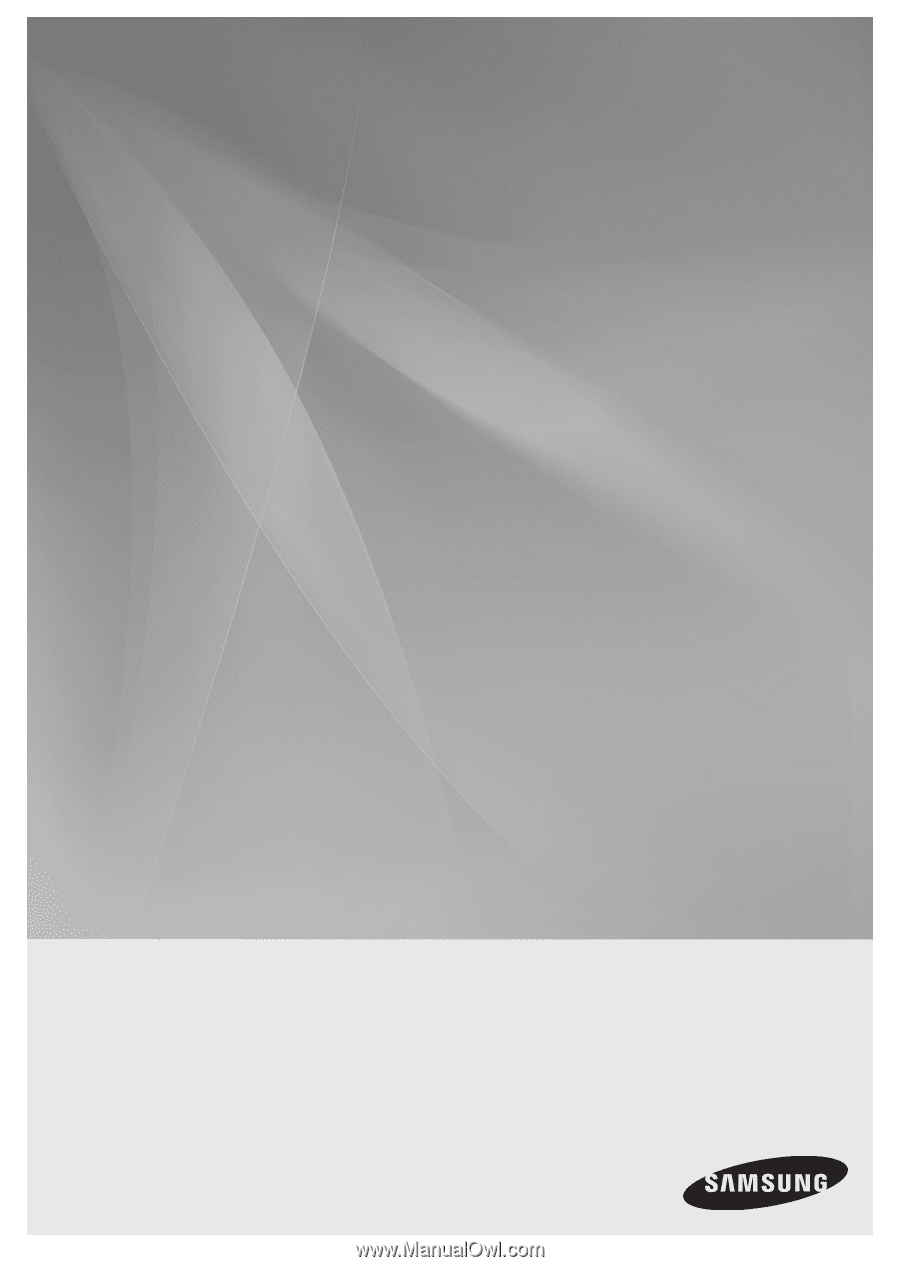
5.1CH Blu-ray
Home Theater System
user manual
imagine
the possibilities
Thank you for purchasing this Samsung product.
To receive more complete service,
please register your product at
www.samsung.com/register
HT-BD3252