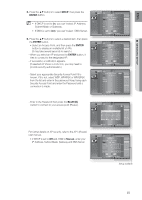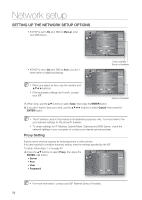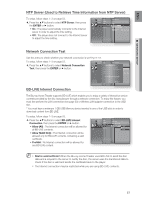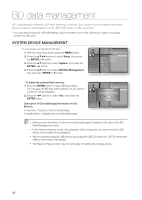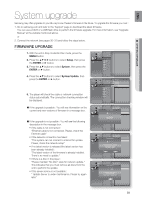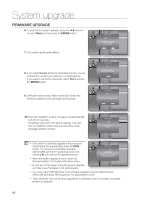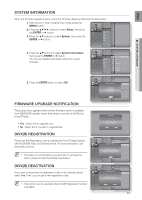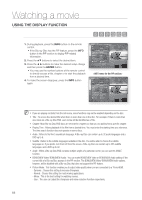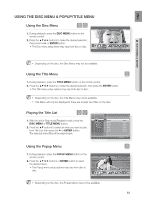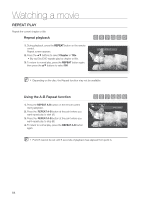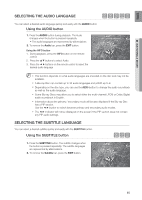Samsung HT-BD3252 User Manual (ENGLISH) - Page 60
Firmware Upgrade, Start, Enter - firmware update
 |
View all Samsung HT-BD3252 manuals
Add to My Manuals
Save this manual to your list of manuals |
Page 60 highlights
System upgrade FIRMWARE UPGRADE 6. To perform the system upgrade, press the ◄ ► buttons to select Start and then press the ENTER button. Music Photo BD Data Menagement DivX(R) Registration System UpdDaivtXe(R) Deactivation DVD Setup System 1 2 ◄3 S4ystem Update ► Language ATuhdeionew update data was found. DisplaCyurrent Version : XXXXX HDMI New Version : XXXXX Network ParenStatal rt Cancel 7. The system update gets started. Music Photo BD Data Menagement DivX(R) Registration System Update DivX(R) Deactivation DVD Setup System 1 2 ◄3 S4ystem Update ► Language 8. If you select Cancel during the download process, you are prompted to confirm your selection in a message box. Audio Downloading update data... DPislpelaasye, do not turn off the power. HDMI 60% Network Parental Cancel If you want to cancel the download, select Yes and press the ENTER button. 9. Verification will proceed. When download is done, the firmware update process will begin automatically. Music Photo BD Data Menagement DivX(R) Registration System UpdDaivtXe(R) Deactivation DVD Setup System 1 2 ◄ 3 S4ystem Update ► Language Audio Do yoDuiswplaanyt to cancel the update operation? HDMI Network ParenYteasl No BD Data Menagement 10.When the installation is done, the player will automatically Music DivX(R) Registration turn off in 5 seconds. Photo System UpDdiavtXe(R) Deactivation All settings will revert to the factory settings. The next DVD Setup System ◄ System Update 1234 Language ► time you start the system and you will see the menu language selection window. Audio Display Verifying update data Please wait. HDMI Network Parental M If you want to cancel the upgrade in the process of downloading the upgrade data, press the ENTER Music Photo BD Data Menagement DivX(R) Registration System UpdDaivtXe(R) Deactivation button. You will see a confirmation message. Selecting Yes will end the upgrade process, and selecting No will continue the upgrade process. When the system upgrade is done, check the DVD Setup System 1 2 ◄ 3 Sy4stem Update ► LanguageFirmware Update. Audio Now, Processing... PDilsepalasye, do not turn off the power. THhDeMpIower will be off automatically after update is finished. Network Parental firmware details in the System Information menu. Do not turn off the player during the System Upgrade, as it may cause the player to not work properly. You must use a USB Flash Drive to do software upgrades using the USB Host jack. Other USB devices(ex. MP3 player) are not guaranteed to work. There should be only one firmware upgrade file in USB flash drive for the player to properly perform an upgrade. 60