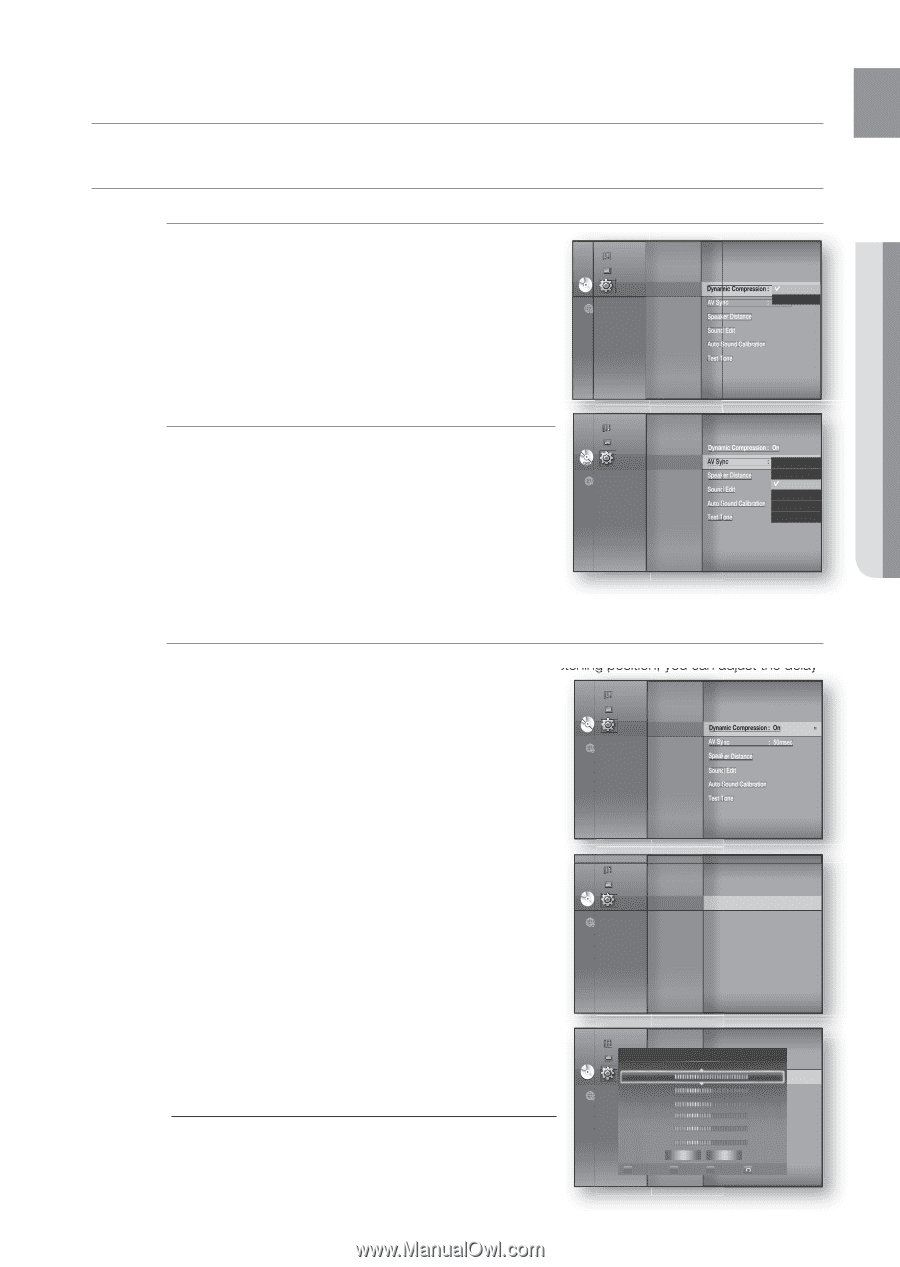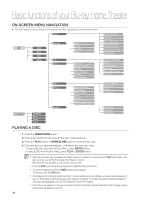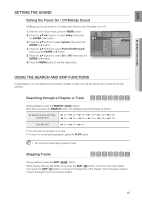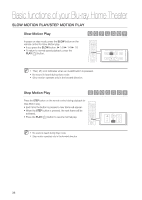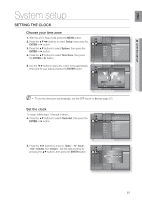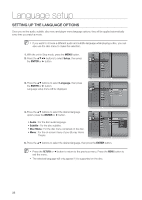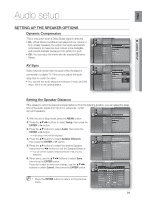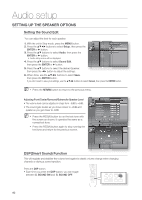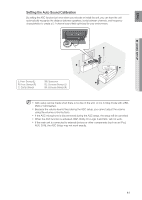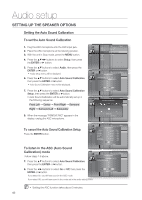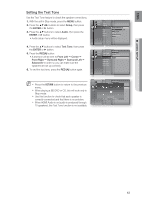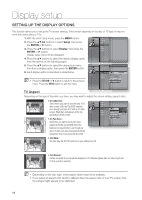Samsung HT-BD3252 User Manual (ENGLISH) - Page 39
Audio setup - subwoofer
 |
View all Samsung HT-BD3252 manuals
Add to My Manuals
Save this manual to your list of manuals |
Page 39 highlights
ENG ● AUDIO SETUP Audio setup SETTING UP THE SPEAKER OPTIONS Dynamic Compression This is only active when a Dolby Digital signal is detected. • On : When Movie soundtracks are played at low volume or from smaller speakers, the system can apply appropriate compression to make low-level content more intelligible and prevent dramatic passages from getting too loud. • Off : You can enjoy the movie with the standard Dynamic Range. Music Photo System Language DVD Setup Audio ◄ Dynamic Compression : On On ► Display AV Sync : 50mOsefcf HDMI Network Parental Speaker Distance Sound Edit Auto Sound Calibration Test Tone AV Sync Video may look slower than the audio when the player is connected to a digital TV. If this occurs, adjust the audio delay time to match the video. • You can set the audio delay time between 0 msec and 300 msec. Set it to the optimal status. Music Photo System Language Dynamic Compression : On DVD Setup Audio ◄ AV Sync : 50m0smescec Display HDMI Network Parental Speaker Distance Sound Edit Auto Sound Calibration Test Tone 25msec 50msec 75msec 100msec 125msec Setting the Speaker Distance If the speakers cannot be placed at equal distances from the listening position, you can adjust the delay time of the audio signals from the front, subwoofer, center, surround speakers. Music Photo System Language DVD Setup Audio ◄ Dynamic Compression : On ► 1. With the unit in Stop mode, press the MENU button. 2. Press the buttons to select Setup, then press the ENTER or ► button. Display HDMI Network Parental AV Sync : 50msec Speaker Distance Sound Edit Auto Sound Calibration Test Tone 3. Press the ▲▼ buttons to select Audio, then press the ENTER or ► button. • Audio setup menu will be displayed. 4. Press the ▲▼ buttons to select Speaker Distance, then press the ENTER or ► button. 5. Press the ▲▼ buttons to select the desired Speaker, then press the ◄► buttons to set the Speaker Distance. • You can set the Speaker Distance between 1ft(0.3m) and 30ft(9.0m). Music Photo System Language Dynamic Compression : On AV Sync : 50msec DVD Setup Audio ◄ Speaker Distance ► Display HDMI Network Parental Sound Edit Auto Sound Calibration Test Tone 6. When done, use the buttons to select Save, then press the ENTER button. If you don't want to save your settings, use the buttons to select Cancel, then press the ENTER button. M Press the RETURN button to return to the previous menu. Music Photo SystemSpeaker DiDsytnaanmciec Compression : On Language AV Sync : 50msec DVD SeFtruopnt Left Audio ◄ Speaker Distance10ft (3.0m) ► Front RightDisplay Sound Edit 10ft (3.0m) SubwooferHDMI Center Network Parental Surround Left Auto Sound Calib1r0atfito(n3.0m) Test Tone 10ft (3.0m) 10ft (3.0m) Surround Right 10ft (3.0m) Save Cancel A Test Tone ▲ ▼ Move ▲ ▼ Adjust Return 39