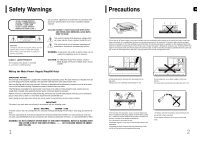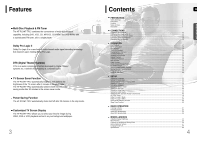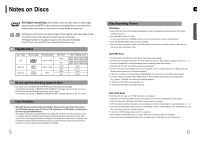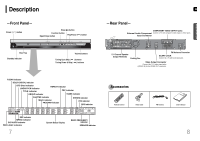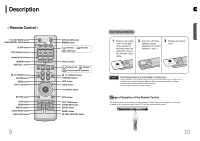Samsung HT-P10 Instruction Manual
Samsung HT-P10 Manual
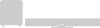 |
View all Samsung HT-P10 manuals
Add to My Manuals
Save this manual to your list of manuals |
Samsung HT-P10 manual content summary:
- Samsung HT-P10 | Instruction Manual - Page 1
THIS APPLIANCE IS MANUFACTURED BY: DIGITAL HOME CINEMA SYSTEM HT-P10 HT-TP12 Instruction Manual AH68-01660B REV:01 V I D E O COMPACT COMPACT DIGITAL AUDIO DIGITAL VIDEO - Samsung HT-P10 | Instruction Manual - Page 2
USER SERVICEABLE PARTS INSIDE. REFER SERVICING TO QUALIFIED SERVICE PERSONNEL. CLASS 1 LASER PRODUCT This Compact Disc player is classified as a CLASS 1 LASER product. Use of controls instructions accordance with the following code:- BLUE = NEUTRAL Switching off the DVD player to the Protect - Samsung HT-P10 | Instruction Manual - Page 3
new form of multi-channel audio signal decoding technology that improves upon existing Dolby Pro Logic. DTS (Digital Theater Systems) DTS is an audio compression format developed by Digital Theater Systems Inc. It delivers full-frequency 5.1 channel sound. TV Screen Saver Function The HT-P10/HT-TP12 - Samsung HT-P10 | Instruction Manual - Page 4
home, as if you were in a movie theater or concert hall. 1 ~6 DVD players and the discs are coded by region. These regional codes must match in order for the disc to play. If the codes from copy-protected DVD discs. • This product incorporates copyright protection technology that is protected by - Samsung HT-P10 | Instruction Manual - Page 5
RTA indicator RDS indicator DSP indicator MPEG indicator DVD AUDIO indicator PRO LOGIC indicator 7 System Status Display RADIO FREQUENCY indicator SPEAKER indicator video input jacks (VIDEO IN) to the VIDEO OUT connector. Accessories Remote Control Video Cable FM Antenna User's Manual 8 - Samsung HT-P10 | Instruction Manual - Page 6
Description -Remote Control- TV, DVD POWER button TUNER MEMORY, P.SCAN button SLEEP button RDS the same time. • Do not expose batteries to heat or flame. Range of Operation of the Remote Control The remote control can be used up to approximately 23 feet/7 meters in a straight line. It can also be - Samsung HT-P10 | Instruction Manual - Page 7
the power and disconnect the power cord. C L SW R GB Center Speaker C Rear Speaker (L) LS Front Speaker (L) L CONNECTIONS LS RS Position of the DVD Player • Place it on a stand or cabinet shelf, or under the TV stand. Front Speakers L R • Place these speakers in front of your listening - Samsung HT-P10 | Instruction Manual - Page 8
the back panel of the system to the SCART IN jack on your television. VIDEO SELECT Function Press and hold VIDEO SEL. button on the remote control for over 5 seconds. TVs equipped with component video inputs (Y, Pr, Pb) that support Progressive Video. (It does not work on TVs with conventional - Samsung HT-P10 | Instruction Manual - Page 9
component has only one Audio Out, connect either left or right. 1 Connect Audio In on the DVD player to Audio Out on the external analog component. • Be sure to match connector colors. 2 Press AUX on the remote control to select AUX. • You can also use the FUNCTION button on the main unit. The - Samsung HT-P10 | Instruction Manual - Page 10
OPEN/ CLOSE button to close the disc tray. DVD VCD CD • Playback starts automatically. To stop playback the Video Format Press and hold NT/PAL button on the remote controller for over 5 seconds while the power is turned off. • support: MPEG1 LAYER3 (BITRATE : 128KBPS~320KBPS , SAMPLEING FREQ.: 32K/44.1K - Samsung HT-P10 | Instruction Manual - Page 11
for audio encoding so that the users can watch a movie in DVD-quality video and audio. 1. Supported Formats • This product only provides the following media formats. If both of the video and audio formats are not supported simultaneously, the user may experience problems such as broken image or no - Samsung HT-P10 | Instruction Manual - Page 12
disc, you can also select DTS, DOLBY DIGITAL, or PRO LOGIC. DVD display DivX display TRACK (FILE) display AUDIO LANGUAGE display DOLBY DIGITAL display VCD display MP3 CD display ELAPSED TIME display SUBTITLE display ANGLE display CD display TITLE display CHAPTER display REPEAT PLAYBACK - Samsung HT-P10 | Instruction Manual - Page 13
the button is pressed during playback, the playback speed changes as follows: DVD VCD DivX Note • Reverse slow playback does not work with VCD and repeatedly play a chapter, title, track (song), or directory (MP3 file). DVD VCD CD MP3 JPEG Press REPEAT button. • Each time the button is - Samsung HT-P10 | Instruction Manual - Page 14
normal playback, press Cursor , buttons to select OFF. Note • The A-B Repeat function will not work on an MP3 or JPEG disc. 25 Step Function DVD VCD GB Press STEP button. • The picture moves forward one frame each time the button is pressed during playback. Note • During fast playback of a CD - Samsung HT-P10 | Instruction Manual - Page 15
of languages on a DVD disc, a different audio language (ENGLISH, SPANISH, FRENCH, etc.) is selected each time the button is pressed. SP 2/3 FR 3/3 Note • You can use the AUDIO button on the remote control to select a audio language. OPERATION Subtitle Language Selection Function DVD 1 Press INFO - Samsung HT-P10 | Instruction Manual - Page 16
DVD GB You can use the menus for the audio language, subtitle language, profile, etc. DVD supported by the disc, the "This menu is not supported Specific Time 5 Press Cursor , buttons to move to time display. Moving to a Specific You can press on the remote control to move directly to the - Samsung HT-P10 | Instruction Manual - Page 17
. • Once the setup is complete, if the language was set to English, OSD will be displayed in English. SETUP 31 Note • To select other language, select OTHER and enter the language code of your country. (See 59 page for language code of countries) AUDIO, SUB TITLE and DISC MENU language can be - Samsung HT-P10 | Instruction Manual - Page 18
size ratio of conventional TVs is 4:3, while that of widescreen and high definition TVs is 16:9. This ratio is called the aspect ratio. When playing DVDs recorded in different screen size, you should adjust the aspect ratio to fit your TV or monitor. ✱ For a standard TV, select either "4:3LB" or - Samsung HT-P10 | Instruction Manual - Page 19
Setting Parental Controls (Rating Level) Use this to restrict playback of adult or violent DVDs you do not want children to view. 1 In Stop mode, press to the default values. • Press the POWER button. Using the RESET function will erase all stored settings. Do not use this unless necessary. 36 - Samsung HT-P10 | Instruction Manual - Page 20
DVD VCD While watching a DVD operation from Step1 to Step 3. 37 Select this to set the Samsung Logo image as your wallpaper. Select this to set the desired image LOGO' and then press ENTER button. 4 Press to select the desired 'USER', and then press ENTER. 5 Press MENU button to exit the setup - Samsung HT-P10 | Instruction Manual - Page 21
. • Test tone will be produced as follows: When playing a DVD or CD, this will work only in Stop mode. • Use this function to check that each speaker is correctly connected and that there is no problem. To end the test tone, press TEST TONE button again. Multi-Channel Pro Logic Mode Start 40 - Samsung HT-P10 | Instruction Manual - Page 22
Setting the Delay Time If the speakers cannot be placed at equal distances from the listening position, you can adjust the delay time of the audio signals from the center and rear speakers. 1 In Stop mode, press MENU button. 2 Press Cursor button to move to 'Audio' and then press ENTER button. GB - Samsung HT-P10 | Instruction Manual - Page 23
button. 4 Press Cursor , buttons to select and adjust the desired item. Press the , buttons to adjust the settings. GB Method 2 When manually adjusting with the SOUND EDIT button Adjusting Front Speaker Balance 1 Press SOUND EDIT button and then press Cursor , . Adjusting Rear Speaker Balance - Samsung HT-P10 | Instruction Manual - Page 24
Setting the DRC (Dynamic Range Compression) You can use this function to enjoy Dolby Digital sound when watching movies at low volume at night. 1 In Stop mode, press MENU button. 2 Press Cursor button to move to 'Audio' and then press ENTER button. AV SYNC Setup GB Video may look slower than - Samsung HT-P10 | Instruction Manual - Page 25
: Select this to listen to sounds from the front left and right speakers and the subwoofer only. Note • When playing a DVD disc encoded with two or more channels, multi-channel mode will be selected automatically and (Dolby Pro Logic II) button does not work. • PANORAMA: This mode extends the - Samsung HT-P10 | Instruction Manual - Page 26
MP3-CDs and 2 channel DVD-Audio and Dolby Digital discs. • When playing a DVD disc encoded with two or more channels, multi-channel mode will be selected hall. MOVIE: Provides the feeling of a movie theater. CHURCH: Gives the feel of being in a grand church. PASS: Select this for normal - Samsung HT-P10 | Instruction Manual - Page 27
band (FM broadcast stations) by using either the automatic or manual tuning operation. Remote Control Unit 1 Press TUNER button. 2 Tune in to the • In a poor reception area, select MONO for a clear, interference-free broadcast. Presetting Stations GB You can store up to: 15 FM stations • - Samsung HT-P10 | Instruction Manual - Page 28
System following information: PS (Program Service) :While searching,"PS" remote control. 1 Press PTY SEARCH while listenning to an FM station. 2 Press the PTY-or PTY+until the PTY code you want appears on the display. • The display gives you the PTY codes problem, social science, language, theater, - Samsung HT-P10 | Instruction Manual - Page 29
not stick paper or tape on the disc. Disc Storage Do not keep in direct sunlight Keep in a cool ventilated area Keep in a clean Protection jacket. Store vertically. Caution • Do not allow the discs to become contaminated with dirt. • Do not load cracked or scratched discs. Handling and Storing - Samsung HT-P10 | Instruction Manual - Page 30
may not be playable. The remote control does not • Is the remote control being operated within its operation range of work. angle and distance? • Are the batteries exhausted? Audio language and subtitles do not work. • Audio language and subtitles will not work for DVDs not containing them. And - Samsung HT-P10 | Instruction Manual - Page 31
Subtitle" and/or "Disc Menu" (See page 31). Code English Esperanto Spanish Estonian Basque Persian Finnish Fiji Faeroese French Code Xhosa Yoruba Chinese Zulu 59 Specifications GB G Power Consumption E 75dB 50dB (AUX)500mV Speaker system 5.1ch speaker system Front/Rear speaker Center speaker - Samsung HT-P10 | Instruction Manual - Page 32
GB HT-TP12 Speaker system Front speaker S Impedance P E Frequency range A Output sound pressure level K E Rated input R Maximum input 4Ω x 2 150Hz~20kHz 85dB/W/M 32W 64W 5.1ch speaker system Rear speaker Center speaker Subwoofer speaker 4Ω x 2 4Ω 8Ω 150Hz~20kHz 150Hz~20kHz 30Hz~ - Samsung HT-P10 | Instruction Manual - Page 33
comments relating to Samsung products, please contact the SAMSUNG customer care centre. Region North America Latin INDIA INDONESIA JAPAN MALAYSIA PHILIPPINES SINGAPORE THAILAND TAIWAN VIETNAM SOUTH AFRICA U.A.E Customer Care Center ¤ 1-800-SAMSUNG (7267864) 01-800-SAMSUNG (7267864) 1-800-SAMSUNG

DIGITAL HOME
CINEMA SYSTEM
HT-P10
HT-TP12
Instruction Manual
AH68-01660B
REV:01
THIS APPLIANCE IS MANUFACTURED BY:
V I D E O
COMPACT
DIGITAL AUDIO
COMPACT
DIGITAL VIDEO