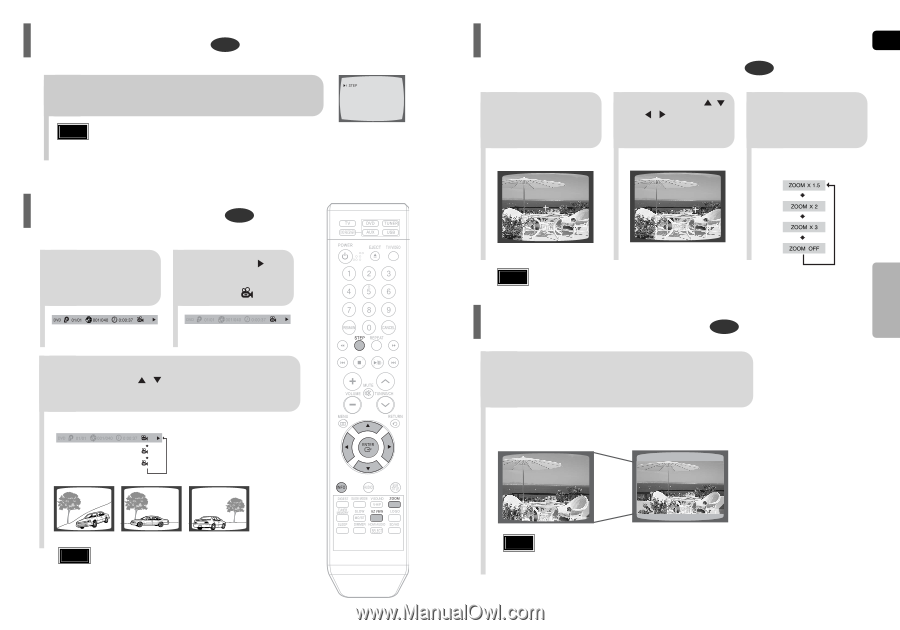Samsung HT-Q100 Quick Guide (easy Manual) (ver.1.0) (English) - Page 19
Step Function, Angle Function, Zoom (Screen Enlarge) Function, EZ VIEW Function
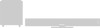 |
View all Samsung HT-Q100 manuals
Add to My Manuals
Save this manual to your list of manuals |
Page 19 highlights
Step Function DVD Press STEP button. • The picture moves forward one frame each time the button is pressed during playback. Note • No sound is heard during slow playback and step motion playback. Angle Function DVD This function allows you to view the same scene in different angles. 1Press INFO button. 2 Press Cursor button to move to ANGLE ( ) display. 1/3 1/3 3 Press Cursor , or numeric buttons to select the desired angle. • Each time the button is pressed, the angle changes as follows: 1/3 2/3 3/3 Note • The Angle function works only with discs on which multiple angles have been recorded. 35 Zoom (Screen Enlarge) Function ENG This function allows you to enlarge a particular area of the displayed image. DVD 1 Press ZOOM button. SELECT ZOOM POSITION 2 Press Cursor , , , buttons to move to the area you want to enlarge. 3 Press ENTER button. • Each time the button is pressed, the zoom level changes as follows: OPERATION Note • When a DivX disc is being played, only the 2:1 zoom-in is available. EZ VIEW Function DVD Press EZ VIEW button. • Each time the button is pressed, the zoom function will switch between On and Off. • When a movie is played in Widescreen format, black bars at the top and bot- tom of the TV screen can be removed by pressing the EZ VIEW button. EZ VIEW EZ VIEW OFF Note • This function will not work if the DVD is recorded with multi-camera angle format. • Black bars may not disappear because some DVD discs have a built-in horizontal to vertical ratio. • This feature is not supported for DivX discs. 36