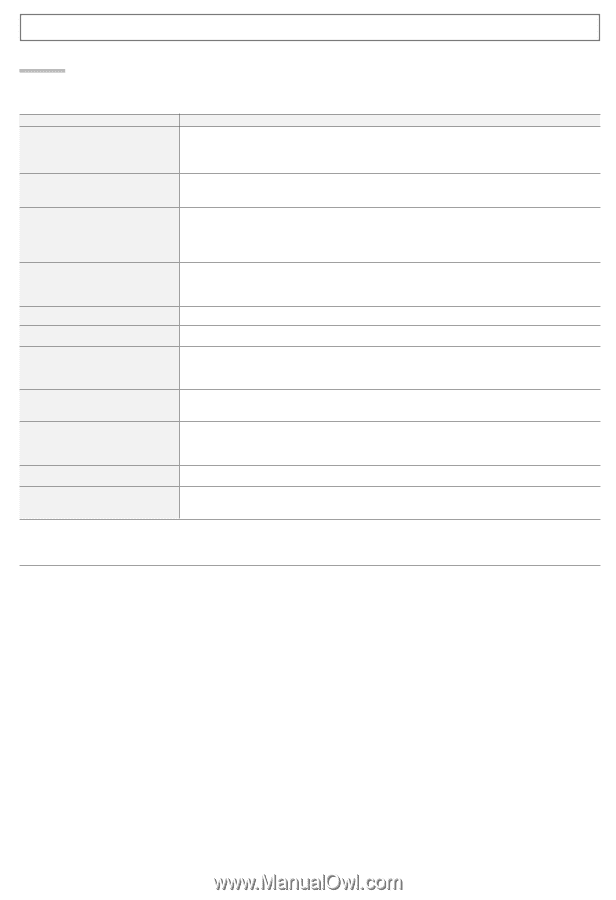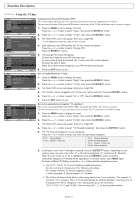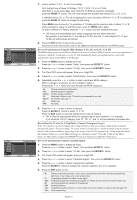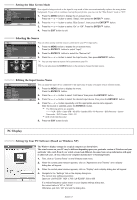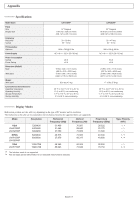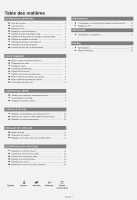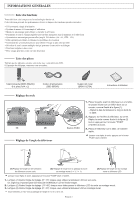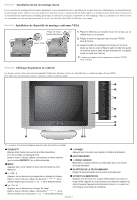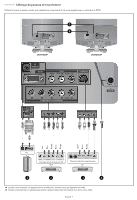Samsung LN-R1550P Quick Guide (easy Manual) (ver.1.0) (English) - Page 19
Troubleshooting, Identifying Problems
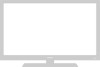 |
View all Samsung LN-R1550P manuals
Add to My Manuals
Save this manual to your list of manuals |
Page 19 highlights
Troubleshooting Identifying Problems If the TV seems to have a problem, first try this list of possible problems and solutions. If none of these troubleshooting tips apply, call your nearest Samsung service center. Problem Possible Solution Poor picture Try another channel. Adjust the antenna. Check all wire connections. Poor sound quality. Try another channel. Adjust the antenna. No picture or sound. Try another channel. Press the SOURCE button. Make sure the TV is plugged in. Check the antenna connections. No sound or sound is too low at maximum volume. First, check the volume of units connected to your TV (Digital broadcasting receiver, DTV, DVD, cable broadcasting receiver, VCR, etc.). Then, adjust the TV volume accordingly. Picture rolls vertically. Check all wire connections. The TV operates erratically. Unplug the TV for 30 seconds, then try operating it again. Remote control malfunctions Replace the remote control batteries. Clean the upper edge of the remote control (transmission window). Check the battery terminals. "Check signal cable. PC" message. Ensure that the signal cable is firmly connected to the PC sources. "Not Optimum Mode Recommended Mode 1024x768 60Hz" message. Check the maximum resolution and the frequency of the Video Adaptor. Compare these values with the data in the Display Modes. The image is too light or too dark. Adjust the Brightness and Contrast. Horizontal bars appear to flicker, jitter or shimmer on the image. Adjust the Coarse tuning and then adjust the Fine tuning. The TFT LCD panel uses a panel consisting of sub pixels (LN-R1550P - 2,359,296/LN-R2050P- 1,440,000) which require sophisticated technology to produce. However, there may be few bright or dark pixels on the screen. These pixels will have no impact on the performance of the product. English-17