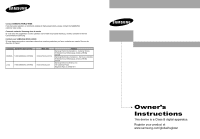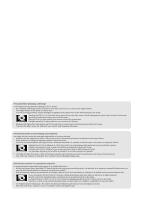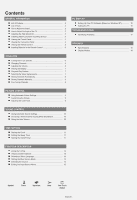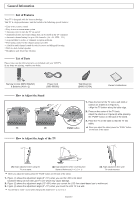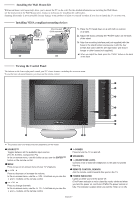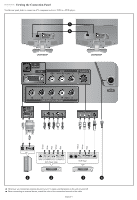Samsung LN-R2050P Quick Guide (easy Manual) (ver.1.0) (English)
Samsung LN-R2050P Manual
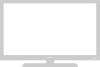 |
View all Samsung LN-R2050P manuals
Add to My Manuals
Save this manual to your list of manuals |
Samsung LN-R2050P manual content summary:
- Samsung LN-R2050P | Quick Guide (easy Manual) (ver.1.0) (English) - Page 1
Inc., Service á la Clientéle 55 Standish Court Mississauga, Ontario L5R 4B2 Canada Samsung Electronics America, Inc. 105 Challenger Road Ridgefield Park, NJ 07660-0511 LN-R1550P LN-R2050P TFT-LCD TELEVISION BN68-00940A-02 Owner's Instructions This device is a Class B digital apparatus. Register - Samsung LN-R2050P | Quick Guide (easy Manual) (ver.1.0) (English) - Page 2
damage to the TV screen. • Do not display a still image on the LCD panel for more than televisor LCD en formato 4:3 durante un tiempo prolongado puede dejar rastros de bordes en las partes os. • Ver imágenes fijas de videojuegos y PC durante más tiempo del indicado puede producir restos de im - Samsung LN-R2050P | Quick Guide (easy Manual) (ver.1.0) (English) - Page 3
List of Features 2 List of Parts 2 How to Adjust the Stand 2 How to Adjust the Angle of the TV 2 Installing the Wall Mount Kit 3 Installing VESA compliant mounting devices 3 Viewing the Control Panel 3 Viewing the Connection Panel 4 Viewing the Remote Control 5 Installing Batteries in the - Samsung LN-R2050P | Quick Guide (easy Manual) (ver.1.0) (English) - Page 4
are included with your LCD TV. If any items are missing, contact your dealer. Remote Control (BN59-00429A) & Batteries (AAA x 2) Power Cord (3903-000085) How to Adjust the Stand (1) (2) How to Adjust the Angle of the TV Wall Mount kit (BN96-01270A) Owner's Instructions PUSH button 1. Place - Samsung LN-R2050P | Quick Guide (easy Manual) (ver.1.0) (English) - Page 5
Installing the Wall Mount Kit Wall mount items (sold separately) allow you to mount the TV on the wall. For the detailed information on installing the Wall Mount, see the instruction in the Wall Mount items. Contact a technician for installing the wall bracket. Samsung Electronics is not responsible - Samsung LN-R2050P | Quick Guide (easy Manual) (ver.1.0) (English) - Page 6
Viewing the Connection Panel Use the rear panel jacks to connect an A/V component such as a VCR or a DVD player. LN-R1550P LN-R2050P Green Blue Red White Red Yellow White Red PC DVD Player Rear VCR Rear Whenever you connect an external device to your TV, make sure that power on the unit is - Samsung LN-R2050P | Quick Guide (easy Manual) (ver.1.0) (English) - Page 7
Viewing the Connection Panel PC IN / PC AUDIO IN Connect to the video and audio output jack on your PC. COMPONENT IN ( values. Press to automatically store selected TV/Cable channels. Adjust the TV picture by selecting one of the preset factory settings. (or selects your personal, customized picture - Samsung LN-R2050P | Quick Guide (easy Manual) (ver.1.0) (English) - Page 8
the TV On and Off Press the POWER button on the remote control. You can also use the POWER button on the lower - right side of the panel of the TV. the PRE-CH button. The TV will switch to the last channel viewed. To quickly switch between two channels that are far apart, tune to one channel, then - Samsung LN-R2050P | Quick Guide (easy Manual) (ver.1.0) (English) - Page 9
takes about one to two minutes. Clock Set: Sets the current time for the TV clock. You can also set the hour and minute by pressing the number buttons on the remote control. If you want to reset change or reset the settings. Selecting the Video Signal-source Before your television can begin - Samsung LN-R2050P | Quick Guide (easy Manual) (ver.1.0) (English) - Page 10
TV automatically cycles through all of the available channels and stores them in memory. This takes about one to two minutes. 1. To select the signal source, follow the "Selecting the Video Signal-source" instructions PROG. button on the remote control. Storing Channels Manually You can store up to - Samsung LN-R2050P | Quick Guide (easy Manual) (ver.1.0) (English) - Page 11
remote control to select one of the picture settings. Customizing the Picture Contrast Brightness Sharpness Color Tint G 50 Your set has several settings which allow you to control picture Press the or button to decrease or increase the value of a particular item. Press the ENTER button. 5. - Samsung LN-R2050P | Quick Guide (easy Manual) (ver.1.0) (English) - Page 12
SAP: Select to listen to the Separate Audio Program, which is usually a foreign-language translation. You can also press the MTS button on the remote control to change the MTS settings. Using the Auto Volume Each broadcasting station has its own signal conditions, and it is inconvenient to adjust - Samsung LN-R2050P | Quick Guide (easy Manual) (ver.1.0) (English) - Page 13
by pressing the number buttons on the remote control. Setting the Sleep Timer Set the timer for the TV to turn off at the preset time automatically you set the timer on, your television will be turned off if you do not operate any controls for 3 hours after the TV has been turned on with the - Samsung LN-R2050P | Quick Guide (easy Manual) (ver.1.0) (English) - Page 14
automatically locks out programming that is deemed inappropriate for children. The user must first enter a Pin (personal ID number) before any of 3. The "Enter PIN" screen will appear. Enter your 4-digit PIN. The default PIN number for a new TV set is "0-0-0-0". 4. After entering a valid PIN number, - Samsung LN-R2050P | Quick Guide (easy Manual) (ver.1.0) (English) - Page 15
rating system uses the Motion Picture Association of America (MPAA) system, and its main application blocked also. How to Reset the TV after the V-Chip Blocks a Channel ('Emergency Escape') If the TV is tuned to a The "Enter PIN" screen will appear. Enter your 4-digit PIN. 4. Press the or button to select " - Samsung LN-R2050P | Quick Guide (easy Manual) (ver.1.0) (English) - Page 16
" screen will appear. Enter your 4-digit PIN. 4. Press the or button TV shows. These captions are usually subtitles for the hearing impaired or foreign-language translations. All VCRs record the closed caption signal from television the CAPTION button on the remote control. Selecting a Menu Language - Samsung LN-R2050P | Quick Guide (easy Manual) (ver.1.0) (English) - Page 17
to your TV. You can also press the SOURCE button on the remote to choose the panel window appears, click on "Display" and a display dialog-box will appear. 4. Navigate to the "Settings" tab on the display dialog-box. The correct size setting (resolution): Optimum- LN-R1550P: 1024 x 768 / LN-R2050P - Samsung LN-R2050P | Quick Guide (easy Manual) (ver.1.0) (English) - Page 18
Press the or button to select "Image Reset", then press the ENTER button. 5. Press the EXIT button to exit. Auto Adjustment: Auto adjustment allows you to set the TV to self-adjust to the incoming PC video signal. The fine, coarse and position values are adjusted automatically. 1. Preset: Press the - Samsung LN-R2050P | Quick Guide (easy Manual) (ver.1.0) (English) - Page 19
Troubleshooting Identifying Problems If the TV seems to have a problem, first try this list of possible problems and solutions. If none of these troubleshooting tips apply, call your nearest Samsung service center. Problem Possible Solution Poor picture Try another channel. Adjust the antenna. - Samsung LN-R2050P | Quick Guide (easy Manual) (ver.1.0) (English) - Page 20
the type of PC monitor and its resolution. The resolutions in the table are recommended. (All resolutions between the supported limits are supported) Mode Resolution Horizontal Frequency (kHz) Vertical Frequency (Hz) Pixel Clock Frequency (MHz) VGA LN-R1550P LN-R2050P 720X400 640X480 640X480 - Samsung LN-R2050P | Quick Guide (easy Manual) (ver.1.0) (English) - Page 21
des chaînes 8 Mise en mémoire manuelle des chaînes 8 Syntonisation fine des canal 8 AFFICHAGE PC Configuration de votre logiciel PC (basée sur Windows XP) ...... 15 Réglage du PC 16 DEPANNAGE Identification des problèmes 17 ANNEXE Spécifications 18 Modes d'affichage 18 CONTROLE DE L'IMAGE - Samsung LN-R2050P | Quick Guide (easy Manual) (ver.1.0) (English) - Page 22
les éléments suivants sont inclus avec votre télévision LCD. S'il manque des éléments, contactez votre revendeur. Télécommande (BN59-00429A) & et piles (AAA x 2) Cordon D'alimentation (3903-000085) Support kit mural (BN96-01270A) Instructions d'utilisation Réglage du socle (1) (2) Réglage de - Samsung LN-R2050P | Quick Guide (easy Manual) (ver.1.0) (English) - Page 23
instructions fournies avec les composants du kit. Faites appel à un technicien pour obtenir de l'assistance lors de l'installation du support mural. Samsung SOURCE Bascule entre toutes les sources d'entrée disponibles (TV, AV, S-Vidéo, Composante, PC). Dans le menu à l'écran, utilisez ce boutonde - Samsung LN-R2050P | Quick Guide (easy Manual) (ver.1.0) (English) - Page 24
prises du panneau arrière pour connecter un composant A/V, tel qu'un magnétoscope ou un lecteur de DVD. LN-R1550P LN-R2050P Vert Bleu Rouge Blanc Rouge Jaune Blanc Rouge PC Panneau arrière du lecteur DVD Pannear arriére du magnétoscope Lorsque vous raccordez un appareil externe au téléviseur - Samsung LN-R2050P | Quick Guide (easy Manual) (ver.1.0) (English) - Page 25
Affichage du panneau de branchement PC IN / PC AUDIO IN Connectez à la sortie vidéo de votre PC. COMPONENT IN (480i/480p) Raccordez le composant vidéo/audio. AV IN Entrée audio et vidéo pour périphériques externes, tels qu'un caméscope ou - Samsung LN-R2050P | Quick Guide (easy Manual) (ver.1.0) (English) - Page 26
Insertion des piles dans la télécommande 1. Faites coulisser le couvercle complètement. 2. Placez deux piles AAA. Assurez-vous de faire correspon dre les pôles " + " et " - " des piles avec le schéma situé à l'intérieur du compartiment. 3. Replacez le couvercle. Retirez les piles et stockez-les dans - Samsung LN-R2050P | Quick Guide (easy Manual) (ver.1.0) (English) - Page 27
Visualisation de l'affichage Appuyez sur le bouton INFO de la télécommande pour afficher le canal en cours et l'état de certains paramètres audio-vidéo. Les affichages à l'écran disparais sent après environ dix secondes. Pour le faire disparaître, appuyez encore une fois sur le bouton ou patientez - Samsung LN-R2050P | Quick Guide (easy Manual) (ver.1.0) (English) - Page 28
disponibles et les enregistre dans la mémoire. Cette opération prend une à deux minutes. 1. Pour sélectionner la source du signal, respectez les instructions de "Sélection de la source du signal vidéo" 1 à 3 à la page 7. 2. Appuyez sur le bouton ou pour sélectionner "Prog. auto". Appuyez sur le - Samsung LN-R2050P | Quick Guide (easy Manual) (ver.1.0) (English) - Page 29
CONTROLE DE L'IMAGE Utilisation des paramètres automatiques d'image Votre télévision dispose de quatre paramètres automatiques d'image ("Dynamique", "Standard", "Cinéma" et "Personnel") qui sont préréglés en usine. 1. Appuyez sur le bouton MENU pour afficher le menu. Appuyez sur le bouton ou pour sé - Samsung LN-R2050P | Quick Guide (easy Manual) (ver.1.0) (English) - Page 30
CONTROLE DU SON Utilisation des paramètres automatiques de son Vous pouvez sélectionner le type d'effet sonore à utiliser lorsque vous regardez un programme donné. 1. Appuyez sur le bouton MENU pour afficher le menu. Appuyez sur le bouton ou pour sélectionner "Son", puis appuyez sur le bouton ENTER - Samsung LN-R2050P | Quick Guide (easy Manual) (ver.1.0) (English) - Page 31
REGLAGE DE L'HORLOGE Régler l'horloge Vous pouvez configurer l'horloge du téléviseur de manière à afficher l'heure lorsque vous appuyez sur la touche INFO. Vous pouvez également régler l'horloge si vous souhaitez utiliser la minuterie de mise sous/hors tension automatique. 1. Appuyez sur le bouton - Samsung LN-R2050P | Quick Guide (easy Manual) (ver.1.0) (English) - Page 32
la fonction puce V. (Voir section précédente.) Les restrictions parentales peuvent être réglées à l'aide de l'une de ces deux méthodes: Les guides TV ou la Classification MPAA. 1. Appuyez sur le bouton MENU pour afficher le menu. Appuyez sur le bouton ou pour sélectionner "Configuration", puis - Samsung LN-R2050P | Quick Guide (easy Manual) (ver.1.0) (English) - Page 33
pour enregistrer les Guides TV. Pour sé lectionner une autre évaluation TV, appuyez sur MPAA utilise le système de la Motion Picture Association of America (Association cinématographique américaine ans. • X: Adultes uniquement. • NR: Non évalué. 6. Appuyez sur le bouton ou pour sélectionner une - Samsung LN-R2050P | Quick Guide (easy Manual) (ver.1.0) (English) - Page 34
Comment configurer les restrictions à l'aide des 'Français canadien' 1. Appuyez sur le bouton MENU pour afficher le menu. Appuyez sur le bouton ou pour sélectionner "Configuration", puis appuyez sur le bouton ENTER . 2. Appuyez sur le bouton ou pour sélectionner "V-Chip", puis appuyez sur le - Samsung LN-R2050P | Quick Guide (easy Manual) (ver.1.0) (English) - Page 35
votre ordinateur ou un revendeur Samsung.) 1. Cliquez sur "Panneau de configuration (Control Panel)" dans le menu Démarrer de Windows. 2. Lorsque vous êtes l'Affichage. Réglage correct de la taille (résolution) Optimum- LN-R1550P: 1024 x 768 / LN-R2050P: 800 x 600 Si votre boîte de dialogue des param - Samsung LN-R2050P | Quick Guide (easy Manual) (ver.1.0) (English) - Page 36
. 1. Présélection : appuyez sur le bouton SOURCE pour sélectionner le mode PC. 2. Appuyez sur le bouton MENU pour afficher le menu. Appuyez sur le bouton . 1. Présélection : appuyez sur le bouton SOURCE pour sélectionner le mode PC. 2. Appuyez sur le bouton MENU pour afficher le menu. Appuyez sur le - Samsung LN-R2050P | Quick Guide (easy Manual) (ver.1.0) (English) - Page 37
applique, appelez le centre de service le plus proche de chez vous cepteur de radiodiffusion numérique, TV numérique, DVD, ré PC". Assurez- vous que le câble d'interface est solidement branché aux sources PC LCD utilise un affichage constitué de pixels secondaires (LN-R1550P : 2.359.296 / LN-R2050P - Samsung LN-R2050P | Quick Guide (easy Manual) (ver.1.0) (English) - Page 38
PC Optimum Alimentation Consommation Normal Economie d'énergie Dimensions (L x P x H) TV Avec support Poids Avec support sans condensation -20 °C à 45 °C (-4 °F to 113 °F) 5 % à 95 %, sans condensation LN-R2050P Diagonale de 20 pouces 408,0 (H) x 306,0 (V) mm (16,06 (H) x 12,05 (V) inches) 28 ~ 47 - Samsung LN-R2050P | Quick Guide (easy Manual) (ver.1.0) (English) - Page 39
la señal de vídeo 7 Memorización automática de canales 8 Memorización manual de canales 8 Ajuste preciso de los canales 8 PANTALLA DE PC Instalación del software en el equipo (según Windows XP) ........ 15 Configuración del PC 16 SOLUCIÓN DE PROBLEMAS Identificación de problemas 17 APÉNDICE - Samsung LN-R2050P | Quick Guide (easy Manual) (ver.1.0) (English) - Page 40
3903-000085) Kie de Montaje en Pared (BN96-01270A) Manual de Instrucciones Cómo ajustar el soporte (1) (2) Cómo parte posterior del soporte. 1. La Figura (1) muestra el ángulo de ajuste (0°~13°) cuando utiliza la pantalla LCD en su soporte. Una inclinación excesiva puede hacer que el TV LCD - Samsung LN-R2050P | Quick Guide (easy Manual) (ver.1.0) (English) - Page 41
contacto con un técnico. Samsung Electronics no se hace responsable parte posterior del soporte. Aspecto general del panel de control Los botones del panel (inferior derecha) controlan las funciones básicas del TV las fuentes de entrada disponibles (TV, AV, S-Video, Componente, PC). En el menú de la - Samsung LN-R2050P | Quick Guide (easy Manual) (ver.1.0) (English) - Page 42
posterior para conectar componentes de A/V, como un vídeo o un reproductor de DVD. LN-R1550P LN-R2050P Verde Azul Rojo Blanco Rojo Amarillo Blanco Rojo PC Panel posterior del reproductor de DVD Panel trasero del VCR Cada vez que conecte un dispositivo externo al televisor, compruebe que la - Samsung LN-R2050P | Quick Guide (easy Manual) (ver.1.0) (English) - Page 43
Aspecto general del panel de conexiones PC IN / PC AUDIO IN Se conecta a la toma de salida de audio y vídeo del PC. COMPONENT IN (480i/480p) el sonido. Pulse para seleccionar una hora en la cual se apagará el TV automáticamente. Muestra el menú de pantalla principal. Sirve para seleccionar los - Samsung LN-R2050P | Quick Guide (easy Manual) (ver.1.0) (English) - Page 44
¿Hay un fluorescente o un neón a poca distancia? Funcionamiento Encendido o apagado del TV Pulse el botón POWER del mando a distancia. También puede utilizar el botón POWER que se encuentra en la parte inferior derecha del panel del televisor. Cambio de canales Mediante los botones de canal 1. Pulse - Samsung LN-R2050P | Quick Guide (easy Manual) (ver.1.0) (English) - Page 45
los canales disponibles, debe indicar el tipo de origen de la señal conectada al TV (es decir, antena o sistema de cable). 1. Pulse el botón MENU para para salir. STD, HRC e IRC identifican los distintos tipos de sistemas de TV por cable. Póngase en contacto con su proveedor de cable para averiguar - Samsung LN-R2050P | Quick Guide (easy Manual) (ver.1.0) (English) - Page 46
Pulse el botón AUTO PROG. del mando a distancia. Memorización manual de canales Puede memorizar hasta 100 canales, incluidos aquellos que se reciben ajustar la sintonización fina. 5. Para guardar el ajuste preciso en la memoria del TV, pulse el botón ENTER . 6. Pulse el botón EXIT para salir. Si - Samsung LN-R2050P | Quick Guide (easy Manual) (ver.1.0) (English) - Page 47
CONTROL DE LA IMAGEN Uso de los parámetros de imagen automáticos El TV tiene cuatro valores de imagen automáticos ("Dinámico", "Normal", "Cine", y "Favorito") predeterminados de fábrica. 1. Pulse el botón MENU para visualizar el menú. Pulse el - Samsung LN-R2050P | Quick Guide (easy Manual) (ver.1.0) (English) - Page 48
CONTROL DEL SONIDO Uso de los parámetros de sonido automáticos Puede seleccionar un tipo de efecto de sonido especial que se usará cuando se visualice una emisión concreta. 1. Pulse el botón MENU para visualizar el menú. Pulse el botón o para seleccionar "Sonido" y, después, pulse el botón ENTER . - Samsung LN-R2050P | Quick Guide (easy Manual) (ver.1.0) (English) - Page 49
CONFIGURACIÓN DE LA HORA Configuración del reloj Puede establecer el reloj del TV para que aparezca la hora actual al pulsar el botón "INFO". También se ón se apagará si no se utiliza ningún control durante 3 horas después de que el TV se haya encendido con la función "Temp. enc.". Español-11 - Samsung LN-R2050P | Quick Guide (easy Manual) (ver.1.0) (English) - Page 50
Para salir de esta pantalla, pulse otra vez el MENU. Para seleccionar una clasificación de TV distinta, pulse el botón o y, después, repita el proceso. TV-Y7, TV-PG, TV-14 y TV-MA incluyen opciones adicionales. Consulte el paso siguiente para cambiar las subclasificaciones: FV: Fantasía y violencia - Samsung LN-R2050P | Quick Guide (easy Manual) (ver.1.0) (English) - Page 51
el MENU una vez para guardar la Guía de programas de TV. Se selecciona una Clasificación de TV, y no se pondrá en amarilla ninguna de las letras sistema de clasificación MPAA utiliza el sistema de la MPAA (Motion Picture Association of America, Asociación americana de cinematografía) que se aplica - Samsung LN-R2050P | Quick Guide (easy Manual) (ver.1.0) (English) - Page 52
ón de los subtítulos El TV descodifica y muestra los subtítulos emitidos con algunos programas de TV. Suele tratarse de subtítulos La función Caption no funciona con señales de DVD ni televisión digital. Canales y campos distintos muestran información diferente: Campo 2 incorpora información - Samsung LN-R2050P | Quick Guide (easy Manual) (ver.1.0) (English) - Page 53
ngase en contacto con el fabricante del ordenador o con el distribuidor de Samsung.) 1. Primero, haga clic en "Control Panel (Panel de control)" en el menú Inicio de Windows. 2. Cuando aparezca la pantalla del Panel de control, haga clic en "Appearance and Themes (Apariencia y Temas)" y aparecerá un - Samsung LN-R2050P | Quick Guide (easy Manual) (ver.1.0) (English) - Page 54
. 7. Pulse el botón EXIT para salir. Posición: Ajuste la posición de la pantalla del PC si no se acopla a la pantalla del TV. 1. Ajustes predefinidos: Pulse el botón SOURCE para seleccionar el modo PC. 2. Pulse el botón MENU para visualizar el menú. Pulse el botón o para seleccionar "Configuraci - Samsung LN-R2050P | Quick Guide (easy Manual) (ver.1.0) (English) - Page 55
u oscilan en la imagen. Ajuste la función Grueso y después ajuste la función Fino. El panel LCD TFT utiliza un panel que consta de muchos píxeles de ínfimo tamaño (LN-R1550P - 2.359.296, LN-R2050P - 1.440.000) que requieren de una tecnología altamente sofisticada para su fabricación. Sin embargo - Samsung LN-R2050P | Quick Guide (easy Manual) (ver.1.0) (English) - Page 56
del Modelo Panel Tamaño Tamaño de pantalla Frecuencia Horizontal Vertical Resolución del PC óptimo al 40 °C (50 °F al 104 °F) 10 % al 80 %, sin condensación -20 °C al 45 °C (-4 °F al 113 °F) 5 % al 95 %, sin condensación LN-R2050P 20 pulg. diagonal 408,0 (H) x 306,0 (V) mm (16,06 (H) x 12,05 (V)
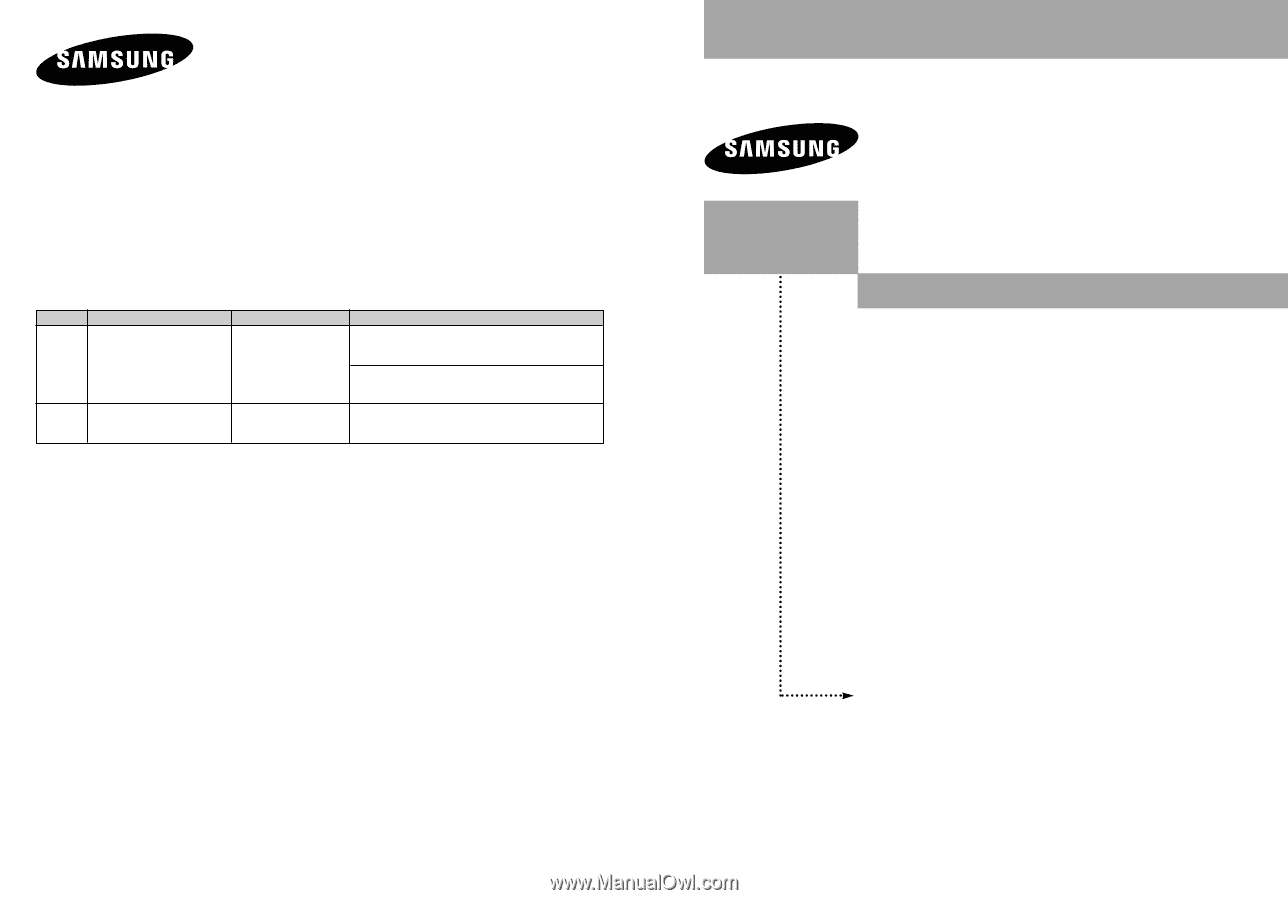
BN68-00940A-02
Owner’s
Instructions
This device is a Class B digital apparatus.
Register your product at
www.samsung.com/global/register
LN-R1550P
LN-R2050P
TFT-LCD TELEVISION
Contact SAMSUNG WORLD-WIDE
If you have any questions or comments relating to Samsung products, please contact the SAMSUNG
customer care center.
Comment contacter Samsung dans le monde
Si vous avez des suggestions ou des questions concernant les produits Samsung, veuillez contacter le Service
Consommateurs Samsung.
Contacte con SAMSUNG WORLD-WIDE
Si tiene alguna pregunta o comentario referente a nuestros productos, por favor contacte con nuestro Servicio de
Atención al Cliente.
Country
CANADA
U.S.A
Customer Care Center
1-800-SAMSUNG (7267864)
1-800-SAMSUNG (7267864)
Address
Samsung Electronics Canada Inc., Customer Service
55 Standish Court Mississauga, Ontario L5R 4B2
Canada
Samsung Electronique Canada Inc., Service
á
la Client
é
le
55 Standish Court Mississauga, Ontario L5R 4B2
Canada
Samsung Electronics America, Inc.
105 Challenger Road
Ridgefield Park, NJ 07660-0511
Web Site
www.samsung.com/ca
www.samsung.com